Updated on 2023-04-07
views
5min read
For various purposes like calling, clicking pictures, and storing several data, we use Android phones. Accidents take place unexpectedly no matter how much good care and precautions you take for your phone. Physical damage to the device can break the screen sometimes and in the worst case, you won't be able to turn on your broken Android phone. Users become helpless in this situation because they can't access pictures or any other data. You can still recover photos from broken Android phone even though the screen of your phone is broken. In this article, we are describing how to recover pictures from broken screen Android.
Part 1: Is It Possible To Recover Pictures From Broken Android Phone?
The answer to this question depends on the situation. Physical damage to the phone does not remove data permanently which means there is a chance to retrieve those data after the phone is broken. But you also have to remember that the recovery of photos will depend on the phone's damage. When the phone is severely damaged, you need to use professional recovery software to rescue pictures. You can also use manual methods but they don't guarantee you. So overall, there is a high chance that you can recover pictures from broken Android phone by using several methods or a professional tool.
Part 2: Exclusive Ways to Recover Pictures From Broken Screen Android [Top 7]
There are several ways to retrieve photos from broken Android phones. But not all of them can give you a guarantee. Here we are presenting the exclusive top 7 ways to recover pictures from broken screen Android.
Way 1: Recover Pictures From Broken Screen Android Without backup
Using data recovery software is one of the best and most efficient ways to recover pictures from broken screen Android without backup. Eassiy Android Data Recovery software is one of the most powerful data recovery tools that will help you to recover your data no matter how you have lost them. You can retrieve up to 16+ file types by using this excellent software. Without any backup, you can easily restore WhatsApp messages and attachments with this tool. It offers two scanning modes to recover lost data at quick speeds. This software is fully risk-free and reads only. You don't have to worry because it won't leak any of your info. No matter whether your device is rooted or unrooted, you can still use this program to retrieve your data. The cost of Eassiy Android Data Recover is only $39.99 per year.
Features:
- Have the strongest recovery rate for Android photos and videos in the industry.
- 6000+ Android smartphones are supported by Eassiy.
- In a matter of seconds, this program can scan for 1000+ deleted files.
- Offers three recovery modes to retrieve data from Android devices.
- Allows you to select any file and recover them on your device.
Steps to recover pictures from broken screen Android without backup:
Step 1: You can download and install the appropriate version of the software for your system by clicking the button on the official website.
Step 2: Connect your broken Android phone to the PC. Open “USB Debugging” on your Android phone after that.

Step 3: Choose “Gallery” to retrieve your pictures and after that, press “Next”.

Step 4: You have to install the program on your device for Eassiy Android Data Recovery to have access to it. Click “Install” after enabling “Install via USB” in the software’s developer options when the pop-up appears on your Android device. Make sure to provide Eassiy access to read the memory of the Android device. Click on “Allow” when the Eassiy pop-up window appears on your Android device and asks for permission to read data. This will help the program to successfully scan the phone.

Step 5: While the system is being scanned, keep your device plugged into the system. After the initial scan, verify that the deleted photos you require are present. To look for buried deleted photos, select “Deep Scan”. To get back your deleted pictures, click “Recover”.

Way 2: Recover Pictures From Broken Android Phone Using Auto Play
To access your Android phone data to the computer, you can use the AutoPlay feature on Windows. The AutoPlay feature only works if you have turned on USB debugging before your Android phone screen gets cracked. Usually, many users turn off USB debugging. You can only get access to a limited amount of files on the phone's memory by using AutoPlay. By using this way, other data like messages, contacts, etc. cannot be found. There should be an AutoPlay window popping up requiring how you want Windows to handle the device when you connect your Android phone. The USB debugging should be turned on previously to try this method. AutoPlay won't show up if it is not turned on. Follow the given steps to recover pictures from broken screen Android phone using AutoPlay.
Step 1: Via a USB cable, connect your broken-screen Android phone to your PC.
Step 2: Tap the "Open folder to view files" option when you see the AutoPlay menu.
Step 3: From the internal memory, copy and back up the files and folders to the PC. Ensure that the AutoPlay feature is turned on. To turn it on, go to "Settings > Devices > AutoPlay" on Windows 10.
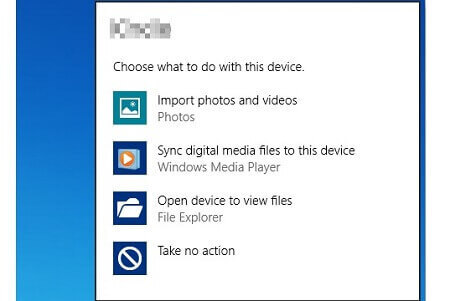
Way 3: Recover Pictures From Broken Android Phone Using Google Photos
To retrieve pictures of a broken Android phone, Google Photos is a useful method that can help you. You can easily recover photos from a broken phone if you have synced your photos by using the same account. Here is what you need to do to recover pictures from broken Android phone using Google Photos.
Step 1: First of all, you have to sign in to your Google Photos app and after that, set up the upload size for pictures. Make sure to choose "High Quality".

Step 2: Tap on “More > Settings”.
Step 3: Turn on the “backup & sync” option after choosing it. After that, all your pictures will be synced to your Google account.
You can easily restore those pictures if you have done this before. On your computer, you only have to open “photos.google.com” in any browser and log in with the same Google account. Now you can see all the saved photos and you will be able to access them or even copy and paste them to the PC.
Way 4: Recover Pictures From Broken Android Phone With OTG Cable
You can apply a USB OTG cable to recover data from the Android phone if the device is still responsive but the touch screen is not working. Like a mouse, USB OTG is a specification that helps you to connect an Android device to another phone. You can connect your Android phone that has a broken screen to a mouse with a USB OTG cable and to control your Android device, you can use the mouse. You will be able to transfer your files wirelessly to another device to a cloud-based service by doing so. Here are the steps to recover pictures from broken Android phone with an OTG cable.
Step 1: To connect your Android phone and a mouse, use a USB OTG cable.
Step 2: Now, use the mouse and unlock your Android device.
Step 3: By using data transfer apps or Bluetooth, transfer your Android files to another device wirelessly.

Way 5: Remove SD Card to Recover Pictures From Broken Screen Android
You can get back the lost data from the SD card if you have the habit of storing your data in your SD memory card. You can also apply this method to recover data from a locked Android phone with a broken screen. Follow the below steps to remove the SD card to recover picture from broken screen Android.
Step 1: Into your new Android device, insert your SD memory card.
Step 2: Go to the SD card folder after opening the file manager.
Step 3: Click the “Copy” tab after selecting the data you want to retrieve.
Step 4: Tap the “Paste” or “Copy here” after heading to the internal storage folder. You have to make sure that you have enough internal storage on your device.
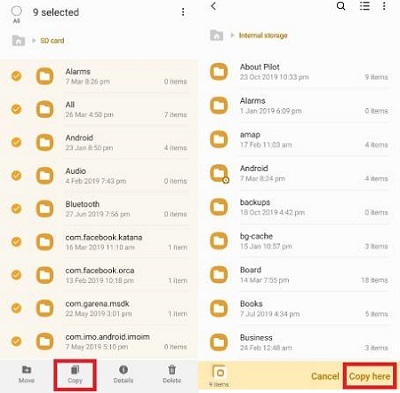
Way 6: Recover Pictures From Broken Screen Android From Google Drive
You can easily restore pictures from Google Drive if you have ever backed up your Android device to Google Drive. Here are the steps to recover pictures from broken screen Android from Google Drive.
Step 1: On your device, go to the “Settings” menu.
Step 2: Select the “Backup & Reset” option.
Step 3: After that, choose "Back up my data".
Step 4: To ensure that your Google account is connected to your Backup account, return to the “Backup & Reset” option.
Step 5: Now, you can log in to your Google account to a repaired or new Android phone and to restore lost pictures to the new device, go to “Backup & Restore” > Click on “Automatic Restore”.
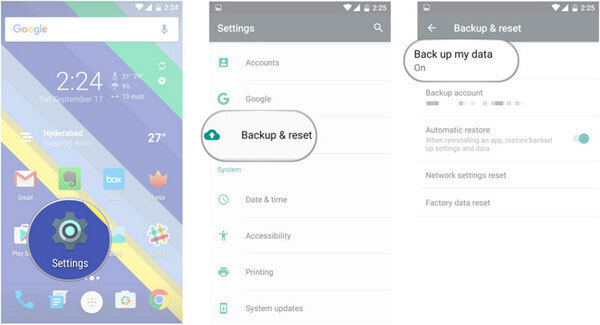
Way 7: Contact Repair Shop to Recover Pictures From Broken Screen Android
The last solution is to contact a repair shop for help if it's impossible to recover data from the broken Android phone with the above-given methods. The data recovery specialists can recover data directly from the hardware of the broken Android phone. Compared to the above-given methods, it will cost you much more. But you will get back all your lost data.
Part 3: FAQs
1. Can I get photos of a dead Android phone?
Yes, you can get photos off a dead Android phone. Not only photos, but you can also get back other kinds of data such as videos, contacts, files, audio, etc.
2. Is it possible to recover data from the broken Android phone without USB debugging?
Yes, it is possible to recover data from a broken Android phone without USB debugging. Here are the ways to recover data from a broken Android phone without USB debugging.
- Recover data by using Google Drive
- Recover lost data with SD Memory Card
- Use a professional Android data recovery tool
Conclusion
No matter how much you take care of your device, physical damage to an Android phone can happen to any user at anytime. The most important thing is how you can access the data like pictures or others when the screen is broken. Well, there is nothing to worry about because there are still ways to recover pictures from broken Android phones. In this article, we have described how to recover pictures from broken screen Android. Among the top 7 ways, we would like to suggest you use Eassiy Android Data Recovery. By using this program, you can quickly get access to lost pictures as well as other data. There is nothing to worry about safety because it gives you 100% safety and never leaks any of your data.






