Updated on 2023-12-18
40 views
5min read
Most important moments in our life, but doing so has drawbacks, one of which is the risk of data loss. You may have a tendency to keep your Android organized by regularly eliminating pointless photos while saving lovely ones. However, some people accidentally make mistakes when they delete the images that are dear to them. You may be wondering if there is a way to restore deleted images on Android if you unintentionally deleted photos from your mobile device or cleared its memory.
Don't worry, it's still possible to recover images that Android can't see after a hard reset, but you only have a short window of time before they are permanently lost. There are 8 amazing techniques to recover deleted images from an Android device, with or without a backup. This post will go over the best methods for retrieving the photos on your Android. All of the aforementioned techniques are simple, effective, and easily available, and they only require a few simple actions to reduce stress.
Part 1: How to Recover Permanently Deleted Android Photos without Backup
Have you misplaced the gallery photographs on your Android device? Or perhaps you unintentionally deleted your images. Or perhaps a system upgrade caused the photographs on your Android device to disappear? How can you retrieve the lost photos now? In this article, we will outline 8 methods in this article, including the finest Android data recovery app named Eassiy Android Data Recovery!
Way 1: Recover Permanently Deleted Photos from Android Device without Backup
Eassiy Android Data Recoveryprovides a number of options for you to easily recover different types of data from your Android if you suffer an unexpected loss of it. To simply recover your data, select the best recovery method and customize it for your particular circumstances. Due to its user-friendly design, Eassiy Android Data Recovery will be the ideal option even if you are a rookie when it comes to working with android data recovery.
In the market, Eassiy Android Data Recovery provides the greatest rate of photo and video data recovery from Android devices. This software supports 16+ file types, which is a record number in the industry. Samsung, Huawei, HTC, Google, LG, Sony, and more Android smartphones are supported by Eassiy Android Data Recovery. Eassiy Android Data Recovery is the most amazing method to get out of this difficulty, regardless of the reason why your Android images were lost—a system crash, an accidental deletion, exterior damage, or any other circumstance.
Eassiy's top-notch Android data access and recovery technology allows us to retrieve accidentally lost photographs. Eassiy Android Data Recovery is the most dependable source because it has a greater data recovery rate than its competitors and can scan 1000+ deleted files in only a few seconds.

Key features:
- Strongest industry percentage of Android photo and video data recovery.
- Assistance for 6000+ Android smartphones.
- Support 16+ file types, the most in the business.
- Speedy scan: scan 1000+ deleted files in a matter of seconds.
- Recover Data from Android device, SD Card, or SIM Card.
Steps to recover deleted photos on Android without backup:
By clicking the button on the official website, you may download and install the appropriate version of the software for your system.

Connect your Android device to your PC. After that, open "USB debugging" on your Android phone.

To retrieve your deleted photos for this, choose "gallery." Then press "Next."
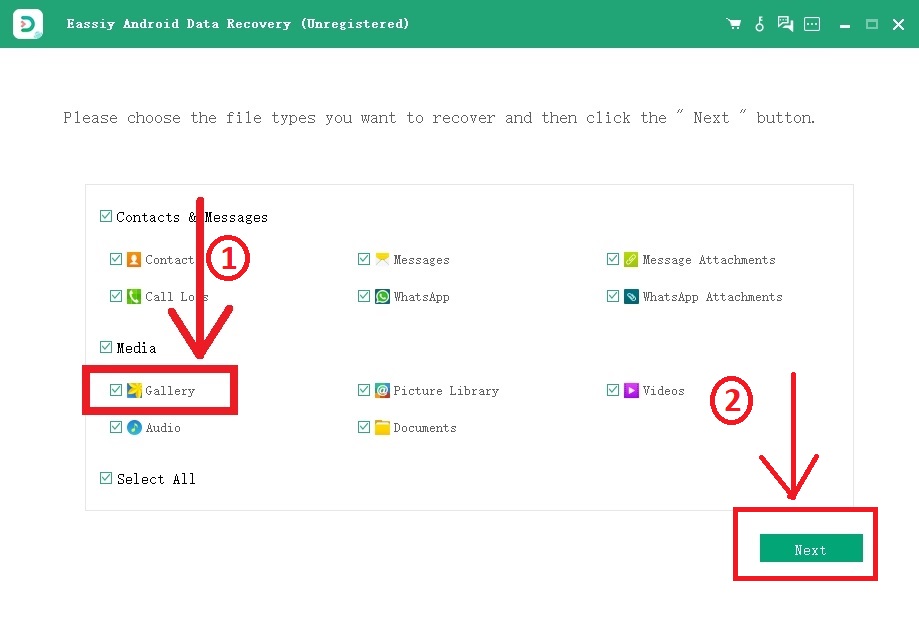
You must install the program on your android smartphone in order for Eassiy Android Data Recovery to have access to it. When the pop-up appears on your Android device, click “Install” after enabling “Install via USB” in the software’s developer options. Please provide Eassiy access to read the memory of the Android smartphone. When the Eassiy pop-up window appears on your Android device and asks for permission to read data, click on “Allow.” This will enable the application to successfully scan the phone.

In order to begin searching for the deleted pictures, click “Scan Authorized Files” on the computer software.
Keep your phone plugged into the system while the system is being scanned. Verify that the deleted photos you require are present after the initial scan. Otherwise, select "Deep Scan" to look for buried deleted photos. Afterwards, Click “Recover” to get back your deleted photos.

In order to directly recover your deleted pictures from your Android device, follow the procedures above and use the most amazing Eassiy Android Data Recovery app.
Way 2: Recover Permanently Deleted Photos from an Inserted SD Card In Android without Backup
Using an inserted SD card in an Android device without a backup is another method of recovering irrevocably deleted images. Using data recovery software is the simplest approach to recover deleted photos and other files from an SD card. Even though there are a lot of these tools accessible nowadays, we would personally recommend Eassiy Android Data Recovery.
It is an effective, dependable, and simple tool for getting back any type of deleted file from an SD card or other storage device. In light of this, let's briefly go over how to use Eassiy Android Data Recovery to recover deleted photos from an SD card.
Connect your Android handset (with SD) to your computer after running the program. 'USB debugging' must be enabled for the connection to work.

To recover your photos from your SD card, select "Gallery" or "Picture Library" and click "Next."

When a computer identifies an Android phone, Eassiy Android Data Recovery will ask for authorization to retrieve the data on one SD card. Give permission for access to your SD card. When the pop-up window displays, choose "Install via USB" on your Android phone, then tap "Install" to download the Eassiy app. Your phone will ask for permission to read the Android Data SD card after the app has been installed. Select "Allow"
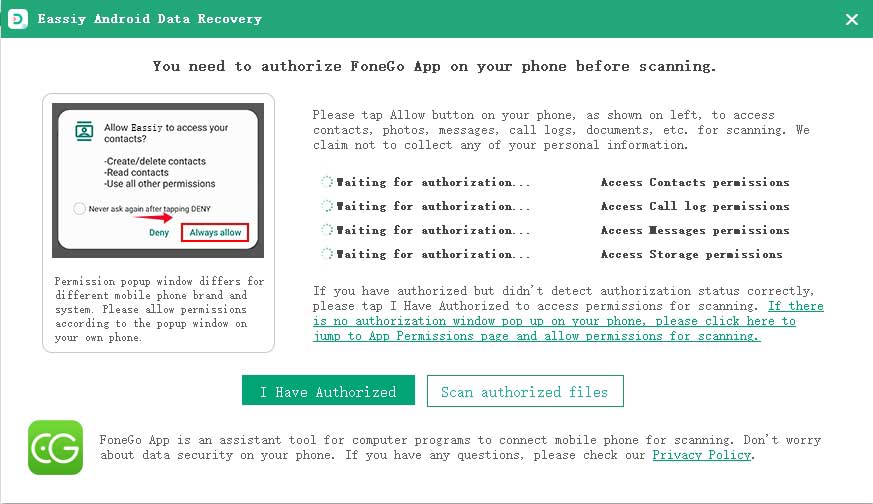
Following your approval, Eassiy will search your Android SD card for deleted pictures. The initial scan won't be comprehensive. If you are still unable to locate the deleted pictures you are looking for, choose "Deep Scan" to search for other hidden deleted pictures.
When the deep scan is finished, your deleted files will be visible. Click "Recover" after selecting the items you want to recover. Keep in mind that deleted items will appear in red.

By following the steps above, you can easily retrieve pictures from your SD card with our phenomenal Eassiy Android Data Recovery Software.
Way 3: How To Recover Permanently Deleted Photos from Android without Backup by Deleting ".nomedia" Files
Have you ever forgotten to delete a .nomedia file you made on your Android to hide photos? The .nomedia files you made on your phone to conceal the phone's images may prevent your photos from appearing in Gallery. Your device cannot load the photographs in the Gallery app if you have .nomedia files installed, and the folder's contents are hidden. As a result, if your photos aren't appearing in Gallery, look for any .nomedia files in the ES File Explorer and remove them. You can once more access your photographs in the Gallery app.
How to remove .nomedia files from Android:
Step 1: Go to Settings > Display Settings in the ES File Explorer menu.
Step 2: Switch on “Show Hidden Files” and delete them. The phone's folders will contain all of the .nomedia files. You may now remove them.
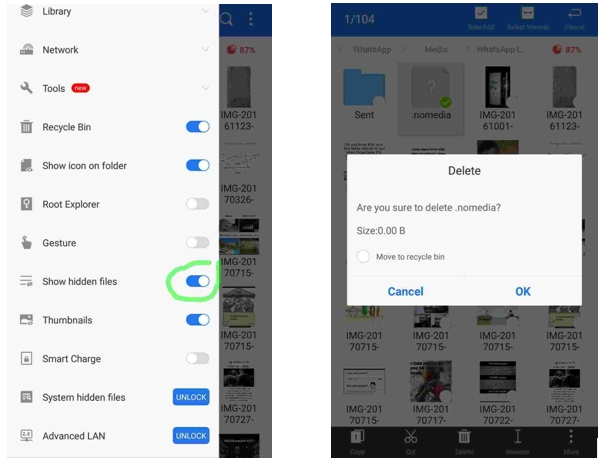
Part 2: How to Recover Permanently Deleted Android Photos with Backup
You can recover your desired, special photos which have been deleted by following these ways written below. Keep reading with us!
Recover Deleted Android Photos from the Cloud
Way 1: How to Recover Deleted Pics Android with Google Photos
The photo-sharing and storing app Google Photos is available on almost all smartphones. Every picture you take with your Android phone, share on WhatsApp, or download from any app on your phone is automatically saved in Google Photos. A photo can still be viewed in your Google Photos account even after being deleted from the Gallery app until you decide to do so permanently.
Step 1: On your Android smartphone, launch the Google Photos app.
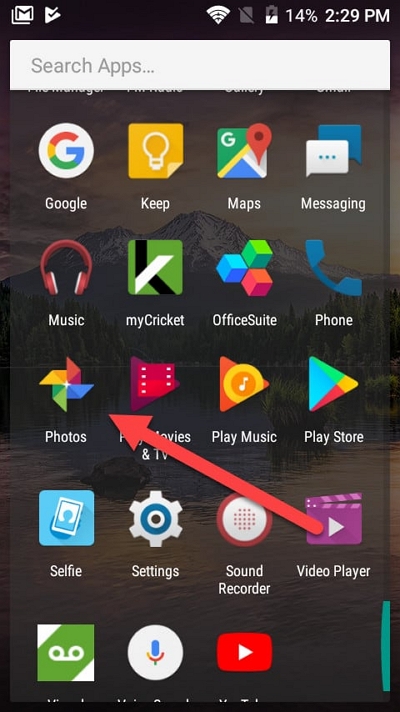
Step 2: Choose the picture that you wish to fix.
Step 3: Click the Menu icon (three dots on the top right).
Step 4: Depending on the version of Android you have, choose "Download" or "Save to device."
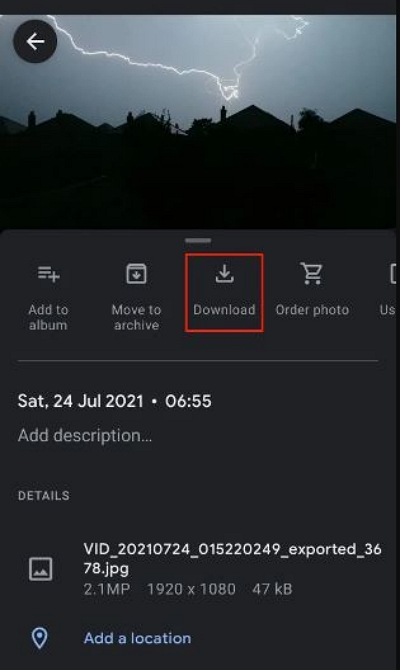
This option won't show up if the image is already on your device. The photograph will be saved in the Albums > Restored section of your Android Gallery.
Way 2: Permanently Deleted Photos Recovery Android via Google Drive
On your computer or smartphone, you can access the deleted Gallery photographs in your Google Drive account.
Step 1: Open a web browser on your PC or smartphone and access Google Drive.
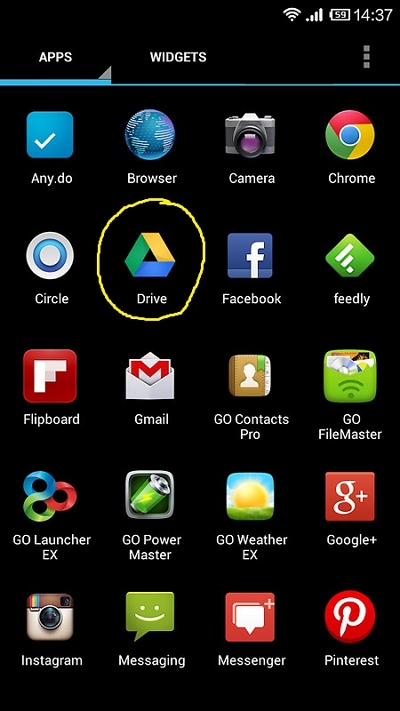
Step 2: Right-click to the desired pictures and choose Download. The photos that have been uploaded or backed up are all shown here. To recover the image files from the images you want to recover, select and download them.
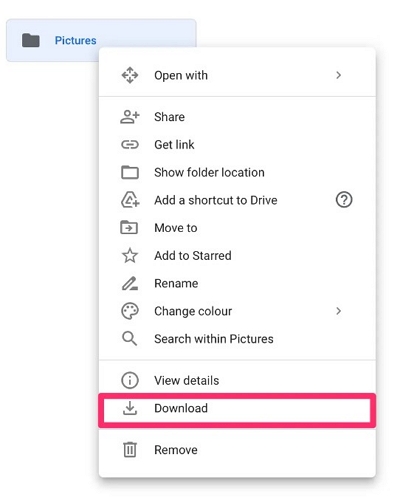
Way 3: How to Recover Permanently Deleted Photos from Android Using Dropbox
If you use Dropbox and had turned on automatic photo backup before losing or erasing your photos, you may now quickly and simply retrieve them from the phone memory without the need for a computer.
Step 1: Sign in to Dropbox desktop to get started.
Step 2: To find your deleted files, first check the "All Files" tab.
Step 3: If you locate them there, choose them and choose "Download".
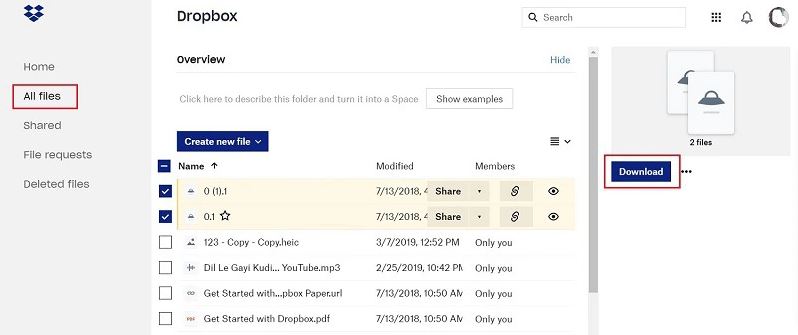
Step 4: Select "Deleted files" if necessary. Click "Restore" after selecting the desired target images.
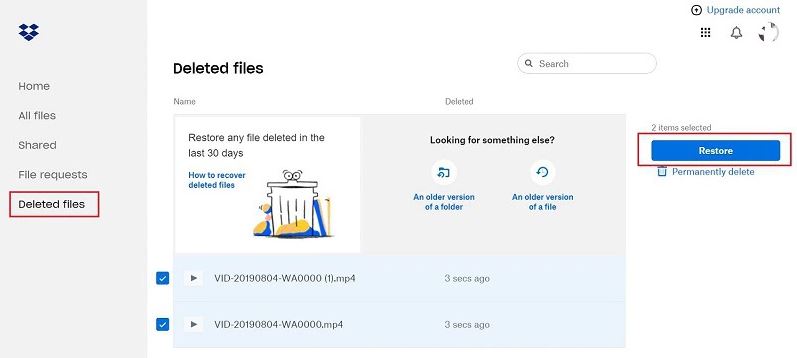
Recover Deleted Android Photos from Other Places
All of the common ways to recover deleted images from Android smartphones are covered by the methods in this article, but there are a few additional approaches you can try to recover additional deleted photos, some of which are more obvious than others. Although the alternate techniques for recovering deleted images on Android devices can occasionally seem fairly hopeless, it's always preferable to explore every possibility rather than lose a priceless image with significant sentimental worth.
Way 1. Check Emails to restore Deleted Photos on Android device:
Numerous email providers provide limitless storage, enabling users to save as many emails and attachments as they desire. Verify to see if you transmitted the deleted photos via email to anyone else. If so, you can easily download them to your computer or Android smartphone since they are presumably still in your inbox.
Step 1: Open the "Gmail" app on your Android phone or tablet.
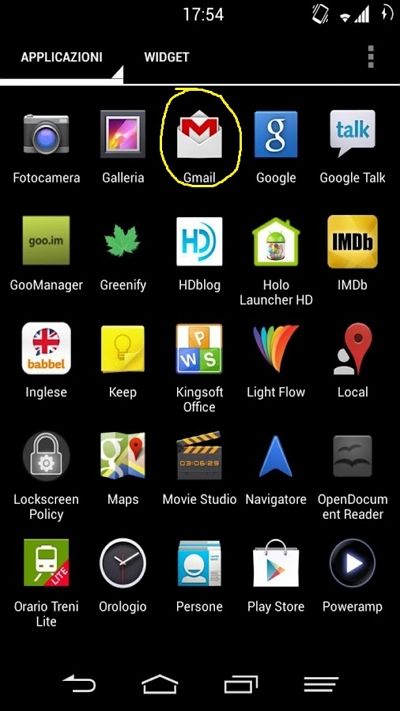
Step 2: Go through each attachment in the mail.
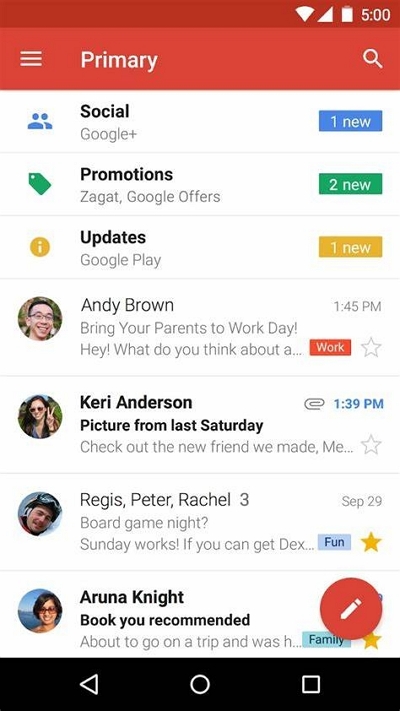
Step 3: Choose and download the attachment's photographs that you want to recover.
Way 2. Use Social Networks to Recover Permanently Deleted Photos Android:
It's not really a smart idea to use social networks as photo backup services when it comes to privacy, but that's exactly what many people do. You should examine social networks before giving up and declaring the pictures lost, because even if you don't use social media much, your friends and relatives may have shared the very same photos you're seeking to recover.
Step 1: Go to the Social media apps like Facebook, Instagram, and Twitter etc. which you use.
Step 2: Check photos from the direct message, uploads or posts.
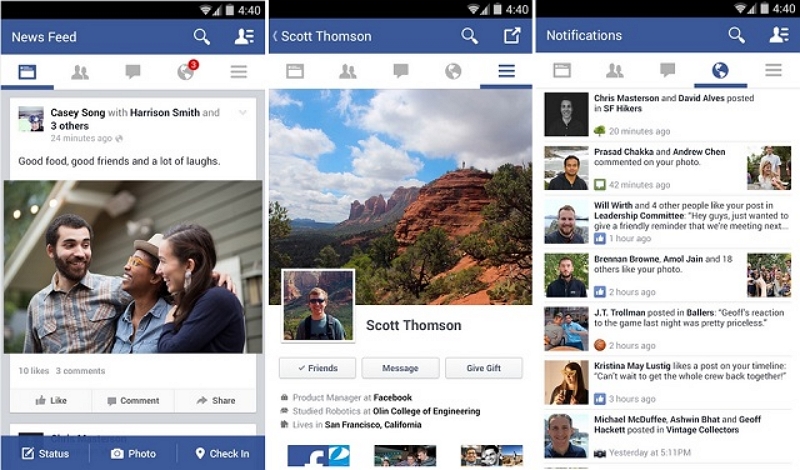
Step 3: Select your picture and download them.
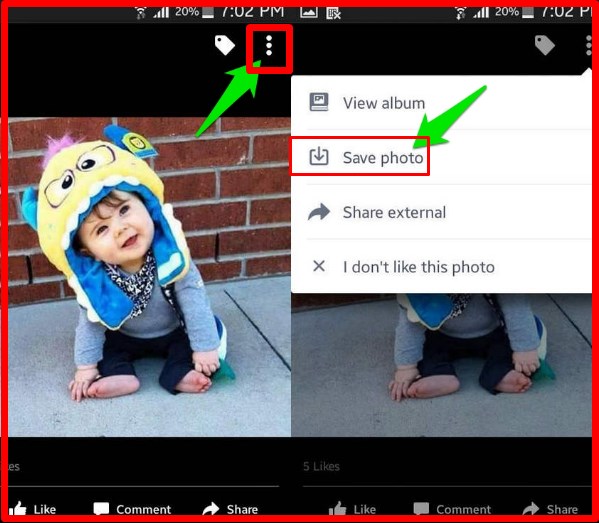
Part 3: Effective Tips to Prevent Losing Photos on Android in Future
It's not a given that deleted images on Android can be successfully recovered just because there are numerous methods for doing so. There's a slight possibility that you won't be able to recover all you want to recover, even with the best picture recovery software programs and our thorough instructions. Because of this, it is preferable to prevent photo loss altogether and take no chances. Utilize the five suggestions below to lessen your risk of unintentionally deleting significant images.
1. Backup your Phone
Never disregard the value of a backup. You can restore not only deleted or lost Android videosand images but also all other files, applications, and even settings if you have a complete backup of your Android smartphone on hand. Instead of having to start from beginning if your device is lost, just buy a new one and restore your data from the backup.
2. Clear Cached Images in Android Gallery
In the Android Gallery, clicking a thumbnail doesn't do anything; the picture doesn't even open. Why? The only way to resolve this problem, which frequently occurs when the Android operating system generates thumbnails incorrectly, is to remove the thumbnails file from the DCIM folder. You have two options for deleting it: either manually with a file browser or automatically with a disk space cleaner.
3. Clean Up your Storage Space
Having insufficient storage space might cause some Android devices to act strangely. Make careful to verify your available storage space in case your pictures ever start to disappear. If you discover that you are down to just a few gigabytes, your gadget probably requires cleaning.
4. Upload Photos to the Cloud
There are several cloud storage options available today, and the majority of them support Android devices and provide automated photo backups. The benefit of using a cloud storage service to save your images is that you may access them from any location and on any device.
5. Be More Careful
The worst case scenario can be avoided totally, but having a backup plan just in case could save you. You should use extreme caution while deleting or otherwise handling images and videos on most Android smartphones and tablets because there typically isn't a recycle bin. Remind yourself to stop and consider before tapping when you're pressed for time or under pressure.
Part 4. FAQs
1. Can I retrieve photographs from Google Photos that were permanently deleted?
You cannot recover a deleted image or video if it is not in the trash. If you trashed the image more than 60 days ago, you won't be able to restore it. After putting it in the garbage, you emptied your trash.
2. Can the police access permanently deleted images?
Yes, they can locate data that haven't yet been altered by utilizing specialized techniques. However, you may make sure your data is kept private even after deletion by employing encryption techniques.
3. Does Android have a Recycle Bin?
Android devices using a stock version of the Android operating system lack a recycle bin, but certain custom versions of Android third-party file browsers, and gallery apps do. Android users can enable automatic cloud backups in Google Photos to prevent losing crucial images.
Conclusion
With the help of the most amazing software Eassiy Android Data Recovery Software or another photo recovery technique, maybe you were able to utilize the techniques in this article to recover all permanently deleted images from your Android device. We advise you to bookmark it so you can return to it later or share it with a friend so they can recover deleted photos before it's too late. You may quickly recover your priceless permanently deleted photographs from your Android using one of the several solutions offered by Eassiy Android Data Recovery. To quickly recover your deleted photos, select the best recovery option and customize it for your unique situation. Please comment down below to let us know what you think!






