Updated on 2024-04-11
62 views
5min read
There are some scenarios where you want to recover deleted videos on your Android phone. For example, when you tidy up the Gallery app for freeing up your phone storage but delete the important videos by accident. Or you need to restore the videos that are not in the Recently Deleted folder from the Google Photos app of your phone. Luckily, it’s still possible to recover the deleted videos from your Android in such situations and this post will show you the ways of restoring deleted Android videos, no matter they are recently deleted or permanently erased.
Part 1: Universal and Free Way to Get Back Recently/Permanently Android Deleted Videos
There is a way to recover your videos deleted from a few moment or even years ago on your Android phone, which is using your backup. Check whether you have backed up your videos with the following paths before. If there is, then restore the backup to access your videos.
Backup Path 1: Back up Your Videos on Computer.
Restoration Way: If you have copied and pasted your videos to an internal/external drive on your PC or Mac before, just access the drive where saves the video backup on your computer and you can directly view/use them.
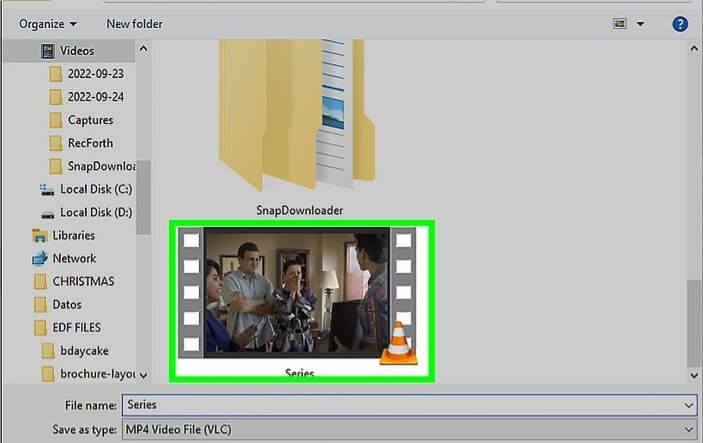
Backup Path 2: Back up Your Videos with Cloud Storage Service.
Restoration Way: You might choose to upload your important videos to the online storage platform like Google Drive or OneDrive for backup in the past. If you did, simply download the videos from the platform.
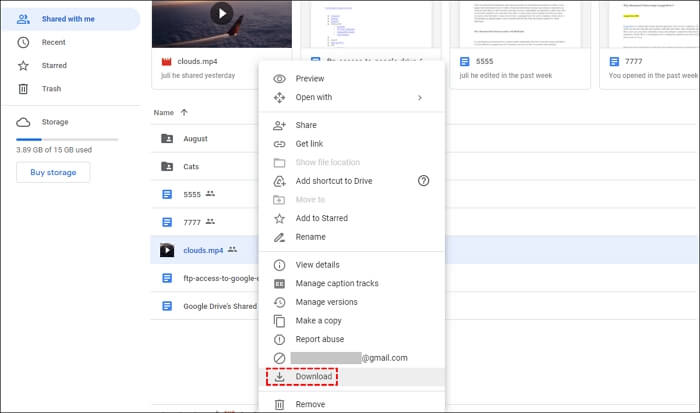
Backup Path 3: Back up Your Videos via Data Backup Software
Restoration Way: Professional data backup software is also a good option to save a copy of videos. If it was exactly your previous choice, you can open the backup software to restore the backup file.
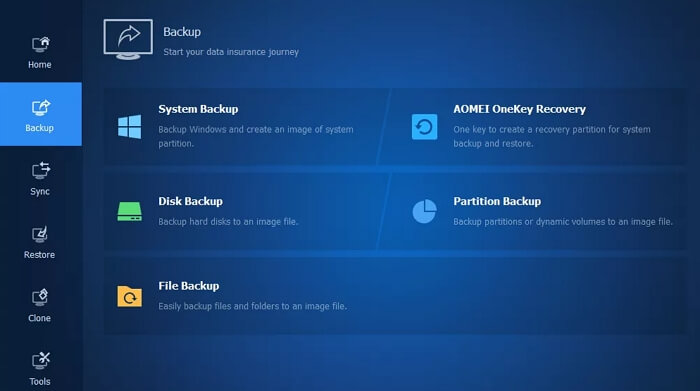
External Tip: If you haven’t backed up your videos with the way above, you can try to look through your Message app or social media app to see whether you have shared the wanted videos with others before. If you have, then congratulations, your deleted videos are back.
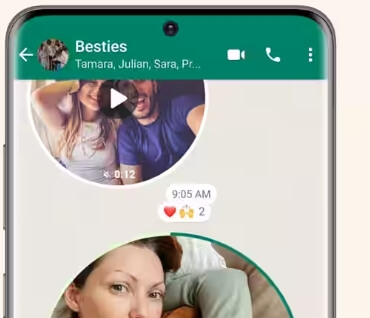
Part 2: How to Recover Permanently Deleted Videos from Android[No Backup and Rooting]
Actually, the permanently deleted videos will remain on your phone until it’s overwritten by new data. This makes it possible to recover them but you need to do this as fast as possible. Additionally, a reliable data recovery tool like Eassiy Android Data Recovery is required to help you do the job. Eassiy Android Data Recovery can recover your forever deleted videos from your Android phone including the Recently-Deleted folder with the highest success rate in the industry, regardless of whether your phone brand is Samsung, Huawei, Xiaomi, Google Pixel, etc.
Highlights of Eassiy Android Data Recovery
Support 16 File Types: photos, videos, MS documents, contacts and more.
Provide 3 Recovery Modes: recover from Android devices, Android SD cards or SIM cards.
Support 2 Scan Modes: Fast scan and Deep Scan to find out all recoverable deleted items.
Support Previewing: Check the recoverable file before recovering.
Use Eassiy Android Data Recovery to Restore Android Deleted Videos
Step 1: Launch the Eassiy software after installation on your computer.
Step 2: Connect your Android phone to the same PC/Mac via a USB cable, followed by enabling USB Debugging feature on your phone.

Step 3: Choose Videos as the file type to recover and then click Next.

Step 4: Install the Eassiy app by following the onscreen guide to grant the data recovery software the permission to access your phone for deleted videos.

Step 5: Tap Allow on your phone’s prompt to enable the software to scan your phone for removed videos.
Step 6: Click Scan Authorized Files to start the scanning process.
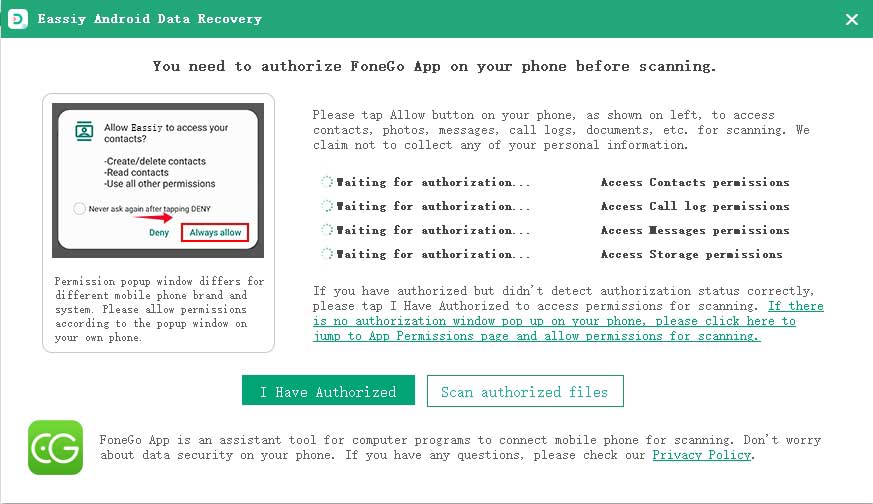
Step 7: After video scanning, choose Videos in the sidebar and then select the target videos. Finally, hit Recover to get the recovered videos.

Part 3: How to Restore Recently Deleted Videos on Android
Follow this part if you want to retrieve the videos you deleted just now or a few days ago(within 30 days commonly) on the Android app saving images or videos.
Way 1. Retrieve Videos from Gallery
For the videos removed on the Gallery(Photos) app of your Android phone, you can get back the files with the steps below.
Step 1: Open the Gallery(Photos) app and tap Albums at the bottom screen.
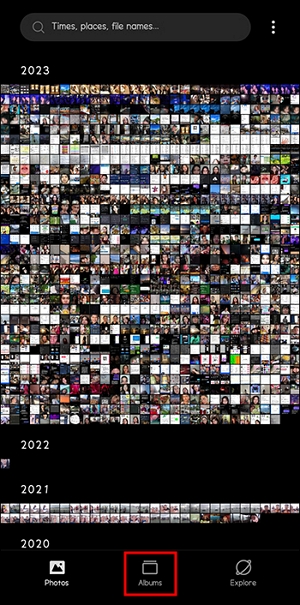
Step 2: Locate and tap Recently deleted option.
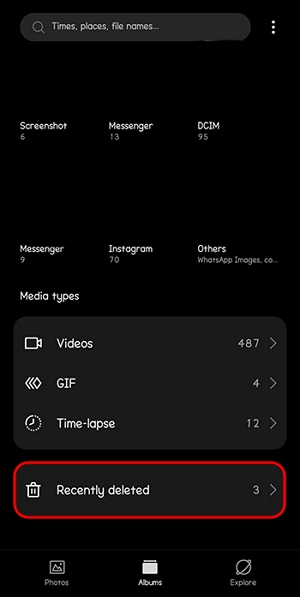
Step 3: Check the videos you want to restore and tap Restore to send them back to your video album.
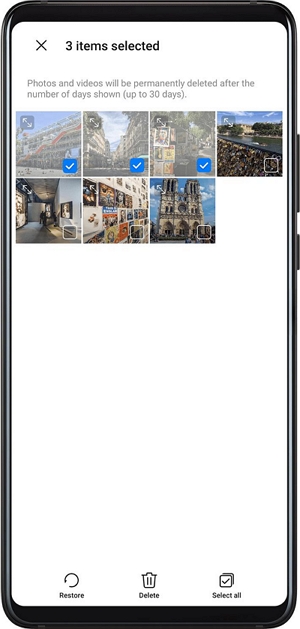
Way 2. Retrieve Videos from Google Photos
The deleted videos may be from the Google Photos app. If so, you can apply the following steps to regain them.
Step 1: Access the Google Photos app on your Android phone.
Step 2: Choose Library from the bottom menu and tap Trash.
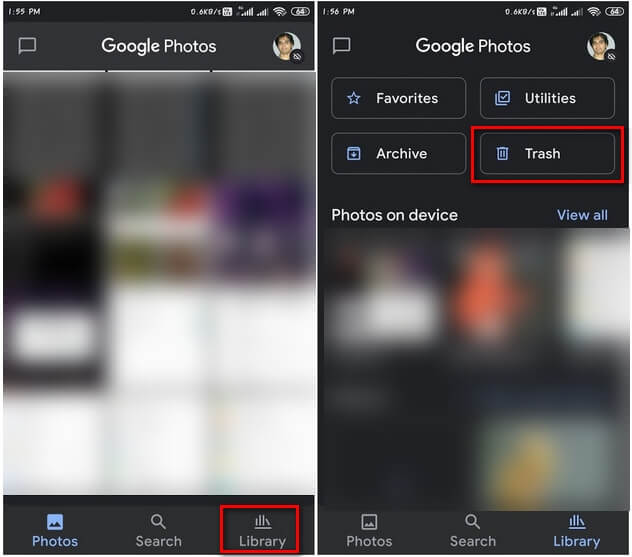
Step 3: Hold the needed videos and hit Restore in the lower-right corner. Then, you can see the recovered videos in the library.
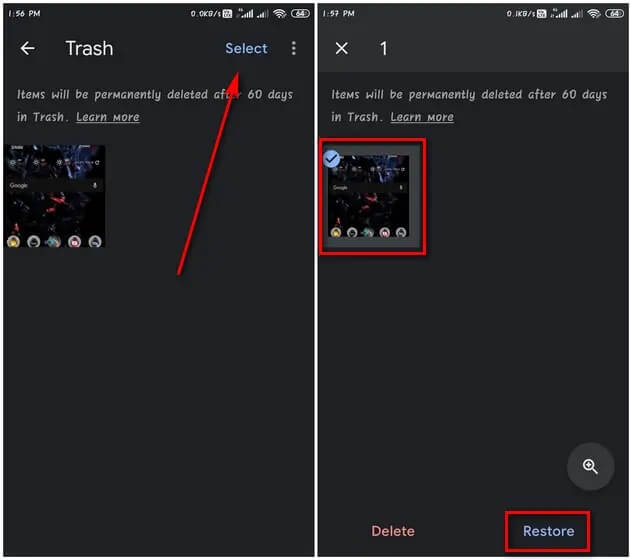
Part 4: Reasons and Fixes for Recovered Android Videos Not Playing
Some users reported that they used data recovery software to recover the deleted videos from their Android devices but the recovered videos couldn't be opened at last. There are several reasons leading to non-playing recovered Android videos indeed and next we will introduce the possible reasons and corresponding fixes for you.
Reason 1: There is an interruption during the recovery process.
If an accidental suspend like power outage occurs when the data recovery tool is restoring your removed videos, it's possible that the recovered videos aren't restored completely and thus make the videos unplayable.
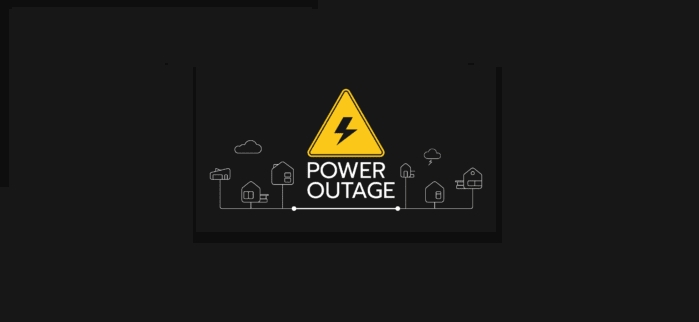
Fix to Reason 1: Try to recover the unplayable videos with the software again and ensure that the recovery process isn't interrupted at this time.
Reason 2: Improper Compression
The data recovery software may not handle the compression correctly, making the recovered videos corrupted or not compatible with standard media players. This in turn leads to the playback issue.
Reason 3: The video is fragmented and stored in pieces.
Rather than being stored as a single continuous file, a video may be distributed across different locations on the phone storage, calling video fragments. This means if the software doesn't collect all the fragments, the incomplete video can't be played.
Fix to Reasons 2&3: Choose another reliable and popular video recovery software such as Eassiy Android Data Recovery to do the recovery job instead.
Note: It's worth trying to use a video repair tool to fix the recovered video that can't be played. You can use the built-in fix option of VLC Player to repair your corrupted videos for free or pick a paid tool online to get the video fixed.
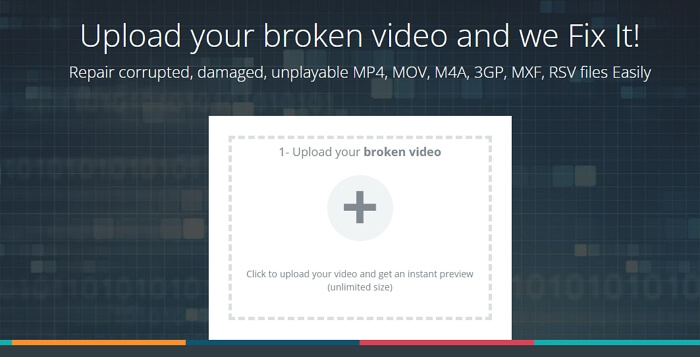
Part 5: Quick Tips for Prevent Video Loss on Android
Tip 1: Frequently back up your vital videos on your Android phone.
Tip 2: Enable your Android phone’s Auto-backup feature.
Tip 3: Be careful when you edit or delete your Android videos.
Tip 4: Scan your Android system for malware regularly.
Tip 5: Ensure there is always sufficient phone storage space.
FAQs About Deleted Android Video Recovery
Q1:Can I Recover My Videos Deleted 2 Years ago on My Android Phone?
Recovering videos deleted years ago can be difficult, because it's highly likely that these deleted videos have been overwritten by new data when you use your Android device. However, don't be sad, you may be still able to recover the deleted videos via your backup. Simply follow the Part 3 above to get it done.
Q2: Where Do Deleted Videos Go on Android?
The deleted videos are moved to the Recently Deleted album on the Photos app first. After 30 days or other time-period(depending on the brand of Android phone), the Recently Deleted folder will be emptied automatically and all its items will be deleted “permanently”. The “permanently” here doesn’t mean immediate disappearing. Simply put, these items are just invisible and still saved on your phone internal storage. They will be really wiped when their space is occupied with new data.
Q3: Can You Recover Deleted Videos on Android?
Well, the answer varies depending on the following factors and they need to be considered together most of the time.
The time since you deleted the files: The sooner you recover, the higher the chance of successful video recovery. In other words, the success rate of recovering videos deleted 2 days ago is higher than that of one week ago.
The frequency of using the phone: Using phone after video deletion will decrease the video recovery rate, as the deleted videos may be overwritten by inputting new data when using phone.
The way of deletion: If you simply delete videos in the built-in or third-party Photos app, you can get back them generally. When you erase the videos with the file eraser software, then it’s impossible to recover them.
Wrap Up
To recover deleted videos from Android phones, you can use the Recently Deleted option, backup file or specialized data recovery software like Eassiy Android Data Recovery that can restore accidental-deleted or permanently-deleted files from Android devices easily but effectively.






