Updated on 2024-01-05
views
5min read
To fix a bunch of unpleasant Android issues such as slow reaction, insufficient storage space, and other common Android system issues, a factory reset is a useful and feasible way. But this process will cause you data loss so backing up your device is very important before performing a factory reset. But sometimes, people forget to back up their Android devices before factory reset and end up losing all their precious data. However, there are ways available to recover data from factory reset Android. In this article, we are describing how to recover data after factory reset Android.
Part 1: Can Data Be Recovered After a Factory Reset?
Yes, data can be recovered after a factory reset. The lost data is not permanently deleted from the device after you factory reset the Android device. Unless any new data overwrites them, they keep invisible in space. That is to say, you can recover the deleted data back to an Android phone before any new data covers the deleted data. You can use the official methods or any third-party Android data recovery tool and get back your lost Android data.
Part 2: How to Recover Data After Factory Reset Android? [Best 5 Ways]
In this part, we are introducing the best 5 ways to recover data after factory reset Android. Whether you have backed up data before the factory reset or not, you can choose one suitable way to recover data from Android phone after factory reset.
Way 1: Best Android Recovery After Factory Reset Without Backup
One of the best ways to perform Android data recovery after a factory reset is to use Eassiy Android Data Recovery software. This tool can help you to recover your deleted data after a factory reset easily. All you need to do is connect your device to the PC and follow the on-screen instructions. This software scans your whole phone and recovers the lost data. It provides you with 100% safety and secures your Android-deleted data. Whether your device is rooted or not rooted, this program can still help you with data recovery. It supports 16+ data types and various data loss scenarios. You can also choose to restore any data selectively with this tool.
Features:
- Supports scanning SD cards to recover lost Android data.
- In the supported file types, Eassiy is the industry-leading Android data recovery software.
- Allows you to retrieve WhatsApp data without backup.
- Two different scanning mode is provided to ensure successful data recovery.
- Data can be previewed in detail after the scanning process.
Steps to recover data Android after factory reset without backup.
Step 1: Launch Eassiy Android Data Recovery software on your computer after installing it from their official website.
Step 2: Open “USB Debugging” on your Android device after connecting it to your PC.
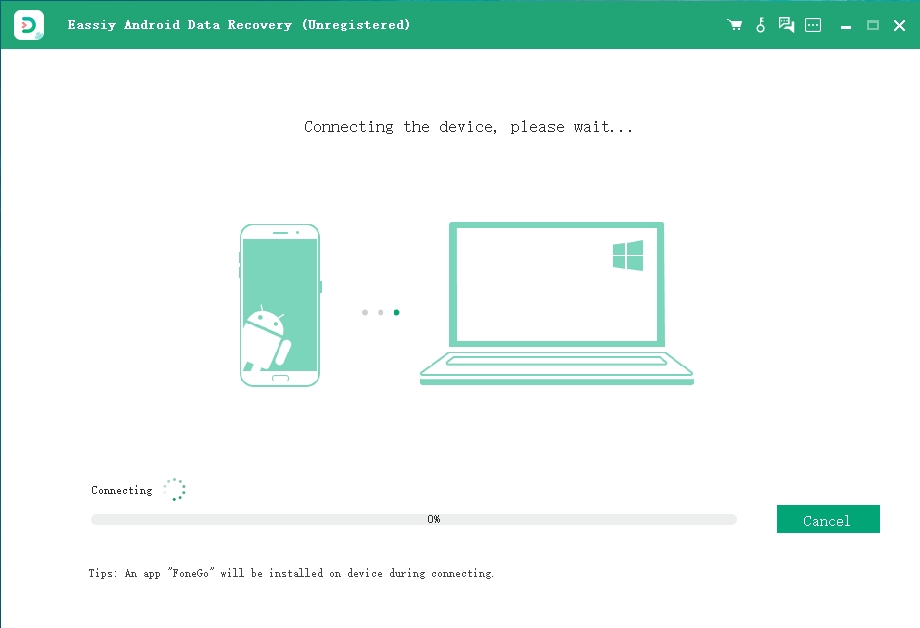
Step 3: Choose the file category that you want to scan to retrieve your deleted data and click “Next”.

Step 4: For the program to have access to your device, you have to install the program on your device. After enabling “Install via USB” in the software’s developer options, click “Install” when the pop-up appears on your Android device. Make sure to provide access to Eassiy to read the memory of the Android device. Tap on “Allow” when the Eassiy pop-up window appears on your Android phone and asks for permission to read data. This will allow the software to scan the phone successfully. Click "Scan Authorized Files" on the computer program to search for the deleted data.

Step 5: When the scanning process is going on, keep your phone plugged into the system. After the quick scan, verify that the deleted data you require is present. If they are not present, then you have to click “Deep Scan”. To get back your deleted data, tap “Recover”.

Way 2: Recover Data After Factory Reset Android Free from Local Backup
You can recover deleted files on Android after a factory reset from the local backup as well if you have backed up your Android data using local backup. This part will take the LG phone as an example but the detailed steps might be a little different according to the different brands. Here are the steps to recover data after factory reset Android free from local backup.
Step 1: On the Android phone, please navigate to the Settings app.
Step 2: From the screen, tap the “Backup & reset” and the “LG Backup service” icons.
Step 3: Choose the “Restore from backup” icon after tapping on the “Backup & restore” button.
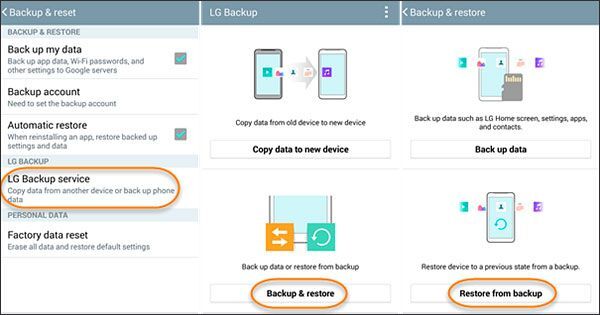
Way 3: Recover Files After Factory Reset Android Via Google Account(Google Drive)
You can also Google Drive to restore different kinds of data types on the Android device without hassle. This method will work for you when you have done the data backup with your Google Drive before the factory reset. Follow the given steps to recover files after factory reset Android via Google Drive.
Step 1: On the Android device, please click the Settings app which is a built-in application.
Step 2: Click the “Backup & reset” icon after scrolling down the screen on the Android phone.
Step 3: To restore the backup data on your Android device, enable the “Automatic restore” button.
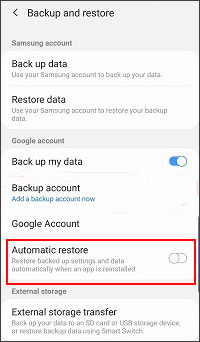
Way 4: Recover Data from Android Phone After Factory Reset with Dropbox
Using Dropbox is another method to recover data from Android phone after factory reset. You can restore your lost data from Dropbox easily if you have backed them up previously. Here are the steps to recover data from Android phone after factory reset with Dropbox.
Step 1: On your Android device, launch the Dropbox app first.
Step 2: Tap the “Vertical ellipsis” icon after that.
Step 3: Click “Share” and then “Export” to download the lost data back to your Android phone after selecting the folder you want to restore.
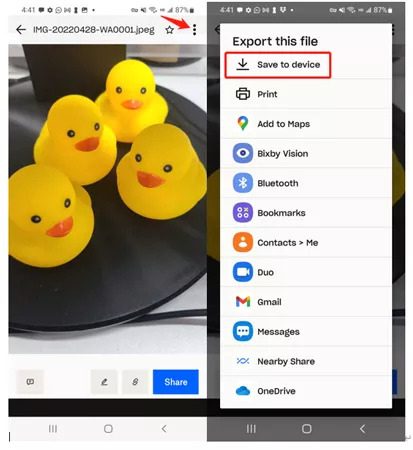
Way 5: Android Data Recovery After Factory Reset from SD Card
You can also recover your deleted data from your SD card after a factory reset. Follow the given steps to perform Android data recovery after factory reset from the SD card.
Step 1: If you have ever output your SD card, insert it on your Android device.
Step 2: Make sure to go to the folder where you have stored all your Android data.
Step 3: Select the files that you have to restore on your Android device.
Step 4: Restore the data to your Android device after ensuring you have enough internal storage.
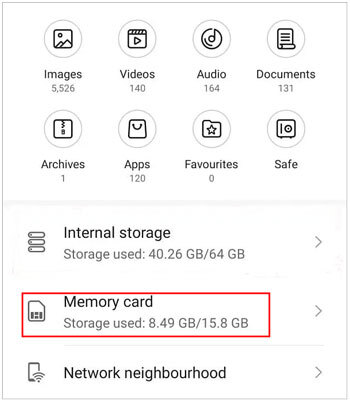
Part 3: FAQ to Recover Factory Reset Android
1. Does factory reset remove all data on Android devices?
A factory reset wipes all your data from your Android device. So you have to make sure to prepare a backup before performing a factory reset. However. Even if you forget to prepare a backup, you can use Eassiy Android Data Recovery software and get back your Android data.
2. Can I recover data after a factory reset on an Android phone?
Yes, you can recover data after a factory reset on an Android phone. You can try the above given official methods or use Eassiy Android Data Recovery software and get your lost data back.
3. How can I open my Android device after a factory reset?
After a factory reset, you can open your Android device as per usual. The only difference you will find is that all the data on your device will be deleted.
Conclusion:
Factory reset is a useful method to fix your slow Android device but it might cause you data loss. However, those deleted data can be restored to your device if you have a backup file. If you don't have any backup, you can still recover them. In this article, we have described how to recover data after factory reset Android. We would recommend you use Eassiy Android Data Recovery software among the above-given methods. This method doesn't require you to any backup files and won't cause you any data loss. This software always gives you safety while performing data recovery on your Android device.






