Updated on 2022-12-12
21 views
5min read
It is truly a hassle to deal with a data loss and the situation gets even worse when the phone screen is broken. There could be instances where they might get shattered although most smartphones come with strong screen protection. However, there are methods to recover data from Android phone with broken screen. So you don't need to brainstorm if you are in the same condition and struggling to retrieve data from a broken Android phone. In this article, we are introducing the top 5 ways to recover data from broken Android. To access your phone data, make sure to pay attention to each method and step.
Part 1: Is it Possible to Recover Data from Broken Android?
An unexpected accident might still happen from time to time no matter how carefully we protect our Android smartphones. However, it is possible to recover data from broken Android devices depending on the condition of your phone. You have quite a good chance to access the data on the device if your phone screen is broken but is still responsive. Things might get much easier if you have stored the most important data on an Android SD card. To extract data from broken Android, you can simply eject your SD card and insert it into a computer. However, the important data are in both internal and external memory cards in most cases. You don't have to worry because you can recover the files from broken Android with professional broken phone recovery software and after that, you can send it to a mobile repair store to replace a new screen. But there is a slim chance of recovering the phone data if your phone screen is damaged and is not responsive at all. So, the possibility of getting back all the data from a broken Android device depends on the condition of the device screen. It would be better if you back up all of your Android data regularly before you face any kind of accident.
Part 2: How to Do Broken Android Data Recovery [Best 5 Ways]
It is not a difficult task at all when it comes to recovering data from a working Android device as there are many ways and tools to do it. But what to do if the Android phone screen is broken? Still, it is possible to recover data from Android phone with broken screen. We are describing the best 5 ways to do broken Android data recovery below:
Way 1: Recover Data Using Broken Android Data Recovery Software without Backup
Eassiy Android Data Recovery is one of the best broken android data recovery software that allows you to recover data from broken Android phones without losing any data. As it has the highest Android data recovery rate in the industry, you can use this tool without worrying about recovery. You can also retrieve WhatsApp messages and attachments on Android by using Eassiy. It supports three recovery modes and 16+ file types to recover. You can use this software on any Android device to recover data in any scenario.
Features:
- Three different recovery modes are provided: Recover directly from Android devices, Android SD card, and SIM card.
- To recover 16+ file types without any data loss, you don't have to tech expert.
- Choose the data that you want to recover first with the preview before recovery feature.
- Social app data like WhatsApp messages and WhatsApp attachments can be recovered on Android.
- Including Samsung, Huawei, HTC, Google, LG, Sony, and more, 6000+ Android devices are supported by Eassiy.
Steps to recover data using broken Android data recovery software without Backup
Step 1: By clicking the download button on the official page, download and install the right version of the software specific to your system.
Step 2: Connect the Android device to your computer. After that enable “USB debugging” by going to your Android phone.

Step 3: To recover, choose the file category. Select the file type you wish to scan for deleted items and choose “Next” after connecting your Android device to your computer.

Step 4: You will have to install Eassiy Android Data Recovery software on your device to access your Android device. Click on “Install” when you see the pop-up on your Android after enabling “Install via USB” in the developer options of the software.

To read the Android device memory, you have to allow Eassiy the permission. When Eassiy pop-up comes on your Android requesting permission to read data on android, click on “Allow” and the program will get the permission to scan your phone successfully. To start scanning for the deleted data, click “Scan Authorized Files” on the computer program after this.
Step 5: During scanning, make sure to keep your phone connected to the system. Check if the data you need is there after the first scan. Click on “Deep Scan” for hidden data if not.

You can now highlight each file type to preview the data when the deep scan process completes which will take some time. Click “Recover” after marking the data you want to recover.
Way 2: Use Google Drive for Android Broken Screen Data Recovery
You can easily restore all data on a new or repaired phone using the same Google account if you have backed up your phone data to Google Drive. Follow the below-given instructions to do the same if you don’t have a backup on Google Drive.
Step 1: On your phone, launch "Settings".
Step 2: After that, you have to go to "About Phone > Backup & reset".
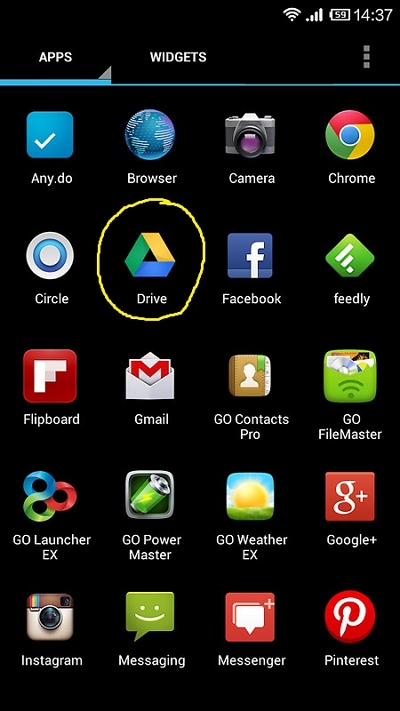
Step 3: Click on the “Back up my data” and then enable the “Turn on backups” option.
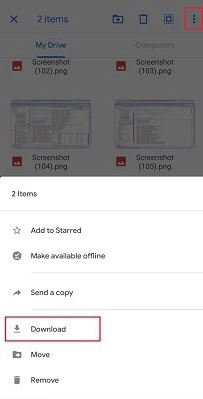
Step 4: Make sure your Google account is connected to the Backup account after going back to the “Backup & reset” page.
Step 5: By using the Google account you are using on the broken Android phone, log in to the new phone.
Step 6: After that navigate to the "Backup & Restore" and to restore all data of the broken Android phone, click on the “Automatic Restore” option.
Way 3: Recover Data from Broken Android Phone from File Manager
A built-in feature of Windows computers is the file manager. File manager might pop up and detect your Android device automatically when you connect your broken-screen Android phone to a computer. After that, you can easily move the files to the computer. File manager only works if you have enabled USB debugging before the Android device is shattered. Media files like photos, music, or video files can only be recovered file manager but contacts cannot be retrieved. To recover data from a broken Android phone from the file manager, here are the steps to follow.
Step 1: Via a USB cable, connect your broken Android device to the computer.
Step 2: Your device will be detected by the file manager once it pops up. After that you have to go to “This PC > [your device name] > Internal shared storage”.
Step 3: Fine the folder that saves the content you want to recover and copy it to your computer.
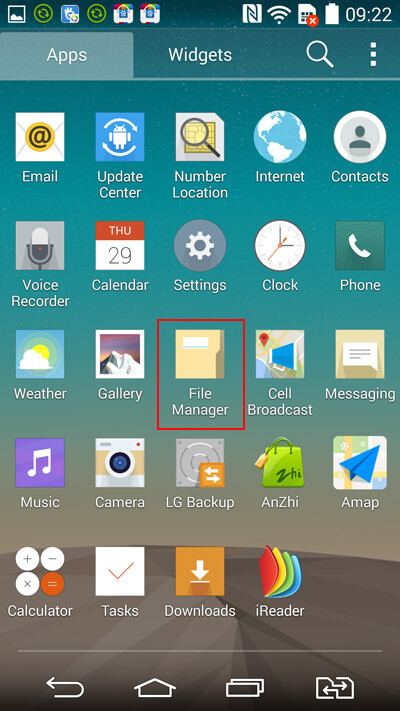
Way 4: Recover Data from Android Phone with Broken Screen Using Android Control
Android Control is a new and free broken phone recovery software that can access your Android device through Windows PC even if your touchscreen is inoperable or invisible. This is more of a little program. However, since you need to write code during the recovery process, this program is a little complicated and only works when you have enabled USB debugging on an Android device before it is broken. To recover data from Android phone with broken screen using Android control, follow the given steps.
Step 1: To access your locked Android phone with a broken screen, install Android Control and ADB on your computer. The ADB program will create a shortcut on your PC that you can use to open a command prompt.
Step 2: Enter the following code once the command prompt is open:
Adb shell
echo "persist.service.adb.enable=1" >>/system/build.prop
echo "persist.service.debuggable=1" >>/system/build.prop
echo "persist.sys.usb.config=mass_storage,adb" >>/system/build.prop"
Step 3: After that, you have to reboot.
Step 4: Via a USB cable, connect your broken Android device to the computer, and after that Android Control will pop up.
Step 5: To make a backup to your computer, Google Drive or Dropbox, you can choose data from your Android.
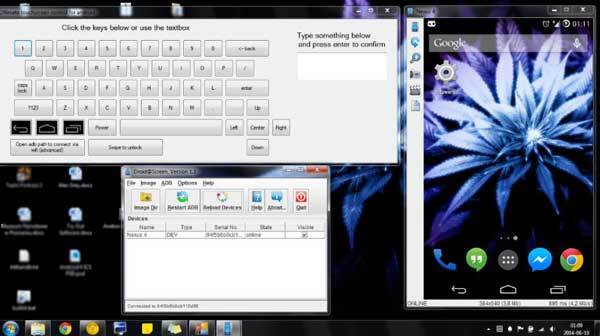
Way 5: Contact Repair Shop to Recover Data from Broken Android
You should send your phone to a repair shop as soon as possible and tell the experts that you want to get the files back when the above methods cannot rescue the files on your broken Android phone. The repair shop will try to fix your phone by analyzing it. A fee is required for this method but when the other methods fail, this is the only method by which you might be able to recover data from a broken Android phone.

Part 3: FAQs
1. Can I recover data from a broken Android phone?
Yes, you can recover data from an Android device even if the screen is broken. You can easily get them back if you created a backup of crucial media files on Google Drive. Don't worry if your screen is completely broken. Log in with your Google account credentials by simply going to Google Drive on your PC. You can see your backed-up media files after login in to your account. Just tap on the "Download" option after selecting the files that you need to get back.
2. How to back up my phone with a slightly broken screen?
Follow the below steps to back up your phone's data with a slightly broken screen:
Step 1: Navigate to "Settings" and select the "Backup & Reset" option on your phone.
Step 2: You ought to do it instantly if you still didn't set up your Google account. To add the Google account, click on the Backup Account.
Step 3: You can simply proceed to the “Backup my data” if you have previously set up your Google account.
Step 4: After that enable the option named “Turn on backups”.
3. How can I transfer data from a broken phone to a new phone without a PC?
Having a cloud backup option enabled on your phone can surely assist you to transfer data from a broken phone to a new phone no matter whether your phone’s screen is completely broken or slightly broken. Here are the given steps to do so:
Step 1: Go to Settings on your new device.
Step 2: Log in with the same Gmail account that you have used previously on your broken mobile.
Step 3: Click on "Cloud > Cloud Backup" after this.
Step 4: All the backups that you have made will seem on a screen here.
Step 5: Tap on “Restore” after choosing the files that you need to transfer.
Conclusion:
In this article, we have introduced the top 5 ways to recover data from broken Android. You might have a clear impression of each way after reading this article. It would be great if you backup all your data up to date before this kind of accident occurs. Again among the methods described above, we would highly suggest you try the Eassiy Android Data Recover software. This tool helps you to perform broken Android data recovery without any hassle. It gets back all your data no matter if your Android device is slightly or completely broken.






