Updated on 2024-01-05
34 views
5min read
One of the biggest problems faced with YouTube today is the inability to download videos directly from YouTube. And even though there are YouTube video downloader tools available online, the truth is the majority of them don't work and they can't be used to download streaming videos. So, with all this in mind, we've created this article to help you find perfect YouTube Screen Recorders that can come in handy to record videos and live streams on YouTube without hassles.
A YouTube video recorder, unlike a YouTube video downloader, allows you to record YouTube videos in the desired way. It lets you include a webcam overlay and creates visual interest for the stream. Oh yes! YouTube recorder lets you draw on the videos and engage the viewers creatively. Scroll down to find the best YouTube screen recorders for beginners. We’ve outlined the key features and the ups and downsides of using the tool, so it will be simple for you to choose the most suitable YouTube screen recorder for yourself.
Part 1: Eassiy Screen Recorder Ultimate (Best Choice)
Eassiy Screen Recorder Ultimate is the most comprehensive solution to capture your screen in any imaginable. Available for Mac and Windows users, Eassiy’s YouTube Screen Recorder lets you capture the entire YouTube screen, customize the recording area, as well as define custom aspect ratios. It does not end there, Eassiy YouTube recorder also allows you to record the YouTube window and record only a specific window. Plus, you will find “Advanced Recorder,” which includes advanced YouTube recording options like Around Mouse Recording, Follow Mouse Recording, and more such unique recording features.
You can also include the webcam overlay to feature yourself and convey your message in a personalized manner. Plus, you can set up hotkeys and record YouTube using keyboard shortcuts. Not only this, but Eassiy Screen Recorder Ultimate also presents the most advanced annotation tools that let you solve any video or image labeling task 10x faster and with 10x less manual work. Besides live annotation tools, Eassiy YouTube Video Recorder has editing tools for trimming and cutting the YouTube recording during post-production. There are even advanced audio management systems to manage internal and external sound levels. Upon that, its background noise cancellation technology allows you to limit white noises and enhance microphone sound.

Even after being laden with features and customizations, Eassiy YouTube Screen Recorder has a modern and clean user interface that lets even the tech-neophytes use the program conveniently.
Key Features:
- Record YouTube in the desired way: full-screen, window-specific, customize the recording area, or lock the window to record without any distractions like pop-ups.
- Webcam recorder to record yourself via the rear camera on Windows or Mac.
- Advanced YouTube recording options like Follow Mouse Recording (recording screen follow the mouse movement), Around Mouse Recorder (set recording area around mouse movements), and more.
- Record a small video and convert it into GIF.
- Real-time smart annotation tool to draw on the YouTube recording.
- Schedule YouTube Recording to start and end the recording automatically.
- Easy-to-use audio management options to manage sound levels. Limit background noises and enhance microphone sound.
- Use custom-created watermarks and stamps to personalize the YouTube recording.
- Export the recorded YouTube video into the format of your choice. Or share the video directly on social channels.
- Trim, cut, or auto-split the recording during post-production.
Pros:
- A modern and clean user interface makes it simple for even the beginner to record YouTube in the desired manner.
- The real-time drawing and highlighting tools allow you to personalize the video.
- Available for Mac and Windows. It also includes the option to record iPhone or Android with the computer.
- A lightweight application, so it is not heavy on physical resources.
Cons:
- 3-minute limit with the free version (no watermarks).
How to Record YouTube With Eassiy Screen Recorder Ultimate?
Eassiy YouTube Recorder makes it simple and easy for anyone to just install the program on their Mac or Windows and record YouTube within seconds. And the best part of Eassiy Screen Recorder Ultimate is it allows you to create custom hotkeys and manage the YouTube recording with keyboard shortcuts only.
Step 1. Download and Install the latest version of Eassiy Screen Recorder Ultimate. Then, launch the program and select Window from the left side of the screen.
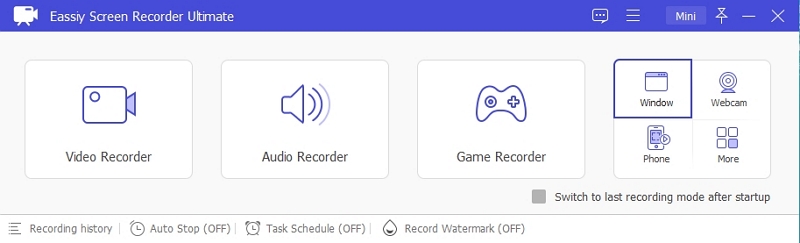
Step 2: Click the drop-down icon next to Window Recorder, then select the YouTube video window from the list.
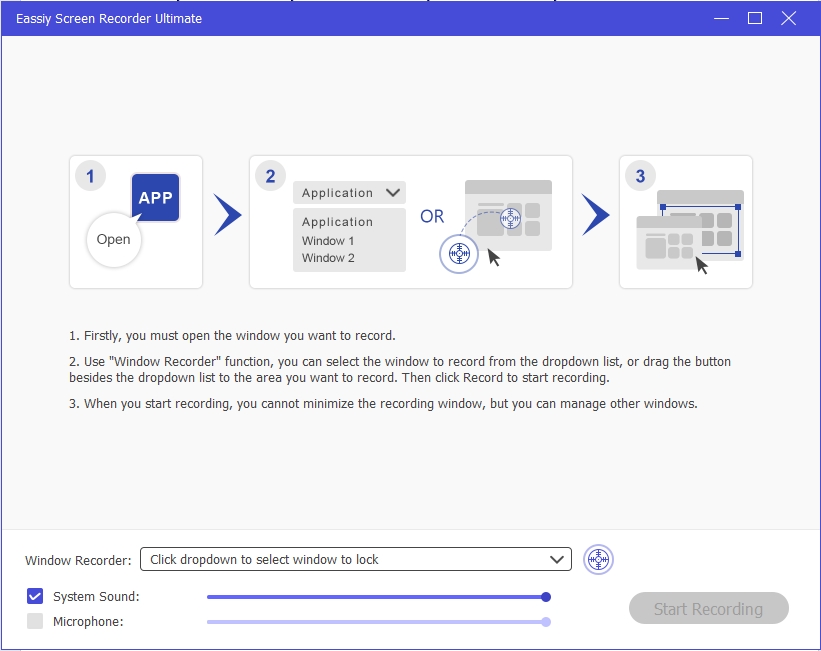
After that, tick the checkbox next to System Sound and Microphone. Then, click Start Recording to proceed.
Step 3: Eassiy Screen Recorder Ultimate will start recording your YouTube screen. During this time, you can leave the YouTube window and focus on other things on your computer. Also, there are several tools that can come in handy during the screen recording. Click the Briefcase icon at the bottom left corner to open annotations tools that allow you to highlight important elements, draw, add text, and do lots more during the screen recording process.

The Camera icon can also be used to take real-time screenshots.
Step 4: Eassiy also allows you to stop screen recording automatically by clicking the Time icon at the bottom left corner. Then, tick the checkbox next to Stop recording automatically and enter a preferred recording length.
Step 5: After you complete the screen recording operation, click the Stop icon to end the process.

In the new window, you can cut, trim, auto-split, and do lots more on the recorded video. Then click Done to automatically save the recorded video to your PC local storage.
Step 6: You can share the recorded video directly to YouTube, Vimeo, Twitter, and other social media platforms too.

Eassiy Screen Recorder Ultimate for YouTube also includes a schedule recorder. So, if you want to start the YouTube recording automatically, the auto-scheduler can start and end the YouTube recording when you are away. Another exceptional feature is it can automatically end a manually started YouTube recording.
Part 2: Wondershare Filmora Scrn
Filmora Scrn is another prominent YouTube video recorder that allows you to capture the YouTube screen in the desired manner and include webcam footage from the rear camera simultaneously. You can either record the entire screen or customize the recording on the YouTube page; plus, you can include both system and microphone sound in the YouTube recording.

But there’s a catch. And that is, Filmora Scrn is a side feature of Filmora Video Editor. This means you will have hundreds of video editing tools (both advanced like Green Screen, Keyframing, color grading, and basic ones like annotation, trimming, and more). However, there is a heavy price to pay to use the software. You can use the Filmora Scrn even for free. But that leaves a watermark on the video, making them useless for professional use. All in all, if you need a combination of a video recorder for YouTube and a comprehensive video editor, Filmora Scrn is a viable option.
Key Features:
- Full-screen, part-screen, specific window, and other advanced YouTube recording features. Plus, use webcam overlay.
- Include both internal and system sound in the YouTube recording.
- There are numerous annotation tools like animated text, shapes, highlighter, arrows, and more (during post-production).
- Get your hands on the world’s largest stock content, i.e., Filmstock (includes audio, videos, and images), to enhance your YouTube recording.
Pros:
- You will get the best-in-class video editor (the Filmora). The Filmora Scrn is a side feature within Filmora.
- It is available for both Mac and Windows.
- Readymade templates make the YouTube recording process simple and quick.
- Advanced video editing tools like Green Screen and AI Portrait.
Cons:
- Although a simple user interface, Filmora will need your patience. Unsuitable for beginners looking for a YouTube video recorder only.
- The license costs charges for both the Filmora video editor and YouTube recorder (so, it is not cost-effective).
- No real-time annotation tool.
How to Record YouTube With Filmora Scrn?
Step 1. Download and Install the Filmora Scrn program on your Mac or Windows computer. Launch the tool. On the main interface, choose Record PC Screen.
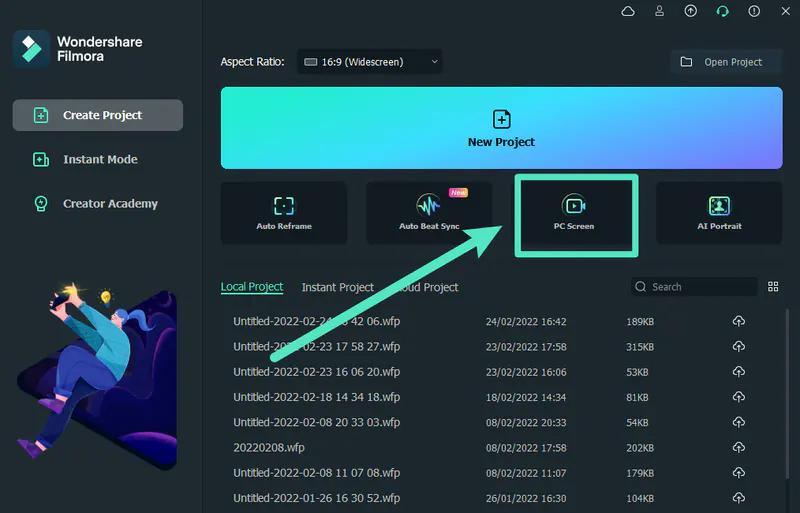
Step 2. Choose the desired recording area.
- A recording window will pop up as soon as you click the Record PC Screen option
- From the left side, choose the aspect ratio. You can choose Full-screen, custom screen, or Target window.
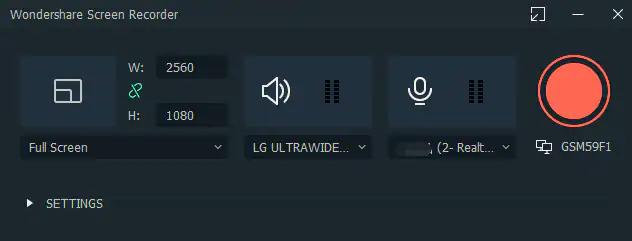
Step 3. Click on the Red button to start the recording.
- You will see a pause button to interrupt the recording as needed.
- And the Stop icon will stop the recording.
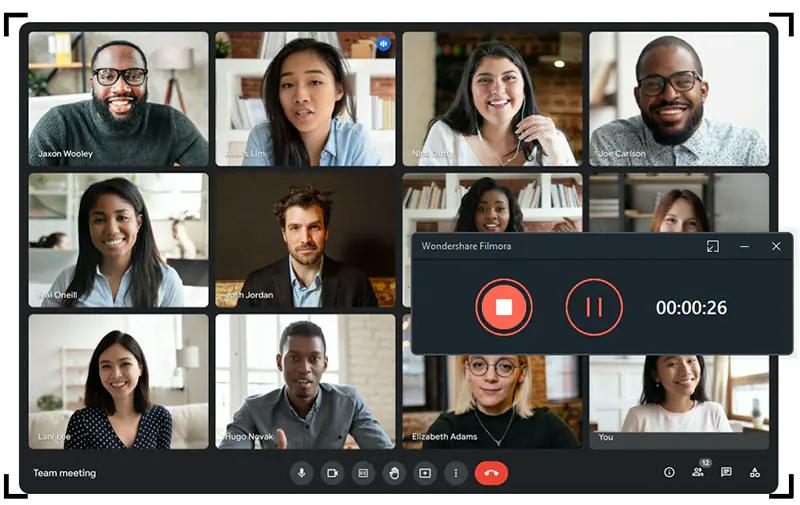
There you go! Wondershare Filmora Scrn is a viable option for users looking for both a video editor and a video recorder. Unlike Eassiy Screen Recorder Ultimate, Filmora Scrn does not give you real-time annotation tools. So, you will have to take care of annotation and other tools during post-production. Plus, the complicated interface of Filmora Scrn is no match for Eassiy’s simpleton, which is aimed at beginners.
Part 3: Movavi Screen Recorder
Movavi, much or less like Filmora Scrn, is also primarily a video editor. And its screen recorder is a side product from the team. However, it is much more advanced than the Filmora Scrn. For context, Movavi Screen Recorder lets you draw on the live YouTube recordings, unlike Filmora Scrn. Moreover, you will find advanced tools like mouse movements and keystrokes indicators that make the video engaging to view.
Now, unlike Eassiy Screen Recorder Ultimate, Movavi’s YouTube Video Recorder does not have a free version. Its free version leaves a watermark, and there are certain output restrictions. However, the upgraded version of Movavi allows you to capture the YouTube screen in the desired manner. You can include external and internal audio. Plus, draw on the videos.
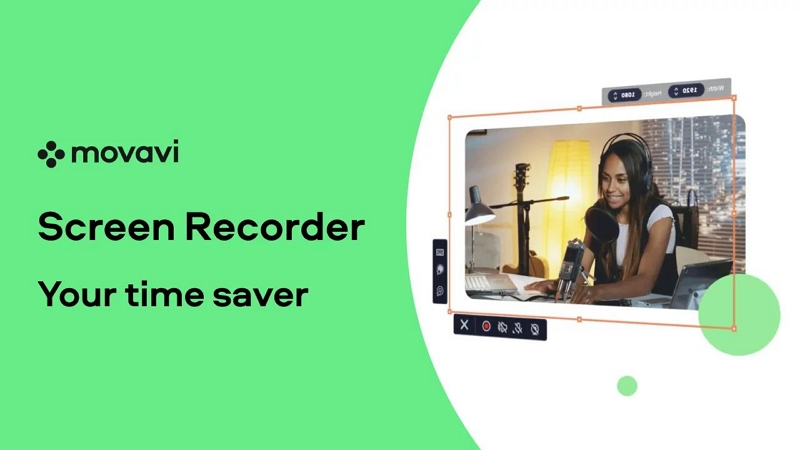
On top of that, Movavi’s screen recorder for YouTube has the same level of simplicity as the Eassiy Screen Recorder Ultimate. Still, if comparing the features and cost offered by both these tools, Eassiy Screen Recorder Ultimate has the upper hand.
Key Features:
- Screencast YouTube in the desired manner. Record both audio and YouTube screens simultaneously.
- Schedule recording; include the date and time to start and end the YouTube recording.
- Show keystrokes and mouse movements in the video to the viewers.
- Draw on the videos during live recording, and make your tutorials easy to consume.
Pros:
- Movavi’s YouTube Screen Recorder presents a simple and clean user interface.
- Record only YouTube audio.
- Capture your webcam with video or only webcam. Capture photos with the webcam.
- Record two streams simultaneously.
Cons:
- There is no option to manage audio levels like in Eassiy Screen Recorder Ultimate.
- Editing tools are elementary; you will need Movavi’s video editor to personalize the videos.
- The free version leaves a watermark on the YouTube recordings.
How to Record YouTube With Movavi Screen Recorder for YouTube?
Step 1. Download and Install the Movavi Screen Recorder for YouTube. Launch the tool. Setup recording parameters, like including internal sound, webcam, and other settings. Click Rec button to start the recording.
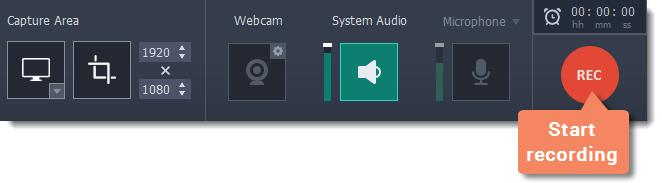
Step 2. Once you click the Rec button, Movavi will start capturing the YouTube screen. You can click the pause button to interrupt the live recording. Use Settings options to access real-time drawing tools.

Step 3. Click on the Stop button to end the YouTube recording. Click on the Export icon to either save the YouTube recording to local storage or upload it social channels.
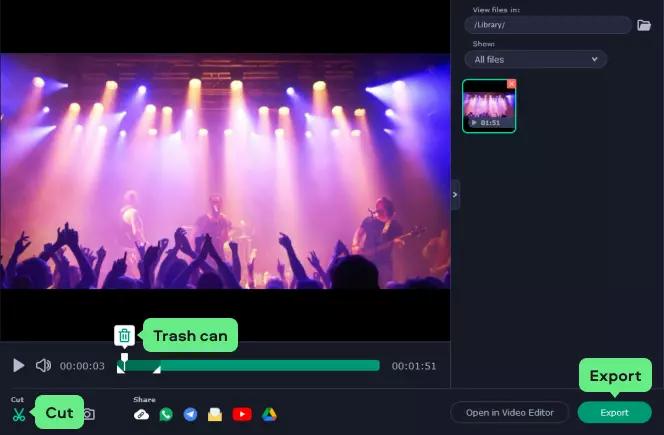
Movavi YouTube Video Recorder’s clean and modern user interface makes it simple for anyone to record on the YouTube screen. However, compared to Eassiy Screen Recorder Ultimate, Movavi’s YouTube recording software falls short on personalization and real-time drawing options. There isn’t an audio management system to manage the sound levels. Plus, it directly sends you to its Video Editor (which is not free) if you want to edit the recorded video.
Part 4: Comparison Table of the YouTube Screen Recorder
Still unsure about the best YouTube screen recorder? Well, here’s a quick comparison software to help you figure out the best YouTube Video Recorder for yourself:
YouTube Recording Software |
Interface |
Learning Curve |
Cost |
Trial |
Features |
Rating |
Eassiy Screen Recorder Ultimate |
Clean, modern, and intuitive |
Beginner-level |
US$ 19.99/mo US$ 39.99/year |
Free version + 30 Day Money Back Guarantee |
More than 10 recording tools: video recorder, audio recorder, game recorder, window recorder, phone recorder etc. with rich smart and advanced features such as schedule recording, auto-stop recording, auto-split and more |
10/10 |
Filmora Scrn |
Complex and tough (Screen recorder is just a part of its Video Editor) |
Needs your patience and time to understand the features |
US$ 29.99/mo |
7 day trial (Credit Card required) |
Record screen + webcam |
7/10 |
Movavi Screen Recorder |
Modern and clean |
Beginner-level |
US$ 42/year |
30 Day Money Back Guarantee |
Record screen + webcam |
8/10 |
It all comes down to your needs. Eassiy YouTube Screen Recorder is a one-stop solution for YouTube recording needs. Filmora Scrn is suitable for video editors looking for a YouTube video recorder on the side. At the same time, Movavi YouTube Recorder for YouTube comes with the same level of feature-set as the Eassiy Screen Recorder, but it is not cost-effective.
FAQs
1. What is the best Recorder for YouTubers?
There is no looking further if you have Eassiy Screen Recorder. It includes multiple modes of YouTube recording. There is an advanced audio management system. Numerous annotation tools. Plus, you can save the recordings in any format. Or share them on social channels directly.
2. What Screen Recorder Apps do YouTubers Use?
Well, it depends on the individual needs. If you are a beginner, Eassiy Screen Recorder is the most suitable YouTube recorder for you. You will find sophisticated and advanced YouTube recording and editing features under a simple user interface.
3. Are you allowed to Screen Record YouTube?
Yes. There will be no copyright issues as long as you personalize the YouTube videos and credit the source. Not many YouTube screen recorders include personalized features like watermarks and stamps, which is why we recommend Eassiy Screen Recorders.
Conclusion
As promised, the list includes the three most popular YouTube screen recorders. The first one is the most comprehensive solution. In fact, Eassiy Screen Recorder Ultimate is the one-stop solution that meets not only the recording needs. But it also includes editing features to edit the recordings in the desired manner.
The second is Filmora Scrn, which is exclusively a video editor. The user interface is quite overwhelming, as it comes laden with video editing tools. So, as a beginner, it will overwhelm you. The third and last one in the guide is Movavi’s YouTube Recording Software, which is quite similar to Eassiy Screen Recorder, but Movavi costs more. Needless to say, Eassiy Screen Recorder is the way to go, given it is simple, feature-rich, and affordable.






