Updated on 2024-01-06
27 views
5min read
Xbox One retroactively records the last 30 seconds of gameplay, which can be increased to 10 minutes. This means you do not even have to start the recording to capture anything on the screen. But if you want to record the entire gameplay on Xbox One in high quality? Well, you have to use third-party apps and an external drive.
Scroll down to find how to record on Xbox One for YouTube in high quality. The methods listen in the guide will teach you how to record Xbox One for more than an hour. How to connect an external drive and record Xbox One in high quality. And you will also learn how to record Xbox One using the best third-party app.
Part 1: How to Record on Xbox One for YouTube Videos with Built-in Feature
Game DVR is a built-in feature on Xbox One which retroactively records the last 30 seconds of your gameplay and allows you to share the recording on YouTube. Additionally, The recent update by Microsoft allows Xbox users to record YouTube on Xbox at 1080p resolution, unlike before when the recording was capped to 720p at 30fps. You can either connect external storage or use the internal storage to record YouTube.
Here’s How to Record on Xbox One for YouTube Videos with Built-in Feature:
Step 1: Open the Xbox gaming console.
Step 2: Open the game you want to play.
Step 3: Press the Xbox button on the Controller. This will open the Capture & Share option, and you can click on the Start Recording option to start recording the Xbox One for YouTube. The duration of the clip-on Game DVR will depend on the internal storage space.
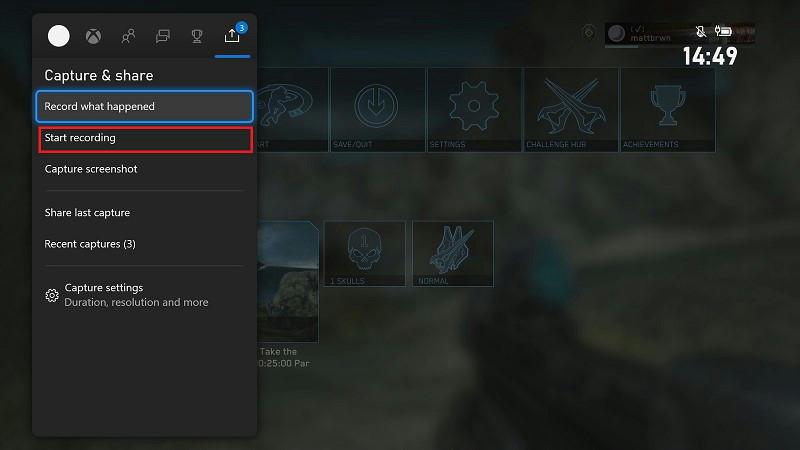
Step 4: Press the X button to stop the Xbox One recording.
You can view the recorded gameplay video clips from the Recent Captures. You can also edit the recordings using the Controller. And click on the Capture & Share button to share the gameclip on Twitter or YouTube.
Part 2: How to Record a YouTube Video on Xbox one for an hour?
You can connect an external hard drive to the Xbox and record videos for more than an hour efficiently. However, you will have to ensure that the external drive does not have the same exact same hardware restrictions as game installations, meaning those smaller than 256 GB of external drive can be used. Besides this, you also have to ensure that the external drive has a USB 3.0 connector to connect the external storage to Xbox One.
Here’s how to record on Xbox for YouTube using an external hard drive:
Step 1. Take the external drive and connect it to the computer. Format the external drive’s file system to NTFS.
- Connect the external drive to the Xbox One after changing the file system to NTFS.
- Choose Use for media on the Xbox One interface.
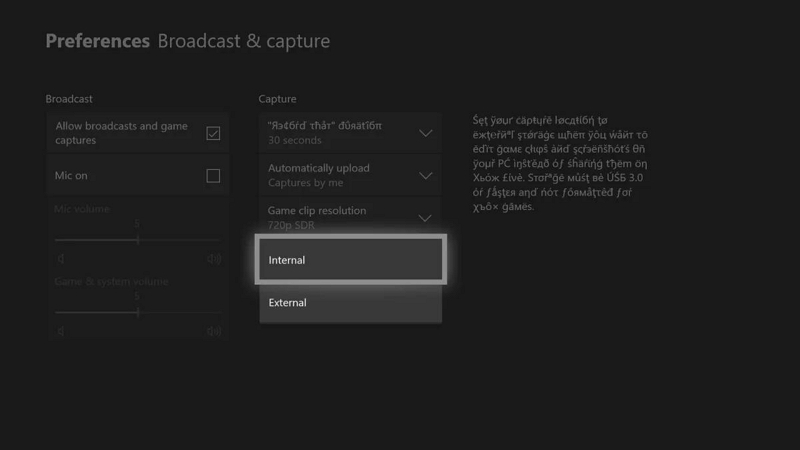
Step 2. And change the Capture location to External via All Settings.
- Go to Settings.
- Choose Preferences.
- Choose Broadcast & capture.
- Navigate to Capture location.
- Select External.
Now, you can follow the steps mentioned above to record Xbox One for YouTube. And all the recordings will be saved on the external media. You can later connect the external media to the computer and extract the video conveniently.
Part 3: How to Record YouTube on Computer With Windows Game Bar?
Game Bar is a free feature on Windows 10 and later versions. You can use the Game Bar and record the Windows computer in high-quality. Besides recording the screen, Game Bar also gives you dedicated options to control the sound levels from the microphone and game sound. Additionally, you can also chat with your friends in real time and connect with other friends via the Live Stream features. But the most significant benefit of Game Bar is it lets you use custom-created hotkeys and manage everything using just keyboard shortcuts. Even more, Game Bar provides a simple and easy way the computer screen. The recording saves to the computer automatically.
Here’s How to Record YouTube on Computer With Windows Game Bar:
Step 1. Go to the Settings on Windows 10.
Choose Gaming. And turn on the option next to “Record game clips, screenshots, and broadcast using the Game bar.” You can also type in the customized keyboard shortkeys to manage the YouTube recording using hotkeys.
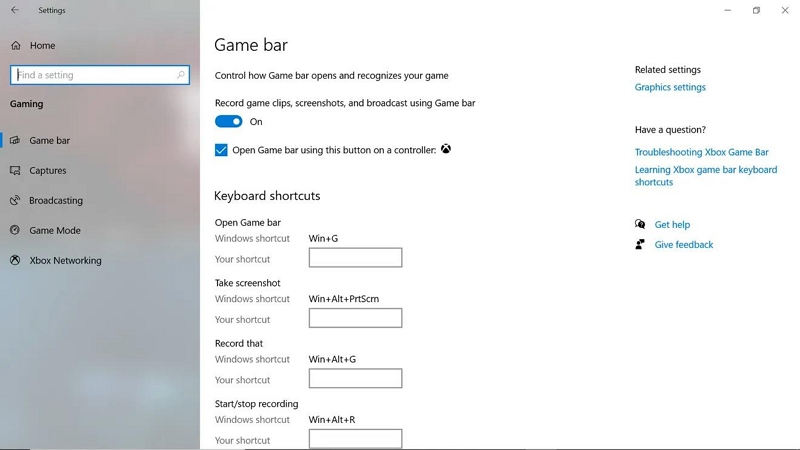
Step 2. Use the customized keyboard shortcut to start recording the YouTube anytime on the screen.
- Click on the Camera icon to capture screenshots while recording YouTube.
- You can also use the audio levels to raise or decrease the volume.
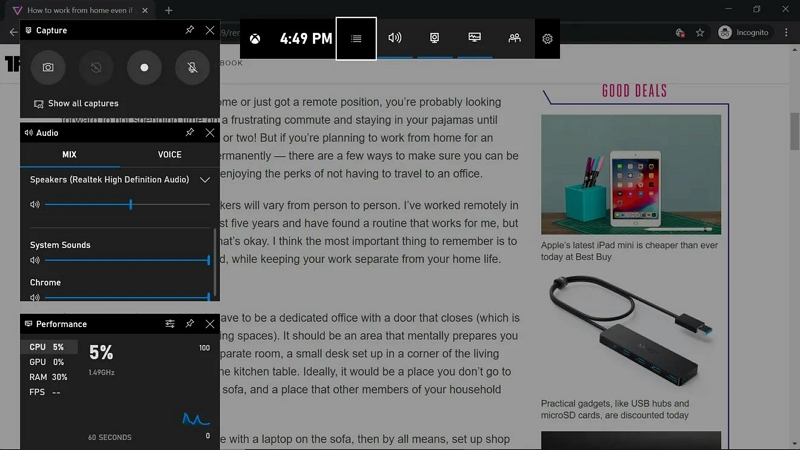
Once you stop the recording on Game Bar, it will save it automatically to the Videos folder. You can access the recording from and edit the recording using some third-party video editing tool.
Part 4: How to Record Gameplay Videos on Computer With High Quality For Over 1 Hour (Best Choice)?
Eassiy Screen Recorder Ultimate is the ultimate way to capture gameplay videos on Windows and Mac in 1080p resolution. Given the lightweight design of the Eassiy program, you can record your gameplays for hours without affecting the computer's performance. There are numerous screen recording features available in the Eassiy Screen Recorder Ultimate. Plus, there is a dedicated game recorder feature that makes it easy for you to configure your gameplay recording and record gameplay seamlessly. You can also adjust the system sound and microphone sound. Additionally, you can choose to include the webcam overlay in the game recording. Not only this, but Eassiy’s Game Recorder also presents an option to edit the game recordings using real-time annotation tools.
Key Features:
- Dedicated Game Recorder to lock the gameplay window and only record your gameplays efficiently without interaction.
- Game recording with a webcam overlay or not as you wish.
- Record game video with system sound and microphone sound.
- Share the gameplay recording directly to YouTube, Facebook, Vimeo, and more such channels.
- Record gameplay on your iPhone or Android phone with computer no lag
- Share the gameplay recording in any format.
- High-resolution recording up to 120fps.
- Convert a small clip of the gameplay into GIFs and share them with your friends.
- Use advanced Game Recording features like Follow Mouse Recorder and Around Mouse Recorder to record the gameplays like a professional.
How to Record Gameplay Videos on Computer with High Quality for Over 1 Hour
Step 1. Download and install Eassiy Game Recorder. Launch the program. Click on Game Recorder.
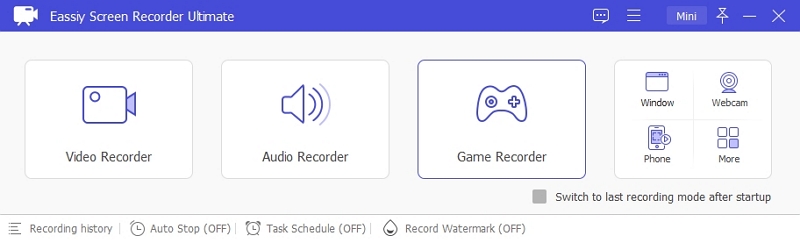
Step 2. Click on the drop-down icon next to Select the game, and choose the game window to screen record.
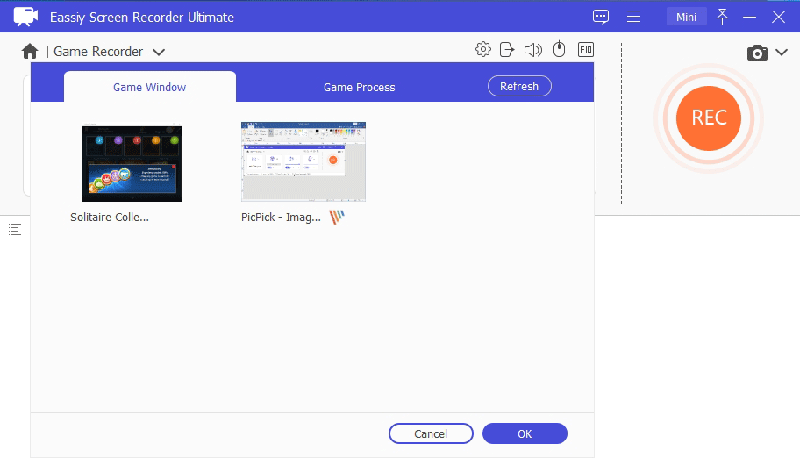
Once you select the Game screen, Easily will instantly lock in the Window. After that, you can turn on the toggle next to System sound and Microphone to record game with audio simultaneously.
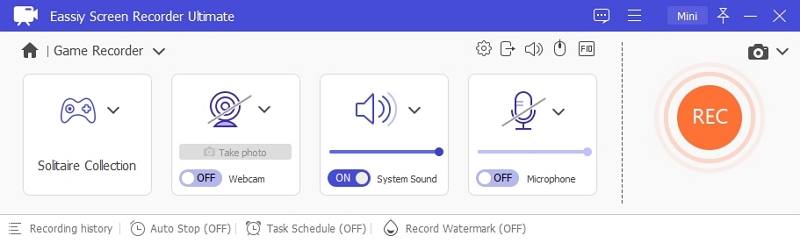
You can also turn on the toggle next to Webcam to record gameplay with webcam.
Step 3. Click REC to start recording gameplay.
- Once you start recording the game, you can click on the Camera icon to live screenshots while you are recording the screen.
- The real-time annotation tools can also come in handy to highlight important point in the video, add texts, and do lots more in real time.
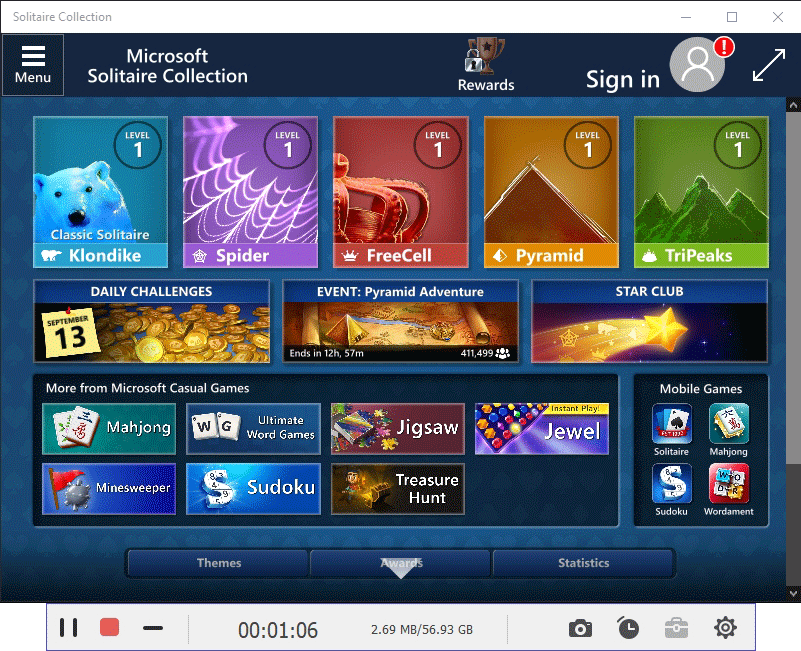
Step 4. Once you’re done with the game recording, close the game, the recording will be stopped automatically. Or you can click on the Stop icon to end the recording.
- Once you end the game recording on Windows, Eassiy will give you a preview of the recorded video. In this mode, you can edit and trim the recordings and remove unwanted parts from the gameplay.
- After editing the gameplay recording, Eassiy allows you to save the game recording to the local storage. You can also use the social share options to share the game recording to social channels like YouTube, Facebook, Vimeo, and more.
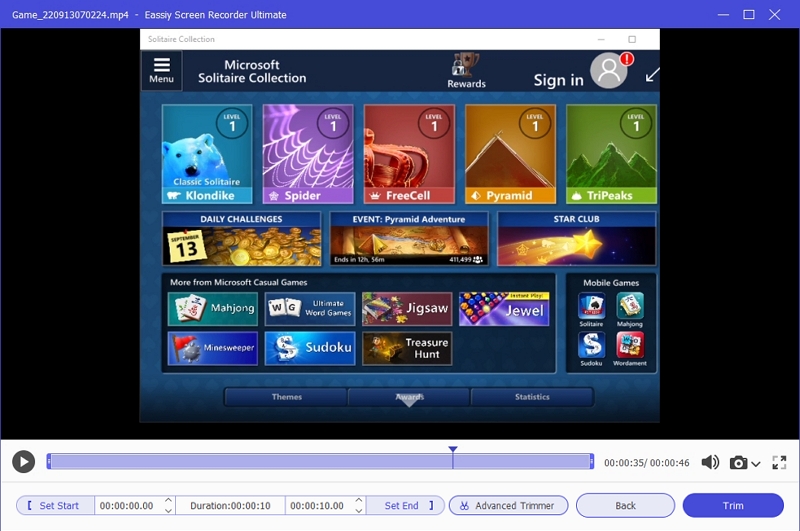
Eassiy Screen Recorder Ultimate gives you several options to record the gameplay on Windows and Mac devices. The intuitive and high-end technology of Eassiy ensures that the game does not lag when recording in high resolution using the program.
FAQs
1. Can Xbox Capture Record Voice?
When recording a video on Xbox One, click on the Y button on the controller to turn on the quick settings menu. The quick settings menu gives you the option to enable voice capture on Xbox one.
2. How Do You Record Your Voice for YouTube?
You can use Eassiy Screen Recorder Ultimate to record your voice and merge them with the Xbox One recordings. You can then edit the recording and share them on YouTube and other social channels. If you are recording the gameplay on Windows, then Eassiy allows you to capture the microphone sound in real-time, eliminating the need to record the voiceover later.
Conclusion
As mentioned, there are many ways to record gameplays on Xbox One and Windows computers. If you are recording on Xbox One, you can connect an external drive and record the Xbox One for YouTube to capture the screen in high quality for more than an hour. At the same time, when recording on Windows, use Eassiy Screen Recorder Ultimate to capture the gameplay recordings with voiceover and webcam overlay. You can later edit the recordings, highlight specific sections, and share them with your friends via the social share options. Eassiy also lets you lock the gaming window for uninterrupted gameplay recording in high resolution.






