Updated on 2023-08-11
21 views
5min read
The WMV format, created by Microsoft, is widely used for streaming various applications online. WMV stands for Windows Media Video and is primarily used for playback in Windows Media Player exclusively on Windows devices. On the other hand, MP4 is the most widely accepted video format across multiple platforms, including Windows PC, Mac, iTunes, iPhone, and Android phones. Therefore, if you wish to play your WMV files on different platforms, a simple solution is to convert them to MP4. It's worth noting that numerous video converters are available in the market, ranging from free options to paid ones. In this guide, we are presenting the 5 free ways to convert WMV to MP4 on Mac/Windows/Android.
Part 1. Best Way to Convert WMV to MP4 on Windows/Mac
If you're looking to convert WMV files to MP4 on your PC/Mac, Eassiy Video Converter Ultimate is an excellent tool to assist you. This software offers support for over 1000 formats, such as MP4, MOV, WMV, and many others, making it a breeze to convert between WMV and MP4 effortlessly. Before the conversion process, Eassiy Video Converter Ultimate provides a wide array of options for adjusting parameters. Additionally, it allows you to customize settings such as resolution, bitrate, frame rate, and more according to your preferences. Notably, the software includes a convenient bulk conversion feature that enables you to convert multiple files simultaneously with just a single click.
Key Features:
- Effortlessly and seamlessly transform your WMV files into MP4 and other 1000+ formats.
- Experience conversion speeds that are 60 times faster than other conventional converter tools.
- 20+ multimedia editing features including converter, trimmer, merger, cropper, compressor, MV maker, collage maker, speed controller, watermark removal, 3D, enhancing, ID3 metatag editor etc. and more!
- Enhance your videos with a comprehensive set of editing features, including trimming, rotating, adding subtitles, applying effects, and more, to unleash your creativity.
- Highly efficient with streamlined batch multimedia processing, which enables simultaneous conversion.
Here are the steps to convert WMV to MP4 on Windows/Mac.
Step 1: Effortlessly initiate Eassiy Video Converter Ultimate and effortlessly import your desired WMV file with ease and simplicity.
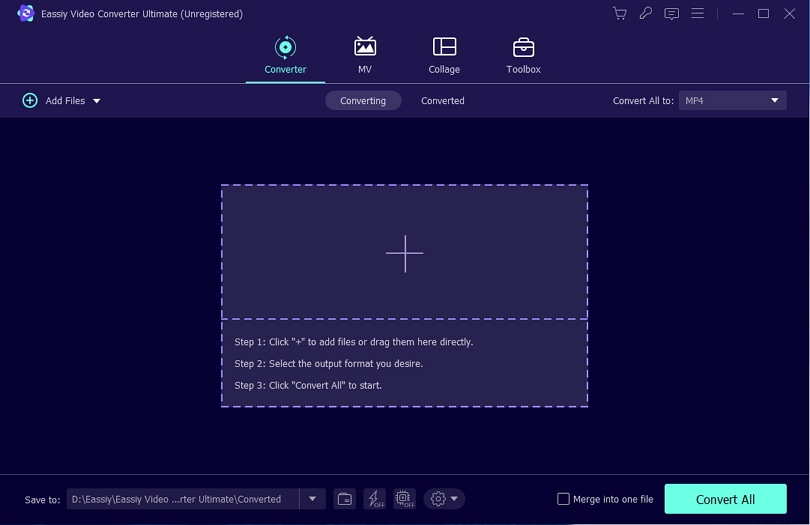
Step 2: After successfully uploading your video, conveniently access the drop-down menu located below the "Convert All to" tab to effortlessly choose your desired MP4 format for the converted output.
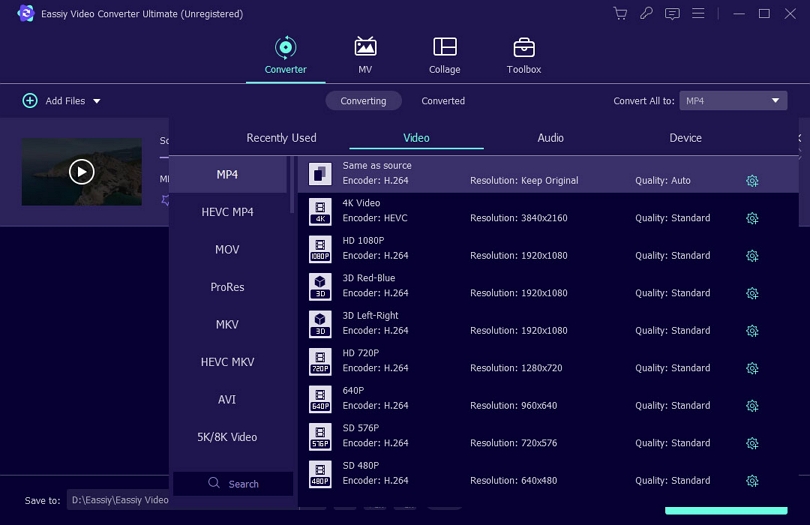
Step 3: Initiate the conversion process effortlessly by simply clicking or tapping the "Convert All" button.
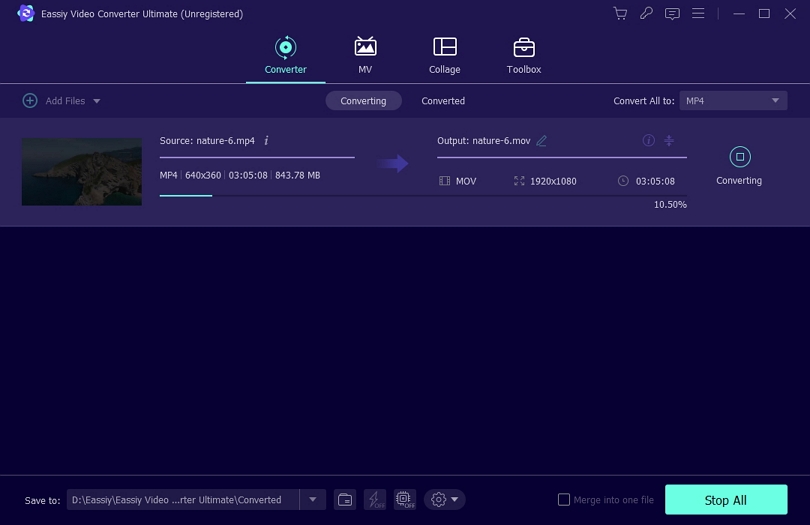
Part 2. Convert WMV to MP4 on Mac Free
HandBrake is a highly versatile and popular video converter renowned for its exceptional performance in converting WMV files to MP4 format. It boasts a user-friendly interface that ensures a seamless experience for both novice and expert users alike. Supporting a wide array of input and output formats, HandBrake simplifies the conversion process with effortless ease. It offers a plethora of customization options, allowing you to fine-tune video quality, bitrate, and resolution according to your preferences. Furthermore, HandBrake's batch conversion feature enables efficient processing of multiple WMV files simultaneously, significantly saving you time. Regardless of your operating system (Windows, Mac, or Linux), HandBrake is a dependable solution for efficient and reliable WMV to MP4 conversions.
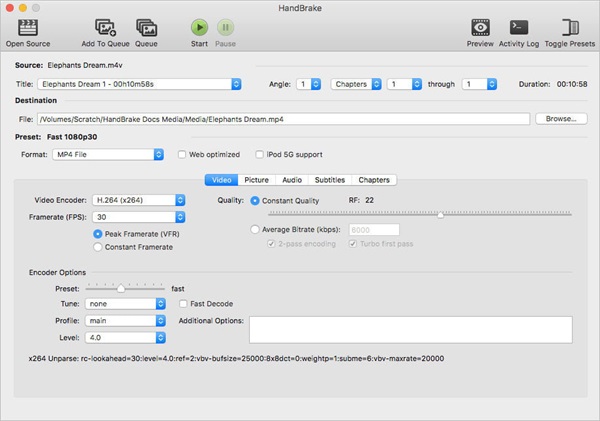
Pros:
- It is freely available for use, with a dedicated community of developers constantly enhancing its features.
- Accessible on a variety of operating systems including Windows, Mac, and Linux, ensuring compatibility across different platforms.
- Enables versatile conversions by supporting a wide range of input and output formats, such as WMV and MP4.
- Offers batch processing functionality, allowing users to effortlessly convert multiple WMV files to MP4 simultaneously, resulting in significant time and effort savings.
Cons:
- The interface of HandBrake can be daunting for newcomers.
- HandBrake's main emphasis is on video conversion, rather than offering comprehensive video editing features.
- Direct conversion of DRM-protected WMV files to MP4 is not possible with HandBrake unless the DRM protection is first removed using alternative methods.
- HandBrake's conversion speed might be relatively slower in comparison to certain commercial software solutions.
- Incorrect configuration of settings in HandBrake can result in a loss of video quality while performing the conversion.
Here are the steps to convert WMV to MP4 on Mac for free.
Step 1: To begin the conversion process on your Mac computer, open the Handbrake application. In the "Source" pop-up window, select the desired WMV file you wish to convert, and then click on "Open".
Step 2: Access the "Format" drop-down menu and opt for MP4 as your selection.
Step 3: To designate the storage location for the converted video file, click on the "Browse" button. Navigate to the desired location, specify a name for the converted file, and then click "OK".
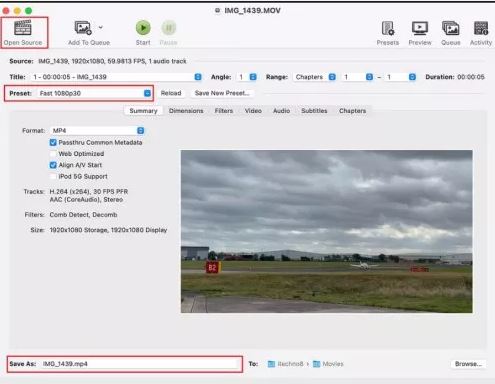
Step 4: Initiate the conversion process by clicking on the "Start" button located at the top of the window. This action will convert the source video (WMV) into the designated format (MP4).
Part 3. Convert WMV to MP4 Online
Convertio is an online converter that specializes in converting WMV files to MP4 format. It provides a user-friendly interface and efficient conversion capabilities, ensuring a seamless experience for users who want to transform their WMV videos into the widely supported MP4 format. What makes Convertio stand out is its versatility and accessibility. It operates entirely online, eliminating the need for software installation. Moreover, Convertio supports batch conversions, allowing you to convert multiple WMV files to MP4 simultaneously, saving you time and effort.
Pros:
- Provides a simple and intuitive user interface for its users.
- Does away with the requirement of software installation.
- Enables compatibility with an extensive array of file formats.
- Enables simultaneous conversion of multiple WMV files to MP4 format for users.
Cons:
- File uploads and conversions necessitate a stable internet connection.
- File size limitation is a drawback for everyone.
- The conversion process may require a certain amount of time.
- Provides a free version that comes with specific limitations.
Here are the steps to convert WMV to MP4 online.
Step 1: Choose or drag and drop the WMV video from your computer or cloud storage.
Step 2: Select the MP4 format as the desired output format. Following that, you have the option to add additional videos for batch conversion.
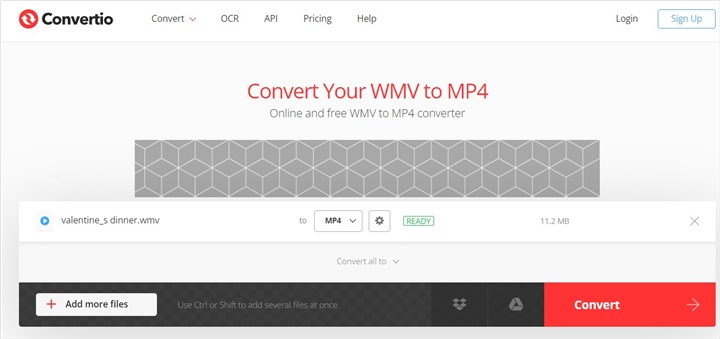
Step 3: Finally click the "Convert" option. Once the video conversion and editing process is complete, you can proceed to download it onto your Mac. If needed, you can save the file to your Dropbox or Google Drive account.
Part 4. How to Convert .wmv to .mp4 on Android
Video Converter is an Android app that focuses on converting WMV files to MP4 format. Equipped with a user-friendly interface designed for Android phones, the Video Converter allows you to effortlessly convert WMV videos while running in the background. This allows you to continue using your phone while your videos are converted to the desired formats and file types. The app supports conversion between various formats such as AVI, MP4, FLV, MPEG-1,2, MOV, WMV, MKV, VOB, 3GP, SWF, MP3, and more. Additionally, you have the convenience of merging multiple clips, trimming videos, and performing basic video editing tasks directly on your Android phone.
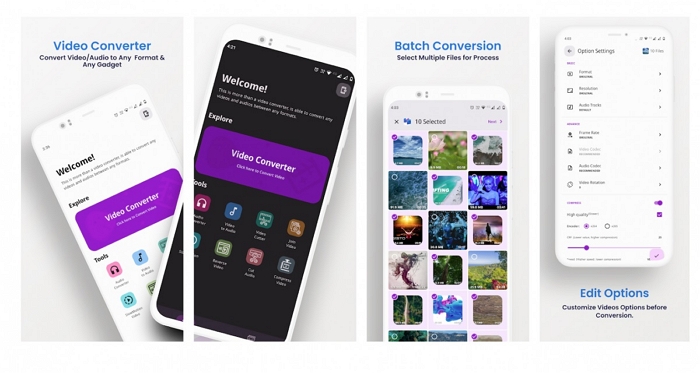
Pros:
- Provides extensive support for a diverse range of video formats.
- The Video Converter functions directly on your Android device.
- Harnesses the processing power of your Android device, ensuring swift and efficient conversion of WMV to MP4 files.
Cons:
- The conversion speed and performance of the Video Converter application may vary based on the specifications and processing power of your Android device.
- Access to certain advanced features and options may necessitate a paid upgrade.
- Certain uncommon or proprietary formats may not be compatible with the software.
- There is a potential for minimal loss in video or audio quality.
Here are the steps to convert .wmv to .mp4 on Android.
Step 1: Launch the Video Converter app on your mobile phone, and choose the WMV videos that you wish to convert.
Step 2: Tap the "Next" button to access the Option Settings screen, then select the "Format" option and choose MP4 from the available list.
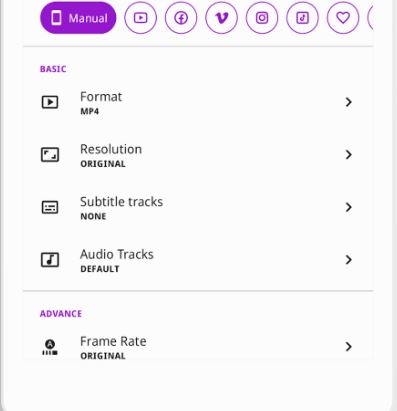
Step 3: To finalize the modifications, tap the "Done" button.
Part 5. Convert WMV to MP4 Free on iPhone
Introducing iConv Video Converter, an exceptional video/audio converter designed specifically for iPhone. Developed by "Evan Hurst," this converter seamlessly supports a wide range of video/audio formats, including MP4, MOV, MTS, MPEG, MP3, M4A, OGG, WMV, and more. With a compact file size of 69.9MB, the application ensures a hassle-free conversion process that allows you to enjoy your desired videos in just a few simple steps. Import media files effortlessly from your Camera Roll, Google Drive, Dropbox, OneDrive, and iCloud. Take full control of your video by specifying the bitrate, codec, and resolution before encoding it to MP4.
Pros:
- This unique application sets itself apart by enabling file conversion without requiring a network connection.
- It provides support for the conversion of both audio and video files.
- Personalize your video conversion by specifying the desired start and end points.
Cons:
- The application has been reported to experience performance issues by some users, including hanging.
- To access advanced features, in-app purchases are required.
- Conversions may occur at a slower pace.
Here are the steps to convert WMV to MP4 free on iPhone.
Step 1: Open the iConv app and launch it. Then, select the WMV file within the app.
Step 2: Select MP4 as the desired output format, and make any necessary adjustments to the output range and video encoder settings.
Step 3: Initiate the conversion process from .wmv to .mp4 file on your iPhone.
Part 6. FAQ
1. What are the steps to play WMV files on a Mac?
There are several options available for playing WMV files on a Mac. One option is to install the Flip4Mac component for QuickTime. Alternatively, you can use other WMV players such as Cisdem Video Player, 5KPlayer, VLC, and more. However, it's important to note that these media players are unable to play DRM-protected WMV files on Mac.
2. How does WMV compare to MP4 in terms of quality and features?
Determining the superior format between WMV and MP4 is a subjective matter. Both formats excel in preserving high-quality video and audio. Additionally, both WMV and MP4 exhibit efficient compression capabilities that enable space-saving benefits, although MP4 typically occupies more storage than WMV. Therefore, when considering file size, WMV slightly outperforms MP4.
3. What makes MP4 the preferred video format among others?
MP4 is considered the top video format due to its utilization of the latest H.264 codec, which enhances high-resolution content. With advanced video coding (AVC) technology and Apple's advanced audio coding (AAC), MP4 improves upon the older audio container format. Consequently, MP4 offers superior video output quality in comparison to DVD.
Conclusion
In this guide, we have presented the 5 free ways to convert WMV to MP4 on Mac/Windows/Android. By utilizing any of the aforementioned tools, you can effortlessly convert your WMV video format to MP4 at no cost, allowing you to fully enjoy the content of your video. For your WMV to MP4 conversion needs on both Windows and Mac platforms, we highly recommend selecting Eassiy Video Converter Ultimate as your go-to converter tool.






