Updated on 2023-03-01
21 views
5min read
An audiovisual file format, WebM is widely accepted by HTML5 and Chromecast. But WebM cannot be played on Mac, Windows, or other devices although it works with all modern browsers such as Safari, Chrome, Firefox, Opera, etc. Nowadays, people get WebM files from Sony Playstation, PS5, Online sites, etc. But video editors like iMovie, Final Cut Pro, Premiere, DaVinci Resolve, etc. don't support WebM. You would better change the WebM file to the most compatible video format – MP4 to solve this problem. In this article, we are describing how to convert WebM to MP4 free Windows/Mac/Online.
Part 1: Can I Convert WEBM to MP4?
A container format specially created for Internet streaming is WebM. On the other hand, MP4 is also a container format following ISO/IEC standards, but it is more compatible and widespread. WebM only can be used on browsers or the internet. But MP4 can be used on any device like Mac, Windows, etc. Luckily, you can convert WebM to MP4 file and use the video file on any device. Several apps can help you to convert WebM to MP4 easily. You can try out an offline or online video-converting tool for solving the problem. For more info, you need to read this article fully.
Part 2: How to Convert WEBM to MP4 Free? [Top 4 Ways]
Are you looking for a way to convert WebM video to MP4? Here we are introducing the top 4 ways to convert WebM to MP4 file.
Way 1: How to Convert WEBM to MP4 in Windows 10/Mac? [Recommended]
Eassiy Video Converter Ultimate gives you the best experience in converting WebM to MP4 with its powerful feature-rich functions. With the user-friendly interface, you can easily convert WebM to MP4 format. Before converting your video file, you can edit the video as per as you need. This program supports more than 1000+ video/audio formats to help you in converting. You can preview the video quality with this tool before converting them. Besides video converting, you can compress, edit, trim, make MV, etc. with this program.
Features:
- Allows you to convert your WebM videos to MP4 and other 1000+ formats like AVI, FLV, MOV, WMV, MKV, and more.
- With no quality loss, you can convert WebM videos with 60X faster video conversion speed.
- By trimming, cropping, adding subtitles, applying effects, and more, you can edit, enhance, and personalize your WebM video files.
- In the supported formats, Eassiy Video Converter Ultimate is industry-leading.
- With just one click, you will be able to batch-convert multiple video files simultaneously.
Steps to convert WebM to MP4 in Windows 10/Mac
Step 1: Launch Eassiy Video Converter Ultimate on your device to begin. You can see the following interface where you can choose video files to convert upon launching. You can drag and drop your WebM video files from your device or by clicking on the “+” button, you will be able to browse for them.

Step 2: Click on the Convert All to tab's drop-down menu and choose the MP4 video format for your final converted video once the video is uploaded. Or select the video format you want by clicking the format icon on the right.

Step 3: To convert your videos, click the “Convert All” button and begin the process.
If you want, you can edit the Save to the path by tapping the arrow key on the bottom. You will be able to see the progress bar of conversion. The interface will show "Success" after finishing.

Way 2: Try WEBM Convert to MP4 with FFMPEG
An open-source and free-of-charge software is FFmpeg. To stream, and handle audio and video, and other multimedia files, it consists of various programs and libraries. For audio and video files, this program is designed explicitly for command-line-based processing. A leading multimedia network, FFmpeg works on Windows, Mac, and even Linux. This works under a variety of build environments, configures, and machine architects. But the video processing can be an intensive and lengthy process. For better and faster conversions without sacrificing its quality, FFmpeg still provides you with a series of presets and controls to optimize. Here are the steps to try WebM convert to MP4 with FFmpeg.
Step 1: You will need to download FFmpeg for the conversion first. The downloaded file will be presented to you as a .zip file. Navigate to the bin folder in the FFmpeg folder and copy all 3 files available in this folder after unzipping the file.
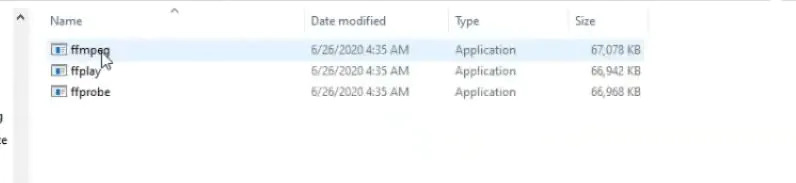
Step 2: In the C drive of your windows, you can create a folder with the name "FFMPEG" and paste the copied files into this folder directly.
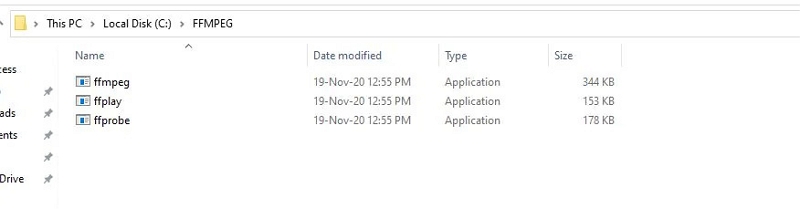
Step 3: From the address bar, copy the address of the folder. At the lower left side, navigate to the search bar of windows and in the search bar, write “Path”. Now, you have to tap on the first search result.
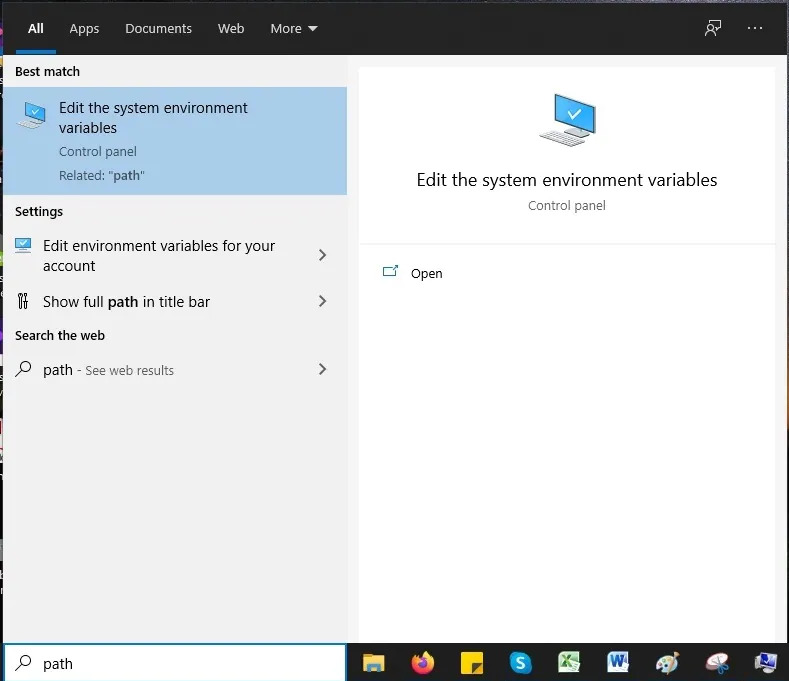
Step 4: Now, you need to tap on “Advanced > Environment Variables”.
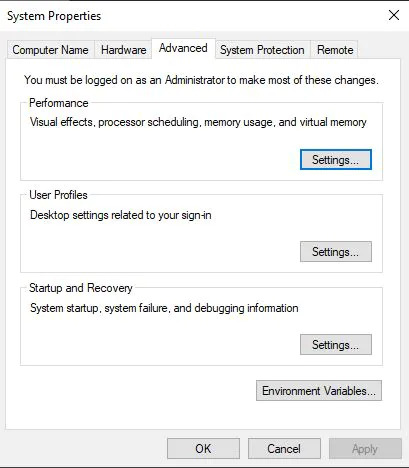
Step 5: After that, tap on "Path > Edit > New".
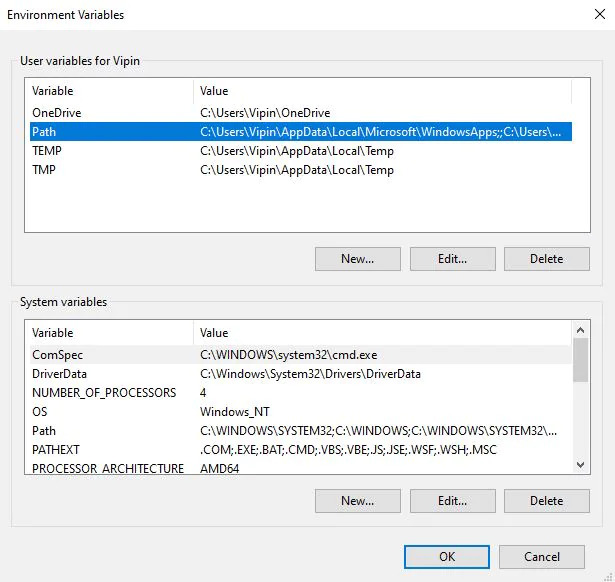
Step 6: Paste the address that you have copied from the address bar and tap the “OK” button. Now come outside of all popup boxes by clicking on the “OK” button two times.
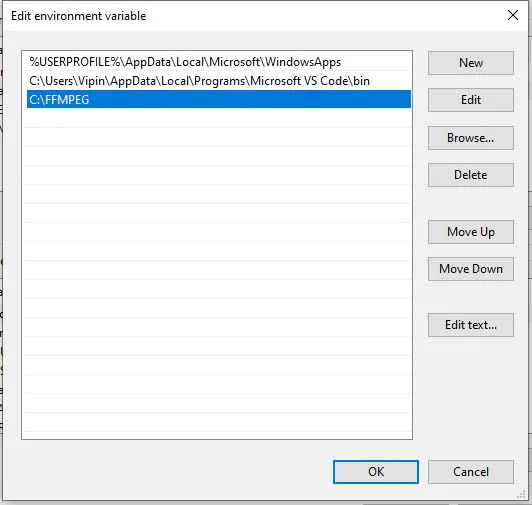
Step 7: Now keep the WebM bat file and WebM file in the same folder you want to convert by creating a new folder.
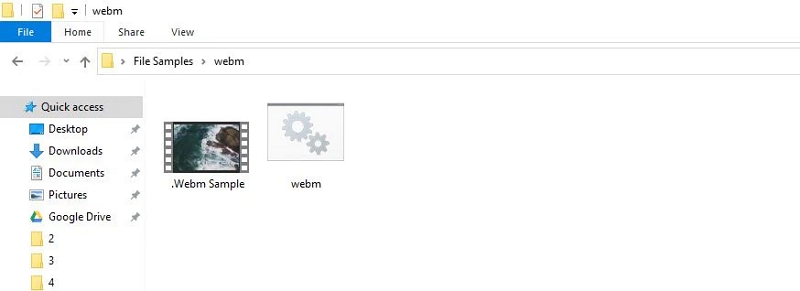
Step 8: Here, you need to create one folder exactly with the name “Output”.
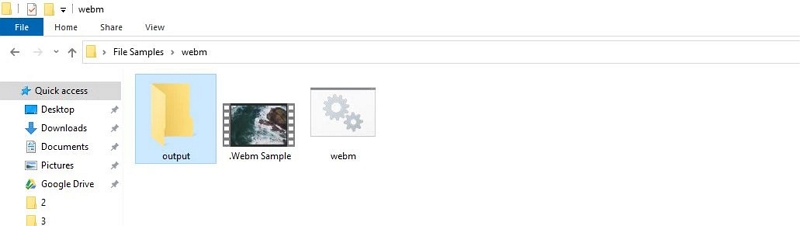
Step 9: In your folder, click on the address bar, write “CMD” and press enter. It will open the cmd command prompt. Press enter after writing “WebM.bat” here. The FFmpeg will begin converting your WebM file to the MP4 format.

Step 10: You can find your file in the “Output” folder which you have created before after converting it from the WebM to MP4 format.
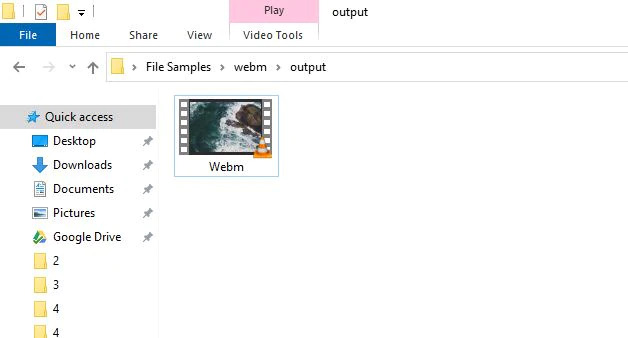
Way 3: Convert WEBM File to MP4 on Movavi
To download and use, Movavi Video Converter is a great WebM-to-MP4 converter. Even if you have never done it before, you can change WebM files to MP4 in no time with this program. Including HD, this tool also supports dozens of other formats. Before changing the format, you can also edit WebM files. Follow the below steps to convert WebM file to MP4 on Movavi.
Step 1: Download and install Movavi Video Converter on your device. Follow the on-screen instructions after running the downloaded file.
Step 2: From the program interface, click on the “Add Media” button. Add the WebM file that you want to transform into MP4 after selecting “Add video”.
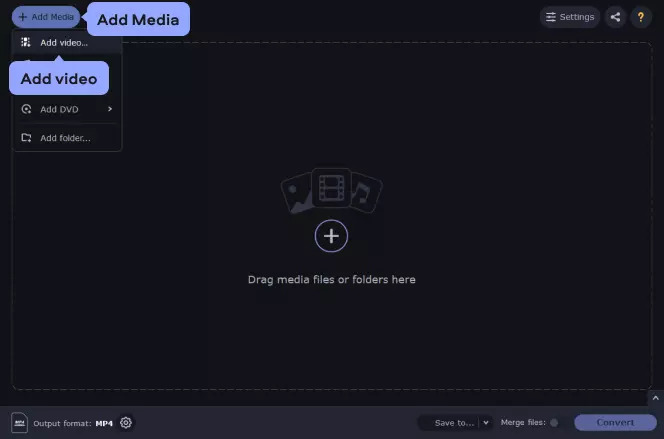
Step 3: Click “MP4” after expanding the “Video” tab at the bottom of the program window. You can see a list of presets for MP4 videos and select the one that suits you best. Open the “Devices” tab and choose the preset for your device to ensure the file is compatible with your mobile device.
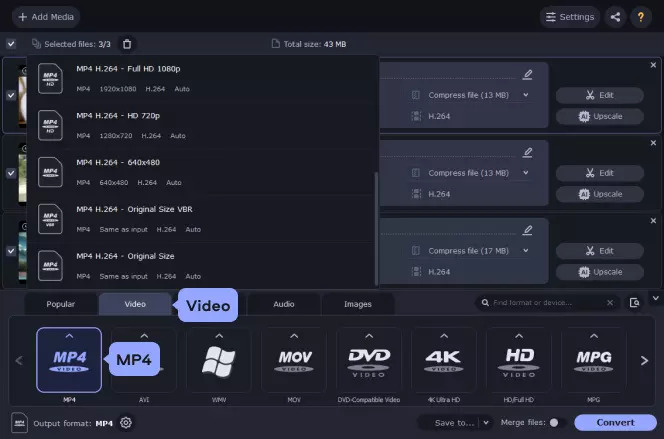
Step 4: Choose the directory for your output files after clicking the “Save to” button. Use the default folder or choose another. To transfer your file to MP4, click “Convert”.
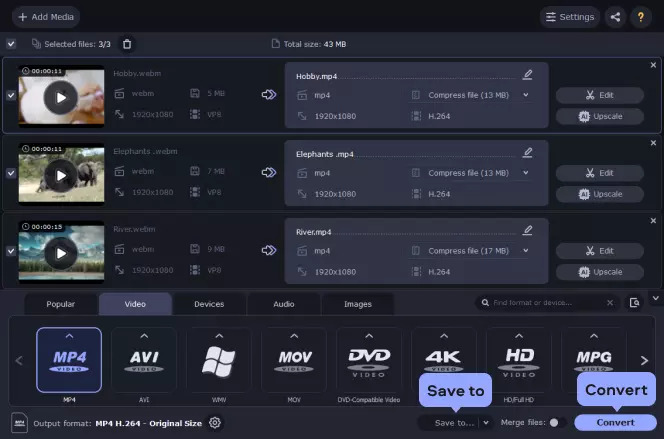
Way 4: How to Convert a WEBM File to MP4 in VLC Media Player
VLC is a free media player that you can also use as a WebM player. This tool can help you to convert WebM files to MP4 though it won’t convert images. It can be a little tricky to start using because VLC runs on open-source software. Here are the steps to convert a WebM file to MP4 in VLC Media Player.
Step 1: You will need to download VLC Media Player first if you haven't already. By going to the VLC official website, you can do this. To choose the appropriate version for your operating system, tap the down arrow next to the orange "Download VLC" button. You will be set up after following the download and installation instructions. Proceed to step 2 after opening VLC Media Player.
Step 2: Click the “Media” tab in the top left corner of the VLC Media Player or to open the menu directly, use the hotkey code “CTRL + R”. Select “Convert/Save” from the “Media” menu. This will open a new “Open Media” window.
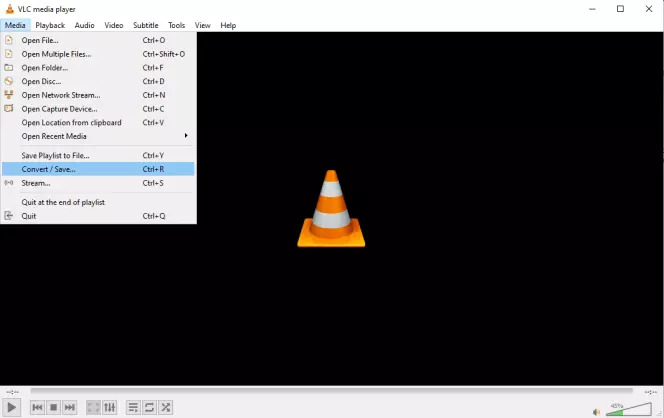
Step 3: In the “Open Media” window, you will find the “Add” button to the right. Browse for the file you want to use VLC to convert WebM to MP4 by clicking on the “Add” button. Tap “Open”.
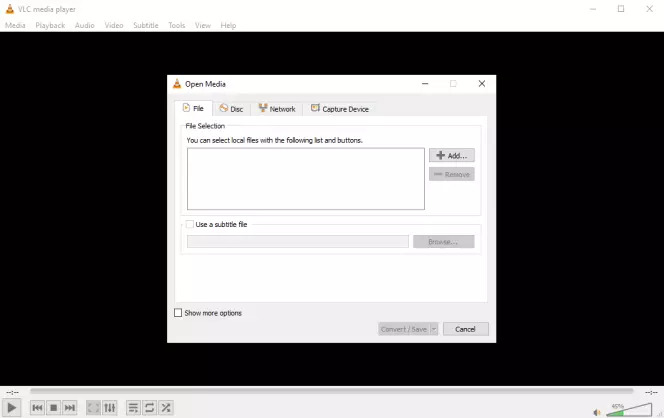
Step 4: You will see the “Convert/Save” button at the bottom of the “Open Media” window. To convert WebM to MP4 with VLC, click this to start the process.
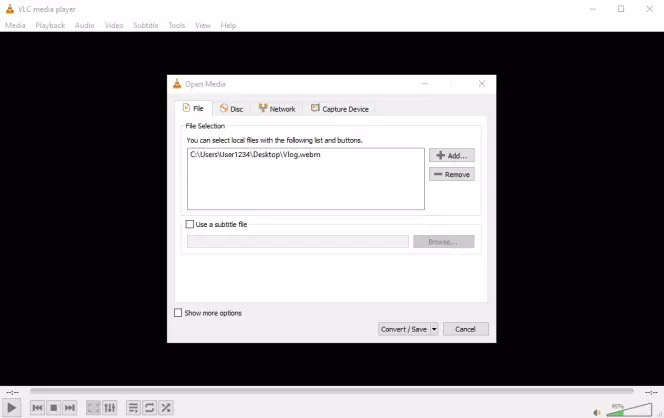
Step 5: Choose “Video – H.264 + MP3 (MP4)” by clicking the dropdown menu next to the “Profiler” section in the center of the window.
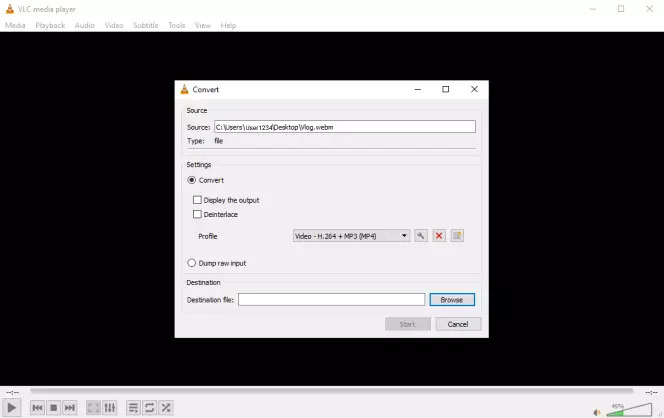
Step 6: Enter a file name and destination on your computer for your newly converted MP4 file by hitting the “Browse” button. After that, you have to click the “Save” button.
Step 7: The conversion process will begin once you click the “Start” button. You will have a new MP4 file saved and ready to play on your computer when the conversion is complete though this might take a few moments.
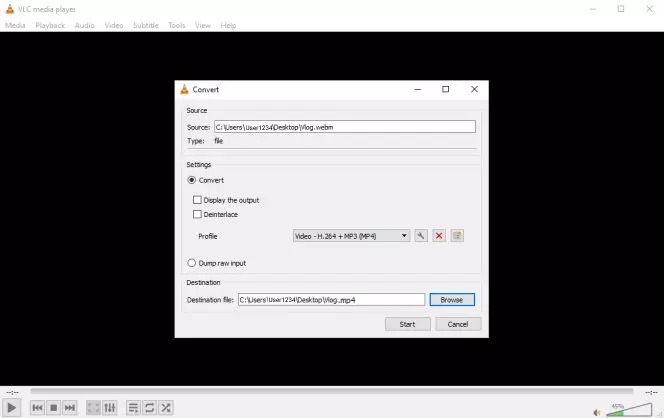
Part 3: How to Convert WEBM to MP4 Online Free? [Top 4 Ways]
You can use Web-based converters if you don’t need a built-in WebM to MP4 converter on your computer or high-quality MP4 videos. We are introducing the top 4 ways to convert WebM to MP4 online free below.
Way 1: How to Convert WEBM to MP4 Online with CloudConvert
CloudConvert is an online converter that supports converting WebM to output formats such as MP4, FLV, MKV, AVI, MPG, M2TS, WMV, WEBM, GIF, etc. But you won’t be able to convert WebM to MP4 online in batch and the uploaded file size can only be up to 200MB. You can download the MP4 video or save the file to online storage services once the conversion is complete. Follow the below-given steps to convert WebM to MP4 online with CloudConvert.
Step 1: Navigate to the official website of CloudConvert first.
Step 2: Open a WebM file from your Mac or Windows by clicking “Select File”.
Step 3: As the target format, you have to choose “MP4”.
Step 4: You can change the video size, bitrate, frame rate, etc. manually.
Step 5: Then you need to click on the “Convert Now” button.
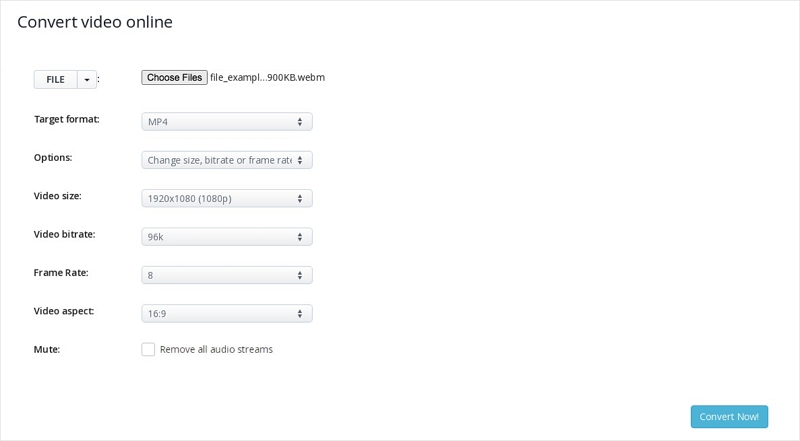
Way 2: Convert .WEBM to MP4 Using FreeConvert
FreeConvert is a highly-ranked online video converter that provides you with a straightforward process to convert WebM files to MP4 format. This online tool also supports batch conversion. But you can only convert videos with this tool. Also, you cannot upload any clip up to the 200MB limit in this tool. Here are the steps to convert .webm to MP4 using FreeConvert.
Step 1: Open the official website of FreeConvert on your browser.
Step 2: To select your WebM files, click the “Choose Files” button.
Step 3: Start the conversion by clicking the “Convert to MP4” button.
Step 4: Tap the “Download” button once the status change to “Done”.
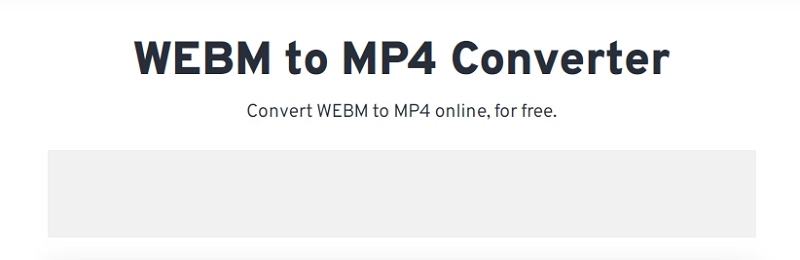
Way 3: How to Convert a WEBM File to MP4 By Zamzar
Without downloading software, Zamzar allows users to convert WebM to MP4 through the internet. Also, this tool can help you convert WebM to other different formats like MKV, FLV, OGG, FLAC, WAV, GIF, WMV, etc. But you can't enjoy quick conversion online if you don't have a stable internet connection environment. Again, you can upload only a 50MB file for free. Follow the steps to convert a WebM file to MP4 by Zamzar.
Step 1: Navigate to the Zamzar website first.
Step 2: You need to upload your local WebM to the online WebM converter.
Step 3: Choose the MP4 for the output format.
Step 4: By hitting the “Convert Now” button, change your WebM video file to MP4 format.
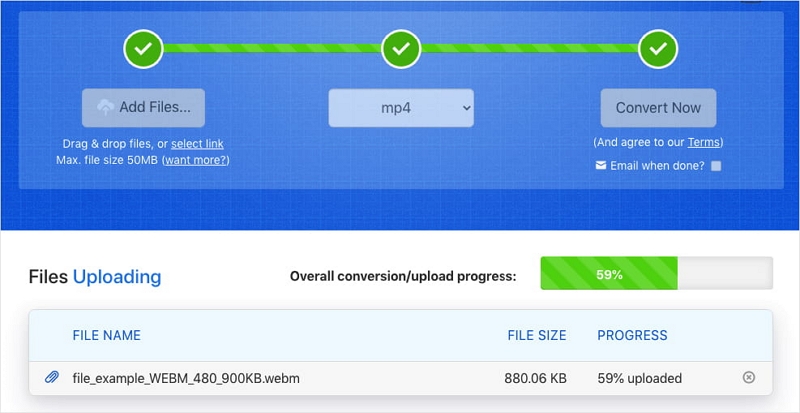
Way 4: How to Convert WEBM Files to MP4 on Convertio
Another robust tool in the list of the best online WebM to MP4 converters is Convertio. This online tool supports uploading videos up to 100MB. Here are the steps to convert WebM files to MP4 on Convertio.
Step 1: Open Convertio’s website on your browser first.
Step 2: Click “Choose File” and upload the target WebM file.
Step 3: Select the output format MP4 when the upload is complete. To tweak the settings as per your needs, you can click the gear-shaped icon.
Step 4: Tap the red Convert button. You have to wait for a while to complete the conversion process. To save the converted file, you can tap the “Download” button.
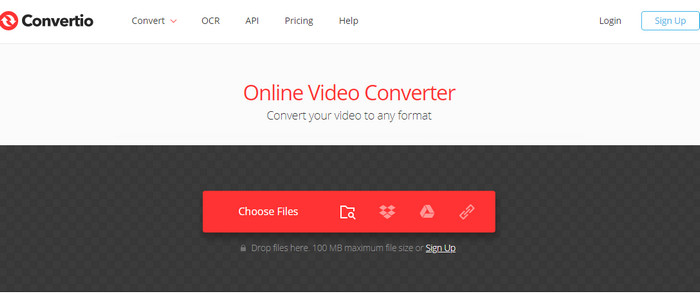
Part 4: FAQ for WEBM to MP4 Convert
1. Can I convert WebM to MP4 on Mac and Windows using Adobe?
Expect WebM format, Adobe Media Encoder supports various video formats including 3GP, HEVC, MOV, AAF, ASF, etc. A premiere plug-in for WebM must be installed to import WebM format in Adobe.
2. How can I convert WebM to MP4 without losing quality?
While converting videos, quality degradation is quite normal. But with Eassiy Video Converter Ultimate, you don’t have to face quality loss and convert your WebM files to MP4 easily.
Conclusion
For many movie and music enthusiasts, video compression and conversion have become essential elements. You need to convert WebM videos to MP4 to enjoy them on all devices. In this article, we have described how to convert WebM to MP4 free Windows/Mac/Online. Among the given ways, we would highly recommend you use Eassiy Video Converter Ultimate. You can convert your WebM file to MP4 format without losing the original quality with this tool. Before converting, you can edit your video and preview the video quality, unlike other above-mentioned tools.






