Updated on 2023-03-02
21 views
5min read
A well-known media player, VLC can play almost all video and audio files as well as DVDs for free. This program can also work as a video converter and convert media files between various formats. However, there is a possibility you will come across files that won't play at some point with thousands of formats out there. If you want to play them, it is recommended you convert such files to other formats supported by your media player. In this article, we are introducing 7 working ways for VLC convert to MP4 on Windows/Mac/Online.
Part 1: Can VLC Convert to MP4?
VLC is a famous media player and the files that are contained by this media player are known as VLC files. Besides a media player, this program is also a video converter that helps you to convert files. You can convert VLC to MP4 by using VLC Media Player itself. Or several third-party converters are available that will help you to convert VLC files to MP4 without quality loss. You can use any of them and convert VLC to MP4 easily.
Part 2: How to Convert Videos to MP4 with VLC Media Player
A free, portable, open-source, and cross-platform, VLC is developed by the VideoLAN projects and is available for desktop operating systems like Windows 7/8/10. This program also can serve as a video converter. Here are the steps to easily use VLC Media Player convert to MP4.
Step 1: Download the VLC Media Player application if you don't have it already and then open it on your computer.
Step 2: Hit “Media” and choose “Convert/Save” from the top navigation bar
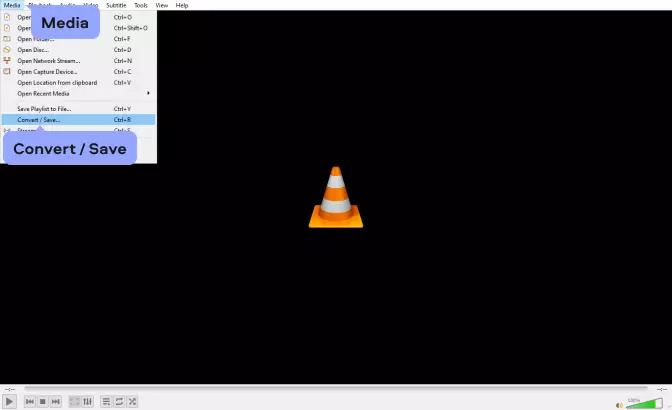
Step 3: To find and add files that you want to convert, tap “Add” and after that, you need to click on “Convert/Save”.
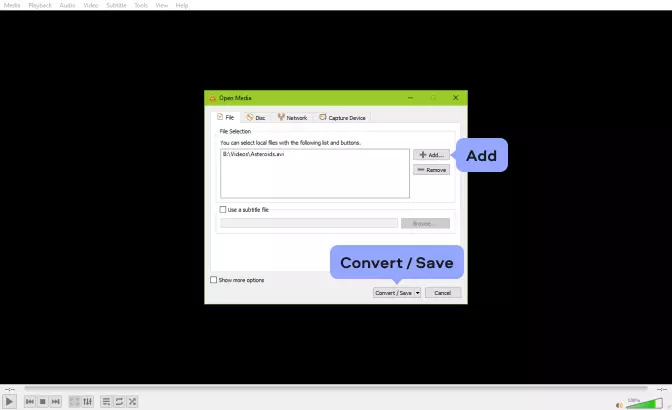
Step 4: Hit the “Profile” dropdown menu in the “Convert” window and choose the preferred MP4 profile.
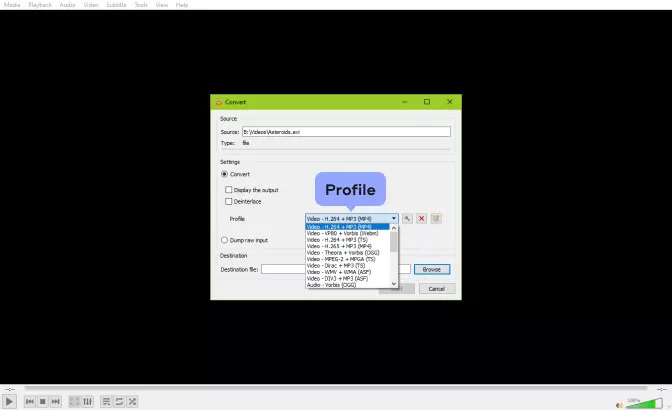
Step 5: To choose the output folder for your new MP4 file, click the “Browse” button at the bottom of the “Convert” window and tap “Start” to convert VLC to MP4. You will have to wait for the process to be completed.
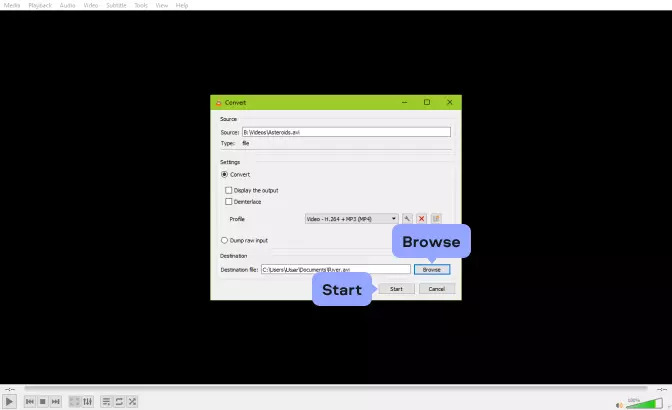
Part 3: How to Convert VLC Files to MP4 with Audio Easily
You need a powerful video converter for your help considering VLC video files are in various formats. Eassiy Video Converter Ultimate is the best solution for you that can support a wide range of audio and video formats. You can easily convert VLC files to MP4 format with this program in just a few simple clicks. This converter helps you to convert files with 60X faster conversion speed. Even newbies can use this converter easily as it doesn’t require you any previous experience. From the official website of Eassiy Video Converter Ultimate, you can download it for free on both Mac and Windows.
Features:
- VLC files can be converted to MP4, MKV, AVI, MOV, and other 1000+ formats.
- 60X faster video conversion speed compared to other standard converters.
- Allows you to edit, personalize, and enhance your video files.
- More than 20+ multimedia tools are supported to convert, compress video, edit, make MV, make college, etc.
- You can convert VLC files to MP4 format without losing quality.
Steps to convert VLC to MP4 on Windows/Mac
Step 1: You need to download and install Eassiy Video Converter Ultimate on your computer. Launch the program after installing it. You will be able to choose video files to convert from the interface. You can click the “+” button to add your file or drag and drop files from your device.

Step 2: Tap on the Convert All to tab’s drop-down menu after the file is uploaded and choose MP4 format for your final conversion. Or you can select the format you want one by one by clicking the format icon on the right.

Step 3: Now, start the process by tapping the “Convert all” button to convert your files.

Step 4: If you need, you can edit the Save to the path by clicking the arrow key on the bottom. You will be able to see the progress bar of conversion in the interface of the program. Once the process completes, the interface of the program will show "Success" after finishing.

Part 4: FAQ on VLC Convert to MP4
1. What format does VLC support?
VLC Media Player supports FLV, ASF, FLAC, AVI, MPJPEG, MP4, MPEG-2 (ES, MP3), Ogg, PVA, PS, TS, QuickTime File Format, WAV, WebM, AC-3, WAV, AAC, FLAC, DV Audio, MP3, Vorbis, Speex, etc.
2. Which is the best converter to convert VLC to MP4?
Eassiy Video Converter Ultimate is the best converter to convert VLC to MP4. Besides MP4, this program can also convert VLC video files to 1000+ other formats without quality loss.
Conclusion
In this article, we have introduced 7 working ways for VLC convert to MP4 on Windows/Mac/Online. Among all the methods, you can choose a suitable one for you. However, we would suggest you use Eassiy Video Converter Ultimate because of its great cool features and easy-to-use interface. By using this program, you can convert multiple VLC files to MP4 format at once with no quality loss. This program also supports 1000+ video/audio formats to convert your files including MP4.






