Updated on 2023-03-02
22 views
5min read
As indicated by the title, the purpose of this post is to go over how to convert MP4 files to WEBM using a simple-control video converter. Speaking of WEBM, it is a free and open format for audio-visual media files on the internet. Converting videos from their native MP4 format to WEBM is popular because it offers superior compression and the highest quality real-time video delivery.
In order for you to know what settings to make while converting MP4 to WEBM, we will now quickly introduce the WEBM format. Then, using a video converter, we will show you step-by-step how to convert MP4 to WEBM.
Part 1: Why Do You Need to Convert MP4 to WEBM?
Frequently used to store both video and audio, MP4 is a highly adaptable and compressed video and digital multimedia container format. It was developed using the ISO / IEC 14496-12: 2001 standard by the ISO / IEC and the Moving Picture Experts Group (MPEG). One of the major video file formats used for downloading and streaming videos from the internet is MP4, which is an international standard for audio-visual coding.
WEBM is a media file format that is open and free of royalties. The file container structure, video, and audio formats are all defined by WEBM. The major objective of WEBM is to provide a royalty-free substitute for use in HTML audio and HTML video 5.
Here is a summary of some justifications for converting MP4 to WEBM:
- The primary distinction between MP4 and WEBM is the type of video codes that are employed. While MP4 utilizes H.264, WEBM uses VP8 or VP9. VP8 would provide higher quality than H.264.
- Additionally, they are also compressed file formats. But WEBM files typically have a smaller file size than MP4 files. WEBM files hence require less storage space.
- WEBM files can be played back on portable devices like power tablets since they have a smaller computing footprint.
Part 2: Best Free 3 WEBM Compressor to Convert MP4 to WEBM without Losing Quality?
You can use the free desktop converters to convert MP4 to WEBM for nothing. We'll offer a number of free WEBM converters in this section for Windows/Mac PC.
Way 1: Best Way to Convert MP4 to WEBM on Windows/Mac?
Eassiy Video Converter Ultimate makes it simple to produce MP4 files, making it easier to use them on any device, regardless of operating system. Downloading this conversion tool will allow you to swiftly and effortlessly convert videos on a Mac. You may use Eassiy Video Converter Ultimate as your go-to tool for both business and household purposes because it is compatible with all operating systems and file types. Eassiy Video Converter Ultimate can convert, edit, compress, make MVs, create collages, and much more thanks to its 20+ multi-media functions. It tops the industry in supported formats with batch conversion and more than 1000 video/audio formats. Eassiy's built-in editors are great for refining your video creation because they include features like merging, trimming, cropping, adding effects, subtitles, and watermarks, lowering video shaking, decreasing video noise, and more.
Key features:
- Support for 1000+ video/audio formats and industry-leading batch conversion
- Lossless Conversion Technology that is 60x faster
- No-quality-loss conversion of up to 8K video
- Offers more than 20 multimedia tools for editing, compressing, creating MVs, making collages, and other tasks.
- AI technology boosts multi-core processors to increase conversion rates.
Step 1: Download and install Eassiy Video Converter Ultimate.
Step 2: Open and Insert Files
Start by launching Eassiy Video Converter Ultimate on your device. The program will open with the following interface, from which you can select which video files to convert. The "+" button can be used to explore for video files or you can drag and drop them from your device.

Step 3: Choose the Export Format for Your Video
After the video has been uploaded, select WEBM video formats in the Convert All to tab's drop-down box. Instead, select each desired video format by clicking the format icon on the right.

Step 4: Convert the video
To begin converting your videos right immediately, select "Convert all" from the menu. By pressing the arrow key at the bottom, you can change the Save to path if you'd like.

There will be a progress meter for the conversion. When the action is complete, the interface will say "Success" and Converted will have a red mark to its right. The software will also immediately access the folder containing the final Movie.

Using this program has a number of benefits, but its biggest benefit is that it supports a variety of video formats and works with over 150 different devices, including the iPhone and iPad. Also, your videos can be transformed into 2D or 3D video formats.
Way 2: How to Convert .mp4 to .WEBM via FFmpeg
You should be familiar with the WEBM format if you enjoy buying videos online because it was created exclusively for the web. As a result, it is frequently utilized on well-known video-sharing websites like YouTube. Therefore, you may want to think about using FFmpeg to convert your MP4 to WEBM when you need to publish a movie to one of these sites.
Step 1: Download FFmpeg
Visit https://www.ffmpeg.org/download.html to get FFmpeg, which can convert MP4 to WEBM in high definition. It will be provided to you as a.zip file. After downloading the aforementioned file, unzip it to a folder. For instance, if you unzip to C:ffmpeg, the contents of that folder will look like the one below.
Step 2: Begin the transcoding of the video
To start the video conversion, your PATH settings do not need to be changed. Copying the MP4 video into the bin folder is the simplest approach to convert MP4 to WEBM using FFmpeg. Copy test .mp4 to c:ffmpegbin, for instance.
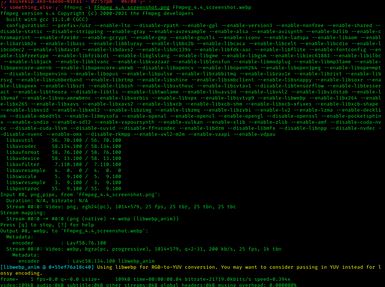
Step 3: Transform
You must type the command below into FFmpeg and press Enter to convert to WEBM. Don't forget to substitute the file name for the video for the test phrase.
ffmpeg -i test.mp4 -c:v libvpx -crf 15 -b:v 1M -c:a libvorbis test.WEBM
You should see your WEBM video file in the bin folder after this command completes because a brand-new WEBM file will have been created.
Way 3: Online Way to Convert MP4 to WebM Free
A flexible and multipurpose converter, Online-Convert offers free online conversion services for a variety of file formats and measurement units.
Step 1: Select the MP4 document you want to convert.
Step 2: Modify the size or quality (optional)
Step 3: For the MP4 to WEBM conversion of your file, click "Start conversion."
Step 4: Get your WEBM file.
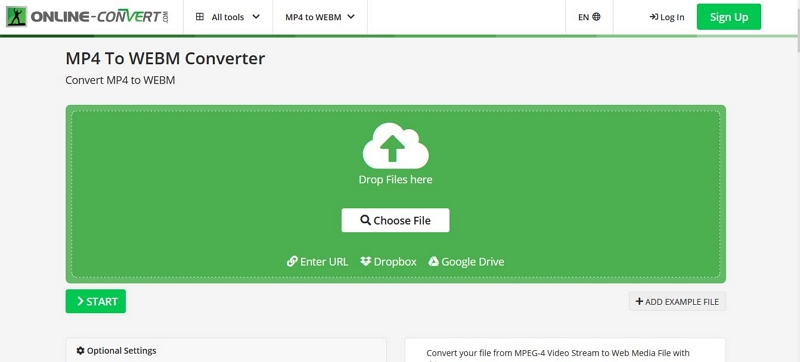
Part 3: FAQ to Convert MP4 to WEBM
1. Is WEBM better than MP4?
There are two different video formats: WEBM and MP4. WEBM has higher quality than an MP4 file. Additionally, WEBM files are less in size than MP4 files. However, MP4 files can be played on more apps due to their higher compatibility.
2. What is Video WEBM?
WEBM is a media file format that is open and free of royalties. The file container structure, video, and audio formats are all defined by WEBM. The major objective of WEBM is to provide a royalty-free substitute for use in HTML audio and HTML video 5.
Conclusion
All of the aforementioned MP4 to WEBM converter software can quickly and effortlessly convert MP4 files to WEBM format. Additionally, the converting process is largely automated, requiring little effort from your end. You may quickly create a WEBM file by simply following the two- to three-step typical conversion process. As for our advice, choose Eassiy Video Converter Ultimate if you want a full-service video processing tool in addition to conversion.






