Updated on 2023-07-18
21 views
5min read
In this blog post, we will explore the process of converting MKV files to MP4 format on Mac. Two popular options for performing this conversion will be discussed in this article: HandBrake and Eassiy Video Converter Ultimate. MKV files are commonly used for storing high quality video content, but MP4 format is more widely compatible with various devices and platforms. So, if you want to play your MKV videos on Mac or other devices, converting them to MP4 is a great solution. Let's dive into the details of these two conversion methods.
Part 1: Convert MKV to MP4 on Mac with HandBrake
1.1 Overview of HandBrake
HandBrake is a widely recognized open source video transcoder that supports various video formats, including MKV and MP4. It is available for free and offers a user friendly interface. HandBrake is compatible with Mac, Windows, and Linux operating systems, making it a versatile tool for video conversion.
1.2 Features
HandBrake comes with several features that make it a popular choice for converting MKV to MP4 on Mac:
- Format Conversion: HandBrake allows you to convert MKV files to MP4 format with ease.
- Customization Options: You can adjust various video parameters like resolution, bit rate, and quality.
- Subtitle and Audio Track Selection: HandBrake enables you to choose specific subtitles and audio tracks for the output file.
- Batch Conversion: You can convert multiple MKV files to MP4 simultaneously, saving time and effort.
- Preview Function: HandBrake includes a preview feature that lets you preview the video before conversion.
1.3 Pros and Cons
Here are some advantages and disadvantages of using HandBrake for MKV to MP4 conversion on Mac:
Pros:
- Free and open source software.
- Wide compatibility with different operating systems.
- User friendly interface.
- Customization options for video settings.
- Batch conversion support.
- Preview feature for video previewing.
Cons:
- The conversion speed might be slower compared to some commercial software.
- Advanced settings might be overwhelming for novice users.
- Limited format support compared to some dedicated video converters.
1.4 Stepwise Guide
Now, let's walk through the step-by-step process of using HandBrake to convert MKV to MP4 on Mac:
Download and Install HandBrake:
Visit the official HandBrake website and download the appropriate version for your Mac.
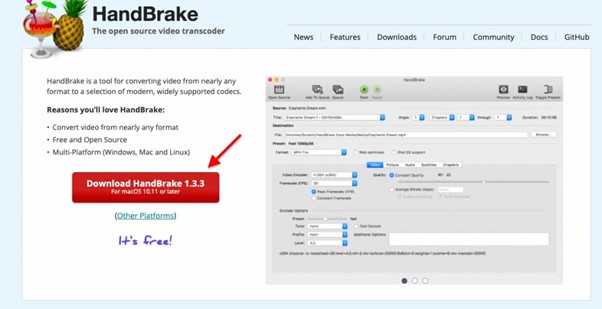
Launch HandBrake:
After installation, open HandBrake on your Mac.
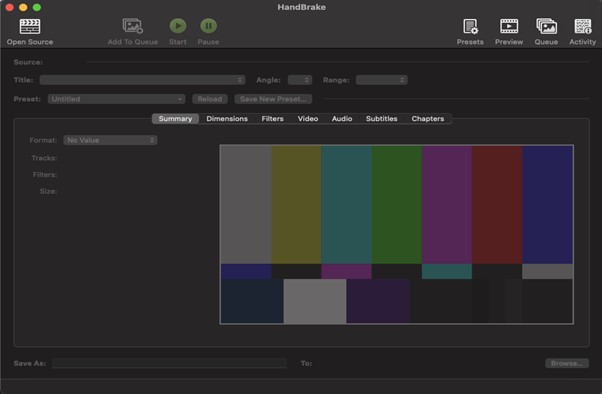
Add the MKV File:
Click the "Open Source" button and select the MKV file you want to convert.
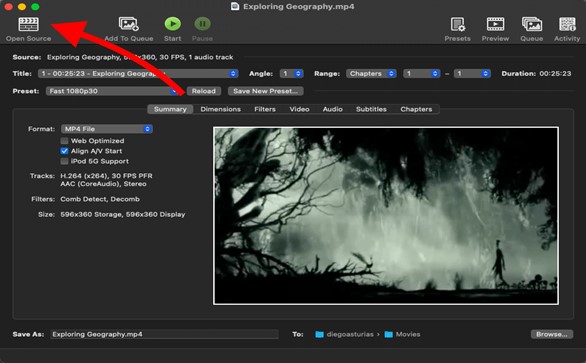
Choose Output Format:
In the "Format" section, select "MP4" as the output format.
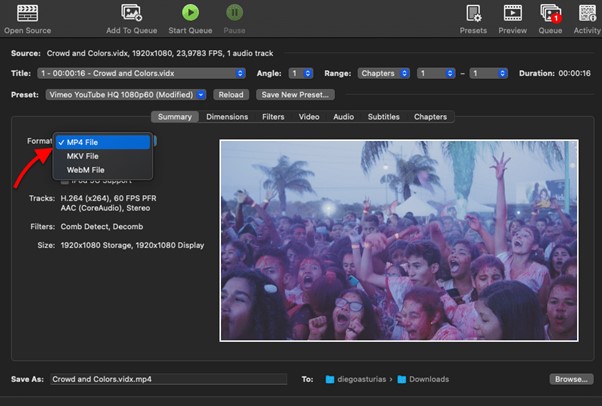
Adjust Video Settings:
In the "Video" tab, you can customize various settings such as video codec, frame rate, and resolution. Choose the desired options based on your preferences.
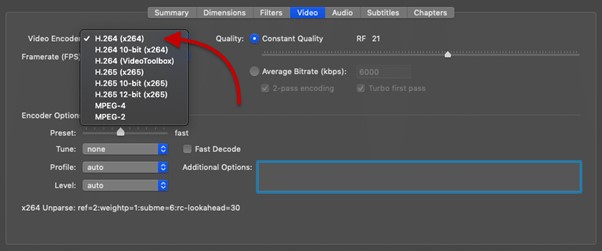
Configure Audio Settings:
Navigate to the "Audio" tab to select the audio codec, bitrate, and channels for the output MP4 file.
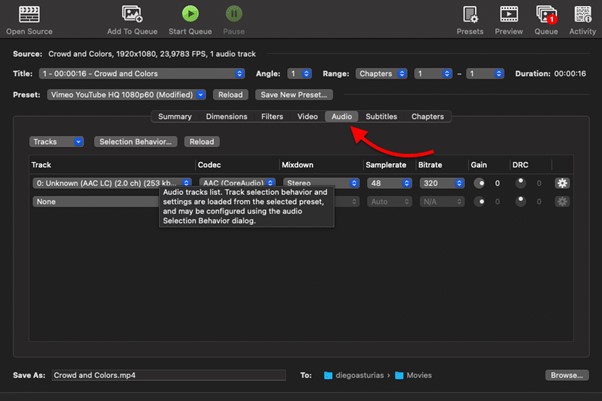
Choose Subtitles and Chapters:
If your MKV file contains subtitles or chapters, you can select them in the "Subtitles" and "Chapters" tabs respectively.
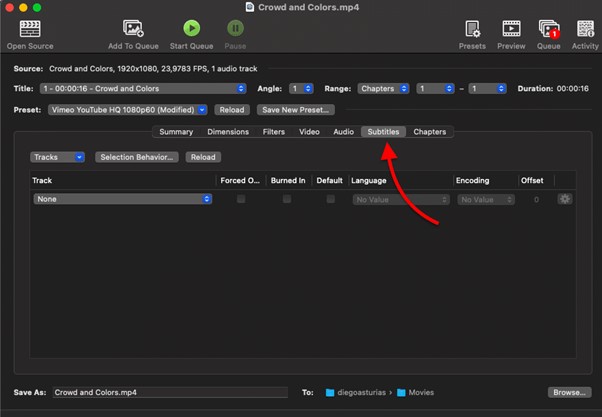
Set Output Destination:
Specify the location on your Mac where you want to save the converted MP4 file.
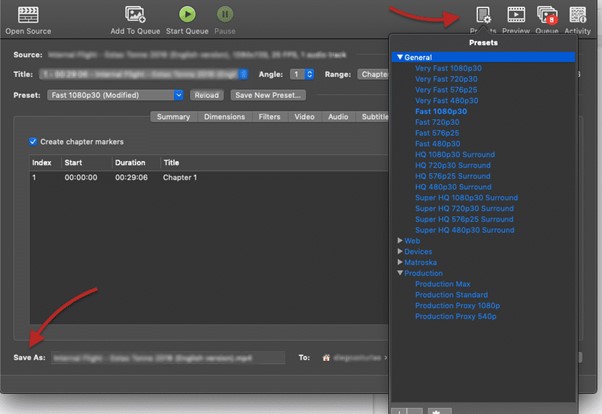
Start the Conversion:
Click the "Start" button to begin the conversion process. HandBrake will convert the MKV file to MP4 according to the chosen settings.
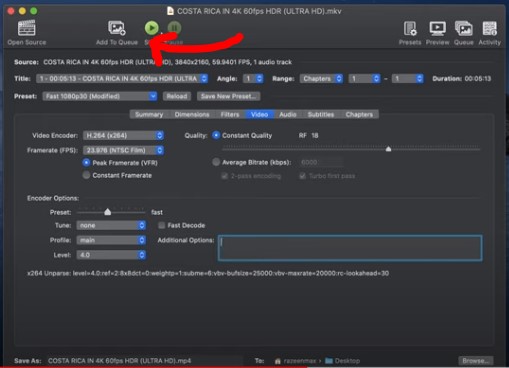
Wait for the Conversion to Complete:
The conversion time will depend on the size and complexity of the MKV file. Once the process finishes, you'll have an MP4 file ready to be played on your Mac or other devices.
Part 2: Convert MKV to MP4 with the Best HandBrake Alternative
2.1 Description of Eassiy Video Converter Ultimate
Eassiy Video Converter Ultimate is a super powerful video conversion tool that is beyond your imagination. It is the multimedia software that comprises with most of the multimedia tools. Those tools help to create, edit, convert and share various multimedia files like Audio, Video, images etc. Eassiy video Converter Ultimate always comes first whenever the discussion of conversion software for Mac is initiated. This is all because of its multi-functional features and powerful as well as professional conversion functions.
Its conversion speed, supported formats, HD video compression features and many other things make this software most admired by video producers, home video sharers, students and vloggers etc.

2.2 Key Features
- It has professional conversion functions.
- Video files can be converted into 1000+ formats.
- Multiple videos can be converted simultaneously (Batch Conversion) without losing the quality of the video
- Convert HD, 4K, 5K, 8K videos from GoPros, Camcorders and mobile phones etc to any format for playback.
- It has many in-built video tools that allow creating, editing and merging, trimming, adding effects, watermarks and many other functions to video.
2.3 Stepwise Guide
To convert MKV to MP4 on Mac using Eassiy Video Converter, follow these steps:
Step 1: Download and Install Eassiy Video Converter:
Visit the official website of Eassiy Video Converter and download the software for Mac. Follow the instructions to install it on your MacBook. After installation, launch the software on your Mac.
Step 2: Add the MKV Files:
An interface will appear where you can drag or drop the file from your system, or add files just by clicking on the “+” symbol that appears on an interface.

Step 3: Choose MP4 as the Output Format:
Click on the Convert All drop-down list and select MP4, or click the Format option on the right side and select the MP4 video format in which you would like to convert the video.

Step 4: Start the Conversion:
Click the "Convert All" button to initiate the conversion process. See the progress bar of conversion.

Step 5: Access the Converted MP4 Files:
Once the conversion is complete the red mark has appeared on the Converted Tab or software also pops up in the final window where the video is saved. The video is now ready to play on any compatible device or Mac operating system.

Part 3: Comparison Table: HandBrake Vs Eassiy Video Converter
To help you make an informed decision, let's compare the key features of HandBrake and Eassiy Video Converter in the table below:
Feature |
HandBrake |
Eassiy Video Converter Ultimate |
Ease of Use |
User-friendly |
Intuitive and clean interface |
Format Support |
MP4 or M4V, MKV, MOV, MPG or MPEG, AVI, and WMV |
1000+ video and audio formats supported |
Conversion Speed |
Moderate |
60x faster |
Output Quality |
Maintains good quality |
Support 1080P, 4K, 5K, 8K, no loss quality |
Batch Conversion |
Supported |
Supported |
Additional Editing |
Basic editing features (trimming, cropping) |
Built-in 20+ video editing tools. |
Based on the comparison, Eassiy Video Converter emerges as the best option for converting MKV to MP4 on Mac, as it offers an intuitive interface, fast conversion speed, high quality output, wider format support, and additional editing features.
Conclusion
Converting MKV to MP4 format on Mac allows you to enjoy your videos on various devices and platforms. HandBrake and Eassiy Video Converter are two excellent choices for accomplishing this task. HandBrake is a popular open source tool with customization options and batch conversion support. On the other hand, Eassiy Video Converter stands out as the best alternative, offering an intuitive interface, fast conversion speed, high-quality output, and additional editing features. Ultimately, the choice depends on your specific requirements and preferences. In conclusion, whether you opt for HandBrake or Eassiy Video Converter, you can easily convert your MKV files to MP4 on Mac and enhance the compatibility of your videos.






