Updated on 2023-03-03
20 views
5min read
One of the most popular video-hosting platforms is YouTube but some drawbacks elicit the need to convert YouTube videos into formats such as MP4. While watching videos, you get interrupted by advertisements and most of us don’t like this experience. Without providing a download option, YouTube aims at keeping the videos private and limits you on the much you can do with the online video consequently. Luckily, there are ways to convert YouTube video to MP4. In this article, we are describing how to convert YouTube to MP4 free online/offline.
Part 1: Is It Possible to Convert Youtube to MP4?
When it comes to music, how-to-tutorials, fun, entertainment, and more, YouTube videos are a global craze. To watch unlimited videos on YouTube anytime, you just need a good internet connection. Downloading and converting YouTube videos to MP4 format is the best way to play them on any computer. MP4 files are supported by all devices and media players. Many people ask if it is possible to convert YouTube videos to MP4. Luckily, it is possible to convert YouTube to MP4. There are many MP4 converter software available that can help you to convert YouTube video into MP4. You can use any of them to convert YouTube to MP4.
Part 2: How to Convert YouTube to MP4 Free? [Top 4 Ways]
MP4 file format is supported by various converters and players. Here we are showing you how to convert YouTube to MP4 free with the top 4 ways.
Way 1: How to Convert YouTube to MP4 on Windows 10/Mac? [Recommended]
To convert YouTube to MP4 on Windows 10/Mac, the best way for you is to use Eassiy Video Converter Ultimate. This program is a professional video converting tool that can help you to convert YouTube videos to MP4 easily. It supports 1000+ video formats like MP4, MP3, WAV, AVI, etc. to convert your YouTube videos. Without quality loss, you can convert your video files with a straightforward process. This tool also allows you to edit your videos while converting them. The video conversion of this program is 60X faster compared to other converters.
Features:
- Helps to convert YouTube videos to MP4 without losing the video quality.
- Besides MP4 file format, you can also convert YouTube videos to 1000+ other file formats.
- Allows you to enrich your video production by providing various video production features.
- For all kinds of file types, this program supports 20+ multimedia tools.
- Batch conversion is possible with just one click.
Steps to convert YouTube to MP4 on Windows 10/Mac
Step 1: Launch Eassiy Video Converter Ultimate after installing it on your device. An interface will be shown to you after launching where you will be able to choose the video file you want to convert. Click the “+” button to browse for the video or you can drag and drop video files from your device.

Step 2: Tap on the Convert All to tab’s drop-down menu once the video is uploaded and choose MP4 for your final converted video file.

Step 3: Begin the process by clicking the “Convert all” button to convert your videos.

Step 4: By tapping the arrow key on the bottom, you can edit the Save to the path if you want. Once the process completes, the converted video will have a red mark on its right and the interface of the program will show "Success" after finishing. Besides, the folder where the final video is saved will pop up in front of you.

Way 2: How to Convert YouTube Video to MP4 with VLC
VLC Media Player is not only a media player but also a video converter too. This open-source program is available for both Windows and Mac systems. Here are the steps to convert YouTube video to MP4 with VLC.
Step 1: Navigate to "Media > Convert/Save" after opening VLC on your computer.
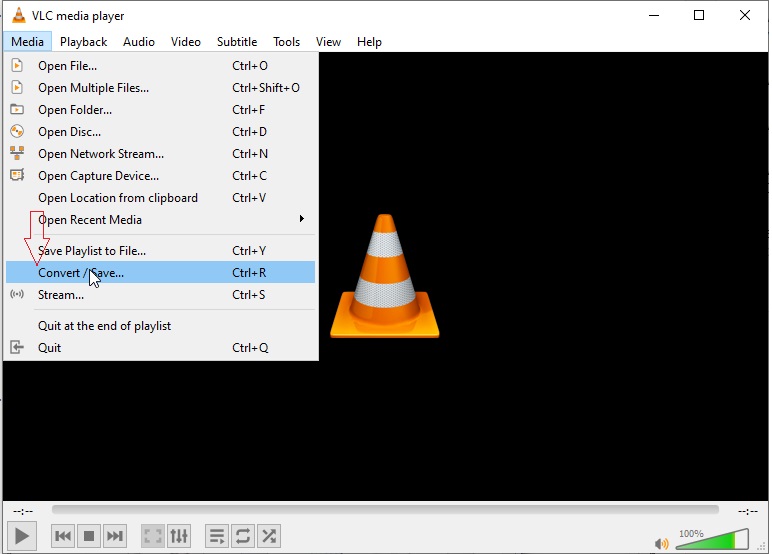
Step 2: Click “Add” after selecting the File tab. Now, you need to add the YouTube video file and tap “Convert/Save”.
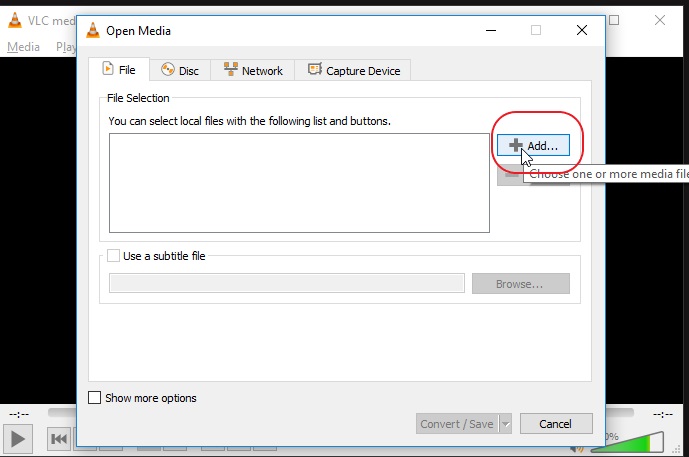
Step 3: From the drop-down menu next to Profile, select “Video – H.264 + MP3 (MP4)”.
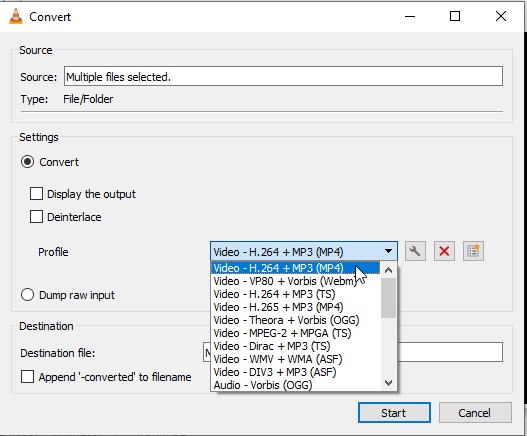
Step 4: To begin the video file conversion process, click “Start”.
Way 3: YouTube Convert to MP4 Using HandBrake
For Mac and Windows, Handbrake is quite a lightweight YouTube-to-MP4 converter. You can customize the video attributes before conversion. Follow the given steps to try YouTube convert to MP4 using HandBrake.
Step 1: A “Source Selection” panel will appear when you open the software.
Step 2: From your computer, you have to import the YouTube video.
Step 3: Select a video format – MP4 at “Format”.
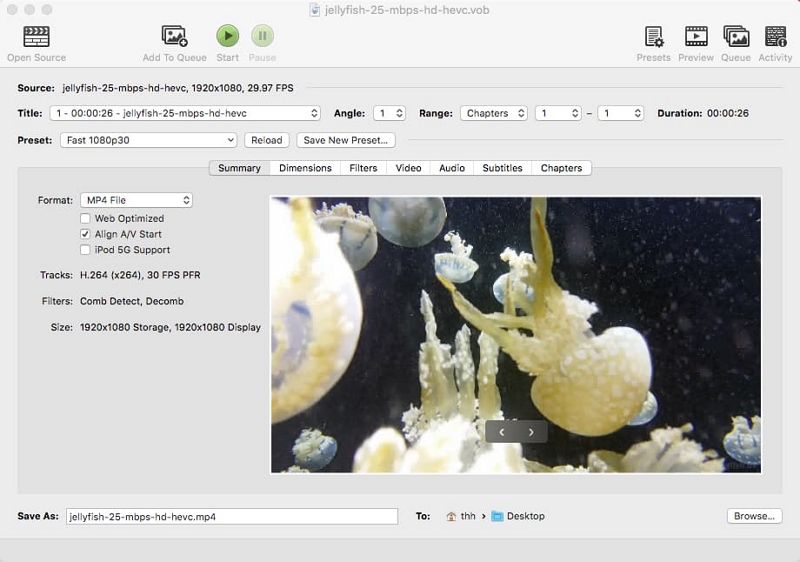
Step 4: You will be able to change source dimensions, filters, and other parameters if you want.
Step 5: To set the storage location, hit "Browse" at the bottom right.
Step 6: To begin transcoding YouTube video to MP4, click the green “Start” button.

Way 4: Convert YouTube Videos to MP4 in Prism
Another video converter that can help you to convert YouTube videos to MP4 is Prism Video Converter Software. Here are the steps to convert YouTube videos to MP4 in Prism.
Step 1: Download and install Prism Video Converter Software. After you have finished installing it, launch the program on your computer.
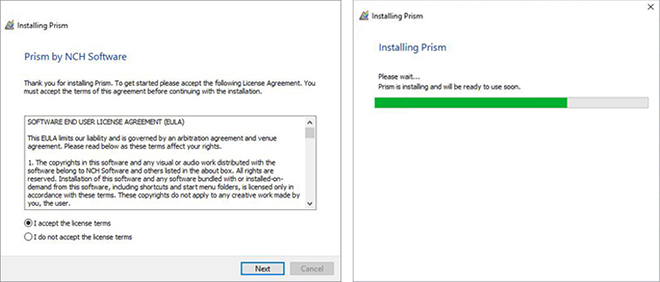
Step 2: To open the file finder window, click on the green “Add File(s)” button which is located in the main toolbar. On your computer, find and select the YouTube video files. To convert the video files to the MP4 file format, click “Open” to bring them into Prism. Also, you can drag and drop your YouTube video files directly into the program to convert them as well.
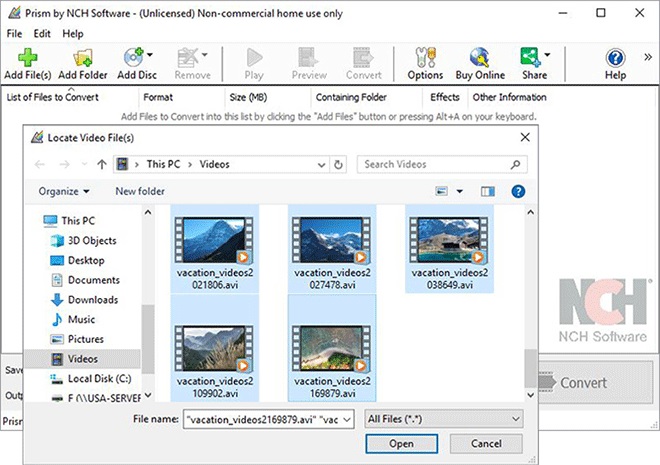
Step 3: You have to set the output destination where you would like your converted video files to go after they have been converted to MP4 format. To view the drop-down menu, click on the “Save to Folder” or “Output folder” drop-down arrow and choose a folder from the list. To open the file finder window, click on the “Browse” button to the right of the arrow and select a folder on your computer.
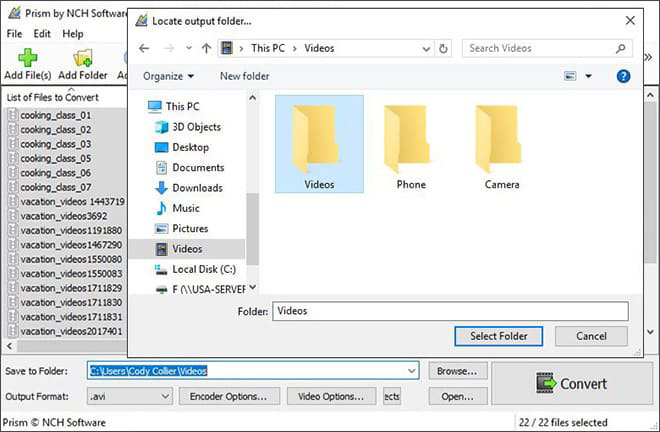
Step 4: To view the list of available video file formats, click on the drop-down arrow on the left-hand side of the program next to the words “Output Format”. Simply select the option from the list that says “MP4” to convert your YouTube files to MP4 files.
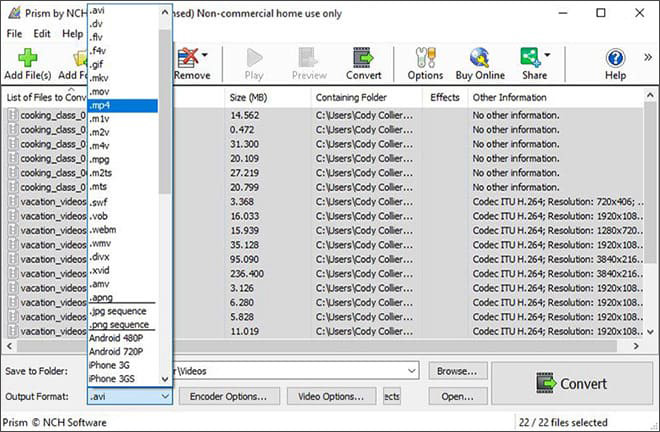
Step 5: To start the conversion process, tap on one of the "Convert" buttons which are located in the bottom right-hand corner of the program or the main toolbar.
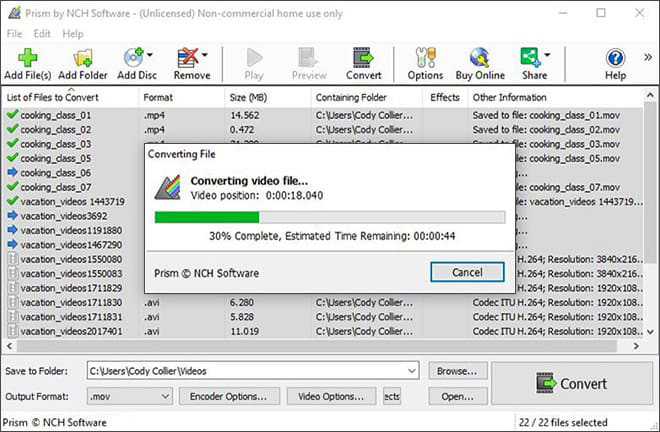
Part 3: How to Convert YouTube to MP4 Online Free? [Top 4 Ways]
Are you looking for a way to convert YouTube videos to MP4 online for free? Here we are introducing the top 4 ways to convert YouTube to MP4 online free.
Way 1: How to Convert YouTube Video to MP4 online with Y2Mate
An easy-to-use tool, Y2Mate is one of the best YouTube to MP4 converters online. Follow the below steps to convert YouTube video to MP4 online with Y2Mate.
Step 1: Navigate to the Y2Mate website.

Step 2: Copy the YouTube URL of the video that you want to convert to MP4 and paste the URL in the box. Click the “Start” button then.
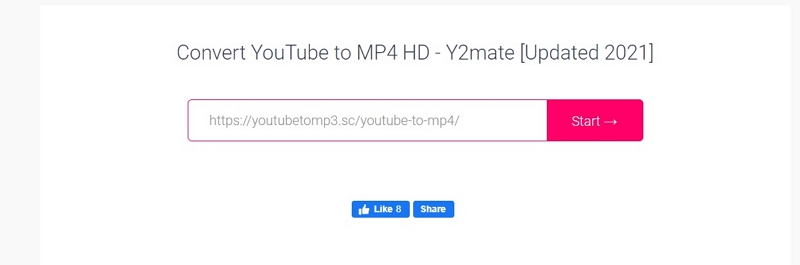
Step 3: Tap the “Download” button next to the video file and resolution that you want to download. Select the 144p or 360p files to download if you want to download a low-resolution file or a smaller file size. Go with the 720p if you want a high res file and have enough space to store a large file size.
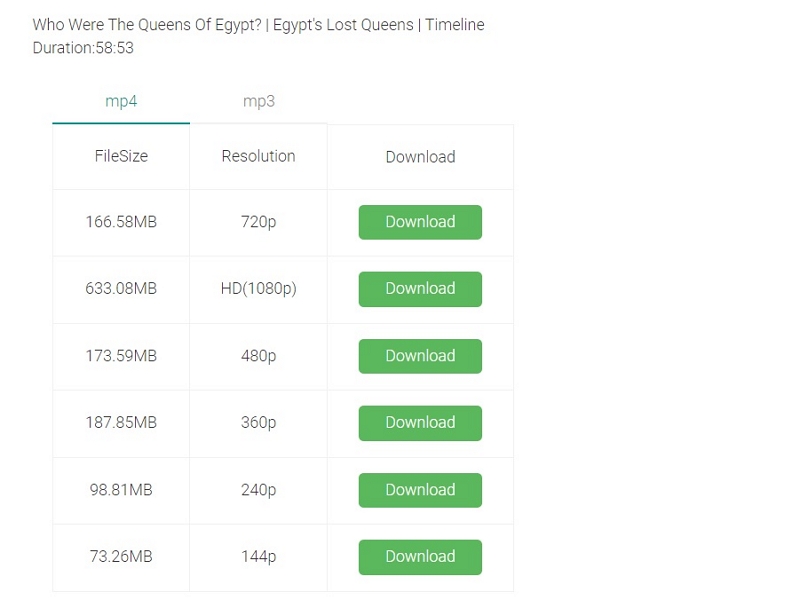
Way 2: Convert YouTube Link to MP4 Using ClipConverter
If you are looking for a YouTube to MP4 video converter, then ClipConverter might be an appropriate option. Including AVI, MP3, MP4, MOV, and MKV, you can convert YouTube videos to multiple formats by using this tool. Here are the steps to convert YouTube link to MP4 using ClipConverter.
Step 1: Open the official website of ClipConverter on your browser.
Step 2: Press “Continue” after pasting your YouTube URL at “Video URL”.
Step 3: For the conversion, you need to select the format and the quality. For most videos, the default options are a good start.
Step 4: To start the conversion, press the “Start” button at the bottom. It might take several minutes to finish.
Step 5: You can download the converted file after the conversion is finished.
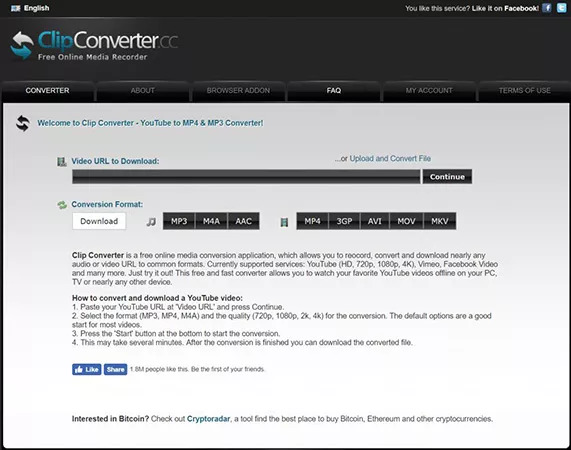
Way 3: Use Zamzar to Convert YouTube to MP4 Online Free
Another excellent YouTube to MP4 converter is Zamzar. Without installing any program, you can use this tool and convert your YouTube video to MP4 easily. Follow the given steps to use Zamzar to convert YouTube to MP4 online free.
Step 1: On your browser, open Zamzar’s official website.
Step 2: Select the YouTube video that you want to convert.
Step 3: Choose MP4 as the format you want to convert your YouTube file to.
Step 4: To convert your YouTube video file, click “Convert”.
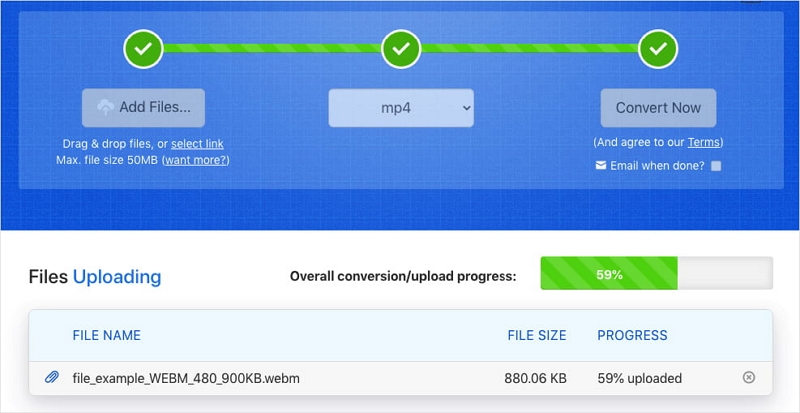
Way 4: How to Convert YouTube Videos to MP4 on Ymp4
Another online converter that will allow you to convert your YouTube videos to MP4 in 1080p full HD is Ymp4 YouTube to MP4. Here are the steps to convert YouTube videos to MP4 on Ymp4.
Step 1: Navigate to the Ymp4 website first.

Step 2: In the box, you need to copy and paste the YouTube URL of the video that you want to convert and download. Click the “Go” button.
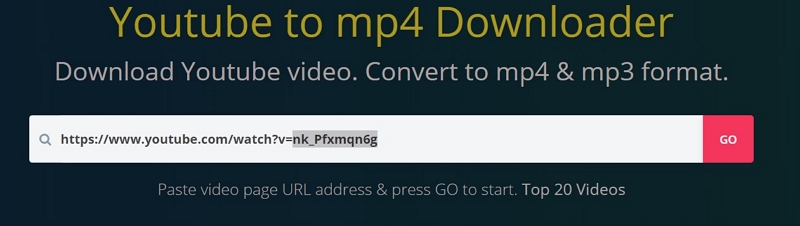
Step 3: To download and save your video, click the "Download Video" button. From the menu, you can also select a higher resolution video, and to save that version of your MP4 video, click on the "Download" button.
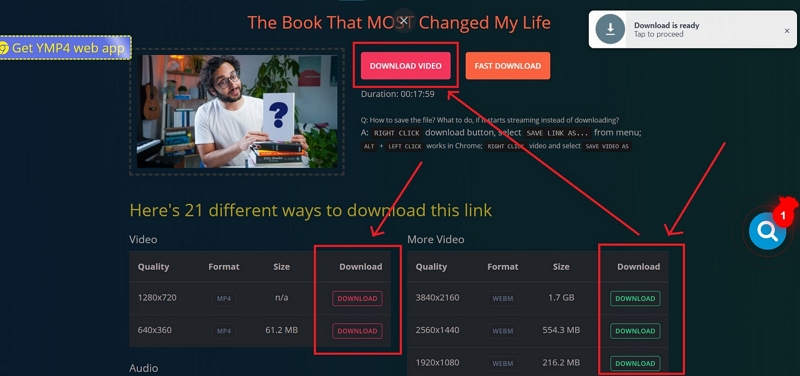
Part 4: FAQ for YouTube to MP4 Convert
1. What is a YouTube to MP4 converter?
A YouTube to MP4 converter is an application that lets you download videos and save them in MP4 format to watch later. Including PC, smartphones, and game consoles, MP4 supports almost all devices.
2. Why should I save YouTube videos in MP4 format?
In 2001, the International Standard Organization (ISO) created MPEG-4 or MP4. If you save videos in MP4 format, there will be less loss of quality with higher compression compared to other formats.
3. What are the features of the YouTube to MP4 video converter?
There are several features of a YouTube to MP4 converter, but the most notable aspect of a tool is its interface. Whether a video converter converts the video into original resolution is another thing that matters the most. Eassiy Video Converter Ultimate fulfills your expectations in this case and at least once, you should try this tool.
Conclusion
You can now access your favorite playlist in the best MP4 quality without bounding yourself with the restriction of the internet. In this article, we have described how to convert YouTube to MP4 free online/offline. We would highly recommend you use Eassiy Video Converter Ultimate among the above-mentioned ways. To convert YouTube videos to MP4, this tool is the most feasible, safe, and easily accessible software. In both Mac and Windows platforms, you can use this program and convert your videos without quality loss.






