Updated on 2023-03-09
21 views
5min read
MP3 is the primary option as the most famous audio format when we want the audio file from an MP4 file. You can listen to the audio track without playing the entire video or add it to your movie as the background music/sound once getting it from MP4. If you know a suitable tool or converter, converting MP4 to MP3 is quite easy. Many video and audio converters are available but you have to pick the best one among them that can offer optimum results and exceptional audio quality. In this article, we are describing how to convert MP4 to MP3 on Mac in 8 effective ways.
Part 1: How Do I Convert MP4 to MP3 Mac? [Most Effective]
If you are eager to convert MP4 files to MP3, the audio quality should be regarded as the most crucial factor. Most video converters have negative effects on the output quality even though they can convert MP4 to MP3. To accomplish this, Eassiy Video Converter Ultimate is one simple yet efficient tool that proves to be an apt choice for converting MP4 videos to MP3 format. It is the best way to convert MP4 to MP3 though there are different ways to convert MP4 to MP3 on Mac. This program is light, has a simple interface, and enables you to convert MP4 files to MP3 format easily. The 60X faster conversion speed of the converter makes the entire process hassle-free without any quality loss. While converting the MP4 files, you can also edit them with the built-in editor.
Features:
- MP4 files can be converted to MP3, AVI, MKV, MOV, and other 1000+ formats.
- With 60X faster conversion speed, you can convert MP4 videos to MP3 easily.
- Helps you to edit video files with cutting, trimming, merging, cropping, adding subtitles, etc.
- Batch processing is supported to convert multiple files at once.
- Enables you to convert MP4 to MP3 files in high quality.
Steps to convert MP4 to MP3 Mac
Step 1: First of all, download and install Eassiy Video Converter Ultimate on your Mac. To start, launch the program and add video files, click on the "+" on your homepage or drag them directly. The directed files will take a few seconds to complete the uploading process.

Step 2: Choose Audio from the drop-down menu next to "Convert All to:" and for batch conversion, select MP3. Or tap the format icon to choose MP3 one by one. You can also see various quality and Bitrate options. To ensure we have converted to a high-quality audio file, we have selected "High Quality" in this case.
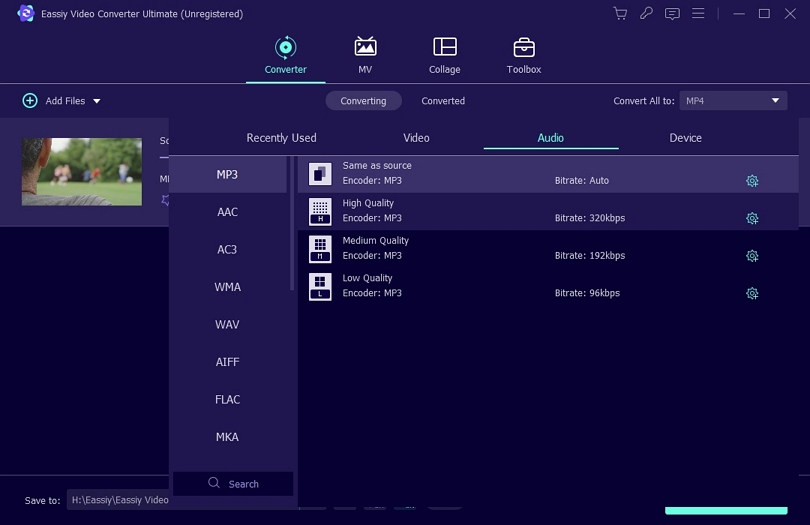
Step 3: To start the conversion process, click on “Convert all”. Until the conversion process completes, you have to wait. In the location you selected, the converted video files will be saved. You will see your MP3 file and the options to access the saved destination and share it when you click “converted”.

Part 2: How to Convert MP4 to MP3 on Mac for Free?
Besides Eassiy Video Converter Ultimate, there are other ways available to convert MP4 to MP3 Mac. Here we are introducing another free way for how to convert MP4 to MP3 on Mac.
How to Convert MP4 to MP3 Mac with iTunes
The iTunes is surely on the choice list to convert MP4 to MP3 without a penny as the built-in tool on Mac. You can turn your iTunes into an MP4 to MP3 converter for Mac by enabling the “Create MP3 version” option in iTunes. The process of conversion is very easy. Here are the detailed steps to convert MP4 to MP3 Mac with iTunes.
Step 1: On your Mac, open the iTunes program.
Step 2: From the menu bar, select iTunes (or Music) and Preferences.
Step 3: Choose MP3 Encoder from the drop-down menu after finding the Import Settings. To save the settings, tap OK.
Step 4: Choose File in the menu bar > Convert > Convert to MP3 after selecting an MP4 video.
Step 5: You can find the MP3 audio in Finder once the conversion is done.
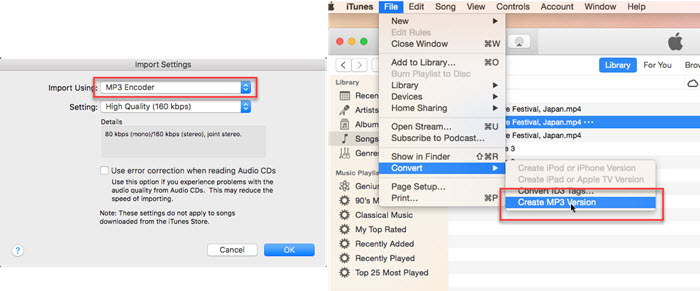
Part 3: How to Convert MP4 to MP3 Mac Online
There are multiple ways that you can use to convert MP4 to MP3 Mac online, but not all of them will be completely effective for everyone. So for your easy understanding here is 1 way on
How to Convert MP4 to MP3 Mac Online with Zamzar
One of the most famous online free video converters to a majority of people all the time is Zamzar. Because this online tool can avoid some tedious work such as downloading, installing, and testing. Without consideration of computer OS, Zamzar is such kind of practical MP3 audio extractor online. This online tool supports 1200 different conversions including video/audio transcoding besides MP4 to MP3 conversion. Follow the below steps to know how to convert MP4 to MP3 Mac online with Zamzar.
Step 1: Click on the Choose Files button to upload an MP4 video by going to Zamzar's official website.
Step 2: Select the MP3 option from the drop-down menu of the Convert to option.
Step 3: To start converting MP4 to MP3, tap Convert Now button.
Step 4: To download the MP3 audio to your Mac, tap the Download button once done.
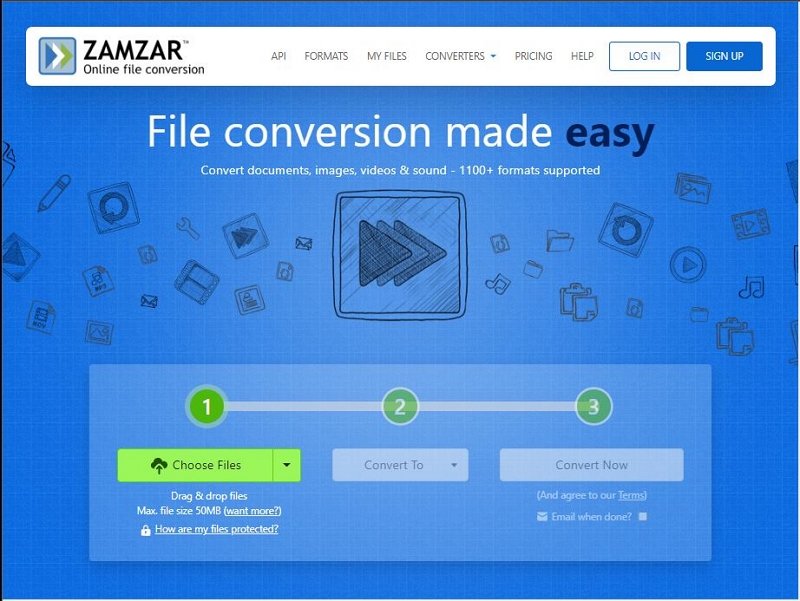
Part 4: FAQ to Convert MP4 to MP3 Mac
1. How can I convert MP4 to MP3 for free?
You can use free tools like Eassiy Video Converter Ultimate, iTunes, VLC Media Player, Zamzar, etc. to free convert MP4 to MP3. To know the steps of how to convert MP4 to MP3 Mac, read this article.
2. Can I convert MP4 to MP3 on QuickTime Player?
No, you cannot convert MP4 to MP3 by using QuickTime Player directly. However, the MP4 can also be converted to MP3 with the built-in tool iTunes. Follow the below steps to convert MP4 to MP3 on QuickTime Player.
Step 1: Open the MP4 video file after launching QuickTime Player on Mac.
Step 2: Tap "File > Export As > Audio Only". QuickTime will save your file in an M4A audio file.
Step 3: Choose to Create MP3 Version option after dragging your new M4A file into iTunes (or Apple Music app) library.
3. Which is the best way to turn MP4 into MP3?
The best way to turn MP4 to MP3 is using Eassiy Video Converter Ultimate. This program always ensures the original quality while converting the files. You can follow part 1 of this article to know the steps of converting MP4 to MP3 using Eassiy Video Converter Ultimate.
Conclusion
To conclude everything that is said, it is not difficult to convert MP4 to MP3 on Mac for free. There are a lot of tools that you can use to convert MP4 files to MP3. In this article, we have described how to convert MP4 to MP3 on Mac in 3 effective ways. We would highly recommend you to use Eassiy Video Converter Ultimate as it is at the top of the list. To perform video editing and convert files, it is a user-friendly tool. Without losing the quality of the audio and video, you can easily convert your MP4 files to MP3 using Eassiy Video Converter Ultimate. Also it comes with all kinds of video/audio editing tools and very user friendly, intuitive interface. You’ll definitely love the software like us when you start using this one.






