Updated on 2023-03-09
22 views
5min read
The MKV format is a free file format that may hold both audio and video. But regardless of how fantastic it is, it can only be used for viewing. It has a lot of storage requirements and uploading issues. They are also incompatible with the majority of media players. However, MP4 is more adaptable and compresses the file to reduce its size while maintaining the quality of the material. As a result, MKV to MP4 conversion is becoming more and more common. The top MKV to MP4 converters are another topic of conversation. The tutorial for using VLC Media Player on Windows and Mac to convert MKV to MP4 and other alternatives is provided below.
Part 1: Can VLC Convert MKV to MP4?
Undoubtedly, VLC can convert an MP4 to an MKV. In order to watch high-definition MKV files and other movie files, movie aficionados typically install the VLC client on their desktop. However, it goes beyond being only a tool for playing back movie files. You can uncover some useful functions that can perform a variety of various tasks when you dig deeper into its menus. One of these undiscovered advantages is its capacity to handle and convert video files into well-liked formats. All media file formats can be played by the VLC media player, and if it cannot, it will convert the file to the needed or acceptable format.
Part 2: How to Convert MKV to MP4 on VLC Media Player?
VLC is a free and open-source video conversion software program. The benefit of using its editing features without spending any money is available to you. When converting MKV to MP4, its user-friendly interface will undoubtedly be to your favor. It is a straightforward and highly effective MKV to MP4 converter.
Step 1: After installing the VLC program on your computer, you may begin the actual conversion of your files.
Step 2: Select "media" from the menu bar, then "convert/save" after that.
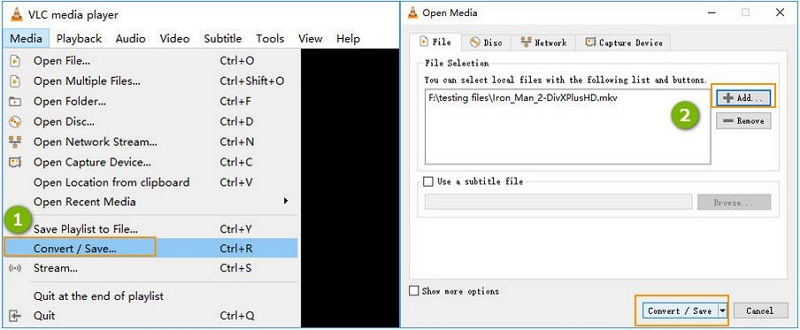
Step 3: Use the "add" option to add the videos that you want to convert in the next step. Select whether to add a single file or several.
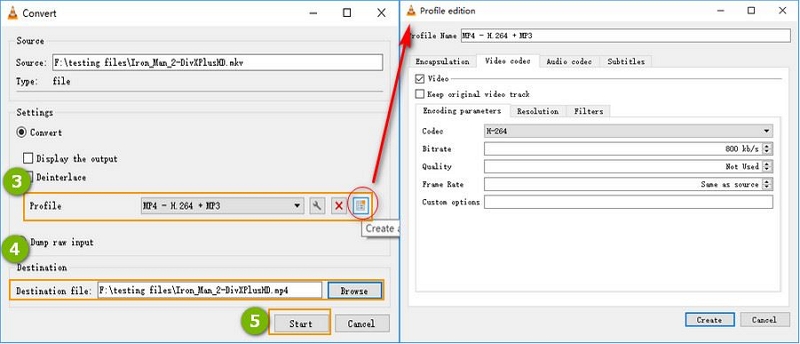
Step 4: Give the files appropriate names before choosing a folder to keep them in.
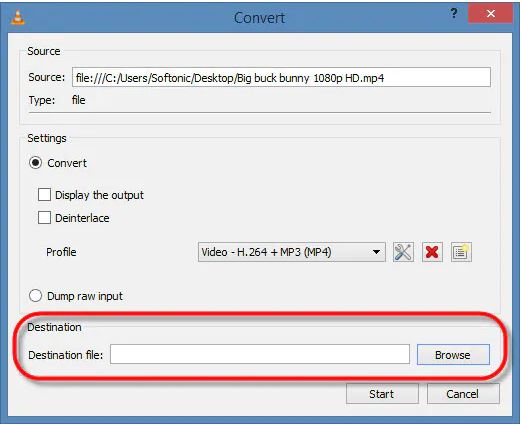
Step 5: After selecting MP4 as the output format, click "start" to begin the conversion process.
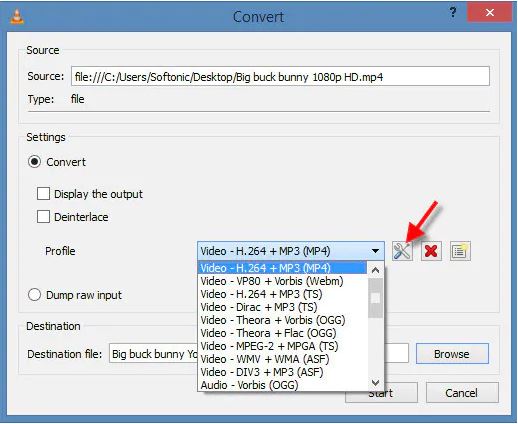
Disadvantages of Using VLC to Convert MKV to MP4:
You are utilizing a program that was created to play back video for the purpose of converting video. Video transcoding frequently necessitates an algorithm that efficiently converts between different codecs while also optimizing a significant amount of disk IO. You are forced to read, convert, and then write the new file while doing the conversion since very few home computers have enough RAM to load the entire file into memory at once. Because, especially hard disk is quite slow, any intensive task will take some time. Using some of the other apps that have been listed in other replies to this topic would help you convert data more quickly.
In short, VLC doesn't utilize your system's resources effectively. Given that its primary purpose is as a media player, this should not come as a major surprise. It is not an encoder/transcoder for media. But it will carry out that task.
Part 3: Best VLC Alternative to Convert MKV to MP4 [Must Read]
VLC doesn't effectively utilize the capabilities of your machine because its primary purpose is media playback rather than video format conversion. If you want to encode videos, I suggest using Eassiy Video Converter Ultimate instead of VLC. Eassiy Video Converter Ultimate makes it simple to produce MP4 files, making it easier to use them on any device, regardless of operating system.
Using Eassiy Video Converter Ultimate, you can convert your video at a 60X quicker rate to HD, 4K, and even 8K. Also, without sacrificing the quality of the video, you can resize your videos. With the help of AI technology, Eassiy Video Converter accelerates multi-core processor performance to enable speedy and effective video conversion. It is the industry leader in terms of supported formats and has the ability to convert video and music to more than 1000 different formats, including MP4, MOV, AVI, MKV, MPG, and MP3, for a variety of devices, including iOS, Android, drones, VR headsets, game consoles, and more.
Key features:
- Conversion of videos is 60X faster using Easy Fast Video Converter.
- The multi-core CPU is optimized by Eassiy video converter using AI technology to increase converting speed.
- 20+ audiovisual utilities for video editing, compression, and other tasks.
- Constructed Processors to Optimize Your Video Production.
- Up to 90% compression for HD video.
Step 1: On your PC, open Eassiy Video Converter Ultimate. To import the video you wish to convert, click the "Select Files" option. You may import the video by dragging and dropping it as well.

Step 2: Select Your Video's Output Format as MP4
After the video has been uploaded, select MP4 video formats from the drop-down box to convert your MKV video to MP4 video.

Step 3: Convert the video
Click the "Convert all" button to start converting your video into MP4 video.

When the conversion will be done, the interface of your computer will show “success”. After that, you can easily watch your MP4 video.

Part 4: FAQ for VLC Convert MKV to MP4
1. Is MKV supported by VLC?
VLC by default supports the MKV format. MKV videos can be read and played with ease. However, while using the VLC media player to play MKV videos, many users have problems.
2. Why VLC is not recommended?
The option to enhance sound by up to 400% is the primary cause of this. The speakers are seriously harmed by this feature offered by VLC because it causes them to operate at 400% of their regular capacity. Therefore, we should aim to keep the volume below or at 100% and avoid using this functionality.
Conclusion
You must convert MKV files to a less-space-consuming, more suitable format like MP4 to address the compatibility difficulties that they present. Given that it is cost-free and provides complex functionality through a straightforward interface, VLC Media Player is regarded as the greatest utility. Eassiy Video Converter Ultimate for Windows and Permute for Mac are two options for using third-party converters to convert MKV to MP4. Both are as effective as the VLC media player and provide ideal usability.






