Updated on 2024-01-06
26 views
5min read
A multimedia format, 3GP is regularly used on mobile phones. But 3GP formats are relatively outdated which is the big problem. MP4 has become one of the bigger standards for mobile phone viewing while older versions of phones would have had these types of video files available on them or recorded for use and editing in the past. Converting 3GP to MP4 gives you greater levels of compatibility with the use of the files on your computer and editing for mobile devices as well rather than being limited in your editing options or using the old format. In this article, we are describing how to convert 3GP to MP4 free online/offline.
Part 1: Is 3GP The Same as MP4?
Both of the formats are good but 3GP is not the same as MP4. 3GP is a video and audio file format that is used in 3G mobile phones. Also, this format can work in 2G and 4G mobile phones. On the other hand, MP4 is a multimedia file format that can contain audio, videos, images, and subtitles. This format is widely used and supported by almost all platforms. MP4 can support higher resolution when it comes to streaming a video but 3GP cannot. However, you can convert 3GP files into MP4 to play them on different platforms. You can use video converting tools to make it happen. For further information, read this article fully.
Part 2: Top 5 Free 3GP to MP4 Converter for PC 2024?
Several desktop tools are available that you can use to convert your 3GP video files. These tools can easily convert files into various formats. Here we are introducing the top 5 free 3GP to MP4 converters for PC 2024.
1. Eassiy Video Converter Ultimate
The crucial way to convert 3GP to MP4 on Windows/Mac PC is with desktop software. Eassiy Video Converter Ultimate is one of the premier programs for performing this conversion. It’s the ultimate tool to convert, edit or handle more than 1000+ video and audio formats including 3GP and MP4. It is one of the best desktop applications for performing conversions with 3GP to MP4 conversion as well as a whole host of other file formats. Also, this program has a full editing suite built in which means you can not only convert your files but also edit them into a brand-new movie for sharing and more. This program has all kinds of advanced options when it comes to video editing and conversion. You can add texts, effects, filters, subtitles, trim, cut, crop, add/remove watermark, change video speed/tempo, bitrate etc. and much more!

Features:
- Allows you to directly convert 3GP to MP4 and other 1000+ formats.
- Supports batch conversion to convert multiple 3GP videos to MP4.
- 60X faster conversion speed is guaranteed than other common converters.
- Provides advanced video editing functions such as cropping, trimming, adding subtitles, watermarks, and more, to edit videos.
- Ensures 100% video quality while converting 3GP files to MP4.
Pros:
- You can convert, edit, compress video, make MV, make college, etc. with the provided 20+ multimedia tools.
- Helps you to convert your various videos to HD, 4K, up to 8K.
- You will be able to batch-convert numerous videos simultaneously with just a simple click.
- You won't face quality loss issues while doing the conversion with Eassiy.
Cons:
- We couldn’t find any cons yet as this software is a new one.
2. VLC Media Player
VLC is not just a media player but also can convert audio and video files. As this program accepts all formats of videos and audio, it is very popular among everyone. You can easily convert 3GP to MP4 with minimal effort by using this powerful tool. You will find this excellent program easy to operate.

Pros:
- Multiple formats are supported by this program.
- Doesn’t mess with the original quality of your video files.
- The video playback function is brilliant.
Cons:
- The user interface is quite outdated for you.
- Doesn't support many audio-video formats for conversion.
3. HandBrake
When you need a 3GP to MP4 converter free download, HandBrake is an outstanding software. Since this program is compatible with hundreds of video formats including M4V, MP4, and MKVc, it will be definitely helpful to you. You can easily convert videos into multiple formats by using this program. And the most important thing is you can convert 3GP to MP4 without spending any money. Though this tool is totally free, it doesn't allow audio-only conversions.
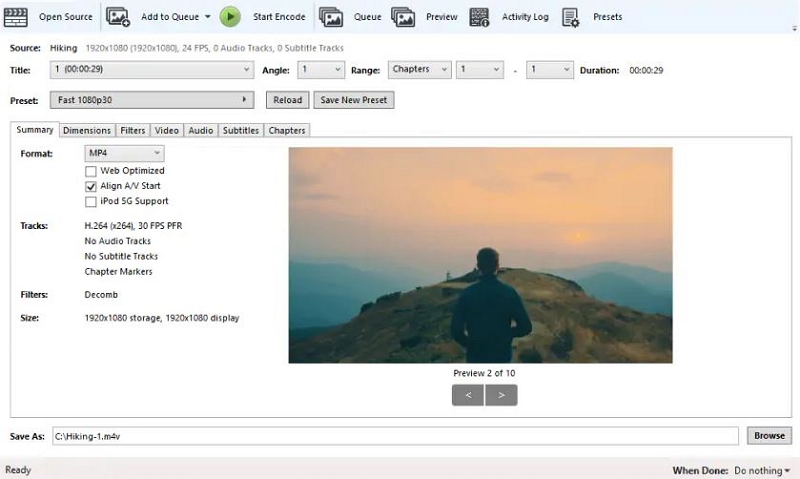
Pros:
- Hundreds of formats are supported.
- Once you acquire the prior knowledge, you won’t find difficulty using it.
- Helps you to convert several audio video files together in a batch.
Cons:
- Cannot choose the conversion bitrate and algorithm.
- Takes much longer than usual while download large files.
4. FFmpeg
FFmpeg is another excellent process to opt for the video converter 3GP to MP4. This powerful program can be used from the command line to convert from one media to another and much more. You can easily convert your video files into various formats with its simple and efficient user interface.
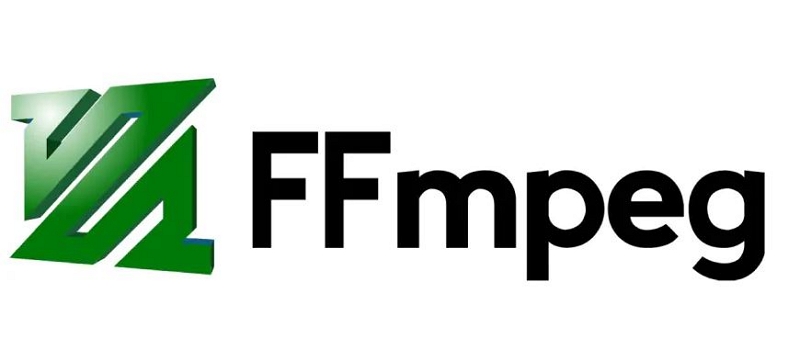
Pros:
- Allows you to convert video and audio files into hundreds of formats.
- The user interface is difficult yet efficient.
- Doesn’t have any clear weakness.
Cons:
- Requires prior knowledge of the command line.
- Newcomers might find this program quite tricky.
5. Adobe Media Encoder
Another excellent program that can help you to convert 3GP to MP4 is Adobe Media Encoder. This program is a part of After Effects and Premiere Pro that can help you as a 3GP to MP4 converter. You can acquire Adobe Media through the Adobe Photoshop plan services although you can't purchase this standalone app.
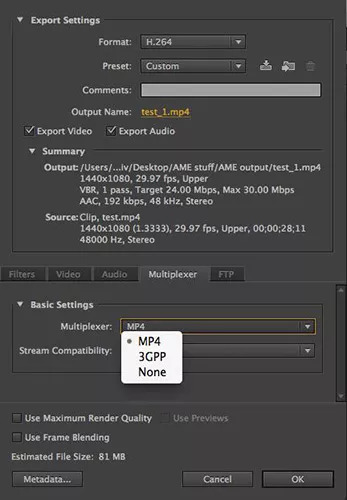
Pros:
- Supports converting 3GP files to MP4.
- Multiple video file formats are supported by this excellent tool.
Cons:
- Newcomers can find this program difficult to run.
Part 3: How to Convert 3GP to MP4 with High Quality
Here are the steps for you to convert 3GP to MP4 with high quality.
Step 1: To begin, you have to install Eassiy Video Converter Ultimate software on your PC. Launch the software after installing it and you will see an interface where you can select the video files to convert. Click the “+” button and add your 3GP video file. Or you can drag and drop the 3GP file into the program.

Step 2: To select MP4 as the video format for your final converted video, click on the Convert All to tab’s drop-down menu after your video has been uploaded. Or you can choose the video format by tapping the format icon on the right.

Step 3: Click on the “Convert all” button to convert your 3GP videos into MP4. Tap the arrow key on the bottom and edit the Save to the path if you desire.

Step 4: After the video conversion is complete, you will see a red mark on the right side of the Converted and “Success” in the interface. Also, the program will pop up the folder where your final video is saved automatically.

Part 4: FAQ to Convert 3GP to MP4
1. How can I play 3GP files?
To play 3GP files on your device, many apps can help. You can use the Free 3GP Player app to play 3GP files if you are on Windows. If you are a Mac user, you can use the VLC Media Player app. For playing 3GP files, smartphone users can use the MX Player app.
2. Can I play 3GP video files on Windows Media Player?
Yes, you can play 3GP video files on Windows Media Player. This program supports ASF, 3GP, WMV, AVI, AIFF, AAC, WMA, MOV, M2TS, FLAC, etc. Via Windows Media Player, you can open the 3GP files directly.
Conclusion
In this article, we have described how to convert 3GP to MP4 free online/offline. You can choose any of the above-mentioned ways to convert 3GP files to MP4. But we would suggest you use Eassiy Video Converter Ultimate. With the help of this software, you can quickly convert unlimited 3GP videos without losing quality. This program also can convert various other file formats. You can edit your videos besides converting them into another format.






