Updated on 2023-12-06
29 views
5min read
In today's world of computers and phones, cloud storage is really important. It keeps our important stuff safe, like photos and documents. Apple has its cloud storage called iCloud, which works smoothly with iPhones, iPads, and Mac computers. But sometimes, a common problem shows up – a frustrating message that says "Not Enough Storage," even when you think there's enough space. This has confused many iCloud users and made using Apple's services less smooth. In this article, we are talking about the "resolving not enough iCloud storage but there is” issue. We'll look into why this happens and why it's important to fix it to save money and use iCloud better. Our goal is to help you understand and solve this problem, so you can use iCloud without any storage worries.
Part 1: Understanding the Problem: not enough iCloud storage but there is
Explanation of why users might encounter "Not Enough Storage" messages despite having space in iCloud:
Sometimes, people might see messages saying "Not Enough Storage iCloud", even if they have space left. This can happen for the following reasons:
- Device Storage: The storage on your devices (like iPhones, iPads, and Macs) is connected to iCloud storage. If your device is almost full, it might not manage iCloud stuff well, like syncing or putting up new things.
- App Stuff and Hidden Files: Certain apps use iCloud to keep their stuff and hidden files. Even if you have lots of iCloud space, if these apps gather too much stuff or hidden things, it can look like there's not enough space.
- Emails and Attachments: Big email attachments can eat up iCloud space. If your emails save attachments to iCloud, it adds to the used space.
- Deleted Things: Deleted files stick around in a "Recently Deleted" folder, using space. If you forget to empty this folder, your used space can go up even though you can't find the files.
- iCloud Drive: Files you put in iCloud Drive use up space. Lots of big files take up more space and make it seem like you're running out.
- Backups: Backing up your devices to iCloud takes up space. If any of your devices back up to iCloud and you don't have much space, backups can fill it up.
- Shared Stuff: If you share iCloud with family, the things everyone shares can use up more space than you think.
Part 2: Practical Solutions for Resolving Not Enough Storage in iCloud
Here are some practical solutions for resolving not enough storage in iCloud –
Solution 1: iCloud Backup Management
The main way to fix the "iCloud says not enough storage but there is” issue is by getting rid of old backups from your old devices. Just keep the ones you need. Many people have tried this and found it helpful. Here's how you can delete your old iCloud backups –
Step 1: Head over to "Settings," then tap your "Apple ID," after tapping on "iCloud," and finally, choose "Manage Storage" and then "Backups."
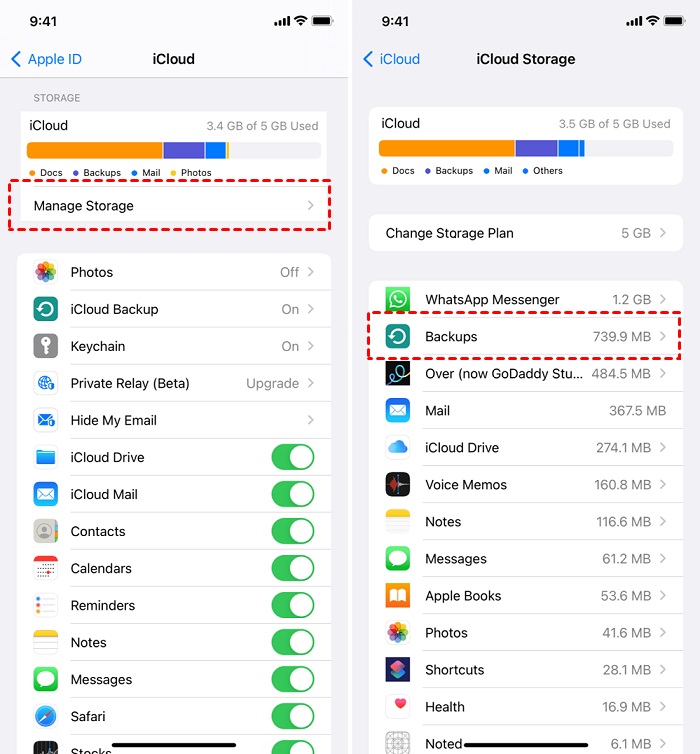
Step 2: Get rid of the old backups on your iPhone that you don't need anymore, and keep only the ones you want.
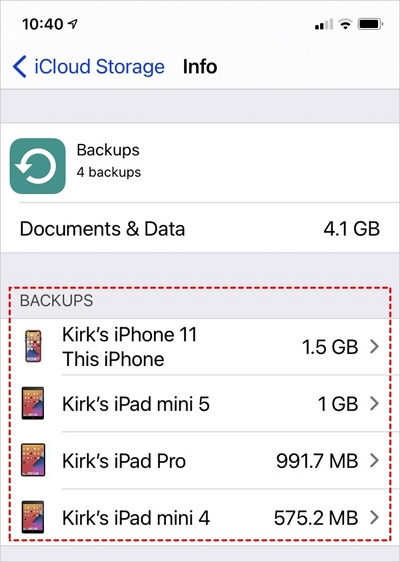
Solution 2: Optimizing iCloud Photo Library
Usually, your pictures and videos are kept on your device in their best quality, taking up a bunch of space. This can fill up your iPhone, iPad, or iPod touch. But with iCloud Photos, you can clear up space on your device and still see all your high-quality photos and videos from anywhere. Here are the steps to optimize the iCloud photo library –
Step 1: Tap on "Settings," then tap on your name, then tap on "iCloud," and finally tap on "Photos."
Step 2: Press the button that says "Sync this iPhone." If you're using iOS 15 or an older version, tap the option to make sure iCloud Photos is turned on.
Step 3: Choose "Optimize iPhone Storage" to make more room on your device.
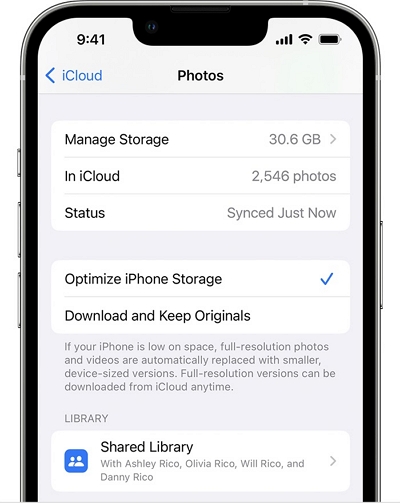
Solution 3: App-Specific Solutions
It's important to find and fix apps that are using too much space in your iCloud. This helps you manage your iCloud storage better. Here's a simple guide to help you do this for specific apps:
Step 1: Go to the "Settings" menu, then select your name, and finally choose "iCloud."
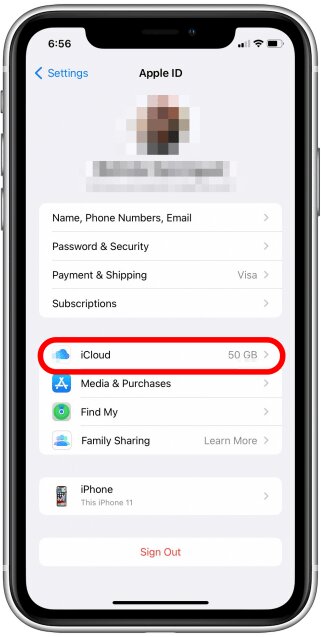
Step 2: Click on either "Manage Account Storage" or "Manage Storage," and then select "Backups."
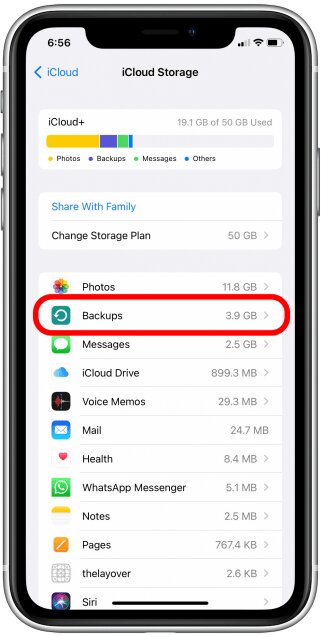
Step 3: Touch the name of the device you are using.
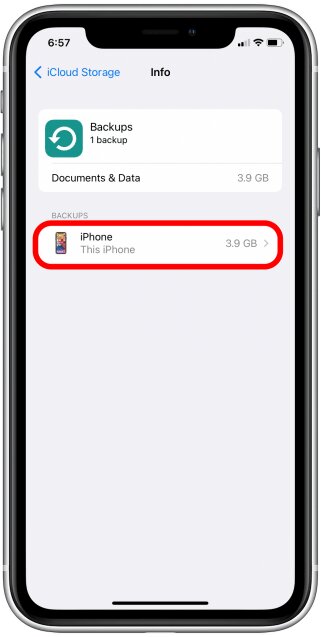
Step 4: Close any apps you don't want to save.
Step 5: Pick "Turn Off & Delete."
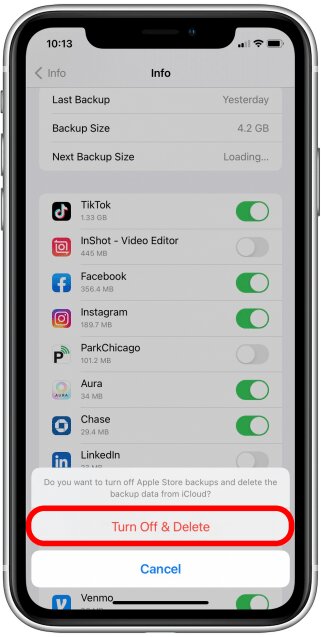
Part 3: Free Tips: Use Phone Manager Tool to Manage iPhone Storage
Eassiy Phone Transfer is a helpful tool that allows you to manage iPhone storage by moving photos between your iPhone and a computer. It can also move other things like contacts, messages, videos, and music between different devices like phones, tablets, and computers. You can use it to move stuff between iPhones, Android phones, or between your computer and phone. It's useful when you want to keep your things safe or move them to a new device. Besides moving files, Eassiy Phone Transfer can also help you organize your data, make backups, recover lost data, and put your data back after making a backup. It's simple to use and works well for everyone, whether you're tech-savvy or not.
Features:
- Allows you to transfer files from iPhone to iPhone without requiring iTunes or iCloud.
- You can manage your iPhone’s data effortlessly and perform backups with this tool.
- An extensive range of data types are supported including photos, videos, contacts, messages, etc.
- Helps you to perform seamless transfer between iOS to iOS, iOS to computer, iOS to Android.
- Eassiy has a user friendly interface and ease of use for everyone.
Here are the steps to manage iPhone storage using Eassiy Phone Transfer –
Step 1: Connect your iPhone or iPad to your computer using a special cable. Next, open the Eassiy Phone Transfer program on your computer. Simply tap "Trust" and enter your iPhone or iPad password.
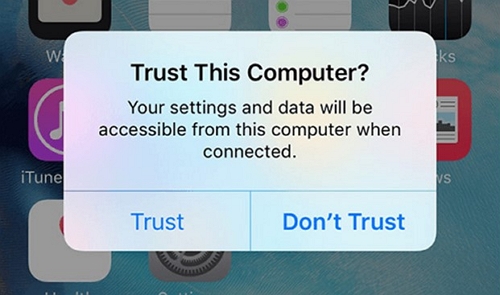
When your iPhone or iPad connects to Eassiy Phone Transfer, you'll see your device's contacts on the screen. This will show you details like your device's name, type, available space, and software version.
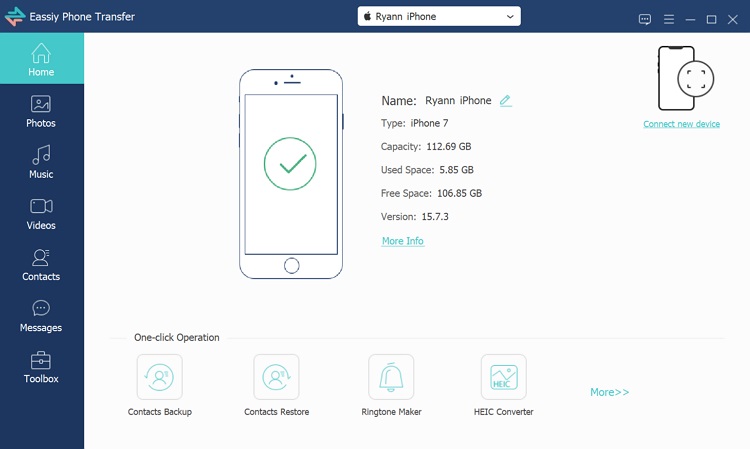
Step 2: On the left side of the screen, there's a list of stuff like pictures, songs, videos, contacts, messages, and Toolbox. Just tap on the one you want to move. You can look inside it to check details and decide what you want to move.
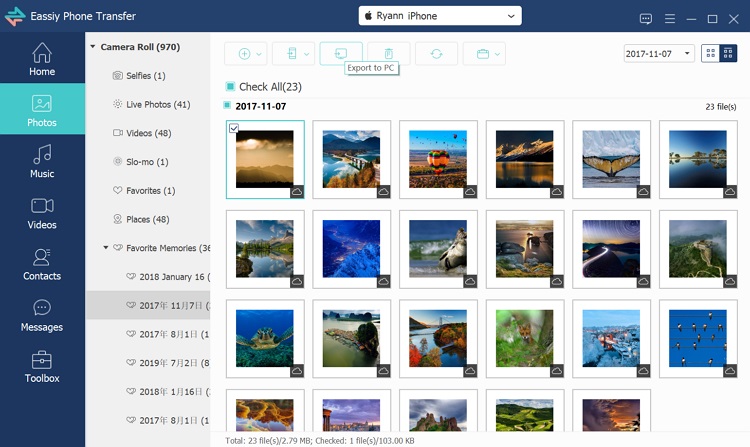
Step 3: Click the "Export" icon after you've chosen the files you want to move. The Easy Phone Transfer will then quickly move those files to your computer or iPhone.
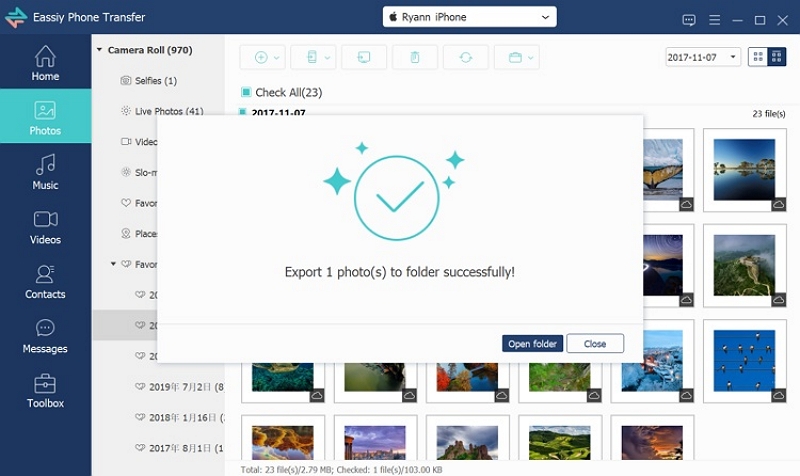
Part 4: Preventive Measures for the Future
Of course, let's explore ways to keep your iCloud storage neat, and learn how to avoid using up storage space for things you don't need:
Tips for maintaining an organized iCloud storage environment:
- Clean Up Regularly: Set times to go through your stuff and get rid of things you don't need. This stops things from getting messy and makes sure you only keep what you want.
- Sort with Folders: Put your things into separate folders. This works well for papers, pictures, and other stuff.
- Say Goodbye to Extra Backups: iCloud automatically saves copies of your stuff. But go through them and throw away the old ones or ones from gadgets you don't use anymore.
- Make Photos and Videos Smaller: Use iCloud's photo option that keeps a big version online and a smaller one on your gadget. This saves space.
- Manage iCloud Drive: Keep only important files online. If you don't often look at something, put it on your gadget or different online storage.
- Handle App Stuff: Some apps use up lots of iCloud space. Toss out app things you don't need.
- Unload Unused Apps: On iPhones and iPads, you can put aside apps you don't use much. This gives you space without losing your important things.
- Share Photos the Smart Way: Instead of texting or emailing pictures, use iCloud to share them. This way, you don't copy things too much and you save space.
Conclusion:
The iCloud storage is super important to keep important stuff safe, like pictures and files. But sometimes, Apple's iCloud service gives an annoying message saying there's not enough space, even when it looks like there is. In this article, we talked about the "resolving not enough iCloud storage but there is” issue. We have provided different methods to get your storage space again. However, we would highly recommend you use Eassiy Phone Transfer - a simple tool to move, save, and arrange your data on iPhones, Androids, and computers. By using this phone manager tool, you can make your digital life simpler now.






