Updated on 2023-03-14
22 views
5min read
One of the essential features of any iOS device is the Recovery Mode. Putting your iPhone in recovery mode will help you to update the operating system to a newer, workable version or restore a working backup to the iDevice. But what to do if your iPhone got stuck in recovery mode? Luckily, there are ways to fix and recover data from iPhone stuck in recovery modes. In this article, we are describing how to fix and recover data from iPhone stuck in recovery mode. So, if you want to get data off iPhone stuck in recovery mode, then read this article without hesitating.
Part 1: Why is iPhone Stuck in Recovery Mode?
Recovery mode is a state that iPhone goes into whenever there is an issue with the operating system. While your iPhone is in recovery mode, you cannot use it at all. Typically, reinstalling iOS is the only way to fix it. A problem occurred during a software update is the most common reason an iPhone gets stuck in Recovery mode. To corrupt update files, these problems range from a loss of power. The result is the same whatever the cause. With an icon or logo on it, your iPhone shows a black screen that prompts you to connect to a computer. It is essential to know the possible primary causes of the iPhone stuck on recovery mode issue before you can fix it. You can adequately solve the problem in this way. Because it might end up being a whole lot worse if not. So, two significant reasons named software corruption and hardware issues can cause iPhone stuck in recovery mode. Some of the software causes of an iPhone stuck in recovery mode are given below:
- Attempting to jailbreak your iPhone which is failed.
- If you try to update your iOS device to the most recent version.
- To fix another problem, you went into recovery mode.
Part 2: How to Fix iPhone Stuck on Recovery Mode
There will always be solutions if there is a problem. As you can learn these methods to fix it, being stuck in iPhone Recovery Mode will no longer be a devastating issue for you. To get your iPhone out of recovery mode, there are three ways that we have provided. To unlock your iPhone, you can try them each one at a time and get it out of recovery mode.
Fix 1: Reboot iPhone
Most likely to be the last option for troubleshooting way is the recovery mode that you can take to sort out iPhone's operating system problems. Getting stuck in recovery mode could also add to the issues that you need to fix. Rebooting your iPhone is one way to solve the problem of being stuck in recovery mode which is also called a restart for the iPhone. Expect any unsaved files that you have opened and done, rebooting will not cause you to lose data. You can follow the instructions below to restart or reboot your iPhone to fix iPhone stuck in recovery mode.
Step 1: First of all, you have to press and fast-release the Volume Up button.
Step 2: Then, you have to press and quickly release the Volume down button as well.
Step 3: Wait until the Apple logo appears after pressing and holding the Side or Power button.
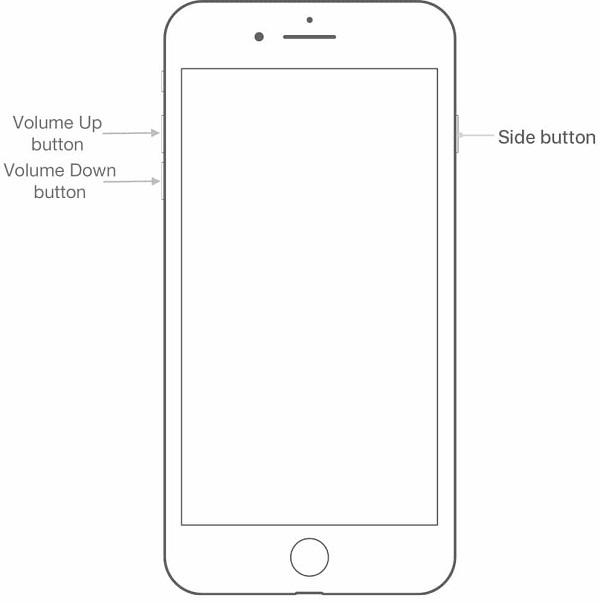
Fix 2: Update or restore iPhone using iTunes/Finder
You can fix the issue of your iPhone stuck in the recovery mode by using iTunes/Finder. You will need a computer with an iTunes/Finder that has been downloaded and installed in this method. Here are the steps to fix iPhone stuck on recovery mode through updating or restoring iPhone with iTunes/Finder:
Step 1: Plug in your iPhone to your computer using a USB cable to start with. After that make sure to update first.
Step 2: In iTunes/Finder, proceed with the update next. Wait after downloading the firmware. Click the “Restore” when the update doesn’t fix the problem and your iPhone will be restored to factory settings as a new one after a while.
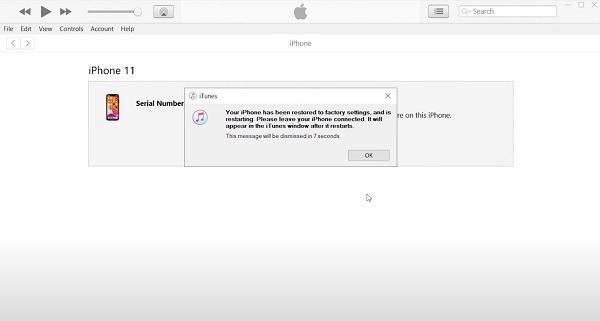
Fix 3: Restore iPhone with DFU Mode
The deepest restore mode is DFU mode and is most likely to be the final fix for iOS problems. But this method with erasing your iPhone so think before trying. Here are the steps to restore iPhone with DFU mode:
Step 1: Put your phone into DFU mode after connecting your device to the computer. Between models, the methods of entering DFU mode vary. Make sure to choose the one that suits you by following the instructions. Bear in mind that in the whole process, your device should keep connected with the computer.
On iPhone 6 or older model:
For around 10 seconds, hold the Power button and Home button together. Leave the Power button after 10 seconds and until you see a message on your iTunes saying your iPhone has been detected in recovery mode, keep holding the Home button. After entering DFU mode, your iPhone should stay black. And you need to do it again from the very beginning if you see the recovery mode screen again or the Apple logo.
On iPhone 7/7 Plus:
For 10 seconds, hold the Side button together with the Volume Down button. After that release the Side button but hold down the Volume Down button still. You should see a black screen without anything once 8 seconds elapse. You are in DFU mode now. You can tell that because iTunes/Finder will detect it in recovery mode.
On iPhone 8 or later model:
First of all, you have to quickly press the Volume Up button and after that Volume Down button. Then you need to press and hold the Side button. Press and hold the Volume Down button together with the Side button for 5 seconds as soon as the screen goes black. Release the Side button after 5 seconds but for at least 5 seconds, keep holding the Volume Down button. You have entered the DFU mode successfully if your screen turns black. And a window pops up in iTunes saying, "iTunes has detected an iPhone in Recovery Mode" on your computer.
Step 2: On the pop-up window, click "Ok" and after that the "Restore iPhone" button. As it might take a long time, all you need to do is wait and be patient. You will get a message to leave your device connected then your phone will reboot and go back to normal again once it is completed.
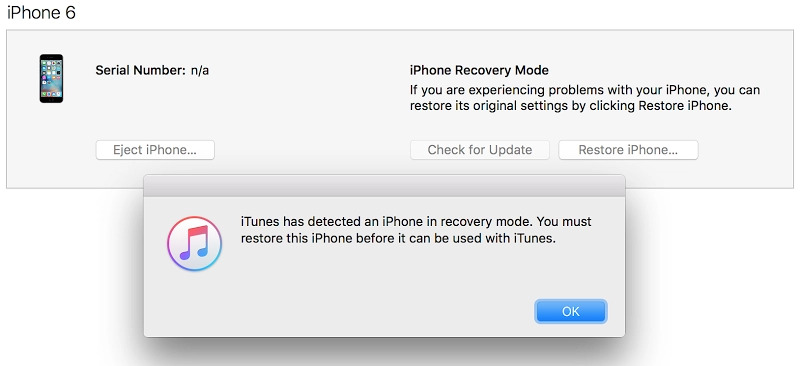
Part 3: How To Recover Data From iPhone Stuck in Recovery Mode
By following the above-given fixes, you might be able to fix iPhone stuck on recovery mode issue. After fixing your iPhone, you have to recover data from iPhone stuck in recovery mode. But how to recover data from iPhone stuck in recovery mode? If you prepared a backup file of your iPhone data via iTunes or iCloud, you can easily restore them. Even if you don’t have any backup prepared, you can try using any third-party tool to perform data recovery for iPhone stuck on recovery mode. We would suggest you Eassiy iPhone Data Recovery to use. It is one of the best software which will help you to recover data from an iPhone stuck in recovery mode. To recover your lost or deleted data, it supports 3 different recovery modes and you can also choose the desired data that you want to recover. This program is capable of recovering up to 36 file types in various data loss scenarios and scanning 1000+ deleted pictures in seconds. Among other similar data recovery tools, it has got the highest recovery rate. You can use this program to recover data on almost all iOS devices.
Features:
- With a 100% secure guarantee, it has the fastest recovery speed among similar products.
- Allows you to preview the data flexibly before recovering them.
- Identifies the permanently deleted files and recovers them for you before they are overwritten with new data.
- Recover data from iPhone without backup, iTunes backup or iCloud.
- Supports multiple scenarios to deal with data loss issues.
Steps to recover data from iPhone stuck in recovery mode directly from iOS devices:
Step 1: From the official website, download and install Eassiy iPhone Data Recovery. Open the program and then connect your iPhone to your PC.

Step 2: For all the deleted data, the software will start searching your iPhone once you click on the “Start Scan” button.

Step 3: Both current and lost data can be viewed by you on the screen after scanning.

Step 4: Finally click on “Recover” after selecting the data you desire to recover. Wait for a few moments and your deleted iPhone data will be recovered.

Part 4: FAQs
1. What is Recovery Mode?
If something goes badly awry, an iPhone’s recovery mode is a fail-safe troubleshooting mode that lets iTunes repair the iPhone’s operating system. By manual operation, iPhone can only enter recovery mode. When iPhone suffers from some unknown glitches, it can also appear automatically.
2. Is recovery mode bad for my iPhone?
No, the recovery mode is not bad for your iPhone. This will help you for solving complex software problems. Also, it is a useful troubleshooting step. To fix some issues on your iPhone, this is a good way.
3. Can I get my iPhone out of recovery mode without a computer?
By rebooting the iPhone, you can kick iPhone out of recovery mode. To fix iPhone stuck on recovery mode, just read and follow the steps we have provided above.
4. Does recovery mode delete everything on iPhone?
No, your iPhone’s data is not erased by recovery mode itself. This is just a built-in mode of the iPhone that will not cause data loss in any case. However, if it is stuck in recovery mode, you usually need to erase the data via iTunes.
Conclusion:
For various reasons, your iPhone might get stuck in recovery mode. However, you can fix iPhone stuck on recovery mode by following some methods. In this article, we have described how to fix and recover data from iPhone stuck in recovery mode. The above-given fixes will help you to fix your iPhone stuck in recovery mode. To get iPhone data from iPhone stuck in recovery mode, we would highly recommend Eassiy iPhone Data Recovery to use. It is the best choice for you to get data off iPhone stuck in recovery mode. It supports three recovery modes to perform data recovery for iPhone stuck on recovery mode. Compared to other data recovery programs, it has the highest recovery rate for media files.






