Updated on 2023-03-14
21 views
5min read
Hi, I just tried updating my iPhone operating system with a beta version. Unfortunately, I got stuck in recovery mode. I understand that I can fix the problem myself as I have asked many of my friends. But the problem is that most of the solutions provided aren’t working. So I decided to come here to see if there is anyone who can help me out. Please help a brother out!
Does the above scenario sound familiar to you? iPhone stuck in recovery mode is a common issue faced by many users. Fixing it is easy but you must understand how it's done. In this guide, we will explain in detail how to get your iPhone out of recovery mode without iTunes or computer. Yes, you read it right without iTunes or computer! So read on.
Part 1. Why Is My iPhone Stuck in Recovery Mode?
Unless there is a problem with your iPhone, it cannot get stuck in recovery mode. So as iOS tech experts we decided to research to see why an iPhone gets stuck in recovery mode. Here are the potential reasons for that:
- System Software Issue: The brainbox of most mobile devices, including iPhones is the operating system. An issue with it can cause severe damage to the device. iPhone stuck in recovery mode is one. To fix it you need an iOS recovery software like FonePaw.
- Hardware Issue: Broken screen, faulty touchpad, and more are hardware-related issues that can cause your iPhone to malfunction or get stuck in recovery mode. Unlike the above, we do not have a profound solution to fix this. Rather, we advise that you visit the nearest Apple Store in your vicinity for proper repair.
- Downloading Beta Version: Are you running your iPhone on a beta version of iOS? This could be a possible reason why the device is stuck in recovery mode.
Part 2. How to Get Out of Recovery Mode without iTunes in Just 1-Click (No Data Loss)
FonePaw iOS system recovery software is one of the most effective software programs designed to get iPhones out of recovery mode without iTunes. The software scans your iPhone for potential errors causing it to malfunction and then provides you with a compatible firmware package to fix it.
The software is one of the most versatile with robust utility. With FonePaw iOS system data recovery software, you can enter/exit DFU mode without stress. It can also be used to fix issues like frozen screen, black/white screen, stuck in recovery mode, and more with ease.
FonePaw provides you with an easy-to-manage user interface for easy navigation. One reason why it comes in handy for novices in the tech space. The software works with Windows and Mac operating systems. Thus, you don’t have to worry about compatibility issues. You can also use the system recovery software to repair your iPadOS without losing data.
Key Features
- Fixes more than 50 iOS system issues including black screen, stuck in boot loop, disabled device, update failure, and more
- Repairs stuck in recovery mode without data loss
- 1-click to enter or exit DFU mode
- Update and downgrade iOS with ease
Stepwise Guide to Get Out of Recovery Mode Using FonePaw iOS System Recovery Software
Follow the set of instructions below to get your iPhone out of recovery mode using FonePaw iOS system recovery software:
Step 1: Install FonePaw iOS system recovery software from the official website on your computer. Let the installation complete then you launch the software. When FonePaw opens, connect your iPhone to the computer with a USB charging cord and then click on Start.
Step 2: On the next screen, you will be requested to select your mode of repair. Select Standard Mode.
Choose Advanced Mode if your iPhone is disabled. Next, tap on Confirm to proceed.
Step 3: On completing the above, you will be requested to put your iPhone in recovery mode. But since your iPhone is in recovery mode already, FonePaw will proceed to confirm your device type. An interface as below will pop up on your screen:
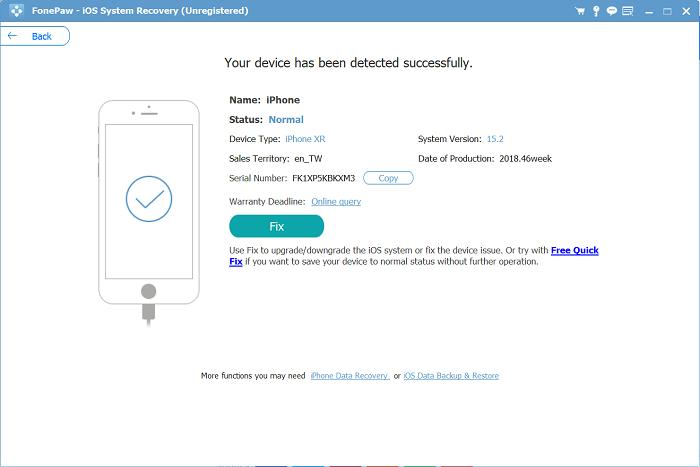
Confirm the specifications provided are the same for your iPhone. If it's, click on Fix, and then move to the next step.
Step 4: Next, FonePaw will recommend one or more compatible firmware packages to fix your iPhone. Kindly select one of them and then click on Download > Next.
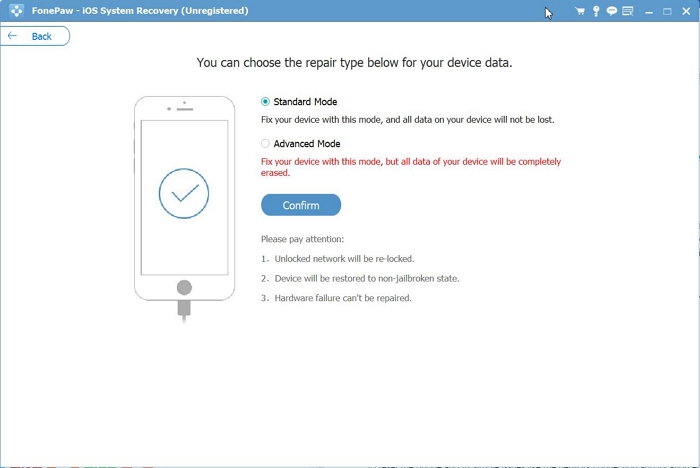
Wait patiently for the download to complete.
Step 5: An interface with the Repair icon enabled will pop up on your screen. Tap on Repair and FonePaw will immediately fix your iPhone with the selected firmware package. Wait for the repair to complete and your iPhone will restart automatically.
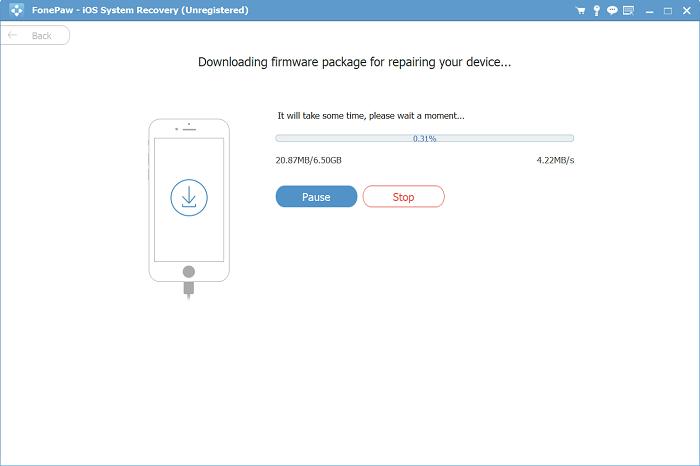
Part 3. How to Get Out of Recovery Mode without Computer
Here is another effective solution to get your iPhone out of recovery mode. Unlike the above, you do not need a computer. Rather, the operation is performed via your iPhone.
Depending on the generation of iPhone you are using, the stepwise guide involved may vary. Follow the appropriate instruction below to get out of recovery mode without a computer:
iPhone 8 and newer generations
- Press the Volume Up button and then release it
- Next, press the Volume Down button and then release it
- Now hold the Lock button till the Apple logo pops up on your screen
iPhone 7 and 7 Plus
Hold to Volume Down button together with the Power button till you have the Apple logo appearing on your iPhone screen
iPhone 6 and older generations
At the same time, hold the Home button and Power button till the Apple logo comes up on your iPhone screen
Part 4. How to Get Out of Recovery Mode with iTunes
With iTunes, you can also get out of recovery mode easily. This solution is easy to employ, fast and cost-free. There are two ways to go about this, either via iTunes itself or iOS system recovery software.
How to Get Out of Recovery Mode with iTunes Using iOS System Recovery Software
With FonePaw iOS system recovery software, you can get your iPhone out of recovery mode with iTunes. The software lets you exit recovery mode on your iPhone with one click without losing data.
FonePaw iOS system recovery software is equipped with incredible features that you need to fix your iPhone. From a friendly user interface to maximum security of data, and more. To get out of recovery mode with iTunes using FonePaw iOS system recovery software, follow the guide given below:
Step 1: Launch FonePaw iOS system recovery software on your computer. Connect your iPhone to the computer with a USB charging cord, and then click on Start.
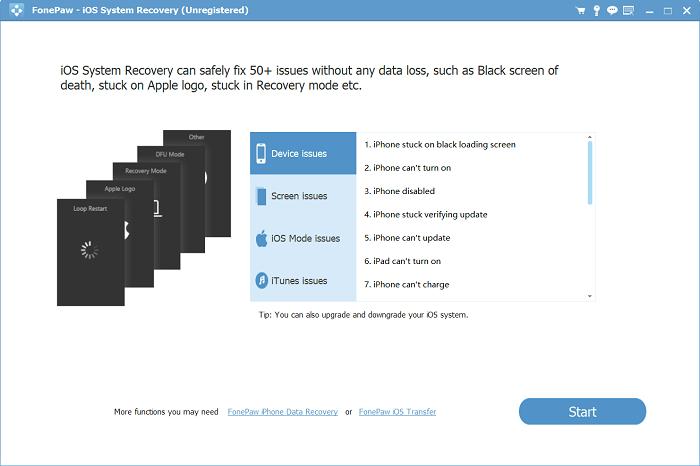
Step 2: On the next screen click on Standard Mode > Confirm.
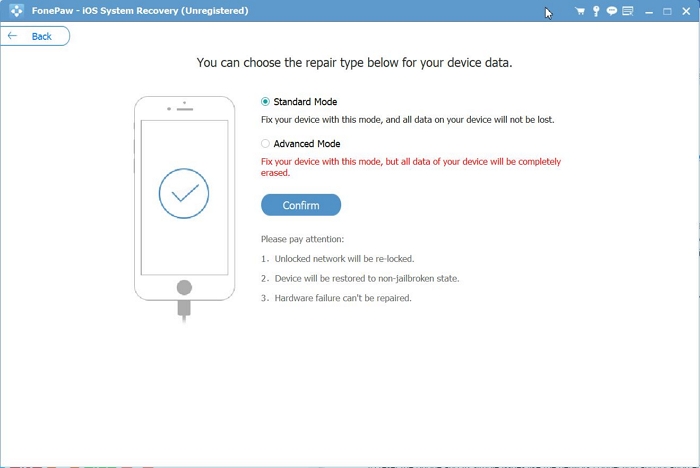
Next, FonePaw will suggest a firmware package to fix your iPhone. Confirm the firmware package is the right one for your device, and then click on Download to proceed.
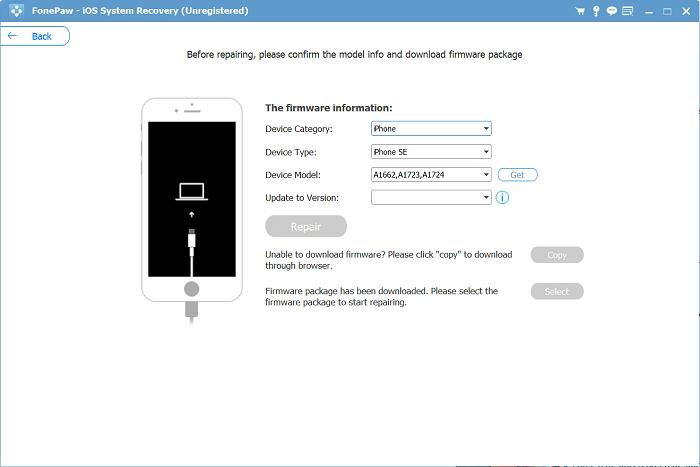
Step 3: Now, click on Repair on the next screen that pops up. FonePaw iOS system recovery software will fix your iPhone with the newly downloaded firmware package. Wait for the repair to complete, and you will receive the notification Repair complete. Your iPhone will reboot and you can start using it.
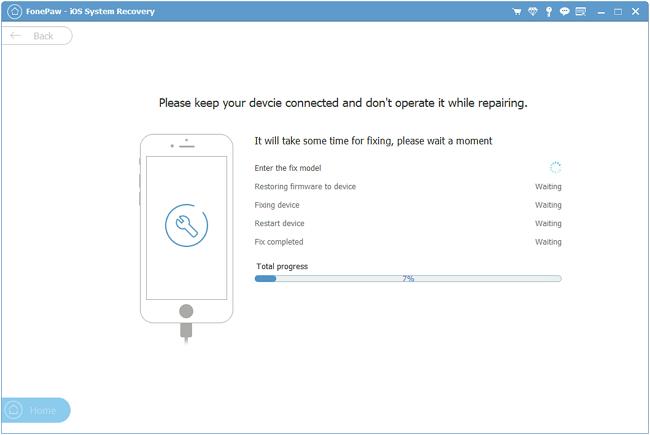
How to Get Out of Recovery Mode with iTunes
Here is another way to fit your iPhone so it gets out of recovery mode. This solution is quite similar to the above. However, you do not need to install system recovery software in this case. Rather you fix your iPhone with iTunes itself.
To fix your iPhone so you can get out of recovery mode, the set of instructions you need to follow are provided here. Before then, we want you to understand that this technique could lead to data loss. If you still wish to proceed, then here are the instructions:
Step 1: Make sure you are running the latest version of iTunes or Finder app on your computer system, launch it, and then connect your iPhone using a USB cord.
Step 2: A notification will immediately pop up on your computer just as shown in the image below:
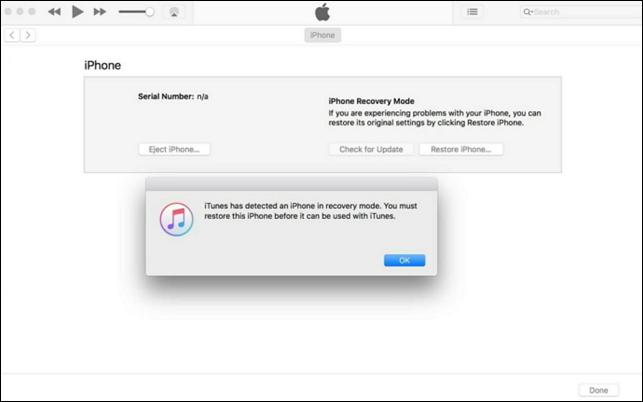
Click on OK and then tap on Restore iPhone. iTunes will immediately restore your device as requested. Wait for the restoration to complete and your iPhone will start working properly.
To recover your lost data, then you can employ the services of Eassiy iOS data recovery software. This software recovers lost data with high accuracy and speed. It returns your lost or deleted data without compromising your device. Eassiy iOS data recovery software works with Windows and Mac computer systems. It recovers over 36 data file types. Whether you need to recover your WhatsApp attachment & chats, voicemails, contacts, or more, Eassiy is a great software to use.
To recover your data after iTunes restoration via Eassiy iOS data recovery software, follow the steps given below:
Step 1: Install Eassiy iOS data recovery software on your computer, launch it after the installation is complete, and then connect your iPhone. Tap on Scan to proceed.

Step 2: Eassiy iOS data recovery software will scan through your device for lost or deleted data. Once the scanning is over, locate the data files you wish to restore on the left sidebar, and then click on it. Checkmate all of the data, then click on Recover. Eassiy iOS data recovery software will help you recover the files in no time.

Conclusion
With the 4 powerful techniques provided in the guide above, you can get your iPhone out of recovery mode easily. While all techniques are known to be effective, the technique involving FonePaw iOS system recovery software is the perfect one to use. FonePaw fixes your iPhone with zero data loss. It helps you repair over 200 iOS-related issues you may encounter. Why not try it out now?






