Updated on 2024-01-06
26 views
5min read
Hi, I accidentally deleted some important text messages from my iPhone without backing them up over iCloud or iTunes. Tried recovering the texts using some common techniques I know of. However, all efforts are futile. I feel so terrible right now. Does anyone have a solution to fix this problem? Please help a friend!
Has the above ever occurred to you? Recovering deleted text messages on iPhone without backup can be somewhat challenging. But not anymore since you’ve made it to this platform. Here, we will be sharing with you the top 6 iPhone text message recovery software and a detailed guide on how to use each of them. Without wasting your time let’s delve in.
Method 1: Recover Permanently Deleted Text Messages on iPhone without Backup
Recovering permanently deleted text messages on your iPhone without backup is such an easy task to engage in when you have quality iOS data recovery software at hand. Several software programs have been designed for this purpose, however, Eassiy iOS data recovery is the most versatile amongst them.
Eassiy iPhone Data Recovery is an all-in-one iOS data recovery software that supports the recovery of permanently deleted text messages. The software recovers texts with high accuracy and speed. With this software, you can also recover other data on your iPhone easily and quickly. Eassiy iOS data recovery software lets you recover data like voicemails, photos, WhatsApp texts & attachments, and more. Using Eassiy is easy because of the simple user interface it has. Hence, you don’t have to be a tech guru to operate the software.
Eassiy works with Windows and Mac operating systems. So you don’t have to worry about compatibility issues. This software stands out amongst others in the same industry because of the quality services it offers. Eassiy performs all operations without compromising your data.
Key Features
- Supports the recovery of over 36 iOS data types at zero quality loss
- Recovers permanently deleted texts via iTunes, iCloud and the iOS device itself without distorting the content
- 1-click to recover 1000+ deleted photos easily
- Extract and export recovered data directly to your computer local drive
Stepwise Guide to Recover Permanently Deleted Text Messages on iPhone without Backup
Firstly, download and install Eassiy iOS data recovery on your computer via the official website. Once the installation is over, follow the instructions below to recover your permanently deleted text messages without backup:
Step 1: Launch the Eassiy iOS data recovery software, and then connect your iPhone to the computer using a USB cord. Select “Recover from iOS Devices”, click on Start Scan and Eassiy will immediately scan your iPhone for deleted text messages.

Step 2: Next, locate the Messages & Contacts icon on the left panel of your screen and then click on it. A drop-down menu with several options underneath will pop up. Kindly click on Messages.

Step 3: Now click on Recover at the bottom right corner of your screen. Eassiy on receiving the command will immediately recover the deleted messages, and then send them to your local drive.
Method 2: Recover Deleted Text Messages on iPhone via iCloud Backup
Another effective technique to recover deleted text messages on your iPhone is via iCloud backup. It's crucial you have your text backed up over iCloud to use this technique. If you do not meet this criterion, there is no way to recover your lost/deleted text messages.
Should you meet the criterion, here is a detailed guide you need to follow to recover your text messages via iCloud backup:
Step 1: Open the Settings menu on your iPhone, and select General on the screen that appears.
Step 2: Scroll down and click on Reset > Erase All Content and Settings. Select Erase Now to validate your action. Your iPhone will immediately reset to factory settings.
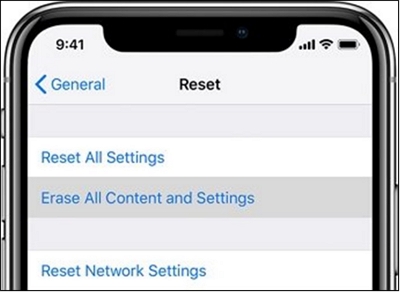
Step 3: Next, follow the prompts that come up on your screen. When you reach the page titled App & Data, select Restore from iCloud Backup and you will be directed to a new screen where you fill in your Apple ID details.
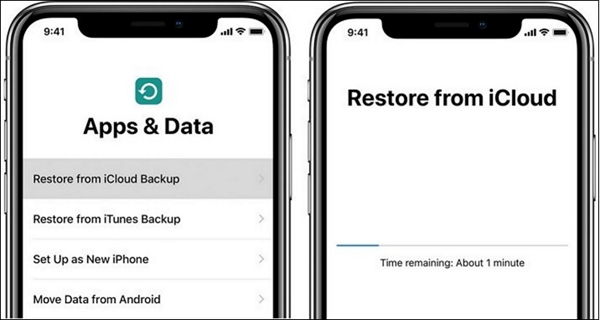
Type your details correctly in the appropriate field, and then select the backup file to recover from to complete the process.
Method 3: Recover Deleted Text Messages on iPhone via iTunes Backup
If you have your text messages backed up on iTunes, you can also recover deleted text messages on your iPhone. However, it's imperative you note that your existing data will be replaced with those in the backed-up files. Should that sit well with you, kindly follow the instructions below to recover deleted text messages:
Step 1: Launch iTunes on your computer, and connect your iPhone with the aid of a lightning cord. iTunes should recognize your device and an interface showing your iPhone name will appear on the left-hand panel of your screen.
Step 2: Next, click on Summary and then select Restore Backup. Choose the iTunes backup file you want to recover text messages from, then click Restore.
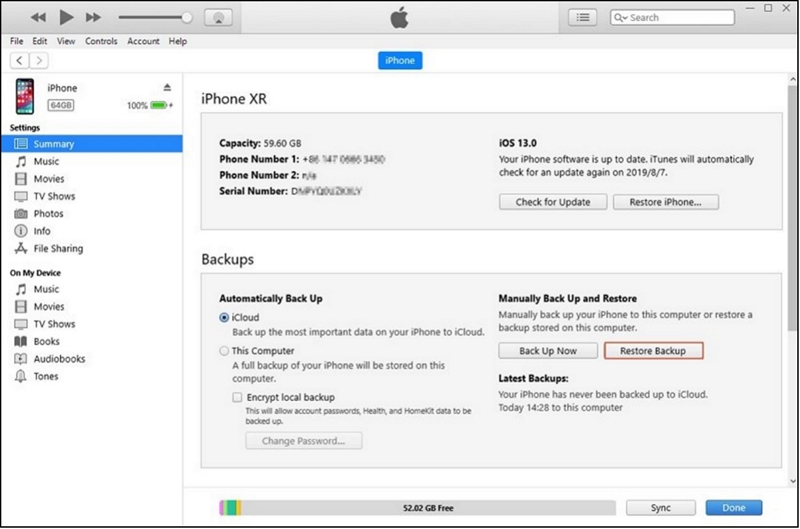
Method 4: Retrieve Deleted Text Messages on iPhone with iPhone Message Recovery
iPhone Message Recovery is another powerful software designed to recover deleted text messages on iPhones. This Mac OS compatible software creates backup for your iPhone, scan through it for deleted texts and then recovers the texts. To recover deleted text messages with iPhone Message Recovery software,
Step 1. Install iPhone Message Recovery software on your Mac OS computer. Launch the software, and then follow the on-screen instructions till the interface below pops up:
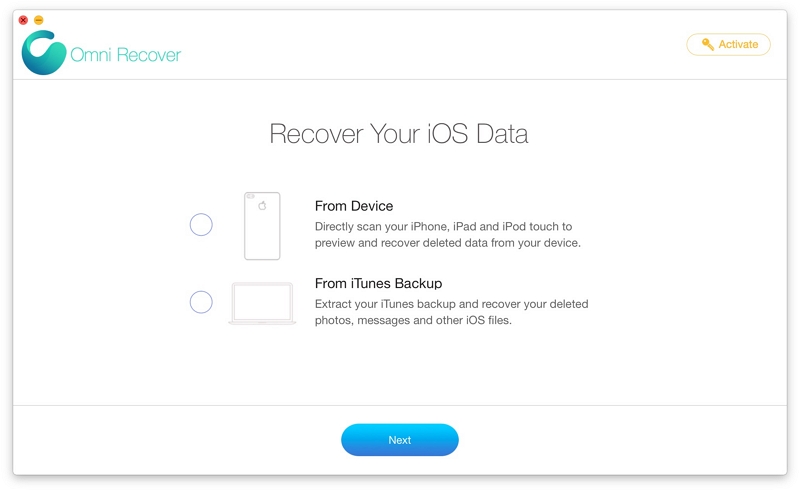
Step 2. Select a recovery option, and then click on Next to proceed
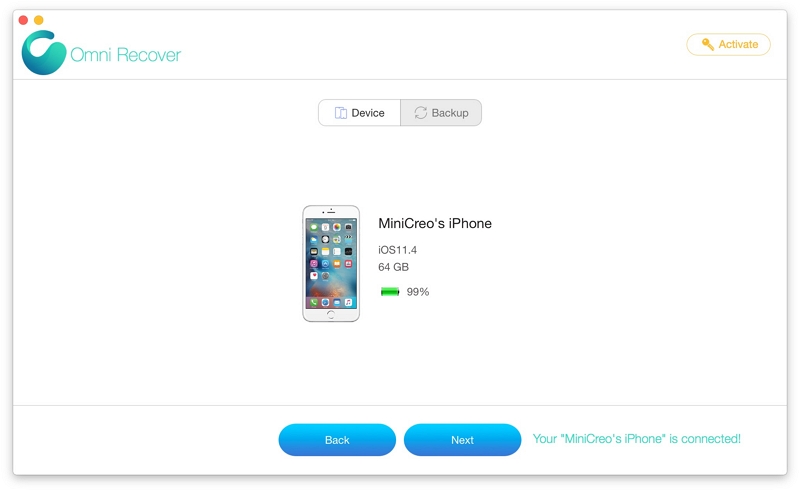
Step 3. iPhone Message Recovery will scan through your iPhone for deleted texts and other data. The interface below will come up on your screen:
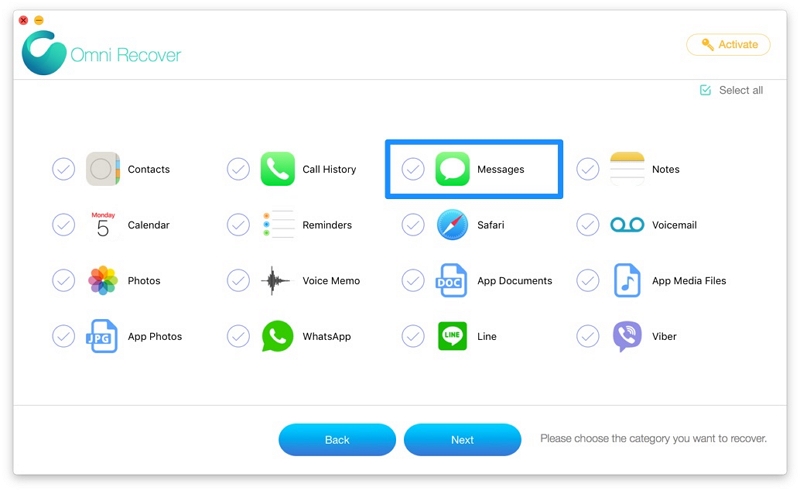
Step 4. Select Messages, and then click on Next. On the next screen, you will find the deleted text messages. Preview them and then click on Export to recover
Method 5: Retrieve Lost Text Messages on iPhone with Disk Drill
With Disk Drill, you can also retrieve your lost text messages on your iPhone via Mac operating systems. Here is a detailed guide to retrieve lost texts on iPhone using Disk Drill:
- Install Disk Drill on your computer, and then open it for operation
- Connect your iPhone to the computer, then tap on Recover. Disk Drill will scan your iPhone for deleted texts. Wait for scanning to complete then you select the messages you want to retrieve to recover them
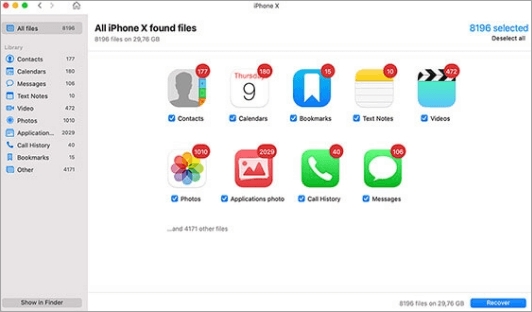
Method 6: Retrieve Lost Text Messages on iPhone with Gihosoft
Gihosoft is an intuitive software that lets you retrieve lost messages on your iPhone without stress. It can also be used to retrieve lost or deleted data files such as photos, videos and more. With 3-clicks, you can retrieve lost texts via Gihosoft. To use this software, follow the stepwise guide below:
- Go on Gihosoft's official website to install the software on your computer. Open Gihosoft software
- Connect your iPhone to your computer
- Gihosoft will immediately scan your iPhone for lost text messages
- Next, click Messages and then select the text messages to recover
- Review the text messages, then click on Recover to download the deleted messages on your computer system
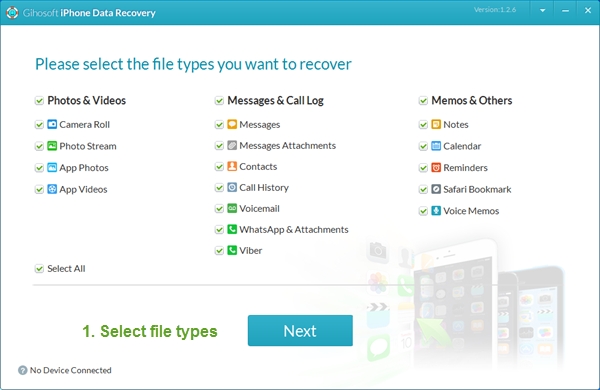
Conclusion
With the tutorial guide above at your fingertips, you can always recover your lost or deleted text messages on iPhones at any time or day. The guide contains 6 powerful software recommended by experts to recover deleted text messages efficiently. For each software, we did embed the stepwise guide you need to follow to recover deleted text messages.
All the software introduced are great, however, we implore you to use Eassiy iOS data recovery software for quality results. The software is fast, simple to operate and highly secure. The results of all iOS data recovery operations performed with this software are outstanding. Thus, Eassiy is the best on the list and second to none.






