Updated on 2023-12-20
24 views
5min read
Photo editors have lately seen a rise in demand, and according to verified market research, the global market size of photo editing apps is projected to reach USD 402.37 million by 2030, with a CAGR growth of 3.57% from 2023 to 2030. Whether you need to customize your social photos or product shots, these apps are handy for personal and enterprise use. One such app is PhotoRoom background remover which can help eliminate background from images on different devices.
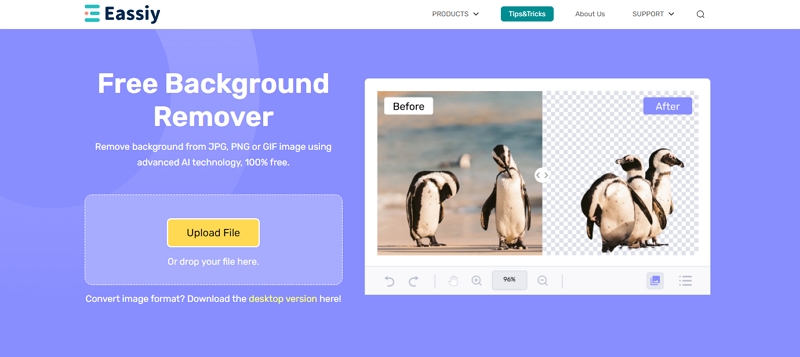
This post carefully leads you through the process of using PhotoRoom remove background from images on Android and iOS and its alternative just in case you need one. Stay tuned with us right till the end for a knowledgeable read.
1. Remove the Image Background and Replace It on Android using the PhotoRoom App
Android is blessed with Google Photos to turn your photos into something new and exciting with the bare minimum effort. However, it lacks the ability to remove the background of an image. So to separate the background in an image, you can seek help from the PhotoRoom background remover app. The free version of the PhotoRoom remove background app effortlessly eliminates the background from your chosen photo in seconds. However, you may need to sign up for an account. While the app is available on Google Play Store for free, you can make in-app purchases if necessary.
Check how background remover PhotoRoom works on Android to remove and replace the image background with other photos.
Step 1: Download and install the PhotoRoom mobile application from the Google Play Store on your Android phone.
Step 2: Open the app and complete the quick tutorial. Or you can also skip most of it.
Step 3: Move to the Create page and tap Start from Photo or Remove Background.
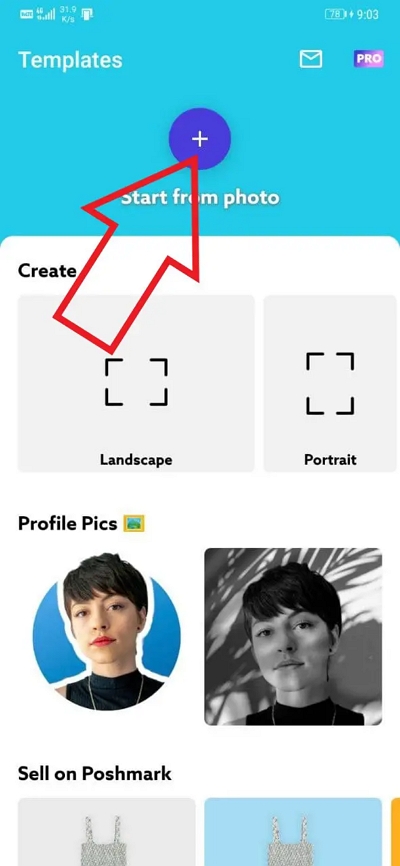
Step 4: Choose a photo from your device or hit the Camera button to take a new image. PhotoRoom automatically removes the background of the photo.
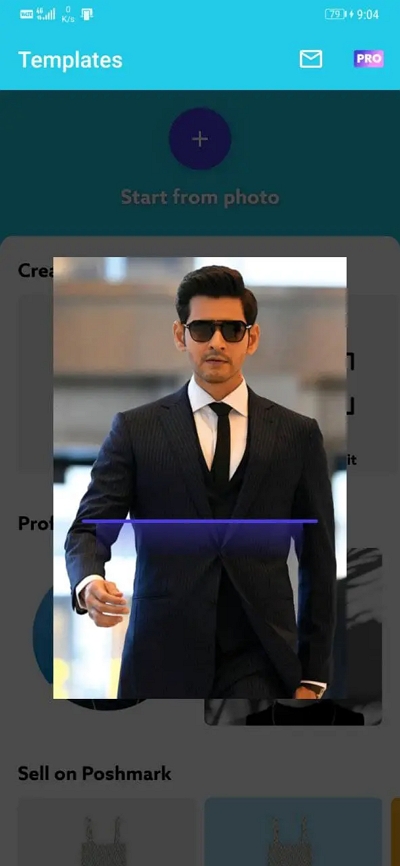
Note: You can use the Cutout feature to refine the edge of the remaining part of the photo.
Step 5: Choose a template so that your photo has a background. For example, click Transparent template to have an empty background or select from the wide range of templates available.
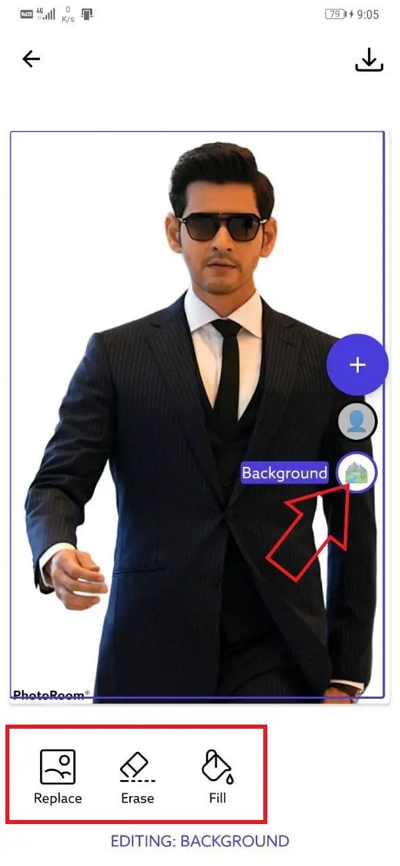
Step 6: Click the Share icon in the top corner.
Step 7: Move to the Export page and click Done. You can find your saved image under Your Designs on the Your Content page.
Step 8: If you edit a photo, the PhotoRoom app will automatically save your changes. But if you only remove the background, you must select Share and Done to save it.
2. Remove the Image Background and Replace It on iOS using PhotoRoom App
iOS devices have the Photos app that lets you edit and remove the background of an image in a couple of taps. But the PhotoRoom background remover app provides ease of use to crop out the background from an image in the fastest way.
When you remove bg PhotoRoom app, you must upload your image, and numerous options will open up where you can choose one according to your preference. For instance, if you need basic background removal, you can select the Classics section, which provides three backgrounds: White, Black, and Transparent. On choosing the Transparent template, you get additional options of Insert, Text, Backgrounds, Resize, and Shadows to customize the image further.
Here’s how to pick any photo to remove background PhotoRoom on iOS devices like iPhones and iPads.
Step 1: Download and install PhotoRoom from the Apple App Store on your iOS device. After you open the app, complete the quick tutorial or skip most of it.
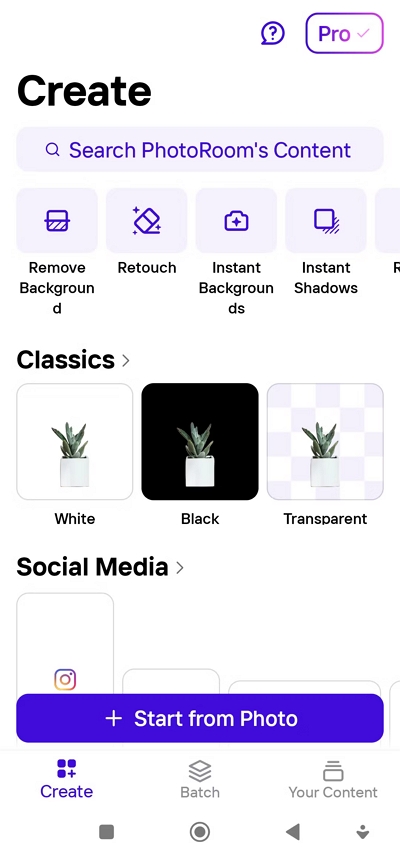
Step 2: Move to the Create page and click Select or Remove Background.
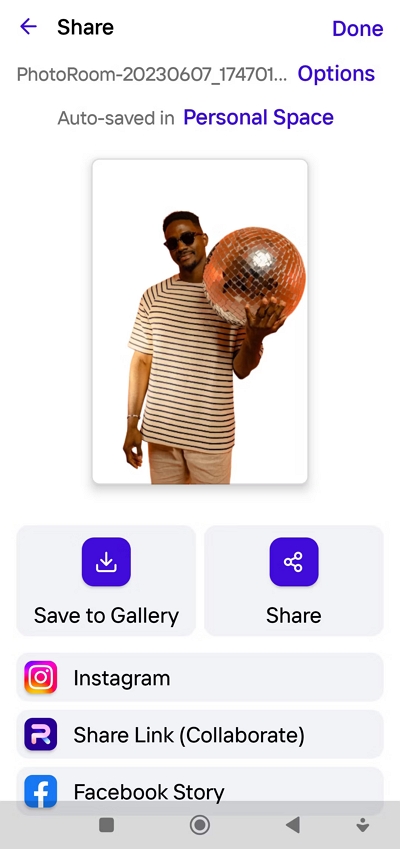
Step 3: Select a photo from your device or choose Camera to take a new image. PhotoRoom automatically removes the photo background.
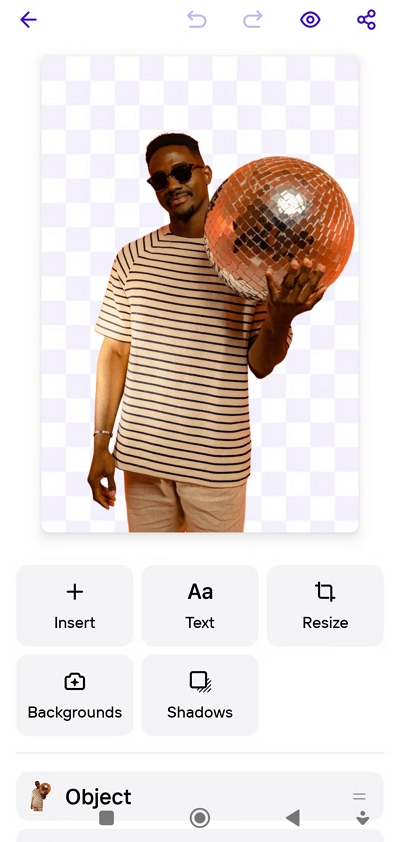
Step 4: Select a template so that your image has a background. Select the Transparent template for an empty background. Or choose from the wide range of available templates.
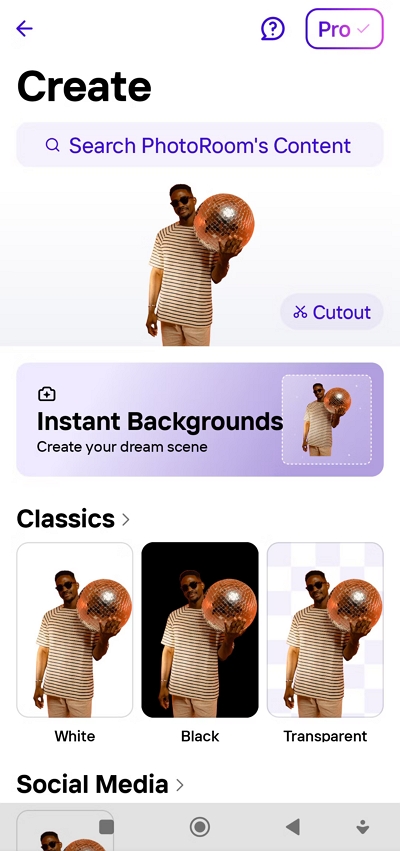
Step 5: Hit the Share icon in the top corner.
Step 6: Select Done on the Export page. PhotoRoom will save your image to Your Designs on the Your Content page.
Note: PhotoRoom will automatically save the changes if you edit a photo. But if you only remove the background, you must choose Share and Done to save it.
3. Remove Image Background and Replace It using PhotoRoom Web App
If you are a Mac or Desktop user, you need not rely on the PhotoRoom mobile app; instead PhotoRoom com background remover is the Web app that can offer solutions to discard the background from your images directly on your Windows or Mac OS.
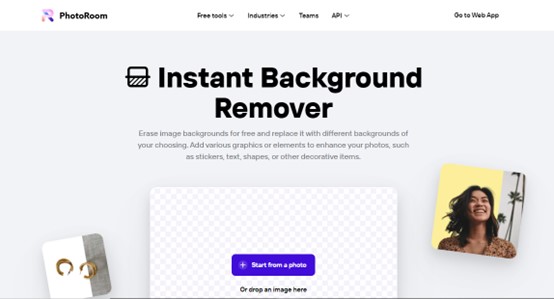
PhotoRoom web app can upload and edit photos. You can even browse and view creations from the PhotoRoom iOS app on your desktop and download your creations in JPG/PNG format or download batches as zip or individual photos and share them. Moreover, you can subscribe to the PhotoRoom Pro on the web to create higher quality images and remove the ‘PhotoRoom’ watermark from the photos. You get access to many more templates and custom backgrounds.
Check how the PhotoRoom background remover web app can separate the background from your images in a few clicks.
Step 1: Move to the Create page. Drag and drop the selected image into the box. Or select the + Select a photo button and choose a photo from your computer. PhotoRoom background remover app automatically removes the background of the photo.
Step 2: Pick a template like White, Black, or Transparent, and select Apply new template. Ensure to choose a template so your image has a background. If you wish to have an empty background, select the Transparent template. Or, select from the wide range of templates available.
Step 3: Tap the Download button to preview and download a local copy of your photo.
Step 4: Click Back. PhotoRoom will save your image to Designs in the Your Content section.
4. Drawbacks of PhotoRoom Photo Editor
PhotoRoom Background Remover app is an excellent tool that offers a multitude of features to users, such as removing the background and unwanted objects from images, editing bulk photos at once, preserving the original quality photos, and exporting them in high resolution, smart resize, and more. However, it suffers from multiple drawbacks. For instance
- The free version has a watermark/PhotoRoom logo on every image.
- The PhotoRoom app requires an active internet connection as it uses deep learning to process the images online.
- It needs more creative and more professional photo editing features like filters, layers, effects, and brushes.
- Depending on the resolution and quality of your photos, it may fail to remove complex backgrounds or objects that are similar to the foreground.
- It may not support all image formats or dimensions if they are too large or too small.
- The app is still in its developing stage and improving the software, so it may have some bugs or glitches that affect its performance and functionality.
Though PhotoRoom background remover is an excellent app for erasing background from images, these drawbacks may ruin users’ experience with the application, and they may seek alternatives with better solutions. Here’s where Eassiy Free Background Remover Online steps in to cease the search and provide the best method to edit the picture background. Let’s look at its core inputs and see how it works.
Best Alternative to PhotoRoom Photo Editor Tool - Eassiy Free Background Remover Online
Eassiy Free Background Remover is a powerful tool to remove background from images of multiple formats such as JPG/JPEG/PNG/GIF, and more using artificial intelligence. This freeware supports changing the photo background color to solid, transparent, or any background image of your choice. The program analyzes your photo, such as Product shots, social photos, and life images, and captures the background. It provides an easy solution to erase your image background in one click.
Here are some other features of Eassiy Free Background Remover that make it a worthy option.
- Automatically removes PNG/JPG/GIF background from the portrait with AI
- Efficiently erases background from graphics, pets, etc.
- Seamlessly changes and edits image background
- Meets users’ needs by precisely fleeting the image background
- Deleted the uploaded files within 24 hours, keeping users’ security intact
- Precisely crops image size to share on social handles like Instagram, Twitter, etc.
- Refines images and offers a real-time preview
- Exports and downloads images anytime
How to Remove Background from Images for Free with Eassiy Background Remover
Eassiy Free Background Remover Online offers effortless solutions to remove backgrounds from images for free. Check the process to separate your photo and background right away.
Step 1: Navigate to the official site
Open your web browser and move to the official site of Eassiy Free Background Remover Online.
Step 2: Upload your photo
Eassiy lets you remove the background from an ordinary photo or a portrait. Click the Upload Portrait option or the Upload Photo button to upload your image.
Step 3: Scan the photo
After uploading your image, Eassiy Background Remover automatically scans the photo and captures the main object. You can preview and customize the output effect in the preview window.
Note: The brush feature helps you choose and adjust the image edge. You can move your mouse to the place where you want to select.
Step 4: Save your image
Tap on the Save button and directly save the photo on your computer in PNG format. Besides erasing the background from the image, Eassiy Free Background Remover Online offers users to crop pictures, rotate, change the background color, etc.
Frequently Asked Questions
Q. What is the need to remove background from images?
A. By removing background from images, you can eliminate unnecessary objects, add shadows or reflections, and add more items to your photo. You can also swap your background with better visuals.
Q. How can I remove the background from an image on iPhone?
A. You can use the Photos app on your iPhone to erase the background from the image.
- Open Photos and find the image of which you want to crop out the background.
- Press and hold the part of your photo you want to keep, and the background eraser will automatically separate the subject from the background.
- Wait until the wanted part of the image gets rid of the background.
- Move your finger away after you finish removing the background.
- Copy your image to other software or share it with others.
Q. Can Google Photos remove the background from the image on Android?
A. Google Photos now offer Magic Eraser to detect distraction in photos and remove them in a few steps. However, it cannot remove the background from the image, and you need an external reliable app to crop out the background from your photo effectively.
The Final Words
PhotoRoom background remover is a professional tool to eliminate background from images on Android and iOS devices and through the Web app on desktops. While the PhotoRoom remove background app does its job wisely, a few drawbacks might ruin your experience with the generated output. Anyway, you can easily use Eassiy Free Background Remover Online as the tool helps eliminate the background from the image and, besides that, offers a solution to edit and crop your pictures. You can refine your photographs and share them with others hassle-free. So try this background remover tool for free today.






