Updated on 2023-12-20
26 views
5min read
The main purpose of creating any logo is to present and promote your product to its targeted customers. So, no matter how unique or attractive your logo is, you need the perfect background of the logo to make it compatible, presentable, and approachable on every platform, such as social media, different websites, YouTube channels, office banners, etc. So, with this article, you will see why and how to remove background from logo with the top 3 logo background removers.
Why Do People Need to Remove White Background From a Logo?
While selecting any logo with white background from the internet, you think you could use it for your product promotion. However, white background makes your logo unattractive, dull, and incompatible for different digital platforms. So whether it is white or solid or bold color background or any other image background, you need to delete background logo to bring out its best possibilities and potential for professional appeal. So, let's see what are the primary reasons to remove white background from logo or any other background.
- Delete background logo to make it instantly recognizable with its exact and consistent appeal on social media, marketing channels, emails, presentation slides, thumbnails, etc.
- To make it compatible with multiple platforms Erase background from logo and it gets blended naturally with the different contexts of different platforms.
- To give professional appeal without any visual distraction delete background from logo
- you can grab the viewer's entire attention to your brand and its message by To deleting background logo
- While removing the background logo, you can create a distinct identity for your brand with unique appeal among its competitors.
- Remove background logo to build trust and loyalty to your brand through the authentic look of your logo.
Top 3 Ways to Remove Background from Logos With a Step-By-Step Guide
If you are looking for a logo background remover, instead of trying out multiple removers, you can save time with the top 4 tools to remove background from logo online free.
Way 1: Easy & Fast Way to Remove Background From a Logo
The AI-automation-based Eassiy Free Background Remover Online software doesn't require prior skill or manual intervention to remove background from logo online. Removing white or any other background from any logo with smart ai portrait recognition technology takes a few seconds. However, you can also customise yours by removing requirements by outlining any specific object or portion in the background with the standard object recognition mode. So, let's see the other flexible features for a smooth and automatic background removal experience.
Features
- Advanced digital technology with clipping edge analyzing option
- It supports background eraser logo PNG, JPG, JPEG & GIF formats
- Get instant transparent background to experiment with a built-in background editor
- Reach professional perfection for your logo with a real-time preview option
- Resize logo image with any ratio
How to Remove Background From Logo Free
Step 1: Try any web browser to open https://www.eassiy.com/background-remover.html this webpage on your system.
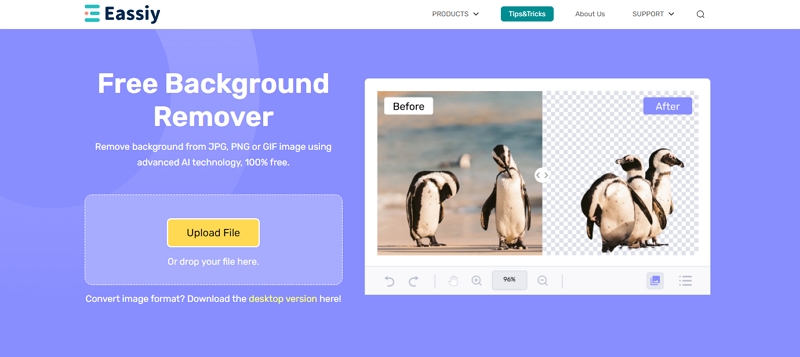
Step 2: Select the "Upload Portrait" option to upload the logo image into the program. Otherwise, from File Explorer, you can select the logo, and using the drag & drop option, you can add it to the software.
Step 3: Once the logo is successfully uploaded to the software, the program will automatically scan the logo image and delete background logo by using ai-automation.
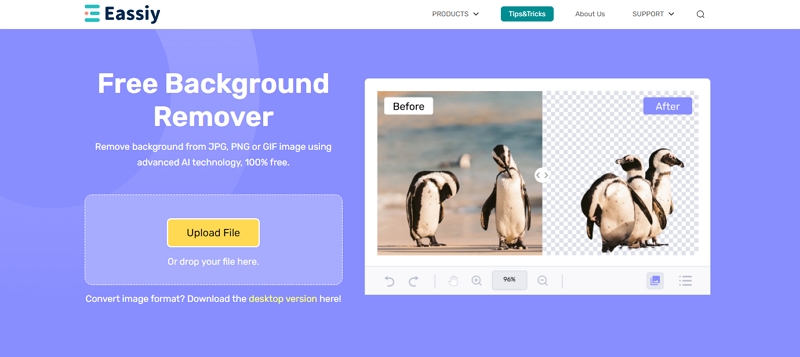
Step 4: After removing the background from logo, the software will sac the logo in PNG format with transparent background.
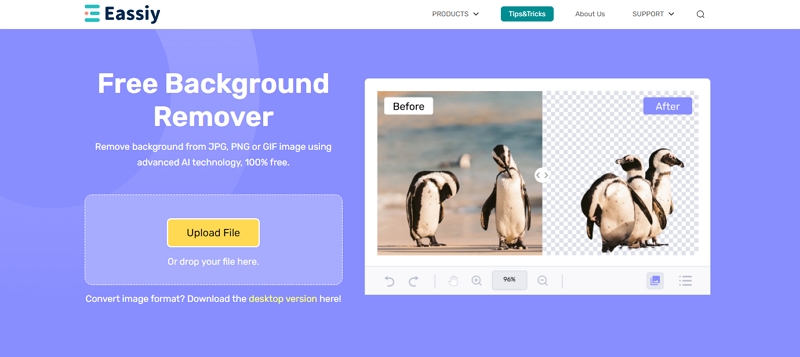
Step 5: You can use the brush feature to touch up edges. For more customization, such as adding a black background or cropping the logo size, you can select the "Edit" option.
Way 2: Remove Background From Logos in Photoshop
Adobe Photoshop offers AI technology to delete background logos with different layering tools. Using the sophisticated and ages-old Photoshop program, you can remove white background from logo and make it transparent in the Layers panel. The adjustable slider also helps you to customize your background removing with control over contrast, edge smoothing, obscurity, etc. With mask layering, you can hide or reveal any portion of the background of any logo. So, let's see the steps to make a transparent background of logos.
How to Get a Transparent Background in Logo Using Photoshop
Step 1: Open the logo in the Photoshop program. Go to the layer panel to make a copy of the logo image.
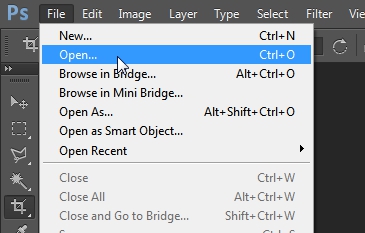
Step 2: To do this select Control+A on PC / Command +A on Mac to select the logo image. Then to make a copy of the original image, select Control/Command+C. After that, to paste it on a new layer, select Control/Command+V.
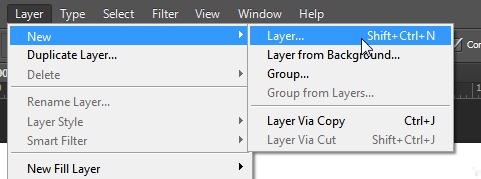
Step 3: In the image, head to the right side to select the Layers palette and select the "eye" icon to hide the original background layer. Next, move to the "Properties" panel > "Quick Action."
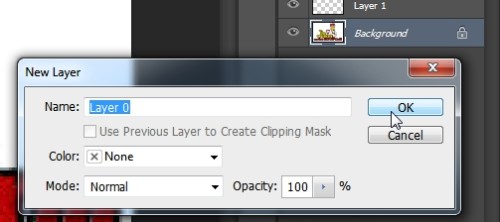
Step 4: If you can't find the Properties panel from the Windows menu, you can activate it. Then select "Remove Background" in the "Quick Actions."
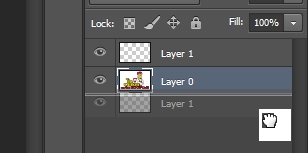
Step 5: Wait a while; the tool automatically scans the logo and deletes the background. After that, you will get the logo with a transparent background and save it in PSD/ PNG file format to keep the transparency.
Way 3: Remove Background From Logos in Canva
To talk about background remover for logo, Canva is one of the most authentic and effective options. To remove white background from logo, any other solid color, or anything else, Canva background remover offers multiple features under the "Effects" toolbar. From professional photographers to amateur beginners, anyone can use this tool for logo remove background purposes.
How to Remove Background From Logos in Canva
Step 1: After launching the program on your system, upload the logo image from where you want to remove the background. To do this, select the "Upload" option from the left-hand side of the screen.

Step 2: You will be driven to the "File Manager" to select the image and then select the "open" option.
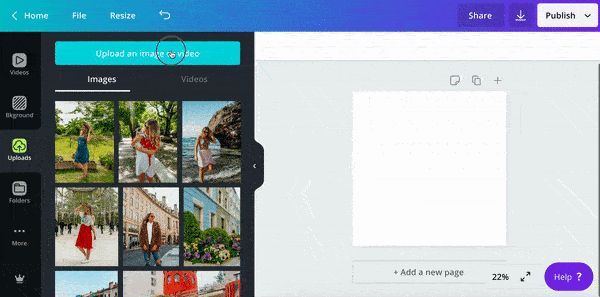
Step 3: Click on the image > "Effects" > "Background Remover" from the drop-down menu. After that, the software will delete the background from the logo image and leave it transparent.
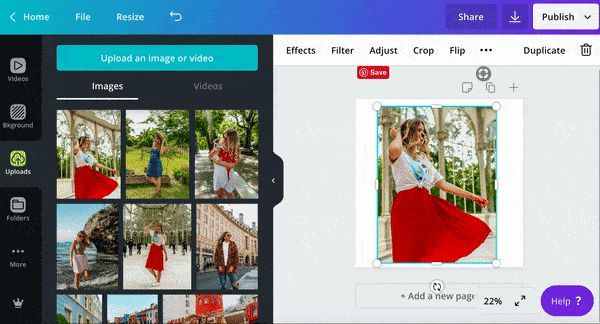
Step 4: Save the logo image on your PC with a transparent background or do manual editing to add effects, filters, colors, etc, to the transparent background depending on your customized requirement.
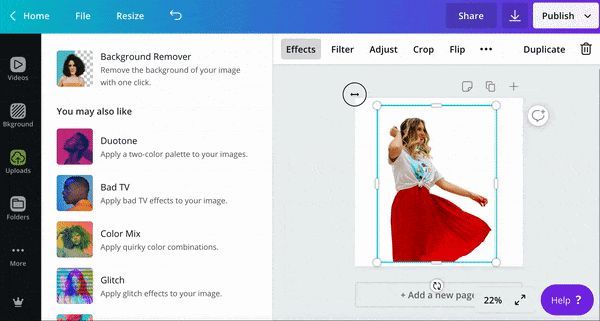
FAQs
1. What Background Color Is Best for Background Removal?
Green and blue are the most often used colors to remove background from logos or any other images. As these two colors appear as the complete opposite of the human skin tone on the color wheel, these two colors are mostly used for background removal to add brightness, reflect lights and make the visual vibrant.
2. What Is the Easy Background Color to Remove?
White is the easiest background color to remove. It provides the best contrast to any product or person.
3. Is It Possible to Remove the Background From the Logo Without Losing Its Original Quality?
Yes, with the advanced ai-based automatic background remover, you can remove the background of any logo image without compromising its original quality.
Conclusion
To design a logo for your product branding, you just need the most powerful logo background remover with multiple customizable functions. Ai-based tools are always desirable because you don't have to do anything to remove background logo. So, the less background-removing steps will save more time, effort, and energy. In that case, the Eassiy Free Background Remover Online app will give you everything under one roof with a few clicks.






