Updated on 2023-12-06
23 views
5min read
Trimming MP3 on Mac shouldn't be a breathtaking task. Perhaps you're looking to trim a particular part of audio to send it to a friend, use it as your ringtone, merge it with other smaller files, or more. Whatever the reason could be, all you need is an efficient tool that trims MP3 without compromising its quality.
We've prepared a detailed guide for our readers to help them get the heads up on how to trim MP3 files on Mac within a few clicks. It doesn't matter if you're looking to use advanced software, a freeware program, or an online tool, this article has covered every piece of information to trim MP3 files on Mac like a professional.
Part 1: Efficiently trim MP3 files on Mac Losslessly using advancement audio editing software - Eassiy Audio Editor
A pivotal knowledge we need to be aware of is MP3 trimming as it can help us both professionally and casually. We can enhance our MP3 files easily once we know the secret of trim and new MP3 easily. Hence, we want to introduce you to the most advanced audio editing software named Eassiy Audio Editor. This program is a feature-rich audio editor that offers newbies to edit their audio files quickly and easily. With a simple and user-friendly layout, it ensures that there is no quality loss while editing, compressing, and converting your audio files. You can easily cut, trim, split, and merge your MP3 files with its built-in feature. Apart from audio files, it also allows you to edit other file types such as video, photo, GIF, etc. This software supports 1000+ video/audio formats and conversion in batches. You will be able to trim both audio and video files efficiently with its trimming features. To download this excellent audio editor, visit their official website and download it.
Key Features:
- Able to convert MP3 files to any format without losing original quality.
- 1000+ different video and audio formats are supported including MP4, MP3, AVI, WMV, MKV, etc.
- Audio and video files can be compressed as per requirements.
- Allows you to edit ID3 tags of audio files.
- Sound and pictures can be synchronized efficiently by using this program.
Steps to efficiently trim MP3 files on Mac
Step 1: First of all, you have to download and install Eassiy Audio Editor on your desktop. The following interface will pop up after you launch the program. You need to go to the “Toolbox” option and select “Video Trimmer”.

Step 2: Now, you can upload your MP3 file by clicking “+” or dragging and dropping the MP3 files into the interface. The uploading time of a file fully depends on its size.
Step 3: After importing the MP3 file, select a starting and ending point of the audio to trim it accordingly by selecting the “Split” icon. Easily delete a segment or copy/paste any segment to set them according to your choice. You can also add “Fade in” and “Fade out” effect and easily cut your audio into multiple segments before exporting. You won’t be needing to cut/trim one by one.

Step 4: Finally, you can rename your file if needed from the “Name” option. Set an output format by clicking on the “Output Settings” option. Now export the final MP3 file by clicking on the “Export” button. Keep patience till the exporting process is complete and you’ll see a pop up notification on your screen where you can click “OK” or “Trim Again”.

Part 2: Trim mp3 file on mac using QuickTime freeware program
QuickTime, a built-in multimedia program of the Mac device, is a tool that can help you trim audio files effortlessly. Supporting multiple file formats of all types of multimedia files, QuickTime not only allows you to play the files but also includes some editing tweaks, and one out of several other functions allows you to trim the audio files. However great and sufficient, QuickTime comes nowhere near what Eassiy Audio Editor has to offer. The functionality of QuickTime is pretty much limited to trimming the audio only. You cannot expect any other option other than trimming and converting (the format) from the application.
That said, here’s how to trim MP3 files on Mac using QuickTime:
Step 1. Launch the QuickTime app on your PC and click File from the menu bar on the main interface of the app. Then select ‘Open file’ from the drop-down to open the MP3 file.

Step 2. After adding the MP3 file, navigate to Edit at the top menu bar and select Trim from the drop-down list. Alternatively, you press Cmd+T to access the trim function.
- Once you select Trim, a yellow slider will show up on the timeline of the audio track. Just use the slider to assign the beginning and ending point you want to trim from the MP3 audio.
- Once you have marked the desired section, use Trim to preview the edited audio file.


Step 3. Once done, go to File>Save. Enter a name for the cut audio file and click Save to finish.
Pros of using QuickTime to trim MP3 on Mac:
- You do not have to install any application
- You can trim the audio easily within a couple of seconds
Cons of using QuickTime to trim MP3 on Mac:
- Limited functionality compared to Eassiy Audio Editor
Part 3: Trim MP3 file on Mac using an online tool
Online MP3 Cutter is one of the best online platforms to cut MP3 or other audio files on Mac devices. Yes, not only the tools lets you work with MP3 but also supports multiple other formats like m4p, 3ga, raw, pcm, aiff, wma, oga, amr, caf, midi, aifc, m4b, aac, m4r, opus, vob, wtv, mpg, mov, xvid, rm, m4v, m1v, flv, divx, mp4, and more. And however, Online MP3 Cutter does not include sophisticated tools like Eassiy Audio Editor, but it does carry its simplicity.
let's see how you can trim audio on Mac via Online MP3 Cutter:
Step 1. Visit the official Online MP3 Cutter website.
- Firstly, upload your MP3 audio file by clicking on Choose File under Computer option.
- Users can also upload audio files using URL.
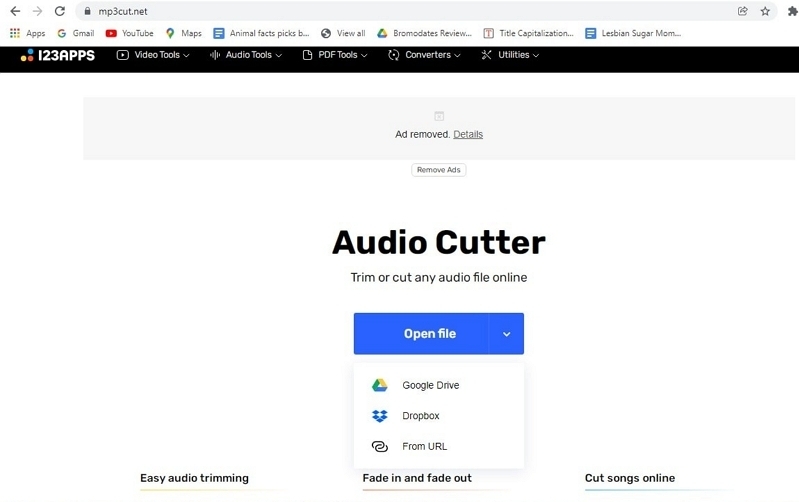
Step 2. After uploading the MP3 file, Utilize the slider to Mark out the part of the audio you want to trim.
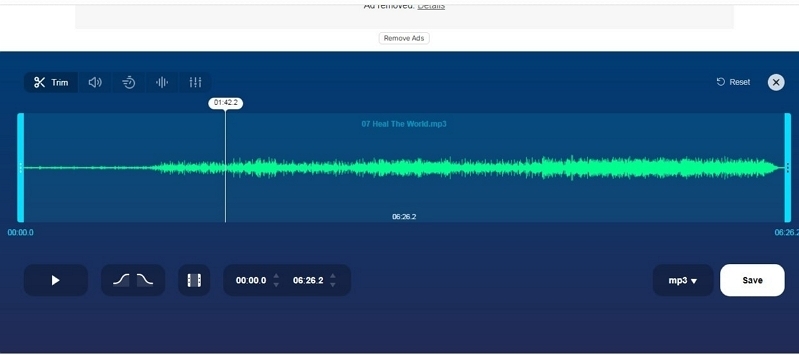
Step 3. Once you are done, utilize the Cut the Audio option to apply the effects to the trimmed audio file. In case you choose to convert the audio file, wait for the program to change the codecs. Finally, save the trimmed and edited audio file to the computer.
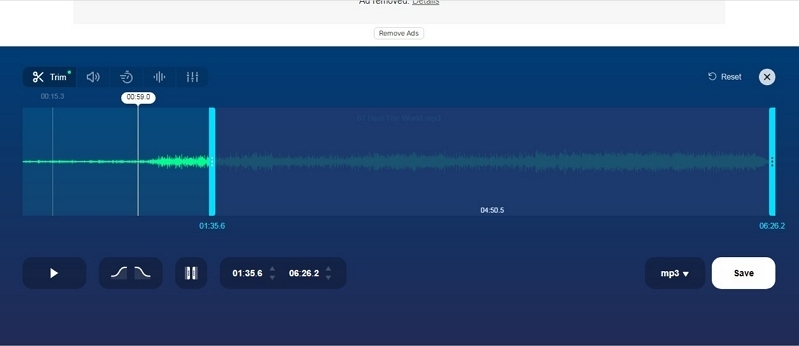
As mentioned, Online MP3 Cutter is a handy tool to perform all major operations to a given audio file. And it is as simple as mentioned here. All you have to do is visit the official website, upload the file, mark the selection, edit the song as preferred, and download the song to the computer in the desired format. It cannot get simpler than this. However, as mentioned earlier, there are numerous benefits as well as disadvantages to using an online tool.
Benefits of using Online MP3 Cutter:
- So, the first benefit of using Online MP3 Cutter is that you do not have to install any application to trim an audio file on a Mac device. You can do that using the online platform and download the edited song after editing.
- There are some advanced options like adding effects to make your audio sound professional.
- You can convert the audio from one format to another format effortlessly using the platform.
- The platform is hundred percent free for use. You do not have to pay anything to trim and edit the audio files, be it one of hundreds of them.
Cons of using Online MP3 Cutter:
- It relies on the internet connection to work. Thus, if there's any complication with your internet connection, you will have to restart the process.
- It might take longer to successfully upload large MP3 files.
- The download can take time relying on the quality and size of the audio file.
Conclusion
Those are the three best ways to trim audio files on Mac. Be it MP3 or any other audio file formats, these tools support all well-known audio file formats and let you cut the MP3 files on Mac just within a few click. Of course, the last two ways, i.e., via QuickTime or MP3Cut.Net, offers limited options for editing audio files. That is, you can only trim and merge the audio files. However, we recommend using Eassiy audio editor to trim MP3 on Mac, as it'll give you access to a plethora of audio editing features that'll get the job done perfectly with high quality. Besides, it's one of the industry’s finest audio editors that lets you perform all operations on any audio file.






