Updated on 2023-03-19
20 views
5min read
Hiss, buzz, hum are common to audio clips. The reason: it is inevitable to escape this noise while recording, be it with your smartphone or a high-end recording device. And while you cannot escape these background noises during recording, you can kill them during the edit. Yes, there are tools to remove these noises from audio effortlessly. Read on to discover the five best software to remove hiss from audio. These tools use the best available technology and allow users to remove background hiss from audio with a single click.
Part 1: 4 Methods To Remove Hiss From Audio Handily?
Method 1: Remove Hiss From Audio Using Adobe Premiere Pro
Adobe Premiere Pro is one of the video editors out there. Yes, you heard that right, a video editor, that is.
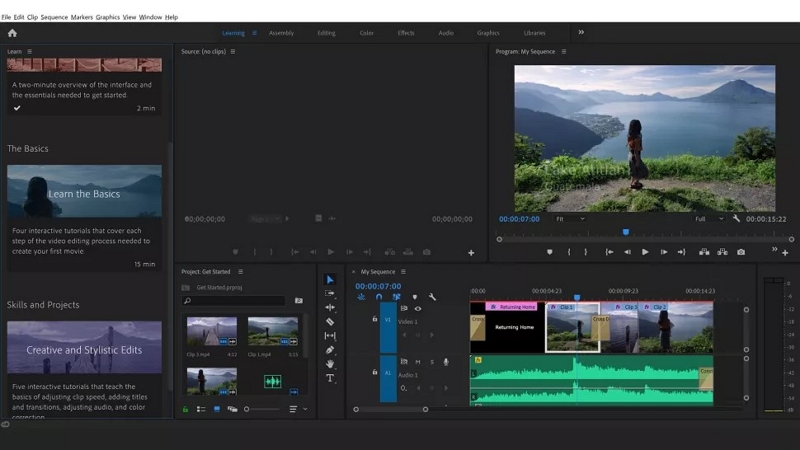
Still, it incorporates noise-canceling features subpar to most tools made to remove background hiss from audio. Its noise reduction technology helps you reduce background noise and reverb and adjust audio levels with a few clicks. And create presets that can be applied to multiple clips at once to save time. Be it Import and edit, add effects, and export footage, Adobe Premiere Pro is one tool that you can rely on while walking your way to becoming an expert in the audio and video editing realm.
Key Features:
- Clean up Reverb using the best technology; while it is true that Reverb creates depth and breathes life to the audio, but it can overpower and disrupt the message
- The Essential Sound panel includes the option to clean your audio and remove hiss, buzz, and other unwanted noise from audio.
- Control all levels of noise removal
- Adjust the volume and make the unwanted noise discrete
How to Remove Hiss from Audio via Premiere Pro CC tool?
After downloading the Adobe Premiere Pro software on the computer, follow these simple steps to remove hiss using Premiere Pro:
Step 1. After downloading, launch the Adobe Premiere Pro application.
- Opt for Create New Project on the main interface.
- Start out the Audio Workspace by choosing the Audio.
- Or Navigate via Window > Workspaces > Audio manually.
- Select Window > Media Browser to reveal the Media Browser panel.
- Once the Media Browsers open, upload the audio file.
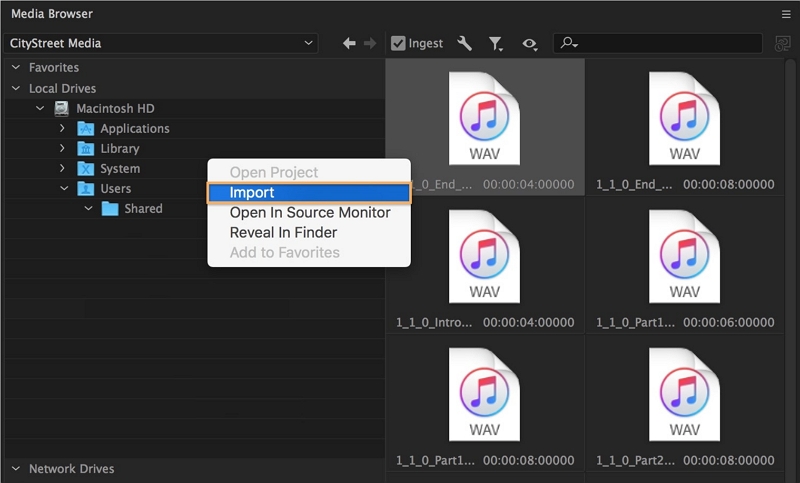
Step 2. You have to add the audio file to the sequence before denoising. Choose Window and Project to reveal the project. The imported audio file will get selected on its own.
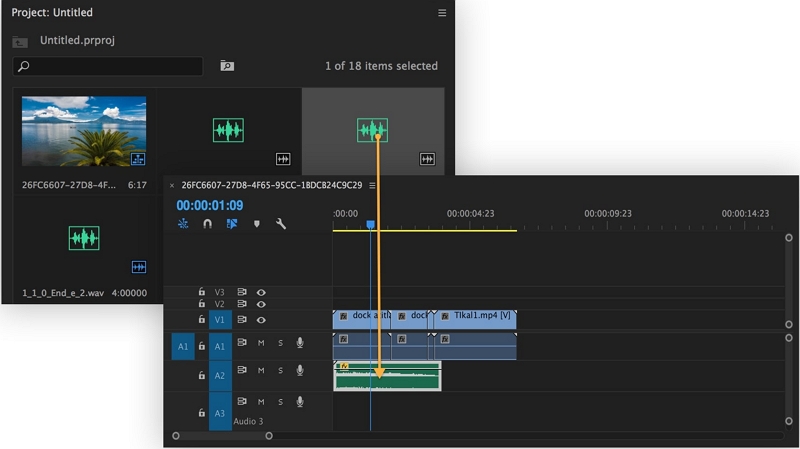
Step 3. Now, choose Windows in the upper-menu and select Effects. Choose a selected clip or clips, then double-click Audio Effects › Noise Reduction/Restoration › DeNoise.
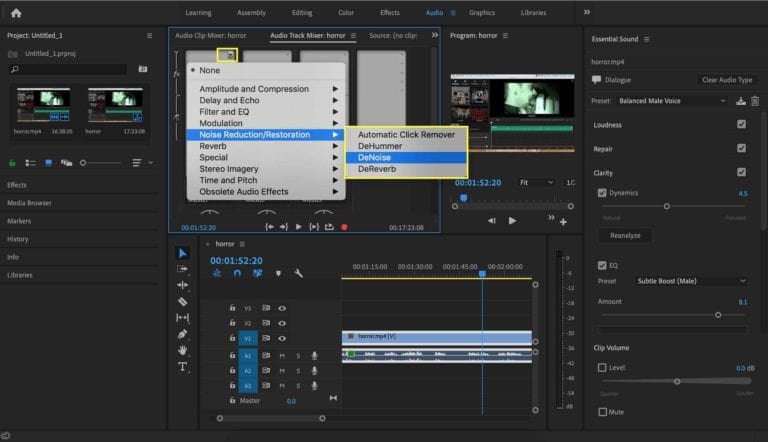
Step 4. Choose Edit to open Effect Controls. Use the Reduction knob until it reads -10 decibels (replacing the initial zero).
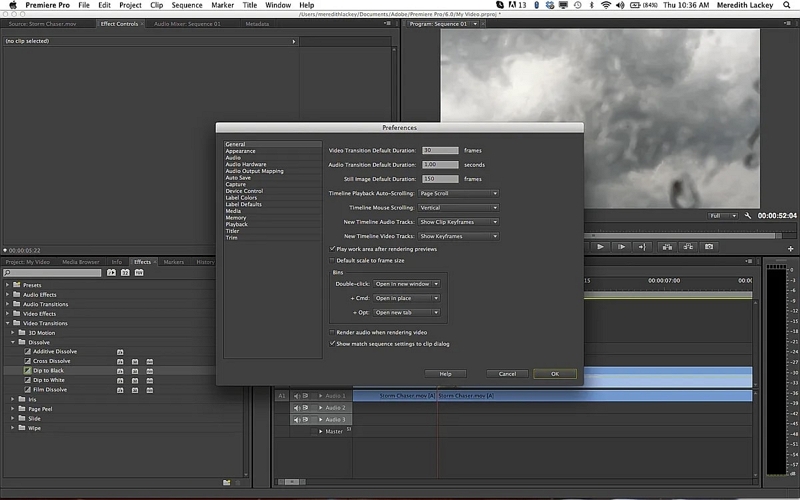
Of course, it is not simple to remove hiss from audio via Premiere Pro CC.
Method 2: Remove Hiss From Audio Using Logic Pro
Logic Pro comes from the famous Apple Inc. And like the other products and tools of Apple, it is fine, elegant, and sophisticated. Logic Pro includes powerful creative tools for professional songwriting, beat-making, editing, and mixing audio content like a professional.

Plus, it is integrated with DolbyAtmos tools for mixing and exporting audio files as spatial clips. Furthermore, it has a massive collection of plug-ins and sounds to show your creativity in the way you want. Needless to say, its Denoiser can eliminate or reduce any noise below a threshold volume level with ease.
Key Features:
- Using Fast Fourier Transform (FFT) analysis to identify frequency bands, it is simple to remove background hiss via Logic Pro
- Threshold slider and field to kill all noises before the determined threshold with a single click
- Logic Pro has the most incredible tools and resources to enhance your creativity and workflow
- Integrated Dolby Atmos tools
How to Remove Hiss from Audio via Logic Pro?
Step 1. Launch the Logic Pro software. And from the main interface, Import the audio clip.
- Go to File.
- From the drop-down menu, choose Import.
- And choose Audio File.
- You will have to navigate to the audio file from the Media Browser to remove hiss from the audio.
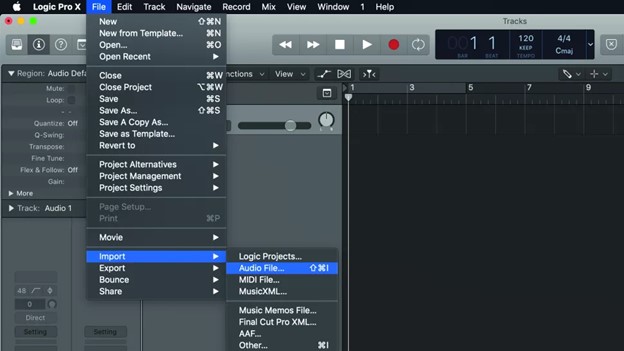
Step 2. Choose a section of the audio where noise is audible
- Set the Threshold slider to a dB value that filters only signals at or below this level
- If you can still hear the noise, reduce the dB value furthermore.
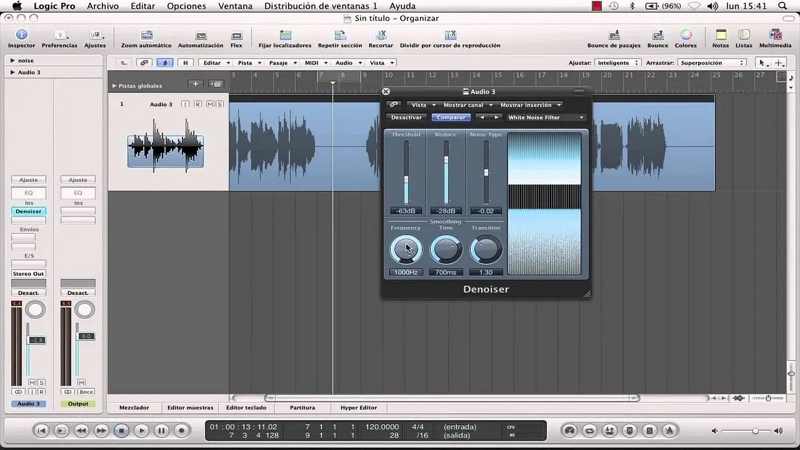
Step 3. Export the audio file.
- Go to File.
- Choose Export.
- Select Region as Audio File.
- Type a name and assign a folder.
- Choose the format.
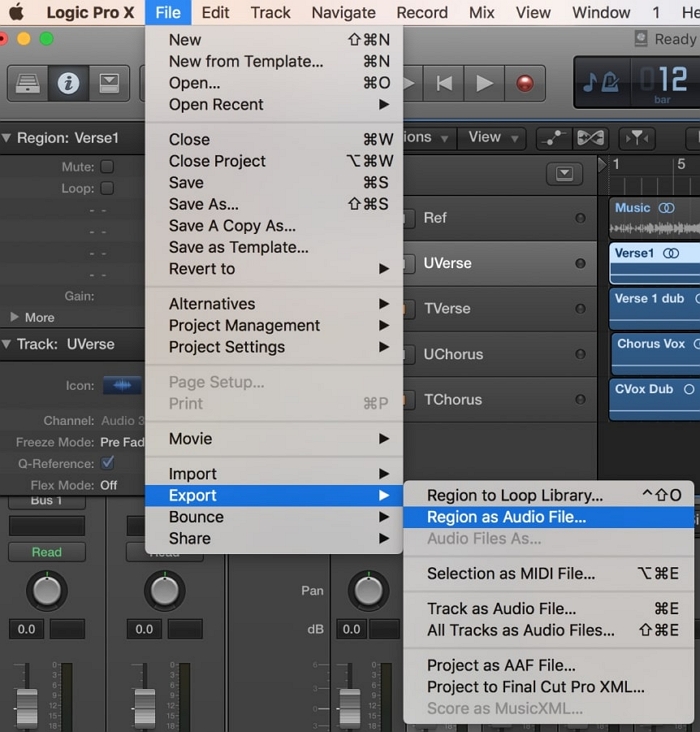
Method 3: Remove Hiss From Audio Using Adobe Audio Audition
One of the best digital audio editing software, Adobe Audition, is used by experts and intermediate audiophiles to create, mix, and restore audio clips. Using the Effects panel, you can make adjustments to reduce unwanted background and broadband noise from the audio clip.

You can also fine-tune the noise reduction by using or combining effects like applying the Denoise result to eliminate hiss and ambient noise from the audio. And while the technology itself is excellent, the interface of Audition is a tough nut to crack. There is a learning curve, so do not expect it to serve the same way as Audio Editor.
Key Features:
- Spectral Frequency Display to view your audio and edit every range using the Lasso tool.
- You can make real-time adjustments while previewing while using the effect sliders.
- Effects like DeNoise, Adaptive Noise Reduction, or Manual Noise Reduction to negate ambient noise, tape hiss, and background distractions efficiently
How to Remove Hiss from Audio via Adobe Audition?
Follow these simple steps to remove hiss from Audio using Audition:
Step 1. Open the audio file. Simply, drag and drop the audio clip on the Audition’s Timeline panel.
What’s great about Audition is, it will convert the video files to audio at the time of uploading. So, even if you have a video file, Audition can help you.
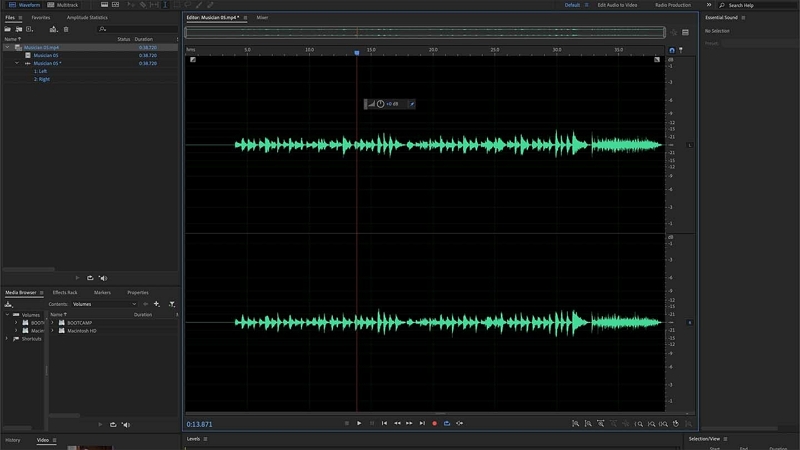
Step 2. Normalize the audio file.
- Press Ctrl+A (or Cmd+A) to select the audio on the timeline.
- Navigate to Effects.
- Choose Amplitude and Compression.
- Opt for the Normalize (Process) option.
- And Normalize it to 98%.
- Choose the Normalize all channels option.
- Finally, click Apply.
You will see waveform increase, improving the visibility.
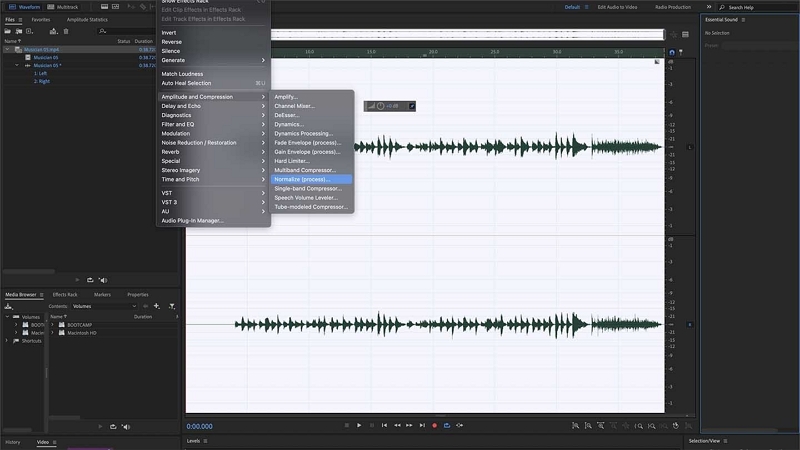
Step 3. Locate the Noise point.
- Choose a part where the interference is visible.
- And select Effects > Noise Reduction / Restoration > Capture Noise Print and agree.
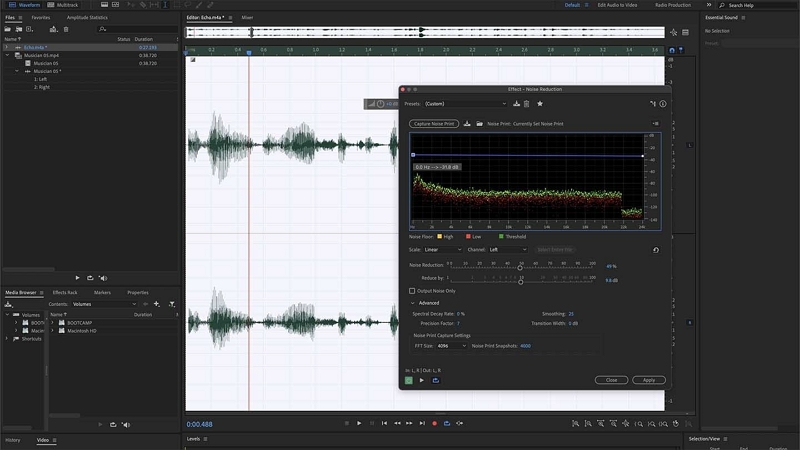
Make use of the sliders in order to define parameters, as you can hear in real-time while editing the audio. That’s how you use Audition to remove background noise from audio.
Method 4: Remove Hiss From Audio Using Online Tool (VEED.io)
Like Premiere Pro, Veed.io is a tool to perfect video clips. Nevertheless, one of its characteristics is efficiently removing background noise.

While it is not as sophisticated as other tools like Audio Editor, Logic Pro, and Premiere Pro, Veed.io technology is enough to reduce the background hiss to the point where the subject's voice is audible and clear. So, do not expect the audio to be like the Hollywood sounds. Still, given its online nature, users looking for a quick and easy way to remove hiss from audio online will find Veed.io to be helpful.
Key Features:
- Partners with Dolby to present the best technology when it comes to audio editing
- Supports all audio and video formats, including MP4, MOV, AVI, etc
- No matter what background noise, i.e., wind, rain, traffic, ticking clocks, static, Veed.io can remove it
How to Remove Hiss from Audio via Veed.io?
Follow these simple steps to remove hiss via Veed.io online:
Step 1. Start by uploading the audio files to VEED. You can upload it manually. Or just drag and drop the files to the interface.
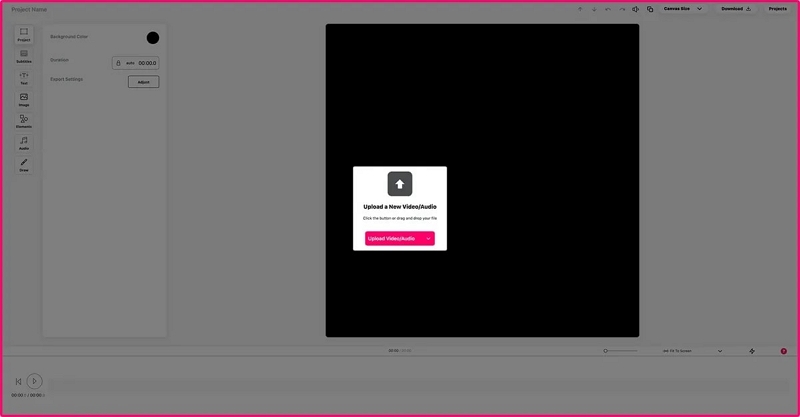
Step 2. Click ‘Settings’, then simply press ‘Clean Audio’.
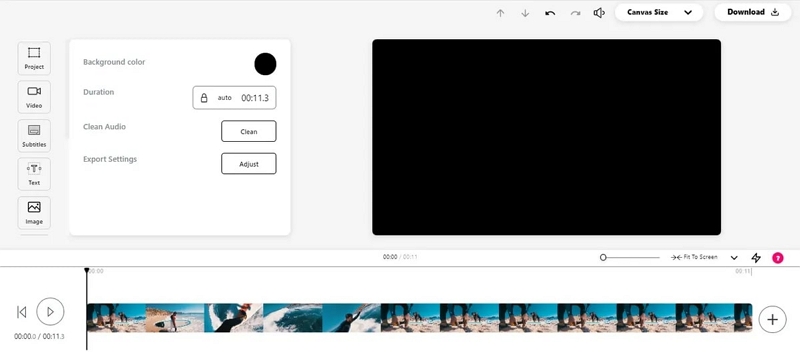
Step 3. Once the audio is cleaned, click Download. As you can see, like Audio Editor, Veed.io is a simple tool to use. Still, it is not as efficient as . So, the quality of the output is not that substantial.
Part 2: Special Recommendation - Eassiy Video Converter Ultimate
Here, we would love to recommend you one of the most professional programs named Eassiy Video Converter Ultimate. This ultimate software cannot remove noise from audio files but have the ability to remove noise from video files. Besides removing noise, it can also convert and compress video and audio files. To help you with conversion, this tool supports 1000+ video and audio formats. You can compress your files as per requirements with no quality loss. Additionally, it lets you customize both video and audio files with various editing features such as trim, crop, split, merge, adding effects, subtitles, watermarks, changing video speed, etc. You don’t have to be experienced to run this program and complete your task. This Ultimate tool is available for both Windows and MacOS PC.
Key Features:
- Offers you numerous editing features such as split, trim, merge, cut, and many more.
- Supports converting video/audio to any format in batch without losing quality.
- Helps you to compress video/audio files as per your needs.
- Have the ability to convert audio to video with pictures.
- Allows you to enrich your video production and make them engaging.
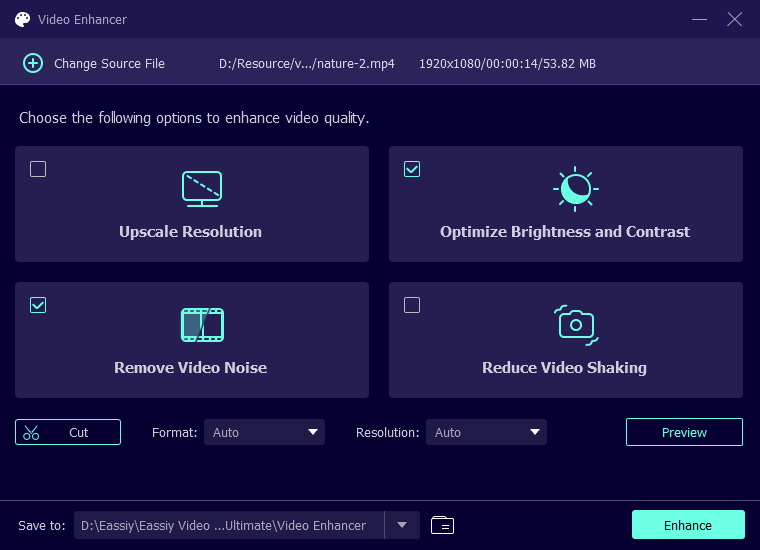
Conclusion
Yes, these are the five best tools to remove hiss from audio. The step-by-step instructions will allow you to make use of these denoising applications easily. By using these tools, you can easily remove background hiss from audio effortlessly. Additionally, we have introduced Eassiy Video Converter Ultimate. Though it is not able to remove background noise from audio, it can help you with various other tasks. This software is easy to manage and uses the best marketing technology. Try out Eassiy Video Converter Ultimate and let us know your precious opinion.






