Updated on 2023-04-03
23 views
5min read
Most tools to cut OGG files degrade the audio file’s quality. No, we are not talking about the digital audio workstations used by professionals and cost tons of money to use the features. Let’s face it; not everyone can spend that kind of money for as small a task as cutting OGG files. And that is why we have written this guide, which informs you about the best tools to cut OGG (Ogg Vorbis Compressed Audio File) files on Windows PC without affecting the audio quality whatsoever. We have also mentioned a tool to cut OGG online, even from your mobile devices.
Part 1: Cut OGG on Windows PC Using Eassiy Audio Editor
You can use Eassiy Audio Editor to cut OGG files offline and with high quality. This is one of the most professional desktop programs that can trim, merge, adjust volume, convert, and compress OGG files. You will be able to cut your OGG files easily with its simple and easy user interface. It allows you to convert OGG files into various formats like MP3, FLAC, AAC, AU, AIFF, and others. Also, you will be able to edit audio settings such as bitrate, sampling rate, channel, and encoder. Additionally, it is also known as an all-in-one multimedia toolbox that can edit, convert and compress video files. With its editing features, you can easily enrich your work and share them on various social sites. To free download this all-in-one multimedia toolbox, you have to visit their official website.
Key Features:
- Allows you to cut and trim OGG, MP3, FLAC, AU, AAC, and other famous audio file formats.
- OGG files can be edited by splitting, trimming, merging, applying watermarks, and others.
- Supports audio/video compressing and conversion into batches.
- Enables you to add pictures while converting an audio file to video.
- Ensures quality while converting or compressing different audio and video files.
Pros:
- Totally an offline-based program so you don’t have to worry about data safety.
- Supports more than 1000+ video and audio file formats including MP4, MP3, WMV, FLAC, OGG, AVI, AAC, WAV, etc.
- Unlike other programs, it provides advanced editing features such as bitrate, audio effects, tempo, and others.
- Can be downloaded for free on both MacOS and Windows without requiring any fee.
Cons:
- We haven’t found the cons of this software yet as it is an up-to-date program.
Steps to OGG on Windows PC using Eassiy Audio Editor
Step 1: On your computer, run Eassiy Audio Editor and you will see the following interface after the program opens. You need to go to the “Toolbox” option and select “Video Trimmer”.

Step 2: To add your OGG file, click on the “+” sign or you can drag them directly into the window. Your file size will decide how much time it’s going to take to upload.
Step 3: When your OGG file is fully uploaded, select a starting and ending point of the audio to trim it accordingly by selecting the “Split” icon. Easily delete a segment or copy/paste any segment to set them according to your choice. You can also add “Fade in” and “Fade out” effect and easily cut your audio into multiple segments before exporting. You won’t be needing to cut/trim one by one.

Step 4: Now, you can rename your file if needed from the “Name” option. Set an output format by clicking on the “Output Settings” option. Finally export the final OGG file by clicking on the “Export” button. Keep patience till the exporting process is complete and you’ll see a pop up notification on your screen where you can click “OK” or “Trim Again”.

Part 2: Cut OGG Using Online Tool — AConvert
Many tools promise to cut OGG online without ruining the audio quality, but in reality, they drastically affect the audio quality. But not AConvert.
AConvert stands to its promises and allows novices to cut OGG online without affecting the audio quality. Although it does not support as many audio formats as Eassiy, it covers all the significant file containers, including WAV, WMA, MP3, OGG, AAC, AU, FLAC, M4A, and MKA, AIFF, OPUS, or RA. Moreover, it allows you to manually type in the starting and ending positions to cut the OGG file online. There are also options to convert or merge two sections of the audio file. Nevertheless, don’t expect AConvert OGG Cutter online tool to give you access to the advanced functions as Eassiy does. The AConvert OGG Cutter online tool is limited to converting, cutting, and merging the OGG (or any other format) audio files only.
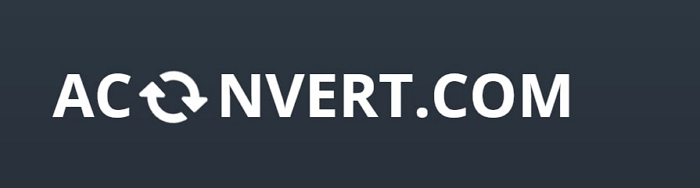
Key Features:
- You can manually type the starting and ending positions and cut the OGG file.
- Upload your OGG audio file from the computer, Google Drive, or Dropbox.
- Convert one audio format to another with a click of a button.
- Merge two or more audio files without affecting the sound quality whatsoever.
How to Use AConvert To Cut OGG on PC Losslessly?
AConvert, like Eassiy Audio Editor, is simple to use. So, anyone, regardless of their tech-savviness, can use AConvert and cut OGG online conveniently.
Step 1. Visit the official Aconvert website.
- Click on Choose File to upload the audio file from the local storage from the main layout.
- If you want to upload files via Google Drive, Dropbox, or via URL, click on the down arrow near the File option and choose the desired method.
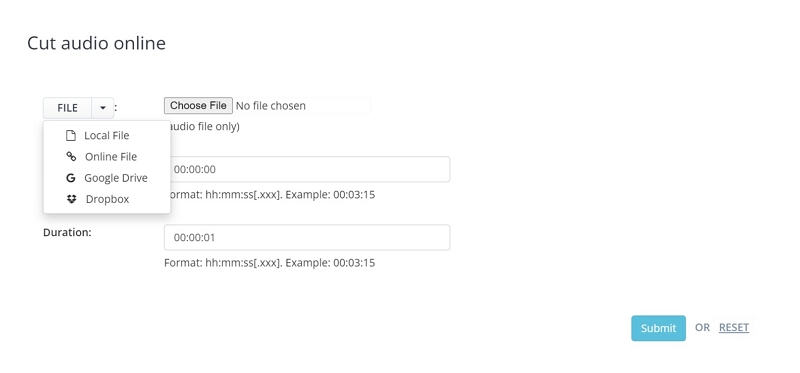
Step 2. Type in the Starting position and duration (end position) in the respective fields.
- Type in the hh:mm:ss(.OGG) in the first box (the Start Position).
- Enter in the hh:mm:ss(.desired format) in the second box (the Duration).
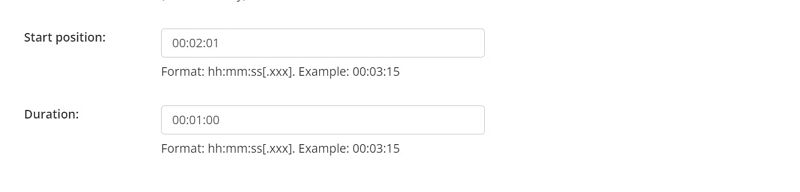
Step 3. Click on Submit once you have entered the desired part to be extracted.
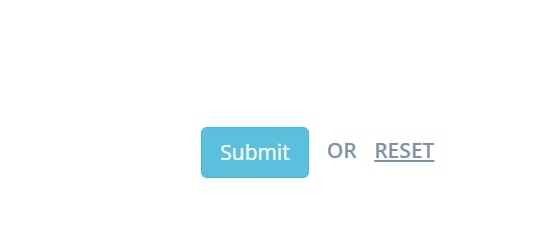
There you go. You can cut the OGG file within seconds using the AConvert’s OGG Cutter online tool.
Pros:
- No need to download any tool, you can visit the online site and start working instantly.
- It Supports all major file formats, including WAV, WMA, MP3, OGG, AAC, AU, FLAC, M4A, and MKA, AIFF, OPUS, or RA.
- There are multiple upload options, including local storage, Google Drive, Dropbox, or via URL directly from YouTube or any other website.
- Aconvert’s OGG cutter online tool is entirely free to utilize; no fee whatsoever.
Cons:
- You will have to manually type in the starting position and duration (ending position), increasing the chance of errors.
- You will find no advanced options like audio effects, change audio pitch and tempo, denoiser, and more like Eassiy Audio Editor.
- AConvert takes a lot of time to process the OGG audio files.
- The max size that you can upload is 200MB.
Part 3: FAQs
1. What is an OGG file?
OGG file, or the Ogg Vorbis Compressed Audio File, is used for storing audio data. As well as, it can include artist and track information and metadata along with the audio data. You can open and play the OGG files using the multimedia players (although not all of them support OGG) or play online via Google Drive. What makes it distinguishable is its better audio quality. For instance, the OGG files have better sound quality than MP3.
2. Can I edit OGG on Windows PC?
Yes. You can use the Eassiy Audio Editor and edit the OGG files on Windows PC. Be it simple tasks like cutting, merging, converting, or advanced tasks like changing the pitch and tempo — Eassiy Audio Editor is the best tool for Windows to edit OGG files on Windows computers.
3. What is The Best Way To Shorten OGG File?
As mentioned, the best and most simple method to shorten the OGG file is using Eassiy Audio Editor.
Conclusion
As promised, this guide lists the two best tools to cut OGG files. One is Eassiy Audio Editor, an offline tool that allows you to work on any audio format and use advanced functions to make your OGG audio sound more like a professionally-tuned clip. The other is AConvert’s OGG Cutter Online tool, which is limited to cutting OGG online and merging. Moreover, its interface isn’t as intuitive as Eassiy’s. But the reason to recommend it is that there are no better tools that can cut OGG files without ruining audio quality in the online realm. All in all, if you have the option to download a tool to cut OGG files of any size and use advanced features, Eassiy Audio Editor is the tool for you.






