Updated on 2023-04-03
23 views
5min read
M4R (or MPEG-4) is a familiar audio or video file format for Apple users. However, due to its unique low-sized high-quality nature, it is now widely used across many platforms. Be that as it may, many audio editors still do not support M4R files and require you to convert them to other formats like MP3 or WAV before allowing you to work on them. Of course, that’s daunting and takes time. That is why we dug dove onto the pages of the internet and found you the best audio editors to cut M4R files conveniently across all platforms. This list will find a dedicated tool to cut M4R files on Windows, Mac, iOS, and Android devices. Plus, you will also find an online cut M4R file.
Part 1: Best Way To Cut M4R With High Quality — Eassiy Audio Editor
Do you want to get introduced to the best way to cut M4R files? Eassiy Audio Editor is one the best audio cutters that can help you to cut M4R files with high quality. This software comes with a ton of features to help you cut, trim, merge, compress, and convert audio files. You can easily cut M4R files without losing the quality. With its simple user interface, you won’t find any difficulty while using this software. Additionally, it also can help you to edit, compress and convert video files. This program supports more than 1000+ formats and batch conversion. After cutting audio and video files, you can export them into various other formats. This useful toolbox can be downloaded on both MacOS and Windows for free.
Key Features:
- 1000+ video and audio formats are supported including MP4, MP3, OGG, FLAC, AVI, WMV, WAV, etc.
- Allows you to batch convert both audio and video files.
- Helps you to convert audio files into video with pictures.
- Enables you to edit different audio by splitting, merging, trimming, cutting, etc.
- Both audio and video can be compressed as per demand.
Steps to cut M4R with high quality
Step 1: Install Eassiy Audio Editor and launch it on your desktop. The following interface will pop up on your screen after the editor launches. Click on the “Toolbox” tab and select “Video Trimmer” to proceed forward.

Step 2: Now, click on “+” and upload your audio or drag the M4R file into the window. The time that your file will take to upload totally depends on its size.
Step 3: After you have imported the M4R file, select a starting and ending point of the audio to trim it accordingly by using the “Split” icon. You can choose to delete a segment or copy/paste any segment for setting them according to your choice. This program also allows to add “Fade in” and “Fade out” effect and easily cut your audio into multiple segments before exporting. There is no need to cut/trim one by one.

Step 4: Finally rename your file from the “Name” option if needed and set your output format from the “Output Settings” option. Then export the final M4R file by clicking on the “Export” button. After the exporting process is complete you’ll see a pop up notification on your screen where you can click “OK” or “Trim Again”.

Part 2: Cut M4R Using Online Audio Editing Tool
MP3Cut.net (don’t let the name get to you) is an exceptional online tool to cut M4R files. Although the name signifies that MP3, MP3Cut.net supports more than 300 audio and video file formats. Moreover, it allows you to upload the M4R or any other format file from local storage, Google Drive, Dropbox, as well as via URL.
Coming to the M4R cutting features, the layout allows anyone to work on the audio file and trim it conveniently. Moreover, it allows you to export the audio file in any quality and format you desire. Additionally, there are other tools like changing pitch and tempo, applying effects, denoise, etc. Nevertheless, it does not allow you to work on all the functions at once like the above-mentioned Eassiy Audio Editor. You can only work on one function at once, and have to re-upload the edited M4R file to apply other features.
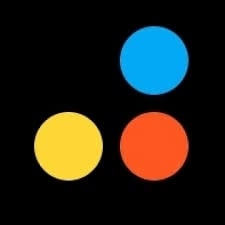
Why should I use the MP3Cut.Net to cut M4R audio files?
- It supports more than 300 file formats, including MP3 and M4R containers.
- The user interface is simple and conveniently allows beginners to cut the M4R audio field.
- There are other advanced music editing options like tons of effects to choose from, options to change the pitch and tempo of the audio files, and more.
- You can upload the audio files from local storage, Google Drive, Dropbox, and also via URL.
Things to consider:
- MP3Cut.net is an online tool, meaning it will take up a lot of time to upload/download the M4R files.
- There are also other advanced options present; however, you will have to download and reupload the audio files each time to apply each function.
Here’s how to use MP3Cut.net to cut M4R audio files using MP3Cut.net?
Step 1. Go to MP3Cut.Net official website.
- Choose the Add file to upload the desired M4R music clip from the local drive on the computer.
- Or, click the drop-down arrow to load the M4R audio file from Google Drive, Dropbox, or via URL.
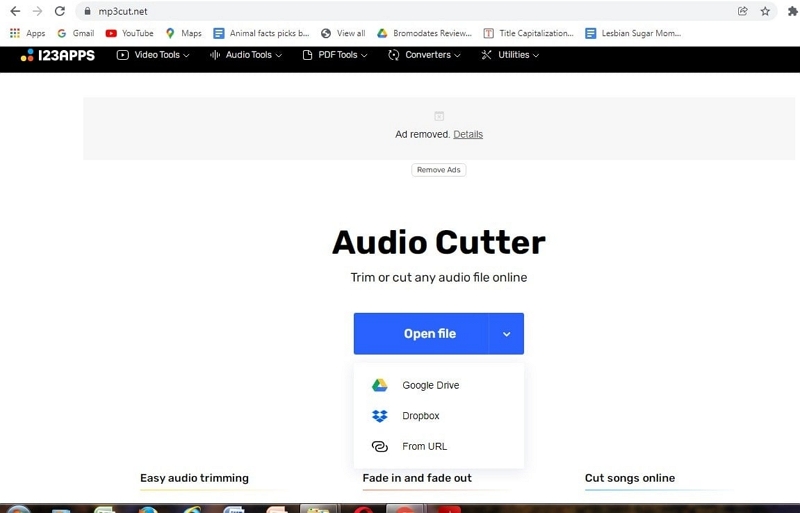
Step 2. Once the M4R audio file is loaded to the program, use the sliders to mark the starting and ending points to extract the part.
- After highlighting the desired part you want to extract, click on the Play button to preview the chosen part of the M4A file.
- If everything is alright, click on Trim from the upper-menu options.
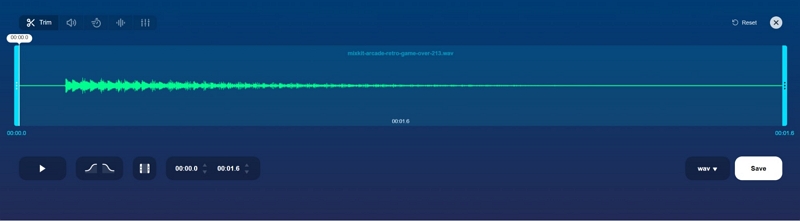
Step 3. After you cut the M4R audio file, choose the output’s format from the button-right pane of the interface.
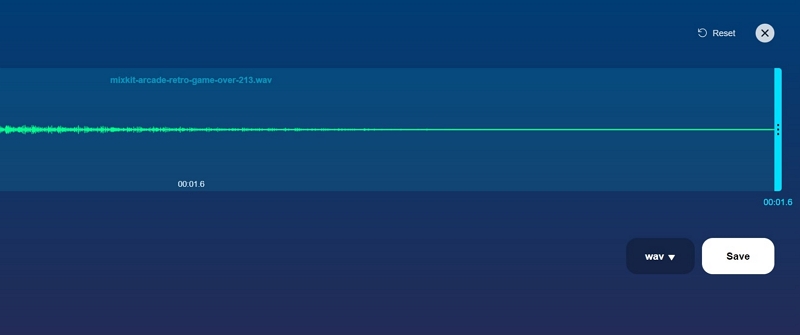
The output formats are limited to MP3 and WAV only. In fact, all the other online tools to cut M4R files function the same way. We recommend Eassiy Audio Editor, as it allows you to conveniently extract the audio files in an M4R file.
Part 3: Cut M4R files on Android and iOS
Both the tools to cut M4R audio files are suitable for users working on the computer. Yes, while Eassiy Audio Editor is one of the best tools to cut M4R audio files, it is still limited to Mac and Windows devices only. Nevertheless, as mentioned, this guide serves all the users; here are the best tools to cut M4R audio files for Android and iOS users.
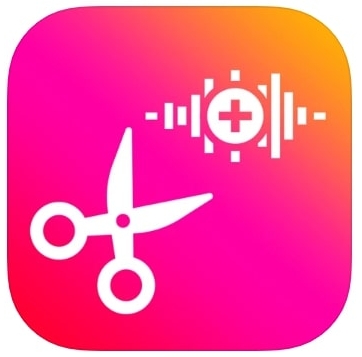
1. MP3 Cutter - M4R, Music Cutter (for iOS users)
Rated 4.5 on the App Store, MP3 Cutter — M4R, Music Cutter is the best ringtone maker for iOS users. The app allows you to import or export audio files in 4 file containers, i.e., M4R, MP3, WAV, and AIFF. And the best thing about MP3 Cutter for iOS is that it allows you to download the extracted audio file in M4R format. This sole reason makes it a viable option for iPhone users, as you can use the extracted audio files as a ringtone and SMS tune on the iPhone device. Moreover, you can record a live sound and edit it in real-time using the MP3 Cutter - M4R, Music Cutter for iOS tool.
Why should I use the MP3 Cutter - M4R, Music Cutter to cut M4R music files?
- An entire free tool to use; no hidden or in-app charges whatsoever
- The user interface is quite simple and allows you to cut an M4R file or change MP3 to M4R and then cut the audio files easily. Plus, it is multilingual.
- The quality of the extracted M4R audio files will not be affected whatsoever.
- Set the extracted audio clip directly as a ringtone or SMS tune from within the tool.
Things to consider:
- It works on iOS 10.0 or later variants only.
- There are no advanced options like the Eassiy Audio Editor. Means, you can use the tool and make your M4R file sound more professional.
How to use MP3 Cutter - M4R, Music Cutter (iOS) to cut M4R files?
Step 1. Open the MP3 Cutter - M4R file, Music Cutter app. And from the main interface, choose Music Cutter. The app will load all the songs from the library automatically.
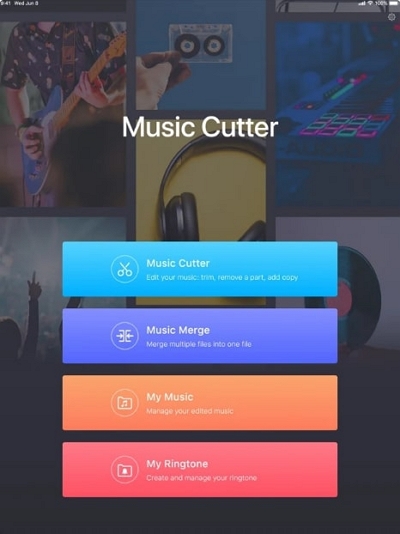
Step 2. Move the sliders and select the desired part you want to extract from the M4R file.
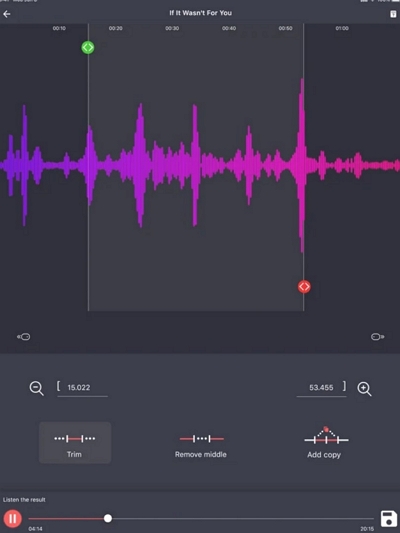
Step 3. From the bottom-right section on the MP3 cutter interface, click on the Save icon.
- And go to the saved extracted audio clips within the app, and click on the three dots to open the saving options.
- Choose the desired one.
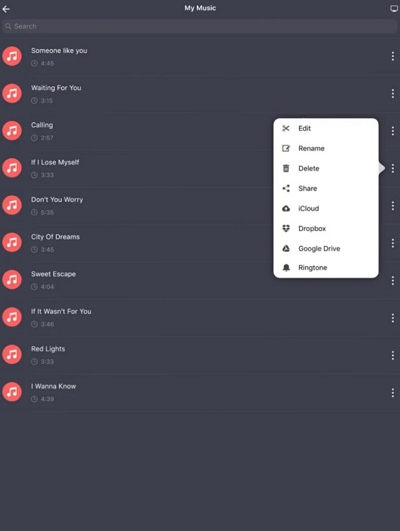
2. Timbre (for Android users)
Like MP3 Cutter - M4R, Music Cutter is ideal for iOS users, and Timbre is the perfect go-to tool for Android users. In fact, Timbre is one of the excellent audio and video cutters among Android users. And for a reason: it supports multiple audio and video file formats, including M4R, FLAC, WAV, MP3, AAC, and more.
Moreover, Timbre allows you to merge two or more sections of an audio clip. Additionally, Timbre also allows you to convert videos to audio clips. As well as, from one format of audio to another. Amidst all these functions, Timbre also lets you change the audio and video speed as well as adjust the bitrate of the audio clips. All in all, be it just cutting M4R audio clips or performing complex tasks like speed and bitrate change, Timbre is a flawless app for Android users.
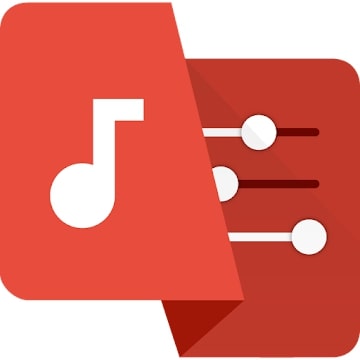
Why should I use the Timbre app to cut M4R audio files?
- You can change one audio-/video format to another using Timbre. For instance, Change MP3 to M4R and cut the audio clips.
- The UX/UI allows the users to trim the audio clip with surgical precision.
- Although it does not support as many audio file formats as Eassiy and MP3Cut.net, it allows you to work on all popular audio and video formats.
- You can change the speed and bitrate of the audio clip using Timbre on your Android devices.
Things to consider:
- There are in-app purchases; not entirely a free tool to cut M4R.
- Although it affects the audio quality during our testing, several users have pointed out that Timbre sometimes affects the output audio quality.
How to use Timbre to Cut M4R files on Android?
Step 1. Open the Timbre app.
- From the main interface, choose Cut from the Audio section.
- And choose the desired M4R file from the local library via File Manager.
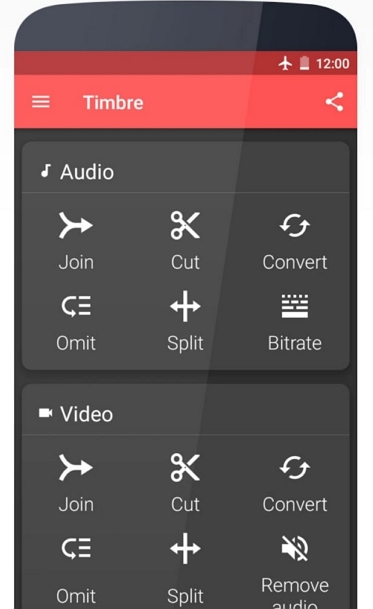
Step 2. Choose the preferred range of the M4R audio clip; simply, move the sliders from the left and right side. So that the red part highlights the desired section from the M4R audio clip.
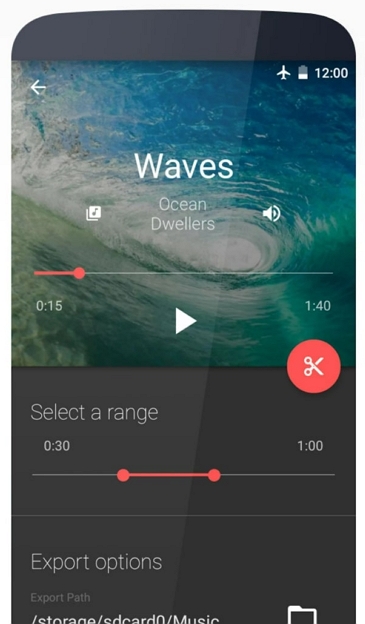
Step 3. You can Export the extracted M4R audio click by clicking on the Folder icon present at the bottom-right of the screen.
- Choose the output parameters, the quality, bitrate, and more.
- And Save the edited M4R file to the device.
Conclusion
That is all the best tools to cut M4R files for Android, Windows, iOS, and Mac users. Moreover, understanding the need, we have attached an online tool to cut M4R files. Additionally, we have attached audio cutters that allow you to convert from one format to another and then cut the files like you can change MP3 to M4R and cut the audio files.
In all, you can download any of these and cut M4R files. And since some of the other tools include some advanced features. For instance, Eassiy permits you to work on various aspects of the music files and go a little beyond cutting M4R files and making your audio files sound more professional.






