Updated on 2023-04-03
23 views
5min read
There are tons of audio cutters for Windows 10. However, the only problem is when you crop audio files on Windows 10, the quality of the audio files gets degraded. And you receive audio files that are inaudible and unacceptable. Nevertheless, as mentioned here, some audio cutter tools allow you to crop audio files on Windows 10 without affecting the audio quality. Additionally, these audio cutter tools allow you to upload (and extract) audio files in any file container, so there is no need to convert and waste your time. Scroll down to find the three best tools to crop audio on Windows 10.
Part 1: Best Way to Crop Audio Windows 10 - Eassiy Audio Editor
First of all, we would like to introduce you to one of the most professional software named Eassiy Audio Editor, which can maintain the original quality while trimming MP3 on Windows 10. It is a full-featured audio cutting tool that can trim any audio including MP3, OGG, WAV, M4A, FLAC, and more, without losing the quality. This program allows you to cut MP3 files into small clips and export the cuttings in various other formats. Also, you will be able to extract multiple parts from the MP3 file and merge them into a new song. It also provides you add effects to make the MP3 audio track more personalized. Besides audio files, this software also lets you edit, convert and compress video files. In conclusion, it is an all-in-one multimedia toolbox that can edit both audio and video files and can be downloaded on both Mac and Windows PC.
Key Features:
- Allows you to cut MP3 and other audio formats without quality loss.
- Have the ability to merge multiple audio clips into one new audio file.
- Both audio and video can be edited flexibly with customized effects.
- Supports converting audio files into video with different pictures.
- MP3 files can be converted into various other formats with fast conversion speed.
Steps to crop audio Windows 10
Step 1: Launch Eassiy Audio Editor on your Windows 10 PC after completing the installation process. On your screen, the following interface will display. Go to the “Toolbox” option and select “Video Trimmer”.

Step 2: You have to add the MP3 file to the trimmer tab now. Tap on the “+” sign to do so or you will be able to directly drag and drop your audio from your computer.
Step 3: Here, you can select a starting and ending point of the audio to trim it accordingly by selecting the “Split” icon. Easily delete a segment or copy/paste any segment to set them according to your choice. Add “Fade in” and “Fade out” effect and easily cut your audio into multiple segments before exporting. There is no need to cut/trim one by one.

Step 4: Now you can rename your file if needed from the “Name” option. Set and output format by clicking on the “Output Settings” option. Finally to export the final audio file by clicking on the “Export” button. Wait till the exporting process is complete and you’ll get a pop up on your screen where you can click “OK” or “Trim Again”.

Part 2: Other Helpful Methods To Crop Audio Windows 10
While Eassiy Audio Editor is the best tool to crop audio files on Windows, there are also other ways to crop audio on Windows 10. Of course, these methods are not as efficient as Eassiy Audio Editor, but they get the job done. That said, here are two other ways to crop audio files on Windows 10.
Method 1: Crop Audio Windows 10 Using VLC
The VLC media player is a free and open-source extensible media player that users can download from the internet. Although it is a media player, a VLC media player carries some basic audio and video editing features that allow you to perform simple functions like cutting the audio file, changing speed, and more.
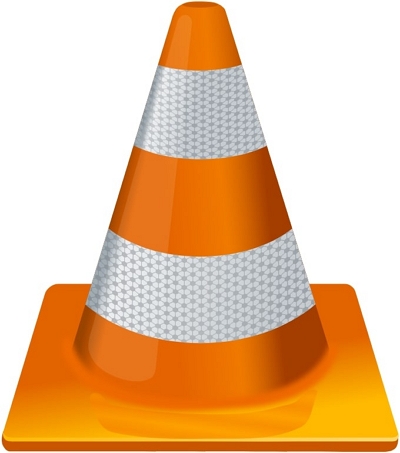
Nevertheless, the process to crop the audio files on Windows 10 using a VLC media player is much more complicated than using Eassiy Audio Editor. Still, if you want to use Windows to crop audio files, the steps to cut the audio files via VLC media player are mentioned below.
Key Features:
- VLC media player allows you to create audio and video effects and apply them to make your audio sound professional
- You can record your desktop screen (cropping the audio file).
- VLC media player allows you to stream media from the internet or YouTube.
- Supporting all video and audio file formats like MP3, MP4, WAV, AAC, VlC media player allows you to convert your audio files from one file format to another quickly.
Here’s how to crop Audio File Windows 10 Without Losing Quality using VLC media player:
Step 1. Open the audio files using.
- Navigate to the folder where the audio file is stored on Windows 10 computer.
- Right-click to view the context menu options, choose Open with option.
- Choose VLC media player from the drop-down menu options.
- After uploading the song, click on View from the main menu options.
- Click on Advanced Control.
- You will notice a red button (recording button) on the interface.
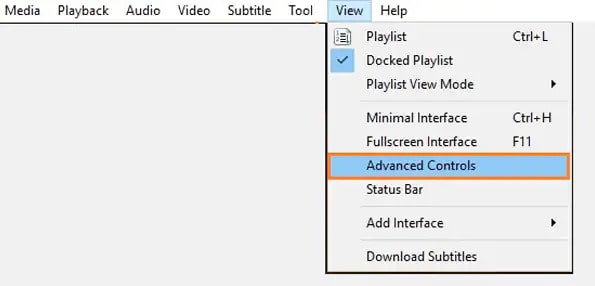
Step 2. Click on the Record button at the desired starting point.
And click on the Record button to stop the recording, i.e., crop the audio file.
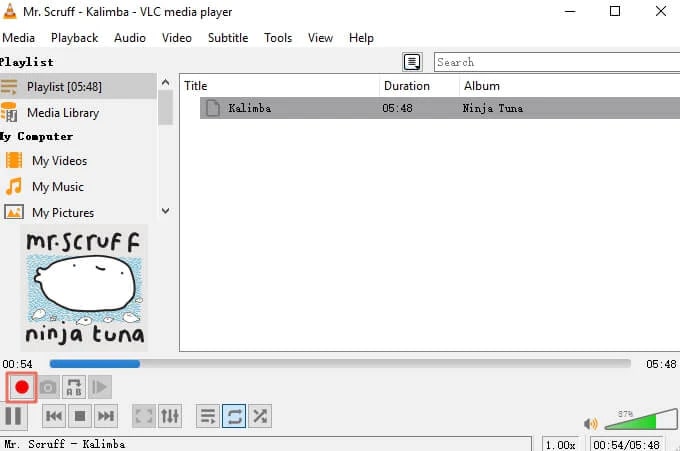
Step 3. Once you stop the recording, it will automatically be saved to the Music folder on Windows 10.
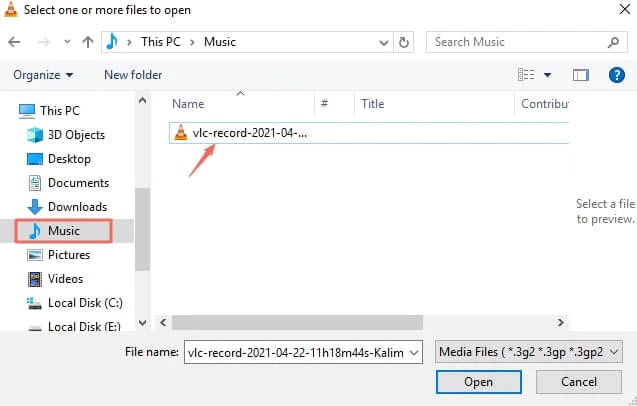
That is it! VLC media player is straightforward to use, even beginners can use it easily. However, if you want to get some advanced music editing options too, it is better to choose Eassiy Audio Editor.
Pros:
- You can download and use VLC for free of cost.
- Most users already have a VLC media player on their Windows 10 computer.
Cons:
- Instead of cropping the audio file, you will have to record it.
- The process to cut audio files on Windows 10 is more complex than Eassiy Audio Editor.
Method 2: Crop Audio Windows 10 Using Online Tool
MP3Cut.net is an online tool that is made specifically for cutting audio files online. You can upload audio files via local storage and Cloud Services, like Google Drive, Dropbox, and via URL. However, unlike Eassiy Audio Editor and VLC media player, MP3Cut.net does not allow you to upload files in any format. You can upload the files only in two file formats, i.e., MP3 and WAV.
Key Features:
- Cut MP3 and WAV files online.
- Apply audio effects like Fade In, fade out, and more.
- Upload files via local storage or cloud services like Google Drive, Dropbox, and more.
- Simple and straightforward user interface allows even the tech-neophytes to cut the audio files within seconds.
Here’s how to crop Audio File Windows 10 Without Losing Quality using MP3Cut.net:
Step 1. Visit the official MP3Cut.Net website. Select the Choose File option. Or click on the down arrow to add audio files from Google Drive, Dropbox, or via URL.
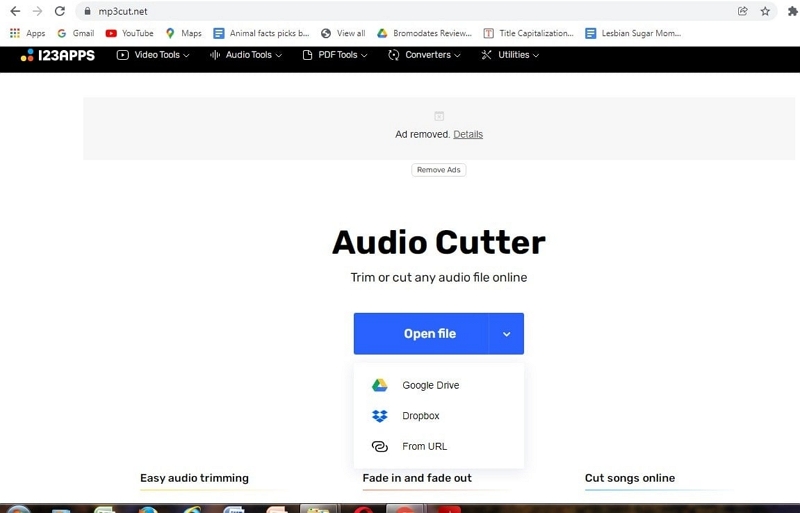
Step 2. After successfully uploading the desired audio file,
- Using the selection tool, mark the starting and ending points.
- Click ‘Cut’ to crop the desired audio file.
- There are also options to control the other parameters like Volume, Pitch, Rate, and more.
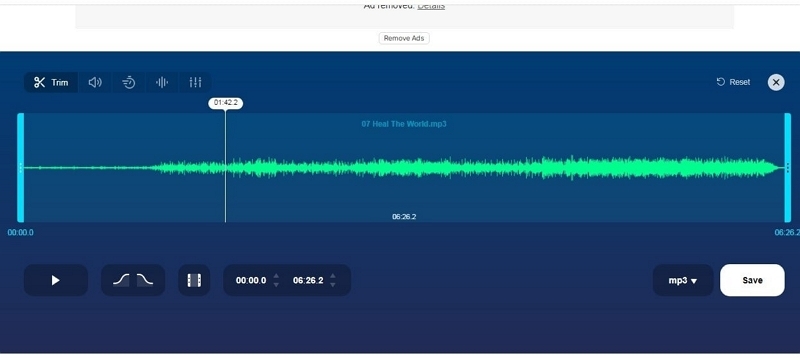
Step 3. After you’ve cropped the audio file, click on the ‘Save’ button to download the edited audio files to the Windows computer.
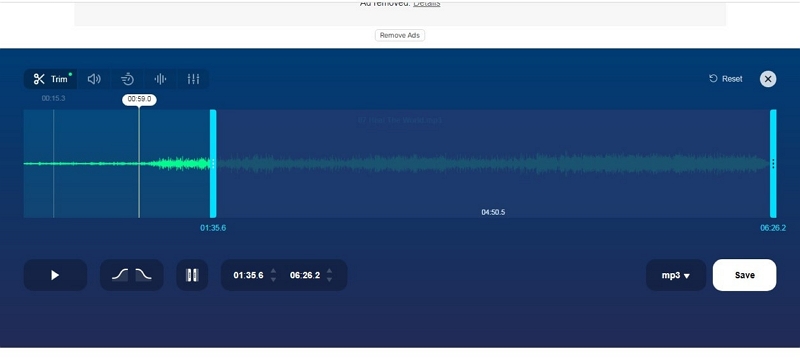
As mentioned earlier, MP3Cut.Net is one of the best methods to crop the audio file via Windows 10 browser. Nevertheless, MP3Cut.net allows you to upload the files only in MP3 and WAV formats. For extracting, you will have four options, MP3, AAC, M4A, or WAV. So, if you are looking for an audio cutter supporting all audio formats, Eassiy Audio Editor is more ideal.
Conclusion
Those are the three best methods to crop audio on Windows 10. As you can see, Eassiy Audio Editor is the best method to crop audio files on Windows 10. The user interface is simple and carries several other essential features like adding audio effects, and changing the pitch and tempo. Other tools like VLC media player and MP3Cut.net are also practical, but they come with a lot of limitations. Moreover, you do not get to use other music editing features and make your audio files sound professional. All in all, if you are looking for the best and easy method to crop audio on Windows 10, Eassiy is the way to go.






