Updated on 2023-02-06
22 views
5min read
With too many iMovie videos on your desktop, it becomes difficult to accommodate the files due to the shortage of storage space. So, to make some space, people delete their videos from their computers. But instead of deleting them, you can keep all of the video files by resizing and compressing their size. To compress iMovie videos, several ways will help you. In this guide, we are describing how to compress iMovie video on Windows/Mac/Online.
Part 1: Does iMovie Compress Video?
iMovie is mainly a media player that will help you to play audio and video files. But besides this, this tool also acts like a video compressor. It will help you to compress your video files. You can edit your compressed videos with iMovie. With macOS, this tool comes with standard but even if you don’t have this tool, you can get it from Mac Apple Store.
Part 2: How to Compress iMovie Video?
A simple video editor developed by Apple, iMovie is only available on iOS devices. iMovie also reduces the size of your videos while retaining good quality, splits long videos into clips, or cuts out unwanted video parts in addition to compressing video. Here are the steps to compress iMovie video.
Step 1: You should ensure that you check the original size of the video file before you start to compress a video.
Step 2: Open iMovie on your device and import the video you intend to compress to begin the compressing process. You need to select the Import media button to do this. Drag the video to the editing area by double-clicking it to be compressed.
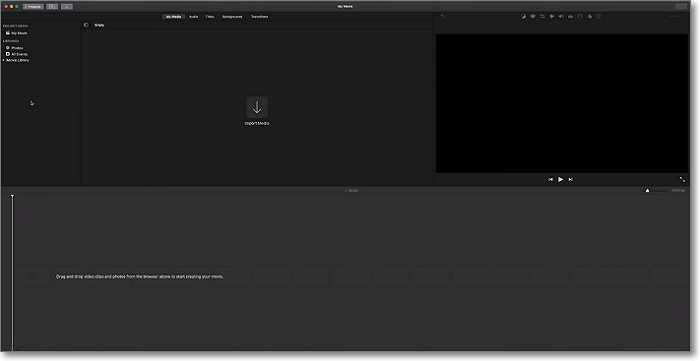
Step 3: If you wish to keep your whole video, you may skip this step. To reduce the size of the video, you can use cut or split editing features. While split lets you divide the video into clips, the cut feature removes parts of the video you do not want.
Step 4: You can find the compression option on your menu bar by clicking on “Share”. Here you can choose the resolution, quality, and type of compression you want.
Step 5: Save your video is the next step. You can choose to rename your file here by clicking on “Next” and after that, click the “Save” button. The compressed video will be exported to your device.
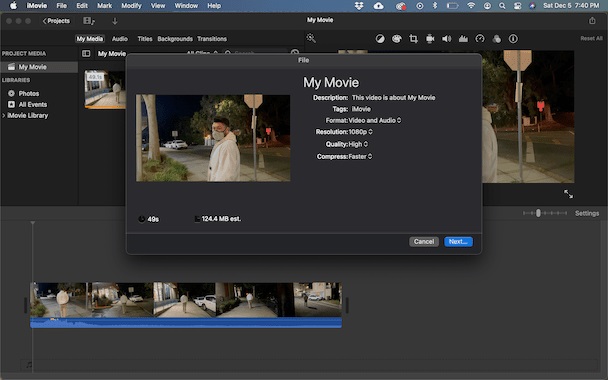
Part 3: How to Compress iMovie Video on Windows/Mac? [Best 3 Ways]
Several ways will help you to compress iMovie video on Windows/Mac. But to make your work fast, here we are introducing the best 3 ways to compress iMovie video on Windows/Mac.
Way 1: Best Way to Compress iMovie Video - Video Converter Ultimate
If you are looking for a way to compress your iMovie video, then using Eassiy Video Converter Ultimate is the best solution for you. This program not only helps you to compress your videos but also is a complete multimedia toolbox for you. Without quality loss, you can compress your iMovie video and convert it to any format and resolution with this tool. Both Mac and Windows users can use this tool to compress their video files. This tool provides 20+ multimedia tools to enrich video production. With just a few clicks, you will be able to get a compressed video with this tool. You can definitely compress HD videos without losing any quality on this software.
Features:
- This program helps you to compress video up to 90%.
- Allows you to convert the compressed videos to the format and resolution you want for social media.
- Unwanted parts of a long video can be trimmed efficiently.
- Your video production can be enriched with its built-in editors.
- By optimizing the multi-core processor, this tool uses AI technology to improve the conversion speed.
Steps to compress iMovie video with Video Converter Ultimate.
Step 1: Launch Eassiy Video Converter Ultimate on your system after installing it. Click on the Video Compressor after reaching the Toolbox option at the top.

Step 2: Click the "+" sign or drag and drop videos to add the iMovie video to the program from the pop-up window.

Step 3: Modify the name, size, bitrate, resolution, format, and export location for the final video result. By sliding the dot, you can resize your iMovie video file. You can compress the file up to 90%.
Step 4: Tap on the "Preview" button and check the video quality once you are done with the setting. Finally, you have to click the "Compress" button and compress the video to your desired size.
Way 2: How to Compress iMovie Video in QuickTime
A media player, QuickTime comes bundled with macOS. Various audio and video file formats are supported by this tool. You can easily compress your iMovie videos with this program. But it won’t offer you any other controls over the compression quality. Here are the steps to compress iMovie video in QuickTime.
Step 1: On your Mac, launch QuickTime Media Player.
Step 2: Choose the iMovie video and click “Open” after navigating to the folder that contains the video you want to compress.
Step 3: From the menu bar, tap on “File”. Choose your preferred output video resolution from the available options by selecting “Export As”.
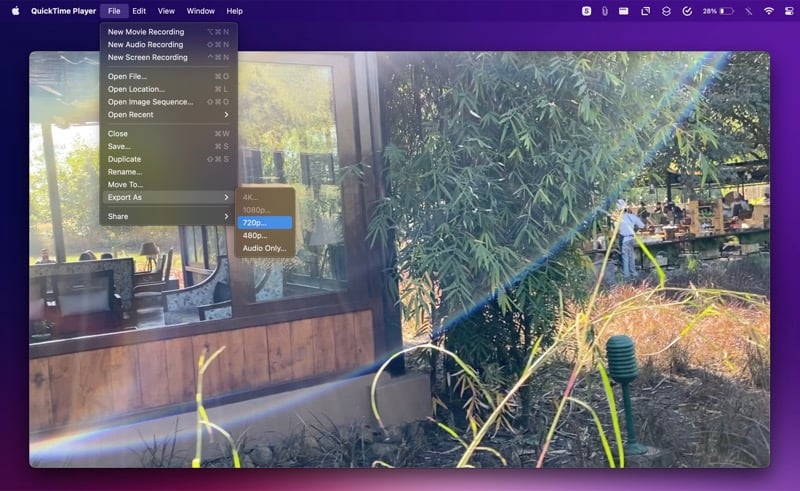
Step 4: You have to give a name to the file, choose the folder where you want to export it, and click “Save” from the export window.
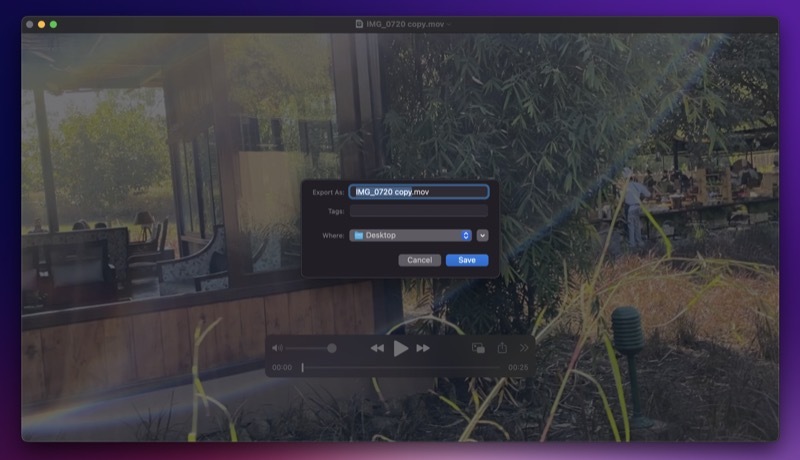
Way 3: How to Compress iMovie Video Using HandBrake
One of the most popular video compressors is HandBrake and it can be used on both Windows and Mac systems. You can convert pretty much any video file using it because this program supports a wide range of codecs. This program will help you to compress iMovie video files. Follow the below-given steps to compress iMovie video using HandBrake.
Step 1: On your system, download the HandBrake software and as soon as it is installed, launch it.
Step 2: To load the media file, tap on the "Source" icon from the main interface. A browser window will pop up before you. Locate your file from the window and to add the iMovie video, tap on the “Open” button. Since the custom preset will be different for Operating Systems, you can choose between them. Select the preset accordingly after choosing the device on which you want to use the video.
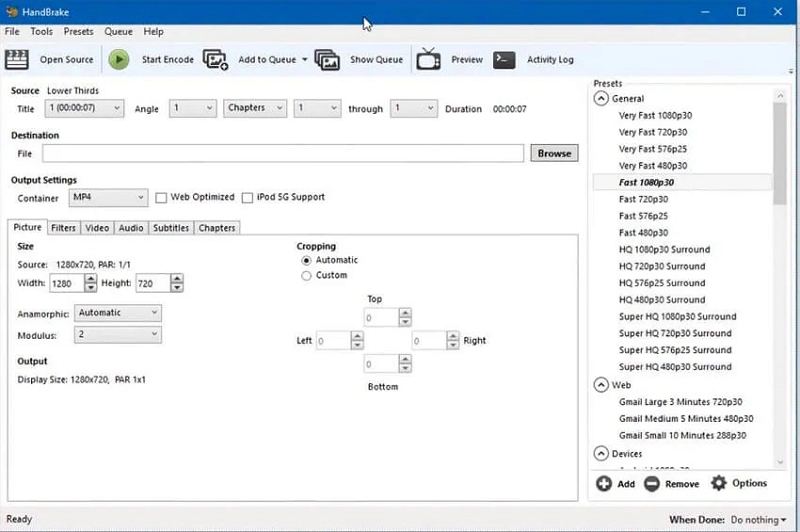
Step 3: Once the file is loaded, click on the “Browser” button and change the location where the video will be saved after the compression.
Step 4: Select the format you see fit for your video file from the Format option. You can only choose between MP4 and MKV formats because this software has limited support for the output files. Make sure to modify whether you want the video to be web optimized or for another specific purpose.
Step 5: Select the video codec, high profile preset, frame rate, and average bit rate to compress the video file size within the same window. Also, you will be able to change the aspect ratio of the video file.
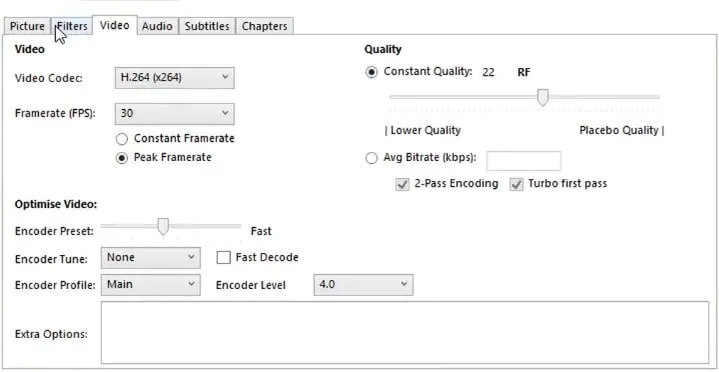
Step 6: Click on the “Start” button as soon as you have specified all the options and wait patiently until the program compresses the video.
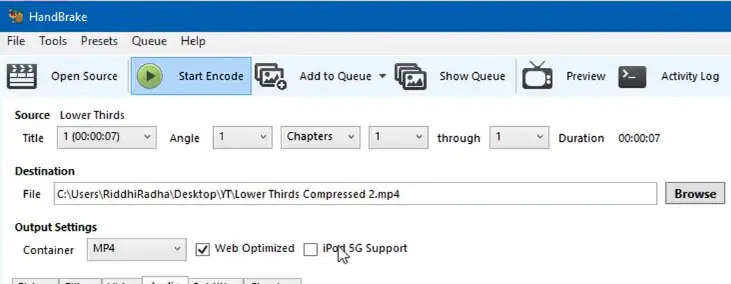
Part 4: How to Compress iMovie Video iPhone/Online? [Top 3 Ways]
There are a lot of people who don't like to install any software on their devices for various purposes like low storage space, malicious attacks, etc. For those people, here we are presenting the top 3 ways to compress iMovie video online.
Way 1: How to Compress iMovie Video with Clideo
Clideo is an online video compressor that will help you to compress iMovie video on any device. You can upload up to 500MB file size to the program interface. It also allows you to save your compressed videos to online storage services like Google Drive or Dropbox. Here are the steps to compress iMovie video with Clideo.
Step 1: Find the big blue button after opening Online Video Compressor by Clideo on your iPhone/desktop. Videos can be uploaded from any of your devices or Dropbox or Google Drive.
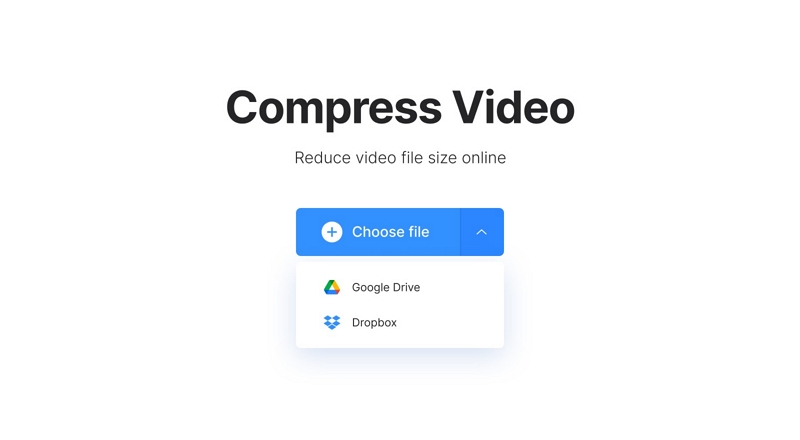
Step 2: For the video to upload, it will take a moment or two. This online tool will do everything to compress your video file as much as possible and at the same time keep the quality.
Step 3: To make sure you like the resulting quality, watch your video before downloading. You can save the compressed file to your computer or you can also upload it to your Google Drive or Dropbox account.
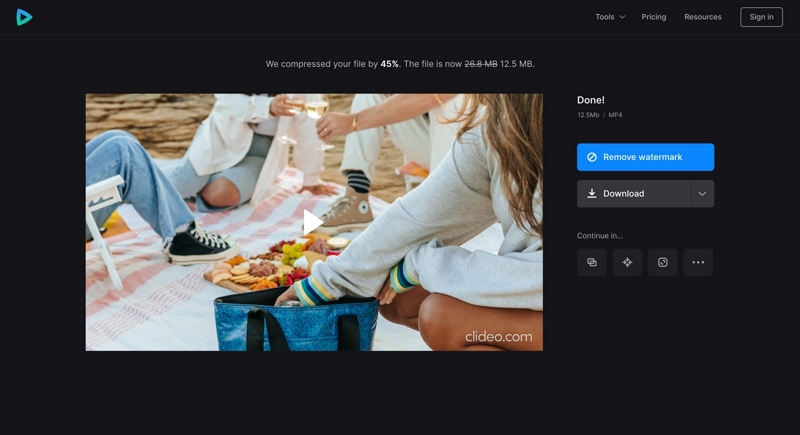
Way 2: Compress iMovie Video on FreeConvert
Another online video compressor is FreeConvert where you can upload videos up to 1GB. By using this online tool, you can easily compress your iMovie video. Follow the below-given steps to compress iMovie video on FreeConvert.
Step 1: Navigate to FreeConvert.com in your browser.
Step 2: Tap on “Choose Files” and choose the video file. After that, you have to upload it to the website.
Step 3: Now, you need to adjust the Output settings.
Step 4: Tap on “Compress Now”.
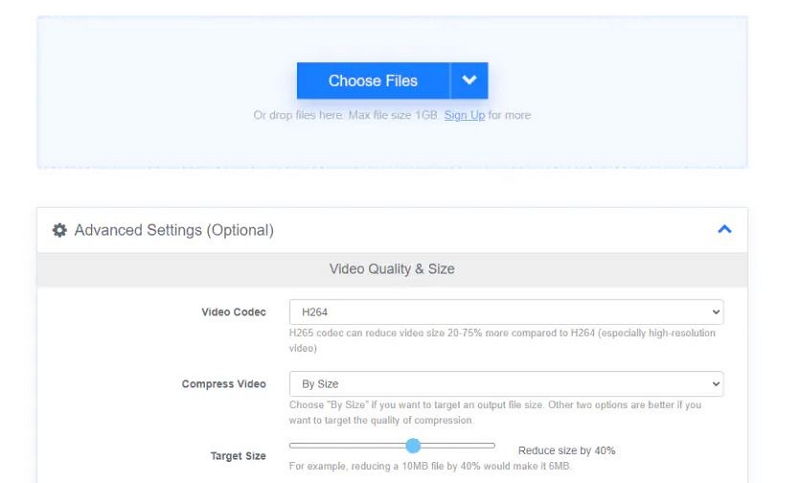
Way 3: How to Compress iMovie Video by Online Converter
Online Converter is indeed a free and no-nonsense compressor. This online tool doesn’t require you any subscription to reduce video size. You can access all the compression options right from the landing page where you have full control over the output file size. Along with other tips and the supported file types, the process of using the solution is available on the webpage itself. Here are the steps to compress iMovie video by Online Converter.
Step 1: You have to make sure that Upload File is selected in the Source drop-down list. Choose and upload the source video from your computer after clicking "Browse". Optionally, paste the URL of the video in the Enter URL of the file to compress the field that appears next by selecting From a URL from the Source drop-down list.
Step 2: In the Desired Video Size field, enter your preferred output size. Click “Compress” to reduce video size online after selecting the quality of the audio from the Audio Quality drop-down list.
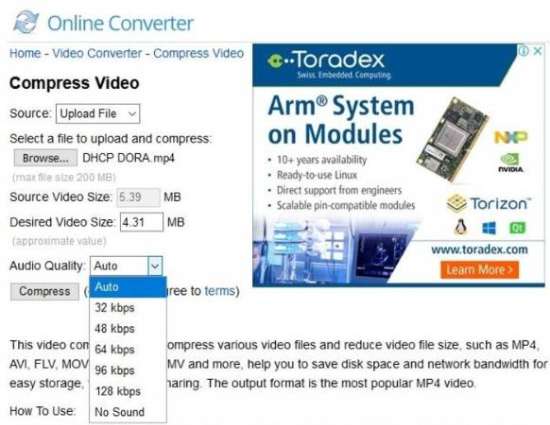
Part 5: FAQ for How to Compress iMovie Video
1. How can I compress an iMovie file on Mac?
By using the iMovie editing and compressing tool available on your macOS, you can compress an iMovie file. To compress your files, you can also use Eassiy Video Converter Ultimate since this tool has more features and is beginner friendly.
2. What does it mean to compress an iMovie video file?
Compressing an iMovie video file means decreasing the video size and as a result, the quality of the video file. By shortening the length of the video or using compressor tools available to you, you can do this.
Conclusion:
We have described how to compress iMovie video Windows/Mac/Online in this guide. Among the above methods, we would highly recommend you use Eassiy Video Converter Ultimate. It will help you to compress an iMovie video file easily and you can also convert it to the resolution and format you like. This program won’t even cause you quality loss while compressing your iMovie video file. Besides compressing, you can also use this tool to edit your video files.






