Updated on 2023-02-06
22 views
5min read
Cloud storage services are becoming popular day by day as they save and stores our files quite effectively. Among those services, Google Drive is one of the most popular options for consumers. It's a useful tool for sharing, saving, and storing videos, movies, music, images, and other file formats. However, some users report that when they upload items to Google Drive, the file size (most typically video files) is automatically compressed. They reach that conclusion based on the fact that the submitted videos are of lower quality than before. Is that correct? Or, more precisely, does Google Drive compress video files?
In this post, we'll try to answer that and find more reasonable yet effective solutions and methods for video compression, as well as other intriguing features of Google Drive concerning lowering video quality. So, let us do an extensive investigation by going through the main section of this article.
Part 1: Does Google Drive Compress Video Files to lower Quality?
When you play a video or movie straight from Google Cloud, you may choose between several resolutions (quality). To reduce traffic, you can play a clip from Google Drive at a lesser resolution. Alternatively, you may watch the video at its original quality and frame rate. However, the latter requires additional information. In general, Google Drive supports a variety of playing resolutions, including 360p, 720p, and 1080p. As a result, the video quality appears to have been lowered when uploaded to Google Drive, but the truth is that you are watching the same video file without any compression. The maximum playback size in Google Drive is 300 MB. If a video's resolution is higher than 1080p (for example, 4K), it will be lowered to 1080p when playing. If not, the video will be shown at its original resolution as Google Drive functions to conserve your bandwidth and reduce the load on their server. So, Google Drive does not compress video files instead, it only converts the video file into different versions with various resolutions.
Part 2: How to Compress Video Files for Google Drive? [Best 5 Ways]
Compressing video files reduces the size of your clip by modifying the bit rate, quality, file size, and so on, making them easier to transfer. Also, there are services that can compress one or multiple video files at the same time! In this section, we'll go through five quick and easy ways to compress videos for Google Drive.
Way 1: Best Way to Compress Video Files for Google Drive - Video Converter Ultimate
With Eassiy Video Converter Ultimate program, video compression is now a breeze. It offers a full video editing package with over 20 multimedia utilities for video compression and other file-converting tasks. In other words, you can use this application to convert, edit, build a collage, or an MV, and do a variety of other things. With its 1000+ supported video/audio formats, such as MP4, MOV, AVI, MKV, MPG, MP3, and others, Eassiy offers a one-stop solution for video compression on a wide range of devices, including iOS, Android, Drones, VR devices, gaming consoles, and more. This tool specifically compresses large-size HD videos and resolutions to make them suitable for storing and conserving space on cloud storage services such as Google Drive. Eassiy also provides other video compression options, such as reducing a portion of your video clip and deleting unnecessary segments. Furthermore, multi-core CPU optimization increases compression performance by 60X. Also, it’s compatible with both Windows and Mac operating systems. In an overall spectrum, Eassiy Video Converter Ultimate can be your go-to tool for both commercial and personal use.
Features:
- Compatible with over 1000+ video/audio formats.
- Provides multi-core processor optimization to get the maximum possible performance rate.
- Supports compressing and transcoding videos up to HD, 4k, and 8k resolution.
- The software includes more than 20 multimedia tools for various video editing functions.
- This tool supports batch conversion technology.
Step 1: To begin, go to Eassiy's official website, then download and install the most recent version of Eassiy Video Converter Ultimate tool for your Windows or Mac OS.
Step 2: Select the Toolbox option from the software interface. Then select Video Compressor.

Step 3: A new window will then emerge. To add videos to the program, click the '+' icon or drag & drop them.

Step 4: Now, you can modify and adjust the name, size, quality, format, and bitrate of your selected video file and export destination. You can resize the video file to up to 90% of its original size by dragging the dot.
Step 5: When you've finished modifying the video, click the Preview button to see how it appears. Finally, use the Compress option to reduce the video file size to your preference. That's all you have to do to compress any video file format with Eassiy.
Way 2: How to Compress MP4 Video for Google Drive with Windows Movie Maker
Windows Movie Maker is a popular and user-friendly utility for quickly and easily resizing videos. Though Microsoft officially stopped the product on January 10, 2017, you can still find a copy of it on the Internet and install it. To reduce the possibility of malware, ensure that all files are checked before installation.
Step 1: First, download, install, and run Movie Maker on your computer. Then add your local video files by going to Tasks > Capture > Import Video. Select the videos you need to compress from the collection and drag them to the software's Timeline panel.
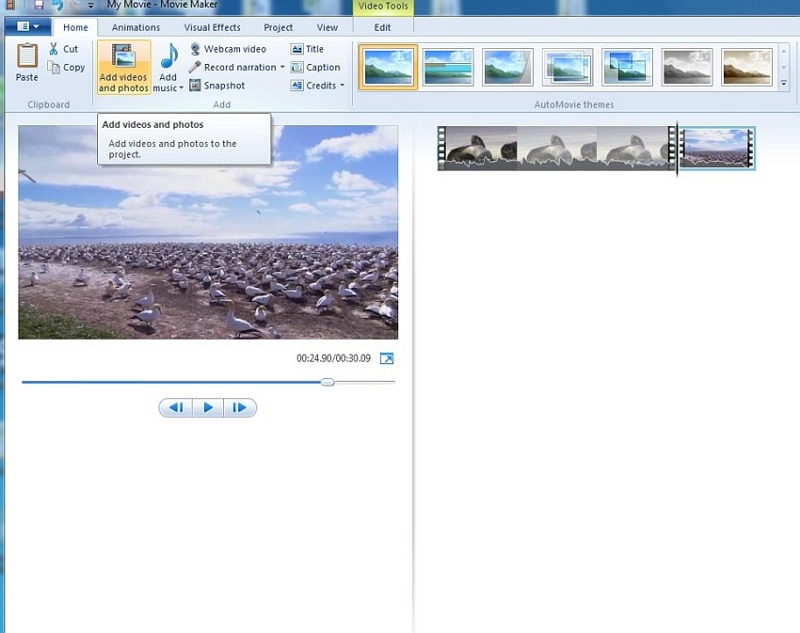
Step 2: Next, enter the Settings box by following the path: File > Save Movie File > Create Custom Setting.
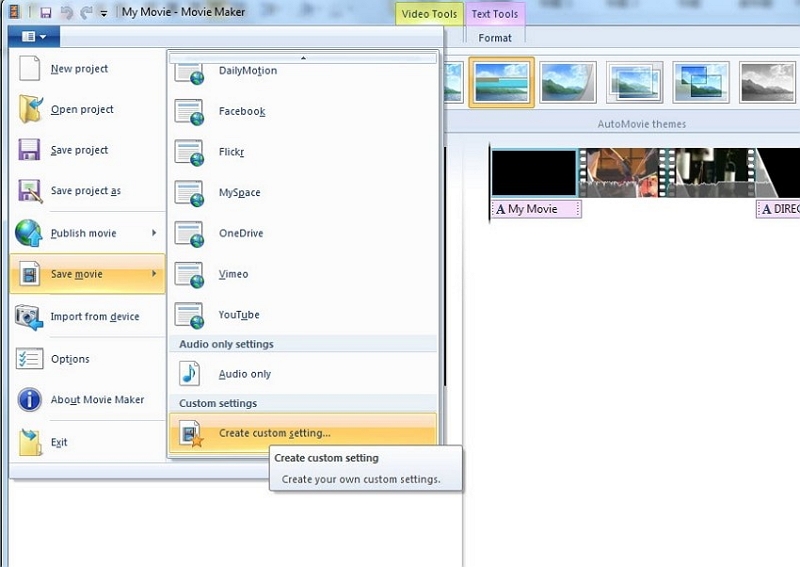
Step 3: Choose from the default settings or manually update the file parameters as needed from the pop-up box. Finally, to compress the video, click Save, and your file will be resized.
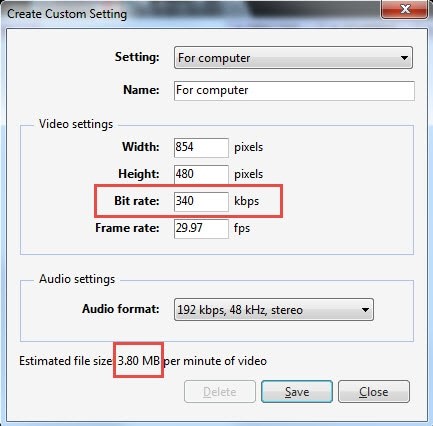
Way 3: Compress an MP4 Video File for Google Drive via Veed.io
VEED's MP4 video compressor is a free online utility for compressing MP4 videos. Because it is an internet application, you do not need a specific laptop or desktop to access it. So, this could be a handy tool for resizing videos for storing on Google Drive.
Step 1: First, go to https://www.veed.io/tools/video-compressor to get the veed compressor tool.
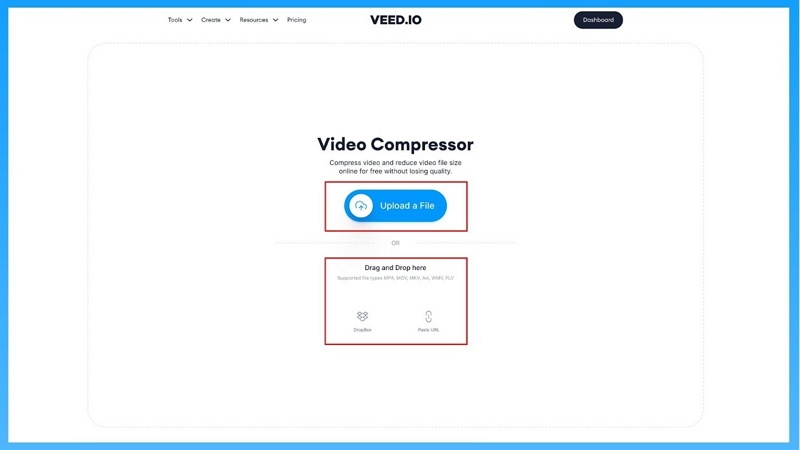
Step 2: Upload your video by clicking the blue "Choose video" button and then wait for it to load.
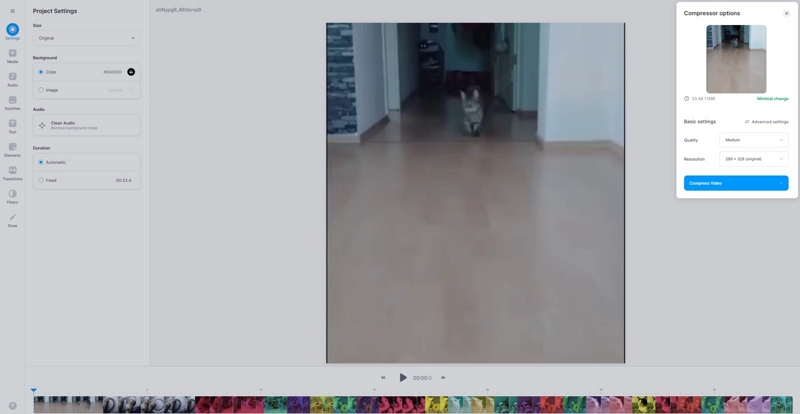
Step 3: Now, to modify the resolution, use the Quality picker. You can change the video resolution under the Quality option.
Step 4: If you wish to make further changes, click the "Advanced options" button above the Quality setting.
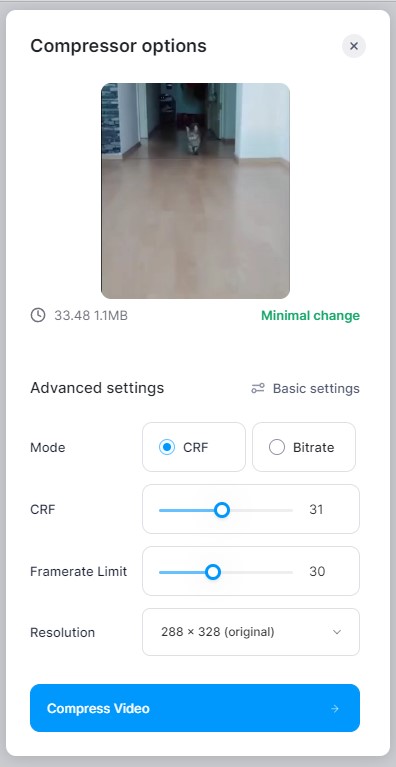
Step 5: When you're through altering the parameters, click "Compress Video," and it will begin resizing your video.
Step 6: When the compression is finished, you can either download the resized video or pick another file to compress. That's pretty simple.
Way 4: How to Compress Video for Google Drive Using XConvert
XConvert is a free online MP4 compressor that allows you to compress MP4 video files. You can make MP4 files smaller by modifying the resolution and quality or defining a preferred output file size. In addition, no watermark is appended to the output files. Also, XConvert provides you the option of selecting H.264 or H.265 as the encoder. This free online software is something you can count on for compressing videos at any suitable size.
Step 1: First, go to "https://www.xconvert.com/compress-mp4". Then click and select or Drag and drop your .mp4 video/videos to the dark blue box.
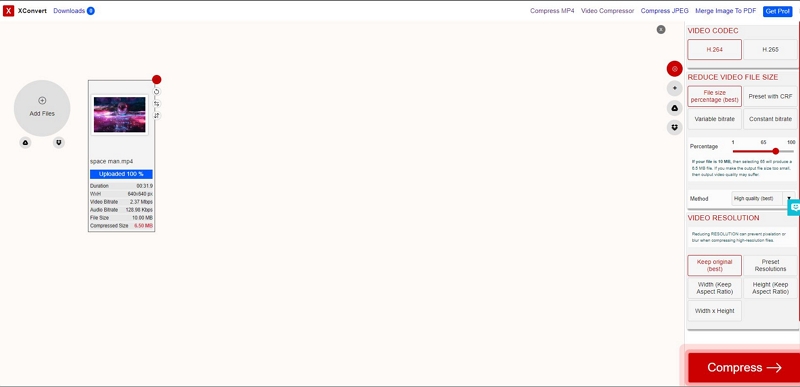
Step 2: Finally, after your MP4 videos have been added, simply hit Compress.
Step 3: All of your MP4 videos will be compressed. You just have to wait for XConvert to process your video files before downloading them as a ZIP or individual file format.
Way 5: How to Compress a Video File for Google Drive by Flixier
Flixer is an online video compressor that does all of the work for you on cloud servers, so all you have to do is click a couple of buttons to reduce the size of your video file. It requires no download or installation on your pc and works on all platforms, including Windows, Mac, ChromeOS, and Linux! Flixier supports all popular video formats, including MP4, MOV, MKV, and WEBM.
Step 1: First, go to "https://flixier.com/tools/video-compressor" and click on Compress Video to drag and drop the file you want to resize.
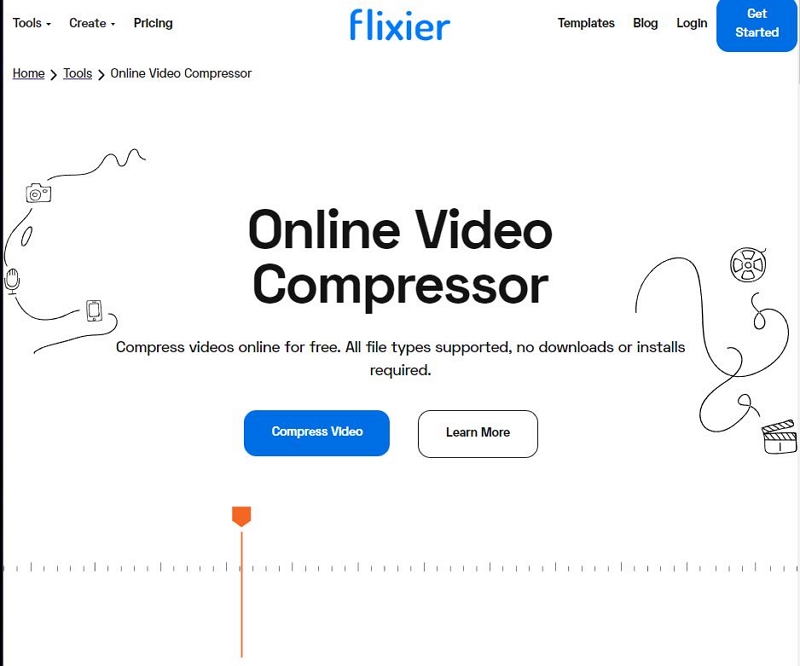
Step 2: Next, on the left side of the screen, use the slider to adjust the level of compression. You can also change the resolution and reduce the frame rate of your video. Advanced users can choose between Bitrate and CRF compression based on video resizing requirements.
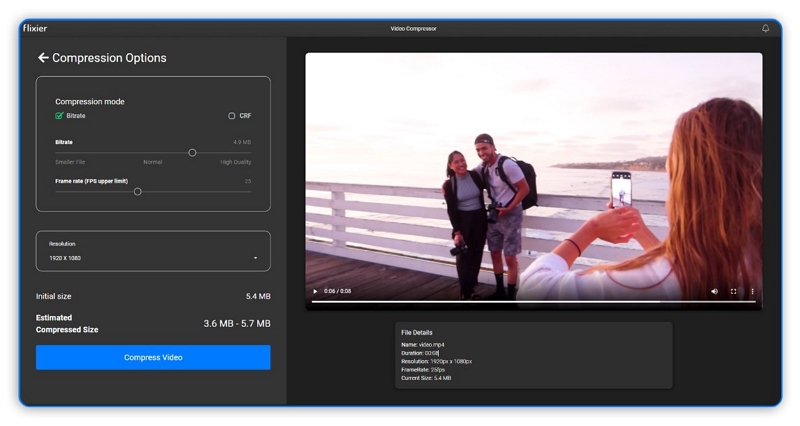
Step 3: After you've finished modifying the settings press the Compress Video button. Flixier will compress your video in a few seconds and then let you save it to your PC.
Part 3: FAQ for Google Drive Compress Video
1. Is Google Drive capable of compressing 4K video?
No. Even though the file size is big, Google Drive does not compress 4K UHD video files. However, because 4K videos require significantly more bandwidth and storage space, you can select to transcode them to 1080p for uploading to Google Drive.
2. Is there any loss in quality for media files when uploading to Google Drive?
Nope, it doesn't. There is no such thing as a quality option in Google Drive. This cloud service provides up to 15GB of free storage space. If you surpass the limit, you have to purchase additional storage. So, Google Drive doesn't reduce the quality of your media files permanently in order to conserve storage space for you.
3. Is it possible to adjust the video quality in Google Drive?
Google Drive does not allow users to change the video quality. The file you upload to Google Drive is saved at its original resolution. When you submit a video or music file to Google Drive, it's kept in its original format. They encode the file for playback when you play it via the Google Drive website or app.
Conclusion:
Video compressing is a great way to effectively store large media sizes in any cloud-based storage service like Google Drive. By resizing your videos, you can save space on your Drive and upload more files within their storage limit of 15GB. In this article, we showed five easy ways that will help you to compress any video format within a few steps. Among those, we highly recommend the Eassiy Video Converter Ultimate software. It's because of the simple interface, fast compression, superior output results, and broad range of functions. So, Eassiy could be your one-stop solution to compressing videos for Google Drive.






