Updated on 2024-01-05
26 views
5min read
Although there are many distinct video formats, MP4 is the most popular one. They also come in a wide range of sizes, so you might need a video converter or a video compressor if you have trouble downloading or playing your video. To make videos easier to download and play on any platform, video compression software shrinks the size of the video file by deleting information from the data.
In this post, we'll examine some of the top free compressors for Android devices as well as some of the best video compression software and a list of the best free online compressors.
Part 1: Does Free Video Compressor Work?
Software tools called video compressors are designed to reduce the number of bits needed to display a video without compromising quality. The best compressor's main functions are:
- Storage: Because video compressors reduce the size of your video files, you'll save up a lot of space on your smartphone. As a result, you need to check to see if the video compressors can actually reduce the size of your files.
- Quality: Video compressors shrink the size of the video file, however the video's quality might not be noticeably impacted. However, a variety of technologies provide options to change the video quality depending on the required level of compression. You must therefore determine whether the tool can maintain the video's quality.
- Quick transfer: Smaller video files can be transferred via a variety of sharing websites as opposed to large files. Check to see if the program you are choosing can actually transfer data quickly.
- Video format: By using the best video compressors, you may convert videos between formats without sacrificing quality. It's an additional way to check if your compressor can change the video format.
- Quick loading: Having 50Mb videos on your website is prohibited because doing so would increase page load times and hurt SEO. Small-sized movies on websites load quickly because efficient video compressors are used. Verify the compressor's capacity to lessen the size of videos.
The first thing to keep in mind before choosing a video compressor is to stay away from programs with overly complex or unnecessary user interfaces. The compressor should allow you to select the resulting movie's size and resolution in addition to a variety of output formats. Select a device that has an acceptable compression rate. Check the other functions of your tool one last time. A tool with the common capability of compression as well as abilities for converting, downloading, or editing will be useful. However, a fantastic video compressor's premium version must be chosen because the free version may not always have these wonderful capabilities.
Part 2: 12 Best Free Video Compressor to Free Compress Video File
1. Eassiy Video Converter Ultimate
Eassiy Video Converter Ultimate is a more effective and complete multimedia toolkit. The bulk of tools are accessible in the all-inclusive multimedia program Eassiy Video Converter Ultimate. A number of multimedia file types, including video, audio, GIFs, photographs, MVs, ID3 subtitles, and more, can be created, edited, viewed, and shared using these capabilities.
Everyone should acquire Eassiy Video Converter Ultimate, whether they are a vlogger, a student, enjoy movies and music, share movies at home, or all of the above. Eassiy Video Converter Ultimate can convert, edit, compress, generate MVs, create collages, and much more with its 20+ multi-media capabilities. It tops the industry in supported formats with batch conversion and 1000+ video/audio formats. Eassiy's built-in editors are great for increasing your video creation because they provide features like merging, trimming, cropping, adding effects, subtitles, and watermarks, decreasing video shaking, removing video noise, and more.

Key features:
- Support for 1000+ video/audio formats and industry-leading batch conversion
- Lossless Conversion Technology that is 60x faster
- No-quality-loss conversion of up to 8K video
- Offers more than 20 multimedia tools for editing, compressing, creating MVs, making collages, and other tasks.
- AI technology boosts multi-core processors to increase conversion rates.
Pros:
- Can convert HD/4K/5K/8K footage, including H264 (AVC) and H265 (HEVC), from drones, GoPro cameras, HD cameras, camcorders, and more to any format for playback.
- Compression of HD video for Facebook, TikTok, and other sharing website.
- Integrated Editors to Improve Your High-speed conversion and GPU acceleration are both available.
Cons:
- Advanced version offers more features.
2. WinX HD Video Converter Deluxe
Any enormous 4K/1080p high frame videos are accepted by WinX HD Video Converter Deluxe, regardless of their source—a smartphone, a drone, a camcorder, or any other device. By changing video parameters like resolution, frame rate, bit rate, etc. and converting the video to the 50% smaller HEVC codec, it can compress 4K films to 1080P/720P. Additionally, to reduce the size of the video, its built-in video editor can cut and remove unnecessary video clips.
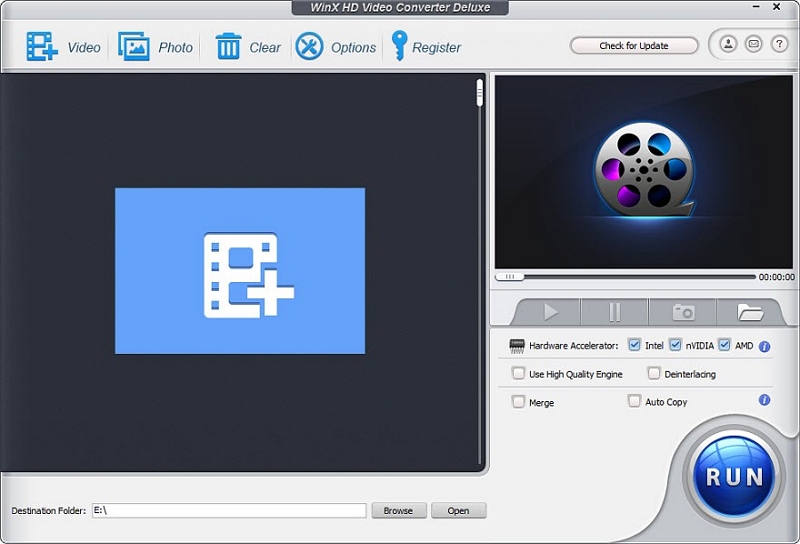
Pros:
- Reduce the size of a video file by up to 90% without sacrificing quality.
- Change the codec and format of any video.
- Download videos from 1,000+ websites, including YouTube.
- Edit video content with a few mouse clicks.
Cons:
- Limited to simple trims and crops.
- Lacking certain features that allow you to customize your videos.
3. Movavi Video Converter
From the table above, Movavi Video Converter is another pick for Windows. The tool compresses videos without sacrificing quality, converts media files into more than 180 formats, and includes an editor. Even for beginners, Movavi Video Converter is simple to use, and the trial edition is cost-free.
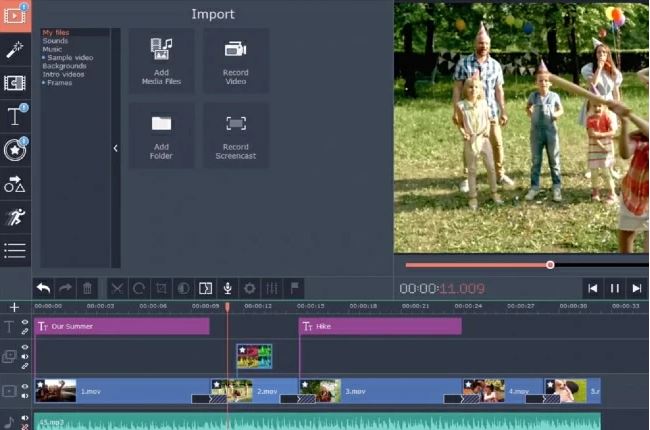
Pros:
- Nice user-friendly, quick processing
- This program instantly recognizes gadgets and detects them automatically.
- Many additional capabilities, including support for 180+ formats and subtitle search
- Can change the video's orientation and add a watermark.
Cons:
- Only a seven-day free trial is available.
- Watermarks are included in the trial version to your converted clips.
4. HandBrake
An open-source, free video compression program called HandBrake has a ton of capabilities, such as batch processing and DVD ripping. It has a user-friendly interface and supports file conversions between a wide varieties of formats.
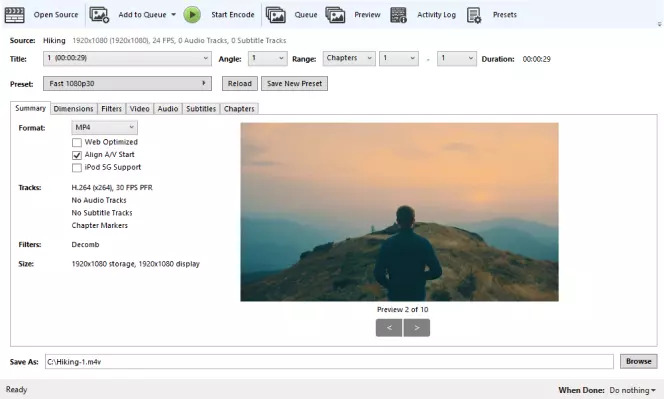
Pros:
- Conversion in batches is supported.
- It supports a variety of video formats.
- An intuitive user interface makes getting started simple.
- It has lots of cutting-edge features.
Cons:
- For beginners, all the advanced features could be too much.
5. Aiseesoft Video Converter Ultimate
Aiseesoft Video Converter Ultimate is a comprehensive program with both simple and sophisticated features for video editing, converting, and compressing. Various encoding types, including VP8, VP9, MP3, and others, are supported. HD, 4K, 5K, and 8K conversion are supported, as well as batch conversion.
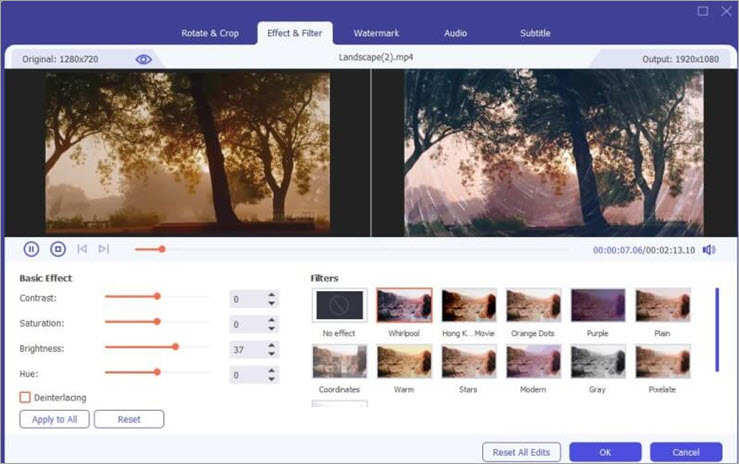
Pros:
- The solution includes numerous filters similar to Orange Dots, the Hong Kong movie, and others.
- It enables fundamental effects including hue, brightness, saturation, and contrast.
- It has the ability to add and modify audio tracks and subtitles.
- It has numerous additional features, including the ability to add watermarks, split-screen videos, and 3D effects.
Cons:
- No built-in functionality exists to facilitate burning converted films to DVDs.
- The annual license is somewhat costly when compared to other programs of a similar nature.
6. VideoProc Converter
The top video compression program currently offered for Mac is VideoProc Converter. Shrinking the video files to more than 90% of their original size only requires a few easy clicks thanks to a self-explanatory user interface and a variety of practical presets. It offers you all conventional and sophisticated techniques for efficiently compressing huge videos, including switching to a more efficient codec, lowering the frame rate, downscaling the image, lengthening the GOP, and more.

Pros:
- Include all effective video compressing techniques.
- Maintain the best possible image quality. Use the most recent x265 encoding method.
- Enable granular and versatile control over the audio and video parameters.
- Powered by level-3 GPU acceleration technology, 47x faster than real-time play.
Cons:
- File compression is time-consuming.
7. Leawo Video Converter Ultimate
You can convert videos, DVDs, burn videos to DVDs, backup DVD movies, download online videos, etc. using Leawo Video Converter Ultimate. You can also use it to convert videos, make photo slideshows, and watch online videos.
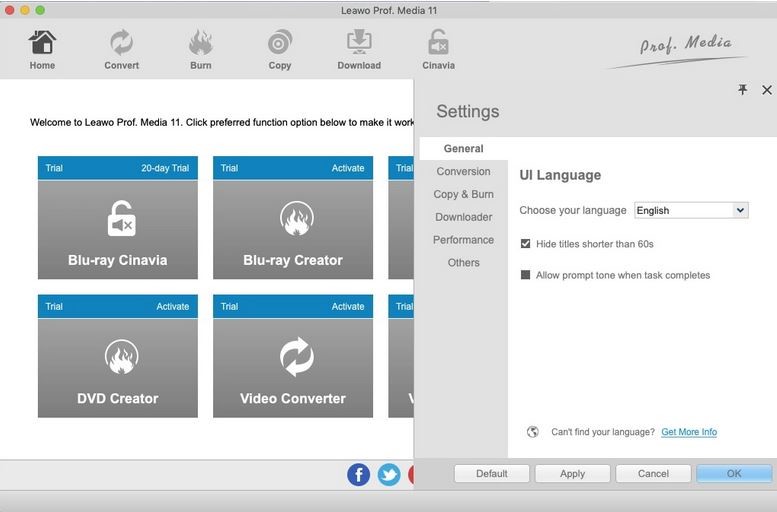
Pros:
- More than 180 different video and DVD formats can be converted.
- It enables quality-preserving backup of DVDs to a computer or blank disc.
- Enables you to create ISO images, DVDs, or folders from videos.
- Six different 3D effects can be used to create 3D movies from 2D video/DVD sources.
Cons:
- You must purchase additional Leawo suite modules in order to access more capabilities like online video downloads and DVD-burning tools.
8. Gilisoft Video Converter
With the aid of Gilisoft Video Converter, you may compress or convert videos without sacrificing their quality. You may easily improve your video clips with the help of this application.
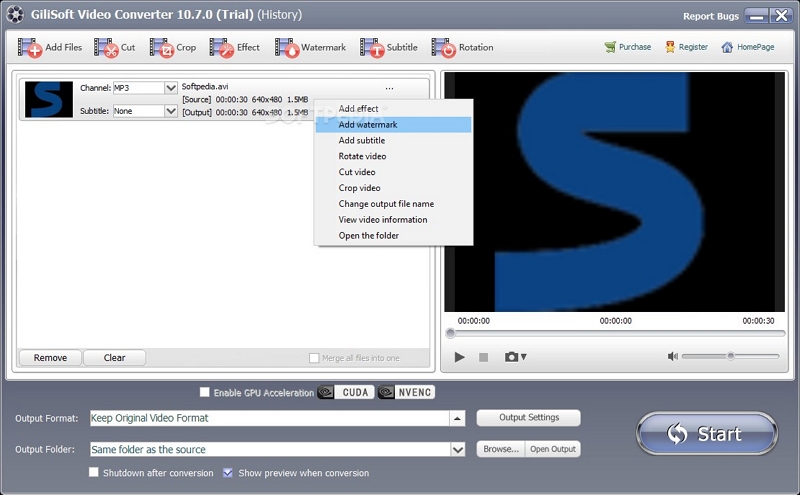
Pros:
- More than 160 video formats, including AVI, FLV, MP4, and others, are supported.
- Makes it possible to rotate, edit, or combine videos.
- Your videos can have subtitles.
- You can do so to give video clips special effects.
Cons:
- Complex method of operation
- Not designed for long edits
9. VideoSmaller
A free internet tool called VideoSmaller can shrink video files without sacrificing quality. Only MP4, AVI, MPEG, and MOV are among the video formats that it supports. The maximum size for uploaded videos is 500 MB.
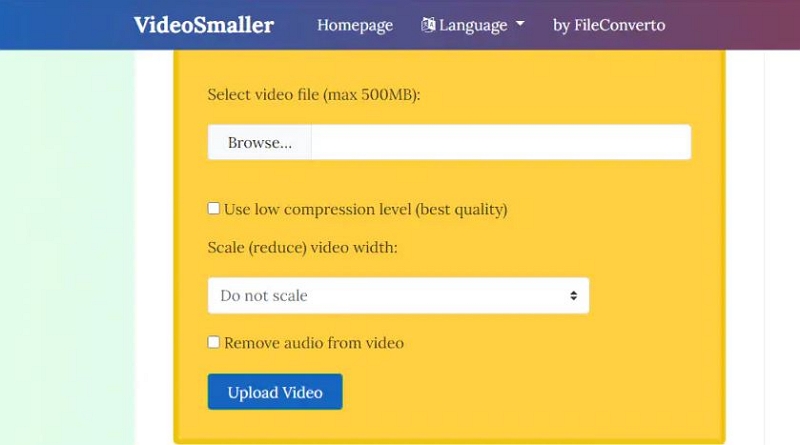
Pros:
- Simple to upload and compress.
- Attribute of low compression level.
- Delete the audio from the video.
- There aren't any challenging features to master.
Cons:
- There aren't many video formats that it supports.
- Your upload size is limited to 500MB.
10. Zamzar
You can use Zamzar on any PC with an internet connection for free online file compression and conversion. A broad variety of file types are supported, although the free edition only allows for two compressions or conversions each day. You can subscribe to the full version on a Basic, Pro, or Business plan starting at £7 per month to get rid of this cap.
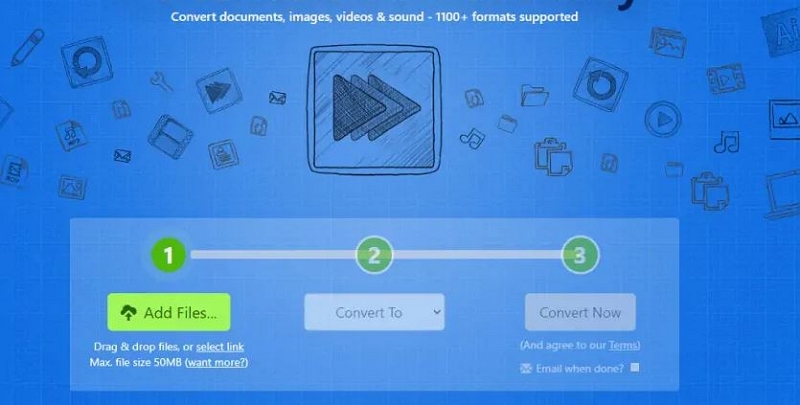
Pros:
- Personal file management storage.
- Reactive assistance.
- Assistance with more than 1,200 file formats.
- Convert and compress several files at once.
Cons:
- The free version has a 24-hour file transfer limit of two.
- You must upgrade to the Business plan if you need to upload files that are more than 400 MB.
11. CloudConvert
A free online file compressor and converter is CloudConvert. It features a robust API for integrations and supports a large variety of formats. Although the free edition only allows for 25 files each day, it is simple to use. You must register for either a package (one-time payment) or a subscription in order to convert/compress more files (rolling monthly payments).
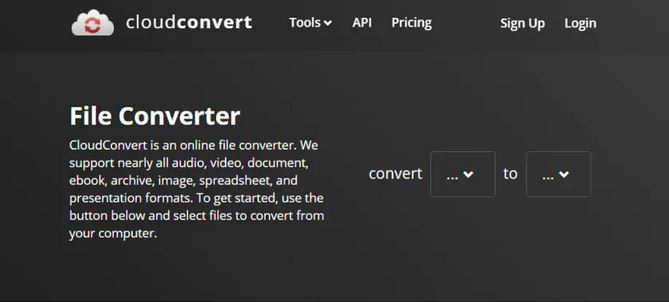
Pros:
- easy to use online interface
- Wide-ranging format support, including MP4, MOV, AVI, and others
- Detailed online instruction manual to get you started
- Up to 25 files can be compressed or converted without cost each day.
Cons:
- For beginners, the user manual might be too much information.
- If you want to convert or compress more than 25 files per day, you must pay.
12. Clipchamp
An online video converter and compressor is called clipchamp. There is a free version available, but you can't compress movies with it; instead, you must upgrade to one of three expensive subscriptions. It accommodates a wide variety of formats and resolutions.
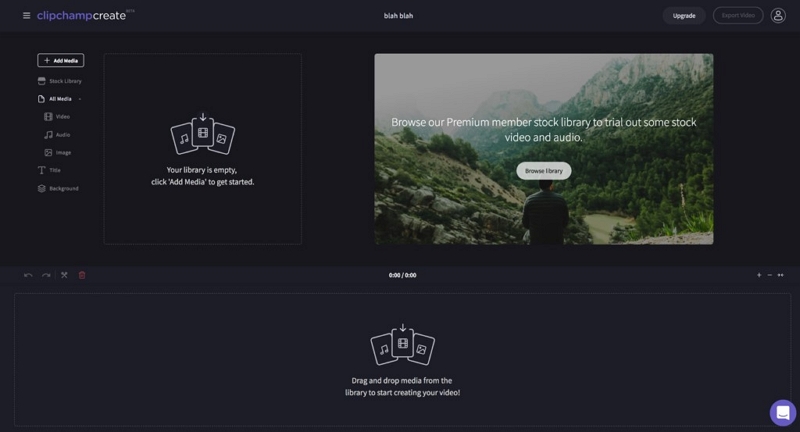
Pros:
- In Chrome, it provides quick batch processing.
- No restrictions on input file size exist.
- This tool provides quick compression.
- It works with many different formats and resolutions.
Cons:
- To compress videos, you must upgrade to a premium account.
- With the free version, your exports are limited to 480p.
Part 3: Comparison Table of Software to Compress Video File
Name |
Best for |
Free Trial |
Ratings |
Supported files |
Pricing |
Eassiy Video Converter Ultimate |
Most Effective all-inclusive multimedia program |
Free trial with limited features. |
5 Stars |
1000+ File Format |
Annual Plan for |
WinX HD Video Converter Deluxe(Windows) |
Reducing file size by up to 90% with quality unaffected visually. |
Free trail with limited features. |
5 Stars |
420+ File Format |
Ultimate License |
Movavi Video Converter (Windows) |
Fast and Unlimited Video Conversion and Compression |
7 Days free trial |
3.5 Stars |
180+ formats |
1month for $49.95 |
HandBrake (Windows) |
Free and Fast Video compression and conversion. |
None |
4 Stars |
22+ File format |
Free |
Aiseesoft Video Converter Ultimate (Mac) |
Video compressing, converting, and editing capabilities. |
Available |
5 Stars |
39+ File format |
Lifetime License for $49.96 |
VideoProc Converter (Mac) |
Capabilities for converting, compressing, and editing videos |
Free Trial |
4 Stars |
420+ formats |
Lifetime License for $78.90 |
Leawo Video Converter Ultimate (Mac) |
Efficient Online and Offline Video Conversion/Compression |
Available |
5 Stars |
180+ Different files |
1 Year Update License $94.80 |
Gilisoft Video Converter(Mac) |
Quick and limitless video compression |
Free trail with limited features |
4 Stars |
160+ Video Format |
Lifetime for |
VideoSmaller(Online) |
shrink video files without sacrificing quality |
limited to 500MB |
4 Stars |
An array of MP4, AVI, MPEG, MOV formats |
Free |
Zamzar (Online) |
Personal file management storage, Reactive assistance |
Limited to 400MB |
3.5 Stars |
1,200 file formats |
2GB for $39 |
CloudConvert (Online) |
a robust API for integrations |
allows for 25 files each day |
5 Stars |
25+ File format |
$8.00 / month |
Clipchamp (Online) |
No restrictions on input file size exist, quick compression |
2 free months of video editing. |
5 Stars |
Variety of File format |
Business at $13.00 per month |
Part 4: FAQ about Programs to Compress Video Files
1. What is a video compressor?
Clip sizes can be decreased using applications called video compressors. Digital stuff is encoded using it. Popular video file formats like MOV, MP4, FLV, and others are supported by this tool. Many of these programs make it simple to share digital content on social media platforms.
2. How does video compression work?
By assembling comparable pixels into huge blocks, video compression programs evaluate the pixels in each video frame and reduce their overall size. As a result, the video's size and pixel storage size are both decreased.
Conclusion:
We consider the following systems and applications to be the top free video compressors available at the moment. Although we should tell you that to get additional features, you need to update to the premium version. We wish you success on one of the aforementioned platforms as you work toward your objective. Sincerely, we believe that Eassiy Video Converter Ultimate is fantastic and deserves your support. It provides the best opportunities and knowledge for recovering deleted data. What was your preferred platform, and why? In the space provided below, kindly share your thoughts.






