Updated on 2024-01-05
25 views
5min read
All the fruitfulness of a video depends on its quality. The quality comes with size sometimes. It becomes a hurdle for people to transport/send a video file in good quality. However, there are ways to compress a video without losing its quality. In this article, we are presenting the 6 best ways to compress video without losing quality. Just go through all the methods carefully which are mentioned in this article below by sticking around.
Part 1: Can You Compress Video without Losing Quality?
Yes, you can compress video without losing quality. To reduce video size without quality, there are two reliable ways: make the video shorter and remove the audio from the video. You can reduce the size of the video file by trimming footage off from the beginning or end. You can also remove audio and background music from the video to decrease the video file size without quality loss. Another way to compress video size without losing quality is by using a third-party video compressor.
Part 2: How to Compress Video without Losing Quality? [Top 6 Ways]
Here we are listing the top 6 ways to compress video without losing quality for you.
Way 1: How to Compress Video Files without Losing Quality [Highly Recommended]
The best way to compress video files without quality loss is by using third-party software. Eassiy Video Converter Ultimate is one of the most powerful video compressors for both Mac and Windows that lets you compress any type of video file easily. This software doesn't cause any quality loss while compressing a video. You can compress video files and convert them as you like for sharing to social sites like Facebook, YouTube, Instagram, etc. This software provides you with 60X faster conversion speed and supports 1000+ audio/video formats. You can also use this tool to enrich your videos with its 20+ multimedia tools.
Features:
- HD or large video files can be compressed easily without losing quality.
- Helps you to compress video files up to 90%.
- Compressed videos can be converted to the format and resolution you like.
- Allows you to enrich your video production with various built-in editors.
- Without quality loss, this tool provides 1:1 conversion quality with 8K/5K/4K/HD videos.
Steps to compress video files without losing quality.
Step 1: Download and install Eassiy Video Converter Ultimate on your computer first. Navigate to the Toolbox option at the top after opening the program and click on Video Compressor.

Step 2: A pop-up window will appear in front of you after that. To add a video to the program, tap the “+” sign or drag and drop videos.

Step 3: Then, you need to modify the name, format, resolution, size, bitrate, and lastly, export location for your video. You can slide the dot to resize your video file. This program allows you to compress video files up to 90%.
Step 4: To ensure the video quality, tap on the “Preview” button after setting the other options. Press the “Compress” button and compress the video to your desired size.
Way 2: How to Compress Video without Losing Quality Using VLC
VLC Media Player is not just a media player that only helps you to play videos and audio. It also helps you to compress video file size. To compress video without losing quality using VLC, follow the below-given methods.
Step 1: If you don’t have VLC Media Player on your desktop, download and install it. Open the program once it has been downloaded.
Step 2: Tap “Media > Convert/Save”.
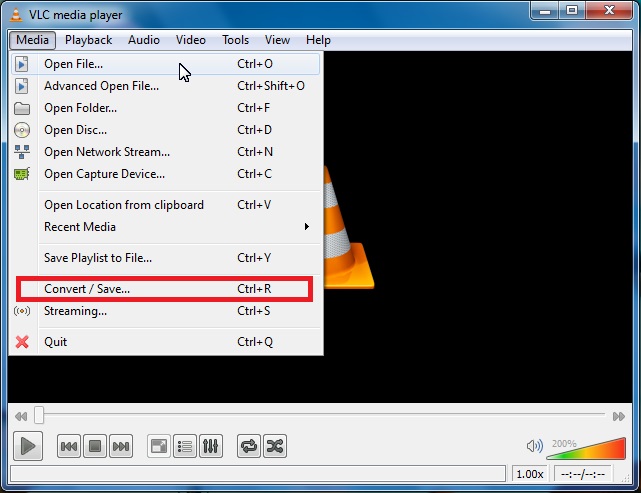
Step 3: To select your video file, click “Add”.
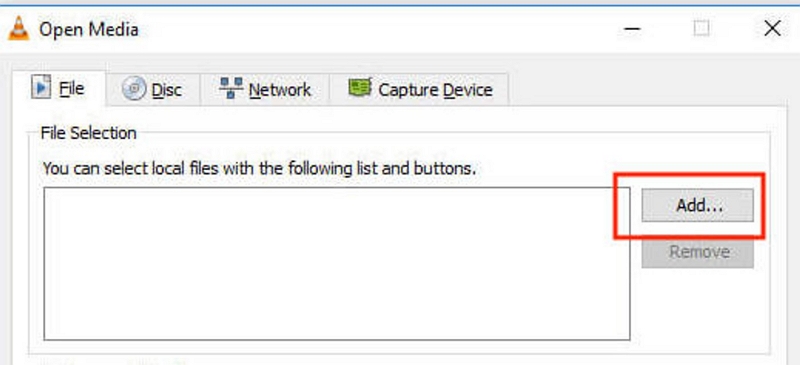
Step 4: To bring up a list of conversion options, click “Convert/Save”. From the profile dropdown, you can choose your preferred type.
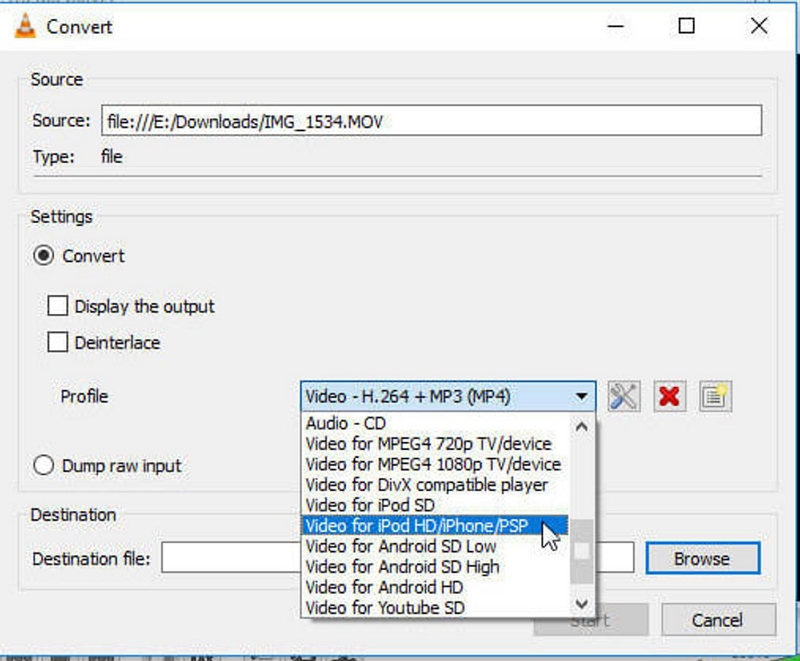
Step 5: After that, you have to choose your conversion option. Simply hit “Save” and select your location once you are satisfied with your selections. Click “Start”.
Way 3: How to Compress a Video without Losing Quality via Quicktime
QuickTime Player also helps you to compress video though it is a media player. To save your videos in a lower resolution, you can use this tool. It helps you to create a copy of your video that’s much smaller compared to the original video file. You might experience some quality loss in the output video file as with other forms of compression. Here are the steps to compress a video without losing quality via QuickTime.
Step 1: Launch QuickTime Player on your computer.
Step 2: To open your video file, click “File”.
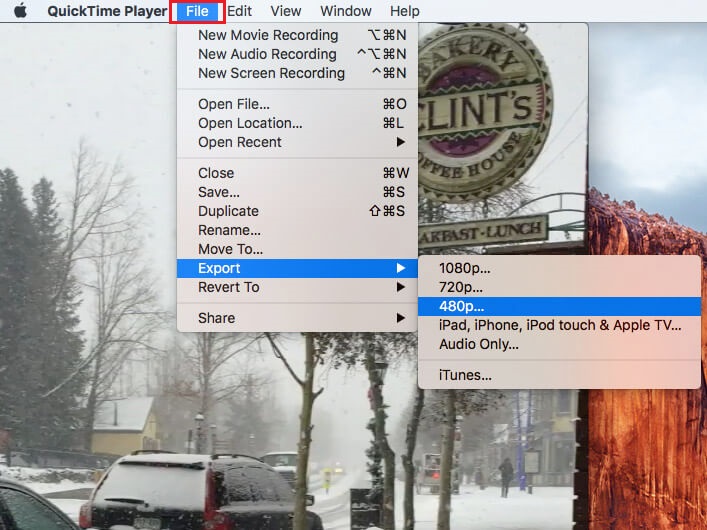
Step 3: After that, you have to tap the “Export As” option from the drop-down.
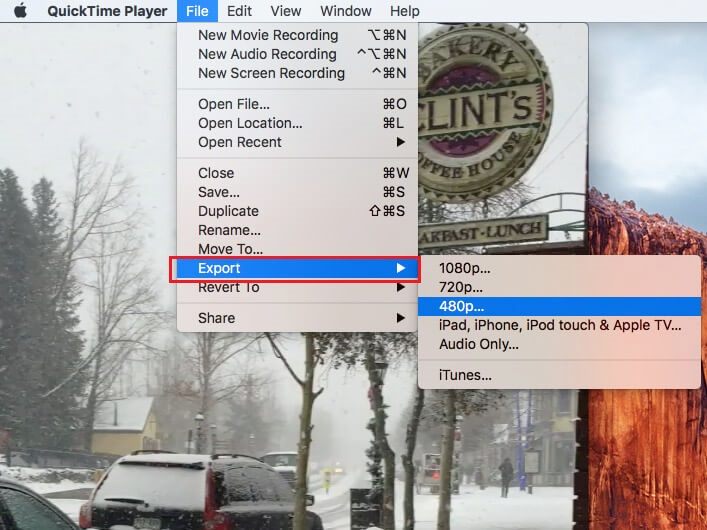
Step 4: Next, you will be able to see a list of resolution options. Choose a smaller resolution than the original file to compress your video file.
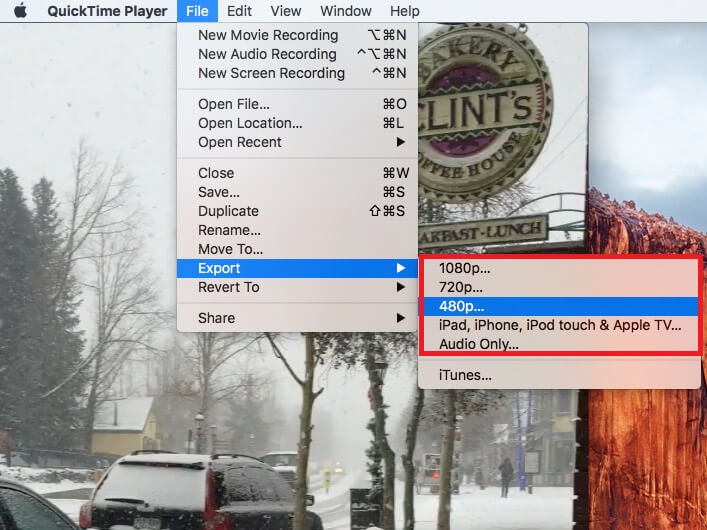
Way 4: Compress Video Files without Losing Quality By Handbrake
To customize your file compression tasks, QuickTime Player doesn’t have many options. A tool like HandBrake can help you out if you are looking for more options on how to compress video files without losing quality. It is an open-source and free program available for Windows, Mac, and Linux. You can produce a compressed file exactly the way you want with its load of customizable options. To compress video files without losing quality by Handbrake, follow the below-given steps.
Step 1: Download and install Handbrake on your computer. Tap “Open Source” and upload the video you want to compress after launching HandBrake.
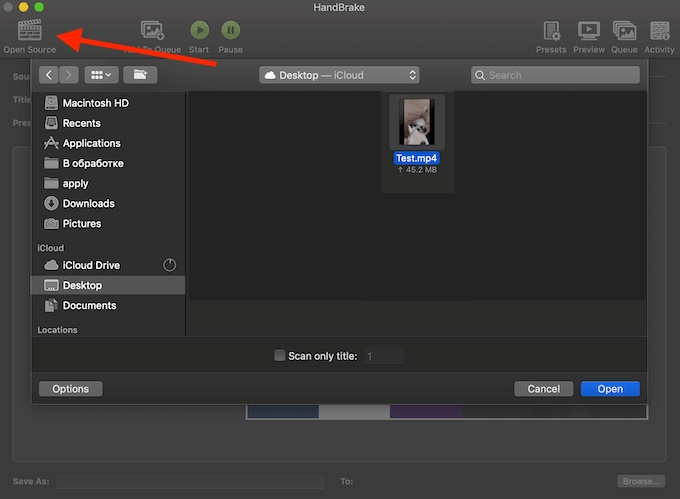
Step 2: To compress your file, choose one of the many presets after clicking the “Preset” menu. You shouldn’t have any issues because most options are self-explanatory.
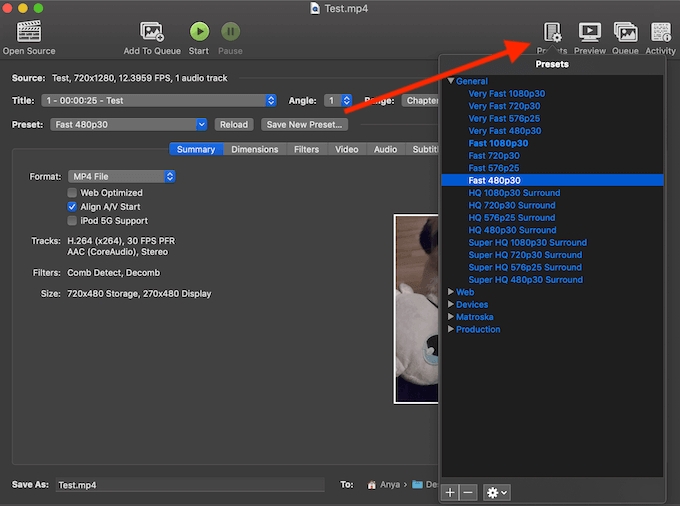
Step 3: After that, you can customize any other options you like.
Step 4: Click “Start” to begin compressing your video file when you are ready.
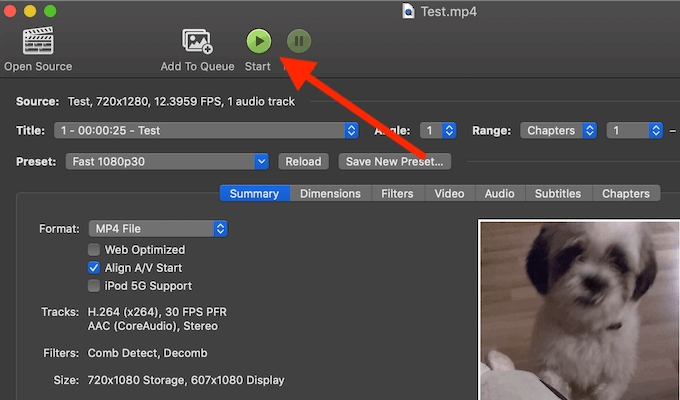
Way 5: Compress Video Size without Losing Quality via iMovie
iMovie is a free movie editing tool from Apple that most Mac devices have. But you can also decrease the size of a video file with iMovie. Here are the steps to compress video size without losing quality via iMovie.
Step 1: Click on the arrow in the top left of the menu bar after opening iMovie.
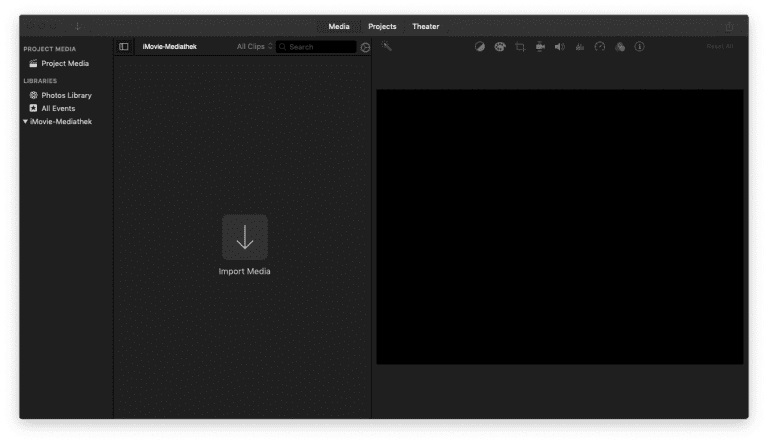
Step 2: Tap on “My Movie” and select the file you want to import on your computer. Or, Tap “+” and choose the portion of the video you want to use.
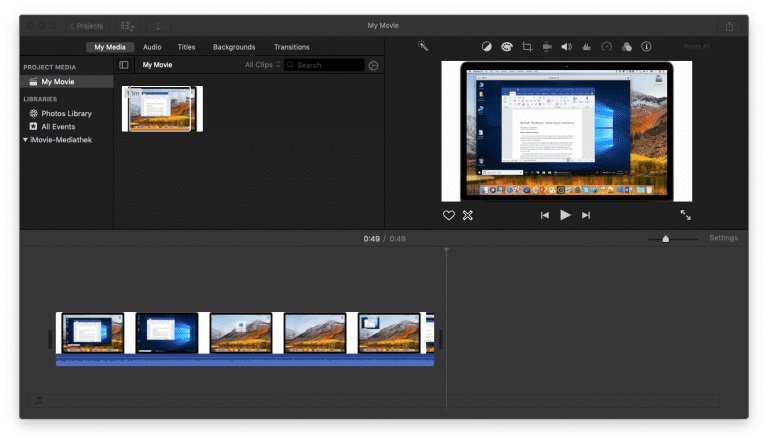
Step 3: Click “File > Share > Email” to export and to decrease the file size, choose “Small”.
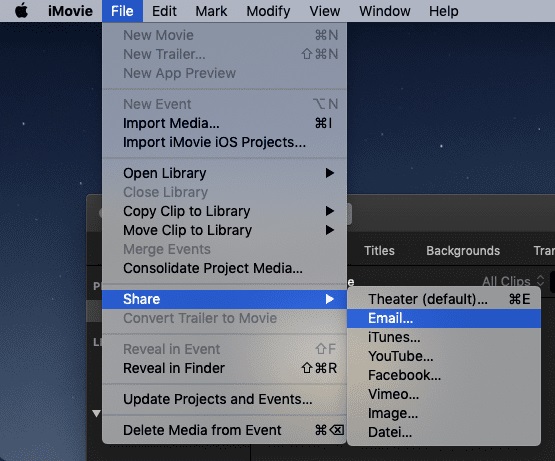
Step 4: Now, the small video file will open in a blank e-mail and it will be ready to send.
Way 6: How to Compress a Video File Without Losing Quality Online
Kapwing is a powerful online video editor that also helps you to compress a video file. Before you export your edited footage, you can import clips or set the video compression with Kapwing. Follow the below-given steps to compress a video file without losing quality online.
Step 1: First, you have to browse “Kapwing.com” on your desktop.
Step 2: From your computer, upload a video to Kapwing directly. Also, you can paste a video link from an external source such as YouTube or TikTok.
Step 3: To reduce your video file to the desired size and resolution, compress your video by using the slider.
Step 4: Your video will be processed to download and share once you choose Export.
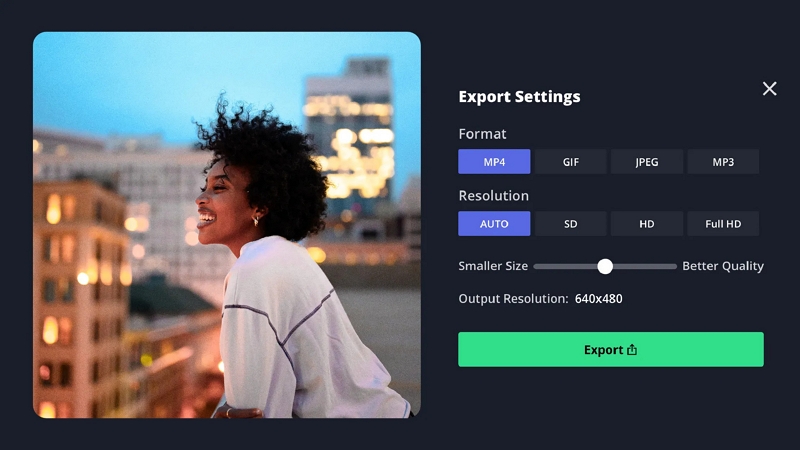
Part 3: FAQ to Compress Video without Losing Quality
1. How can I compress a video for email without quality loss?
The simplest method is to compress the video file into a ZIP file if you need to send a video over email. Right-click on the file and choose “compress [file name]” if you are on Mac. If you are on Windows, you have to right-click on the file and choose “Send to > Compressed (zip) folder”. You can also use Eassiy Video Converter Ultimate to compress a video for email without quality loss.
2. What is the best format to compress a video into?
Some file formats such as MOV or AVI tend to be larger while they are very high quality. The MP4 file type will work for most types of video and it tends to be smaller but still good quality. MP4 is a good place to start unless you need a specific file type for compatibility reasons or need the extra high quality.
Conclusion:
Most people fear quality loss while compressing their video files. But there are ways to compress a video without losing the quality. In this article, we have presented the 6 best ways to compress video without losing quality. We would like to suggest you use Eassiy Video Converter Ultimate among the above-given methods. This tool ensures that you can compress your video files without facing quality loss. Besides compressing the video files, you can also use this tool for other video editing purposes.






