Updated on 2023-02-06
21 views
5min read
Instagram began with only images. However, they added videos over time, stories and IGTV came after. Videos are now the platform's main focus, and with good cause. Videos are really entertaining, and they allow you to get a lot of information through quickly. Over 500 million people watch Stories on Instagram every day, which has more than 1 billion monthly active users.
You must produce top-notch videos if you want to make the most of this sizable audience. For videos, it's essential to convert them well so that your target audience finds them visually appealing. We'll look at the 12 easy ways video converting programs in the article to assist you in doing this.
Part 1: What video file format is best for Instagram?
Although you can post a variety of video formats, .mp4 is the best option for Instagram videos. Your viewers will be able to play your videos at their finest quality and resolution thanks to this. Here are the best technical requirements for Instagram videos if you want to fully enhance your content:
- The.mp4 format
- AAC music
- A bit rate of 3500 kbps
- 30 fps (frames per second) (frames per second)
- The maximum duration of 60 seconds
- Wide 1080 pixels (max)
- 1920 pixel height
- HEVC codec
When you shoot a video on your phone or camera, many of these settings are automatically applied. However, you'll need video editing software if you need to adjust certain of the format options.
Part 2: 12 Best Tools to Convert Video for Instagram
1. Eassiy Video Converter Ultimate
Eassiy Video Converter Ultimate is all in one multimedia toolbox, more useful and more powerful. The majority of tools are available in Eassiy Video Converter Ultimate, a comprehensive multimedia program. You can use these tools to create, edit, view, and share a variety of multimedia file types, including video, audio, GIFs, photos, MVs, ID3 subtitles, and more. Eassiy Video Converter Ultimate is a must-have tool for everybody who creates videos, enjoys movies and music, shares videos at home, is a student or a vlogger.
With its 20+ multi-media tools, Eassiy Video Converter Ultimate can convert, edit, compress, create MVs, create collages, and much more. It offers batch conversion and 1000+ video/audio formats, which leads the industry in supported formats. With tools like merging, cutting, cropping, adding effects, subtitles, and watermarks, reducing video shaking, removing video noise, and more, Eassiy's built-in editors are excellent for enhancing your video production.

Key features:
- Industry-leading batch conversion and support for 1000+ video/audio formats
- 60x speedy lossless Conversion Technology
- Up to 8K Video Conversion with No Quality Loss
- Features more than 20 multimedia tools that may be used to edit, compress, produce MVs, make collages, and more.
- AI technology is used to accelerate conversion rates by maximizing multi-core processors.
Pros:
- Can convert HD/4K/5K/8K footage, including H264 (AVC) and H265 (HEVC), from drones, GoPro cameras, HD cameras, camcorders, and more to any format for playback.
- HD video compression for Facebook, TikTok, and other sharing platforms
- Built-in Editors to Optimize Your Video Production
- High-speed conversion and GPU acceleration are both available.
Cons:
- Advanced version offers more features.
2. Videosolo
Videosolo's fantastic, captivating design enables users to effectively compress their movies in more than 300 different formats. It includes a variety of exciting features and is compatible with almost all electronic devices, whether they are mobile or web-based. Users can batch compress a large number of audio and video files using its batch.
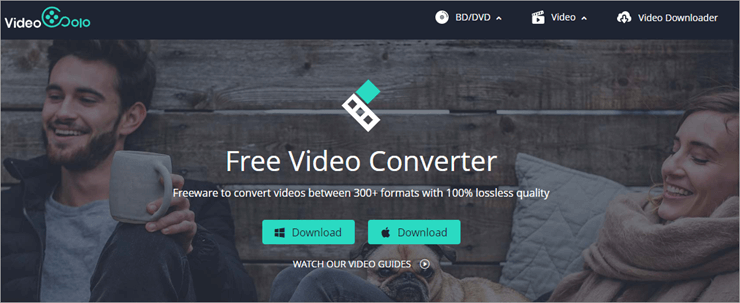
Pros:
- Batch conversion allows you to convert many videos and audio files at once, saving you time and effort.
- User friendly; even novice users the utmost convenience when navigating the UI.
- Conversion with GPU hardware acceleration is supported by this leading video converter, making conversion 6X faster than usual.
- Excellent and comprehensive converter that provides access to over 200 supported video files.
Cons:
- Windows-only Video Toolbox.
3. Movavi Video Converter
From the table above, Movavi Video Converter is another pick for Windows. The tool compresses videos without sacrificing quality, converts media files into more than 180 formats, and includes an editor. Even for beginners, Movavi Video Converter is simple to use, and the trial edition is cost-free.
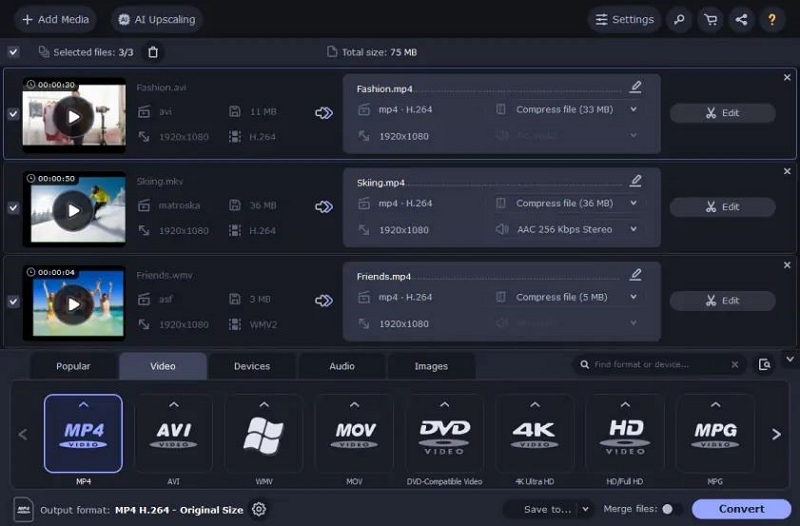
Pros:
- Nice user-friendly, quick processing
- This program instantly recognizes gadgets and detects them automatically.
- Many additional capabilities, including support for 180+ formats and subtitle search
- Can change the video's orientation and add a watermark.
Cons:
- Only a seven-day free trial is available.
- Watermarks are included in the trial version to your converted clips.
4. Freemake Video Converter (Windows)
One of the greatest free video compressors for PCs is Freemake Video Converter. You can select an output format that works with your device from a variety of supported options, including MP4, MPG, AVI, WMV, ROM, and many others. It is simple to use and user-friendly.
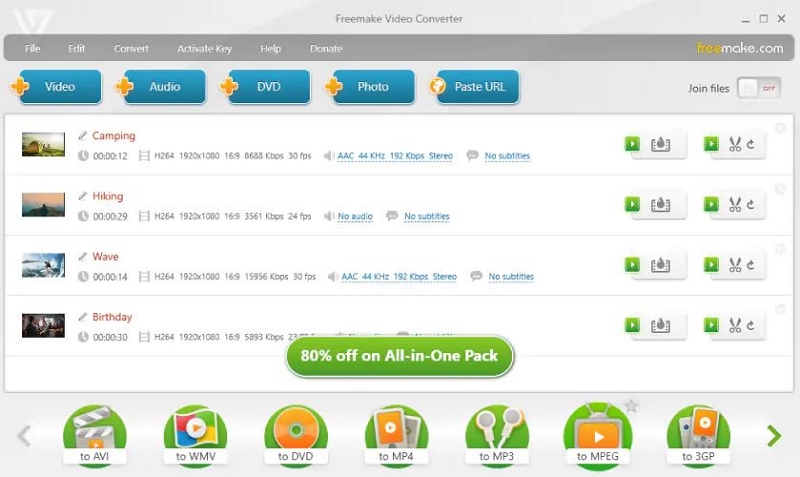
Pros:
- Directly upload videos to YouTube.
- Setup profiles for tablets, smartphones, and gaming consoles.
- Adding and modifying subtitles.
- Rotate, cut, and join MP4 or other video clips.
Cons:
- Three days will pass before the Web Pack unlocks all of its advanced capabilities.
5. Leawo Video Converter Ultimate
You can convert videos, DVDs, burn videos to DVDs, backup DVD movies, download online videos, etc. using Leawo Video Converter Ultimate. You can also use it to convert videos, make photo slideshows, and watch online videos.
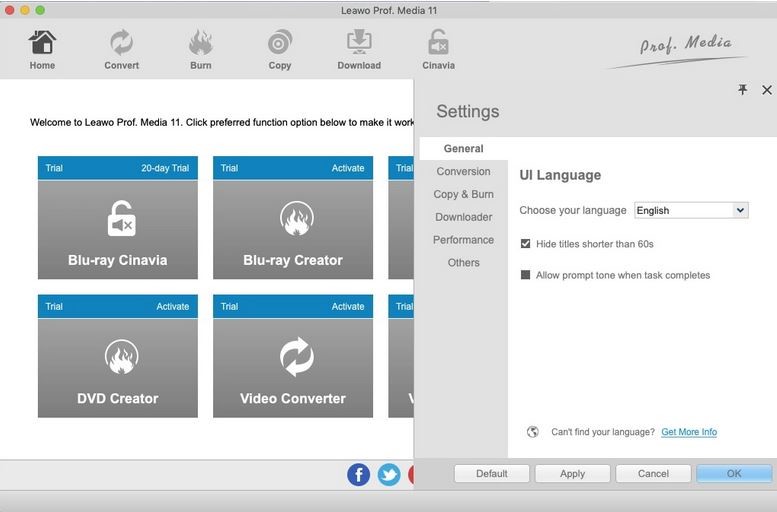
Pros:
- More than 180 different video and DVD formats can be converted.
- It enables quality-preserving backup of DVDs to a computer or blank disc.
- Enables you to create ISO images, DVDs, or folders from videos.
- Six different 3D effects can be used to create 3D movies from 2D video/DVD sources.
Cons:
- You must purchase additional Leawo suite modules in order to access more capabilities like online video downloads and DVD-burning tools.
6. VideoProc Converter
The top video compression program currently offered for Mac is VideoProc Converter. Shrinking the video files to more than 90% of their original size only requires a few easy clicks thanks to a self-explanatory user interface and a variety of practical presets. It offers you all conventional and sophisticated techniques for efficiently compressing huge videos, including switching to a more efficient codec, lowering the frame rate, downscaling the image, lengthening the GOP, and more.

Pros:
- Include all effective video compressing techniques.
- Maintain the best possible image quality. Use the most recent x265 encoding method.
- Enable granular and versatile control over the audio and video parameters.
- Powered by level-3 GPU acceleration technology, 47x faster than real-time play.
Cons:
- File compression is time-consuming.
7. Filmora
One of the most capable video editing programs for Mac is called Filmora. On Filmora, editing and video compression are both simple. All of the common formats, as well as more than 12 others, are supported for video compression. This works for any typical project.
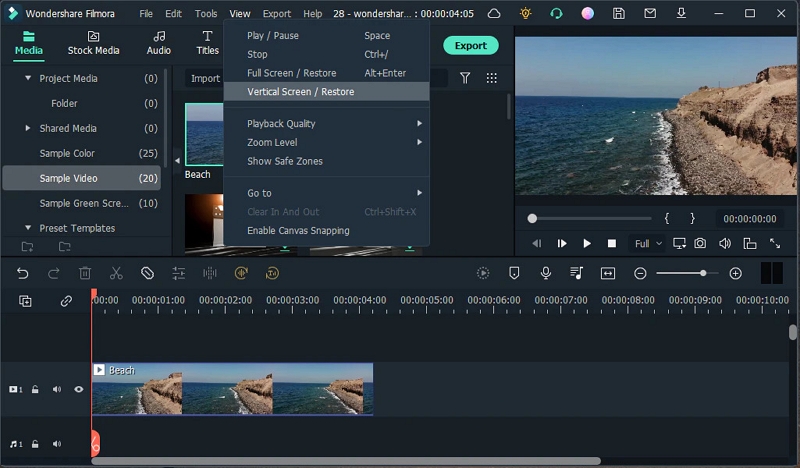
Pros:
- Allows over 12 formats to compress videos, including all the standard formats.
- Compress a video of about 1 GB to 60% of its video size in less than a minute.
- The compressor is quite quick and effective.
- User-friendly interface.
Cons:
- If something goes wrong, there is no support available.
- No sophisticated features exist.
8. The VLC media player
Unbeknownst to some, the VLC media player runs on Mac is a multi-platform media player that can do more than just play videos and music. It may also be used as powerful video compression software to minimize the file size of videos in the MP4, AVI, MKV, and MOV formats. On the plus side, you can choose from ready-made solutions like H.265+ MP3, H.264 +AAC using this fully equipped application.
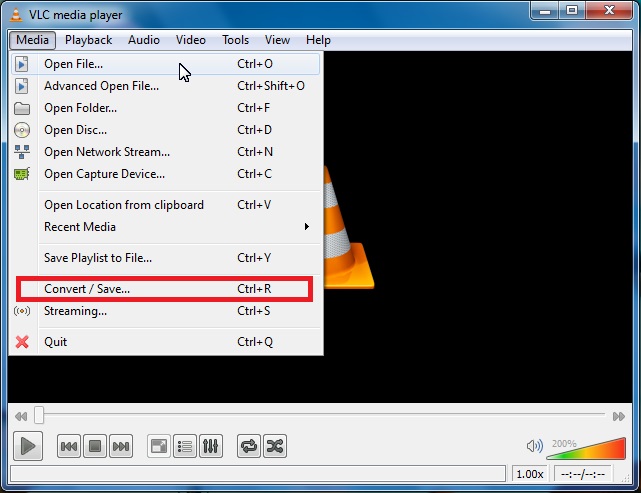
Pros:
- Adjust encoding settings to reduce video size.
- Play 4K videos, streaming media, and lossless audio files.
- Burn and rip unsecured DVDs.
- Many filters, including motion blur, crop, and distortion.
Cons:
- Sluggish compression rate.
- Difficult terminology.
9. FreeConvert
A straightforward online video compressor is FreeConvert. Users can choose between the H.265 and H.264 codecs, and you can target compression for file size, video quality, resolution, or bitrate. The entire compression procedure only requires a few steps and is incredibly simple. However, users will require a lot of bandwidth for uploads and downloads because this application is only available online.
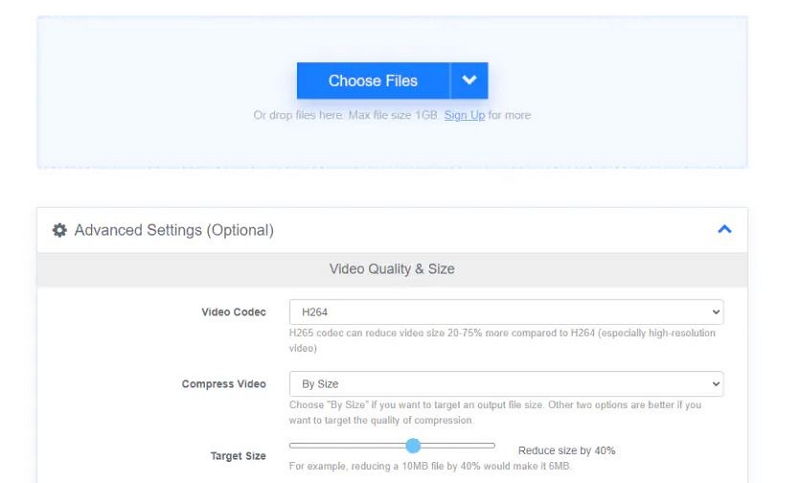
Pros:
- Pleasant user interface.
- No pop-up advertisements while converting.
- Rapid download times, batch transformations.
- Free conversion of files up to 1.5 GB, ability to combine files.
Cons:
- The free version's daily conversion cap.
- There may be bugs in the premium version.
10. Zamzar
You can use Zamzar on any PC with an internet connection for free online file compression and conversion. A broad variety of file types are supported, although the free edition only allows for two compressions or conversions each day. You can subscribe to the full version on a Basic, Pro, or Business plan starting at £7 per month to get rid of this cap.
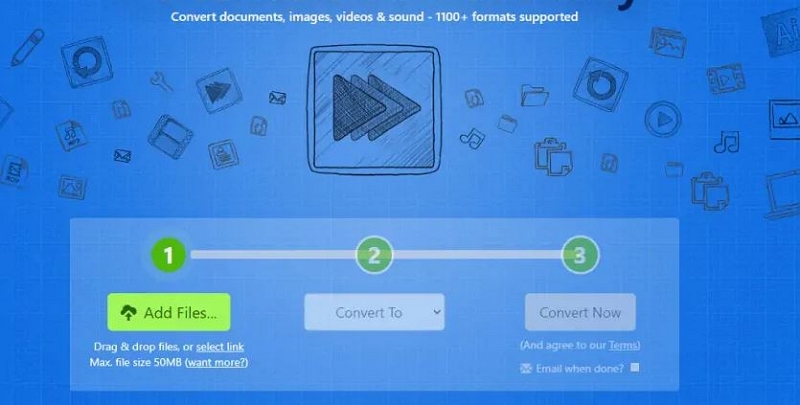
Pros:
- Personal file management storage.
- Reactive assistance.
- Assistance with more than 1,200 file formats.
- Convert and compress several files at once.
Cons:
- The free version has a 24-hour file transfer limit of two.
- You must upgrade to the Business plan if you need to upload files that are more than 400 MB.
11. Clipchamp
An online video converter and compressor is called clipchamp. There is a free version available, but you can't compress movies with it; instead, you must upgrade to one of three expensive subscriptions. It accommodates a wide variety of formats and resolutions.
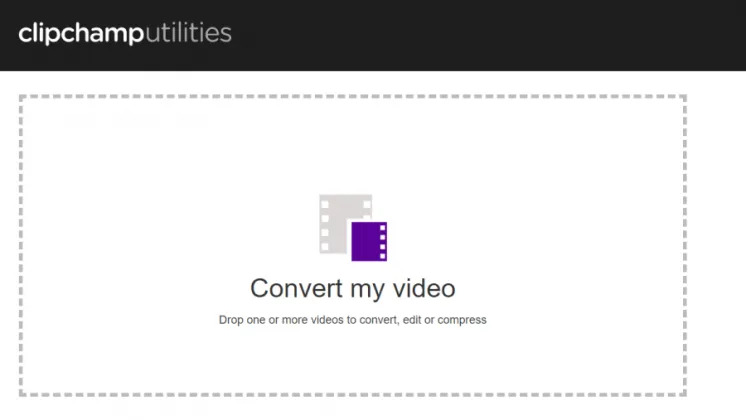
Pros:
- In Chrome, it provides quick batch processing.
- No restrictions on input file size exist.
- This tool provides quick compression.
- It works with many different formats and resolutions.
Cons:
- To compress videos, you must upgrade to a premium account.
- With the free version, your exports are limited to 480p.
12. CloudConvert
A free online file compressor and converter is CloudConvert. It features a robust API for integrations and supports a large variety of formats. Although the free edition only allows for 25 files each day, it is simple to use. You must register for either a package (one-time payment) or a subscription in order to convert/compress more files (rolling monthly payments).
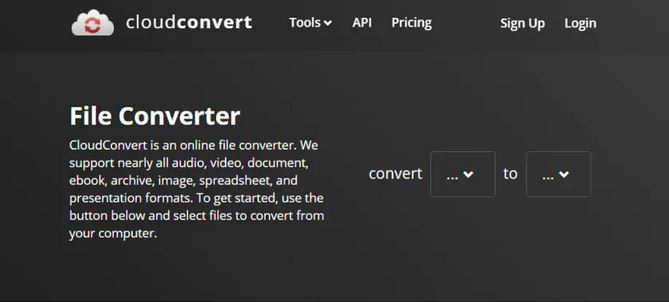
Pros:
- Easy to use online interface.
- Wide-ranging format support, including MP4, MOV, AVI, and others.
- Detailed online instruction manual to get you started.
- Up to 25 files can be compressed or converted without cost each day.
Cons:
- For beginners, the user manual might be too much information.
- If you want to convert or compress more than 25 files per day, you must pay.
Part 3: Comparison Table of Software to Compress Video for Instagram
Name |
Best for |
Free Trial |
Ratings |
Supported files |
Pricing |
Eassiy Video Converter Ultimate |
Most Effective all-inclusive multimedia program |
Free trial with limited features. |
|
1000+ File Format |
Annual Plan for |
Videosolo (Windows) |
Free and simple Video Compression |
Available |
|
200 supported video files |
1-Year Plan. Auto-renewal, for. $69.95 |
Movavi Video Converter (Windows) |
Fast and Unlimited Video Conversion and Compression |
7 Days free trial |
|
180+ formats |
1month for $49.95 |
Freemake Video Converter (Windows) |
Adding and modifying subtitles |
Available |
|
19+ file format |
$54.95 for 1-year subscription |
Leawo Video Converter Ultimate (Mac) |
Efficient Online and Offline Video Conversion/Compression |
Available |
|
180+ Different files |
1 Year Update License $94.80 |
VideoProc Converter (Mac) |
Capabilities for converting, compressing, and editing videos |
Free Trial |
|
420+ formats |
Lifetime License for $78.90 |
Filmora (Mac) |
Video Conversion and Compression |
Available |
|
12 formats |
Annual plan for $69.99 |
The VLC media player (Mac) |
multi-platform media player |
7 Days free trial |
|
8+ file Format |
Free |
FreeConvert (Online) |
pleasant user interface, No pop-up advertisements while converting |
Free conversion of files up to 1.5 GB |
|
350+ file conversions |
Basic-$9.99. / Month |
Zamzar (Online) |
Personal file management storage, Reactive assistance |
Limited to 400MB |
|
1,200 file formats |
2GB for $39 |
Clipchamp (Online) |
No restrictions on input file size exist, quick compression |
2 free months of video editing. |
|
Variety of File format |
Business at $13.00 per month |
CloudConvert (Online) |
A robust API for integrations |
allows for 25 files each day |
|
25+ File format |
$8.00 / month |
Part 4: FAQ about Convert Video for Instagram
1. What format video is best for Instagram?
.mp4 is the best format for Instagram. Although you can upload a variety of video formats, mp4 is the best option for Instagram videos. Your viewers will be able to play your videos at their finest quality and resolution thanks to this.
2. How do I get 4K quality on Instagram?
Does Instagram support 4K? 4K videos are not supported by Instagram. Only movies with a maximum resolution of 1080 x 1920 are permitted for upload to Instagram. Even if you post a 4K video, Instagram will drastically reduce its quality, making it look terrible.
Conclusion:
The days of competently editing videos required downloading them to your PC have long since passed. You can create films with a professional appearance using a variety of features available in Instagram video editing applications for your phone. These 12 tools can assist you with everything from time-lapses to slow motion and more. Give these applications a try to elevate your Instagram account. We sincerely think that Eassiy Video Converter Ultimate is great and merits your support. It offers the best chances and information for restoring erased data.






