Updated on 2023-02-06
23 views
5min read
If you work with videos frequently or are a video editor, you are aware of the vast amount of space that a single HD 4K video can take up on your hard drive. It doesn't matter if you want to preserve a backup of a 4K video file on your hard drive, upload it to Facebook, Instagram, or YouTube; you need a practical way to compress 4K videos without drastically reducing their quality. There are numerous 4K video compressor applications available online, but only a few of them actually work. All of them boast about their features and claim to be able to compress 4K videos without sacrificing quality.
We have compiled a list of 7 [Best Ways] such 4K video compression programs that can actually assist you in reducing the file size of your films. Both Windows and Mac users can utilize the video converters we have discovered. These should assist you in effectively compressing your enormous 4K video files, we wager.
Part 1: Can You Compress 4K Video without Losing Quality?
Do you frequently record videos at 4K resolution? Do you know that 4K videos can be compressed without losing quality? Yes, employing video compression technologies to shrink 4K video files can help you save a lot of data.
The excellent detail in the 4K UHD videos provides an eye-catching appearance. Everything has a price, and with 4K video, that price is storage. They require a significant amount of storage, and copying or relocating them is laborious. When you attempt to play a larger 4K file, the playing becomes choppy. In addition, due to file size restrictions, these massive 4K videos cannot be shared on social media; this is a frustrating situation for many video producers worldwide. Therefore, you may have found a few tools that compress 4K videos online.
Part 2: How to Compress 4K Video for YouTube/Instagram on Windows/Mac? [Top 4 Ways]
The main worry when compressing 4K video is the quality of the video being lost. Although there are many compression programs available, most of them result in quality loss during the process. A skilled video compressor must be employed to compress these 4K videos without sacrificing quality. Our post will undoubtedly be very helpful to you if you have also been looking for one of these tools.
Way 1: Excellent Way to Compress 4K Video with Video Converter Ultimate [Recommended]
With Eassiy Video Converter Ultimate, users can lower a video's quality, bitrate, and frame rate, change the film codec to one that is more aggressive, split a video into several brief segments, and use other advanced and conventional methods to compress video for Facebook. With its 20+ multi-media features, Eassiy Video Converter Ultimate can convert, edit, compress, produce MVs, create collages, and much more. With batch conversion and more than 1000 video/audio formats, it leads the industry in supported formats. Because they include capabilities like merging, cutting, cropping, adding effects, subtitles, and watermarks, lessening video shaking, reducing video noise, and more, Eassiy's built-in editors are excellent for enhancing your video creation. It can compress 8K/5K/4K/HD videos with no quality loss. You can also use this tool to compress H264 (AVC) and H265 (HEVC) file types from Drone, GoPro, HD camera, Camcorders etc.
The multimedia tools Eassiy Video Converter Ultimate is more effective and comprehensive. Eassiy Video Converter Ultimate, a comprehensive multimedia program, contains the majority of the tools. With the aid of these features, a variety of multimedia file types, including video, audio, GIFs, pictures, MVs, ID3 subtitles, and more, can be produced, edited, viewed, and shared.
Key features:
- 1000+ video/audio file formats supported, with industry-leading batch conversion
- 60x quicker lossless conversion technology
- Provides more than 20 multimedia editing, compression, MV, collage, and other tools.
- Multi-core processors are boosted by AI technology to improve conversion rates.
- Up to 8K video transcoding with no quality loss.
Steps to Compress a Video:
Step 1: Open Video Compressor
Locate the Toolbox option at the top of Eassiy Video Converter Ultimate after it is open. Next, select Video Compressor.

Step 2: Upload the file
You'll see a pop-up window appear. To add a video to a program, either click the "+" sign or drag & drop the video.

Step 3: Modify the Video Size
Change the 4K video's name, size, resolution, format, bitrate, and export location for the finished product. You can modify the size of the video file by dragging the dot. The file can be compressed to a maximum of 90%.
Step 4: Preview and Compress
After setup, click the Preview button to inspect the 4K video quality. Press the Compress button to reduce the video's size as necessary.
Anyone who wants to create 4K videos of the highest caliber without losing any data should think about utilizing Eassiy Video Converter Ultimate. The Preview and Video Settings feature, which gives you the freedom to choose the type of 4K video you need and to go back and change the settings if necessary, is the main feature of Video Compressor.
Way 2: How to Compress 4K Video in iMovie Mac
Using the iMovie program is one of the most common ways to reduce your recordings. If for some reason it's not already installed on your machine, you may get it from the Mac App Store. It comes preinstalled with macOS. These procedures will show you how to compress a movie after you've located iMovie in your Applications folder or downloaded:
Step 1: Launch iMovie.
Step 2: Select Create New > Movie.
Step 3: Next, choose the movie you want to compress by clicking File > Import.
Step 4: The browser window will show your video. To add it to the timeline, drag it in.
Step 5: Select the File > Share > File menu.
Step 6: Select your export options. The most significant changes to your file size will be made to the Resolution and Quality, but you can also change the Compress option to Faster. Please select Next.
Step 7: Give your video a title and decide where to save it. Click Save.
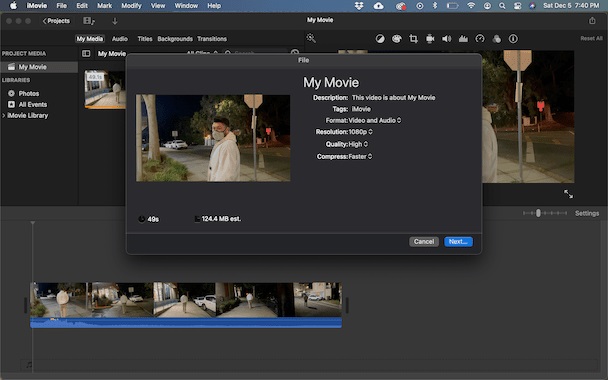
Way 3: How to Compress 4K Video on Mac with QuickTime
Quicktime Player is another built-in macOS software you may use to compress your videos. Quicktime is mostly used to playback 4K videos, thus people frequently overlook the fact that it also has some basic editing features. Using Quicktime to compress your 4K video files is as follows:
Step 1: Open QuickTime Player
Step 2: Select the video you wish to compress using the file browser
Step 3: Utilize this chance to trim the movie if desired by selecting Edit > Trim.
Step 4: Select File > Export As in the navigation bar.
Step 5: Pick the video resolution you wish to export your file as in step five.
Step 6: Select a video compression file name and storage location.
Step 7: From the dropdown menu, choose Greater Compatibility, which applies the more popular H.264 compression codec.
Step 8: After selecting Save, wait for the compression to finish.
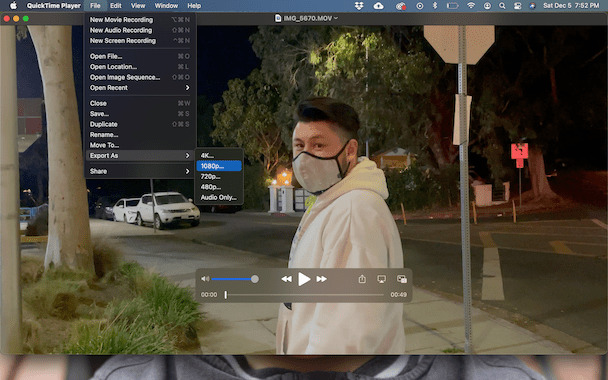
Way 4: Compress 4K Video Files on VLC
Converting video to lower size formats like FLV, WMV, etc. is a sensible idea because some formats, like MKV and AVI, take up too much space. You'll be glad to know that VLC enables you to convert video/audio files without the need to install any additional software and lets you somewhat shrink the video size. The step-by-step tutorial on how VLC transforms videos is provided below.
Step 1: Start VLC, choose "Media," and then from the context menu, choose "Convert / Save." As an alternative, you can just press "Ctrl + R" on your keyboard. Go to the "File" tab on the pop-up "Open Media" window and click the "Add" button to add the 4K video you wish to downscale to the desired quality. Then hit the "Convert / Save" button. Click the inverted triangle icon and choose "Convert" if you can't see it.
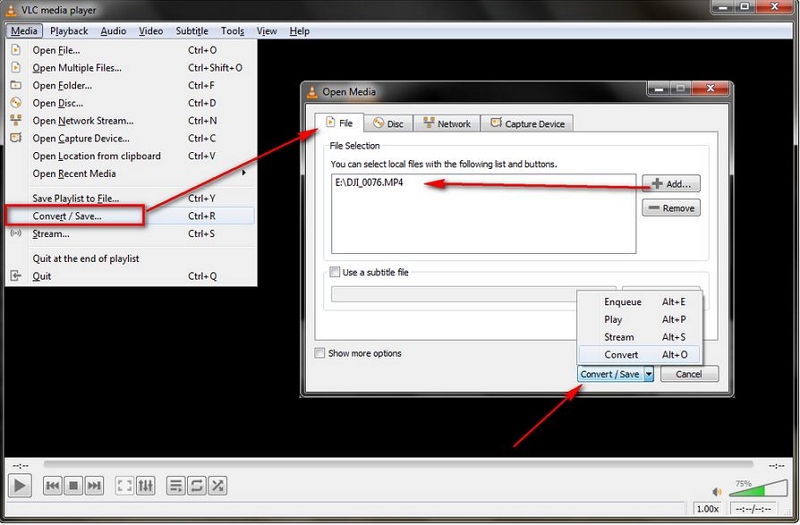
Step 2: You'll now be sent to a new window where you can select your preferred format from the profile drop-down menu. It is advised to use "Video - H.264 + MP3 (MP4)" because it works well with practically all software and hardware. However, you can base your decision on what you actually need.
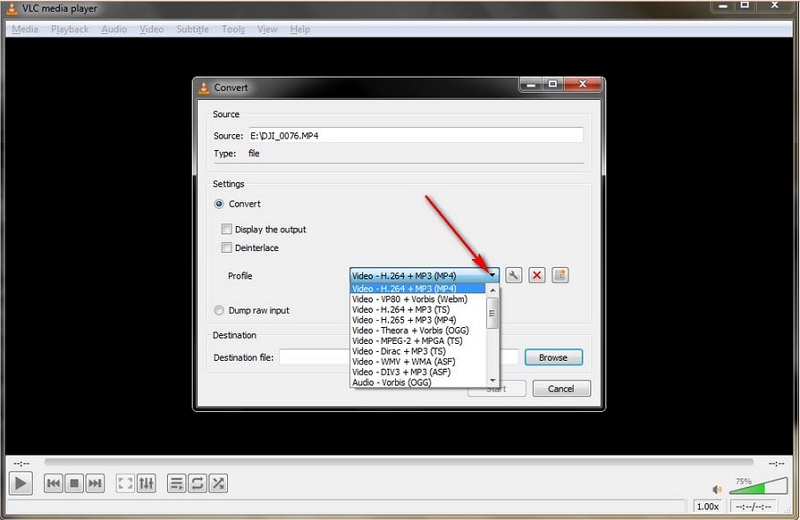
Step 3: By clicking the "Wrench" symbol next to the profile, "Profile Edition" will open, allowing you to continue editing and downscaling 4K to the desired quality. Enter the quality number manually in the "Frame size" area of the "Video codec" tab. Keep in mind to save the settings. Other factors can be customized under other tabs for seasoned users.
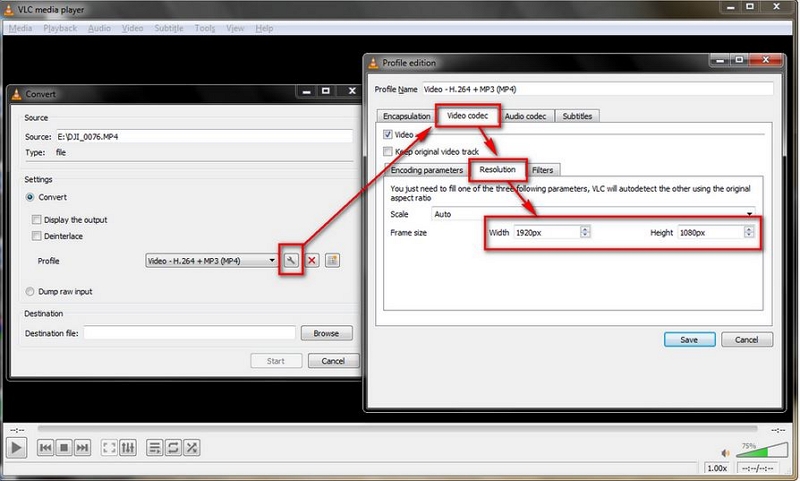
Step 4: It's time to give the converted video file a name and a target directory. Finally, press the "Start" button to use VLC to convert 4K to the desired quality. Even though there isn't a video image while the conversion is taking place, you can estimate how long it will take because the play progress bar will move forward.
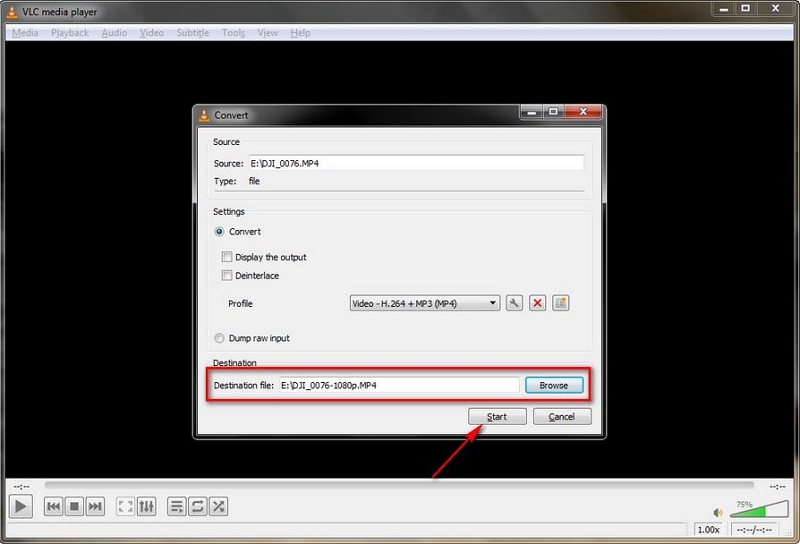
Part 3: How to Compress 4K Video Online? [Top 3 Ways]
Here are three of the best video compression tools you can use online or on Mac, Windows Online.
Way 1: How to Compress a 4K Video File on XConvert
You may make your output MP4 files smaller by using the MP4 Compressor by XConvert. The compressed 4K videos aren't watermarked in this online tool, which is a positive. Additionally, the entire platform is secure. Even novices may use it without any issues because to the user-friendly UI, which makes it incredibly simple to operate with just one mouse click.
Step 1: To upload videos from your PC, select Add File from the web interface of XConvert. Additionally, internet cloud services like Google Drive and Dropbox can be used to contribute the files.
Step 2: Modify the Video Codec and scale the video.
Step 3: To begin, select the Compress tab. Download the compressed file last.
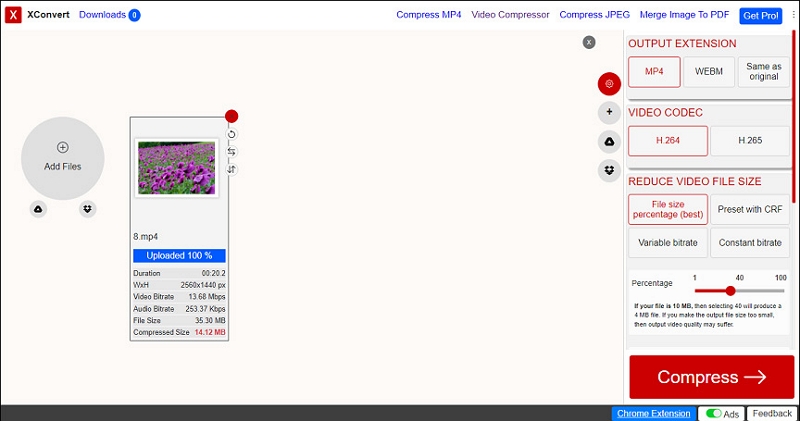
Way 2: Compress 4K Video Using Clideo
Clideo is an internet service that works rapidly and doesn't require users to download anything in order to use it; you can use it to compress videos up to 500 MB in size for free without sacrificing overall quality.
Step 1: Submit a video for compression
Choose an upload method for your huge video file after opening Clideo's Video Compressor. The simplest is to just upload a recording from your personal device by selecting it in the "Choose file" tab. You can drag and drop the necessary file onto the pane if you operate.
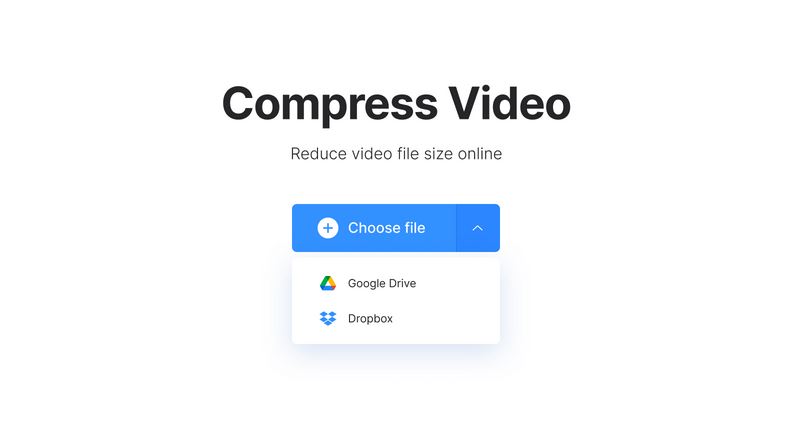
Step 2: The video will be automatically compressed by the online service
Step 3: Store the outcome
As soon as you move to the last screen, you'll see the output size and the compression rate, which may be as high as 90%. To download the file, click Download.
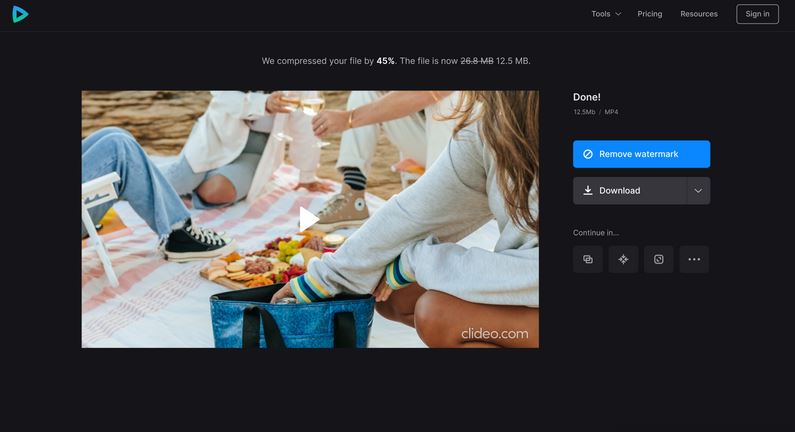
Way 3: How to Compress 4K Video by Flexier
You only need to click a few buttons to compress your video to a smaller size using online programs like Flixier, which do all the work on cloud servers for you. It works on all platforms and doesn't even require you to download or install anything on your computer.
Step 1: Create an account and add videos.
Step 2: Reduce the size of your large video files.
Step 3: Download and distribute.
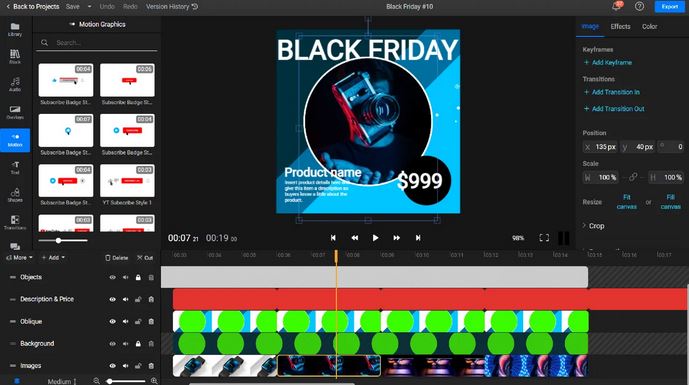
Part 4: FAQ to Compress 4K Video
1. How can I make an MP4 file smaller in VLC?
Although VLC does not have a tool specifically designed to minimize MP4 video file size, you can utilize the file converter function to change the format and reduce the video frame size (width and height).
2. Can we compress 4K video?
With the compression or video editing tools that you can get online, it is feasible to reduce the file size of your 4K movie. These applications not only have video compressors but also other editing features that can be used to alter your videos.
Conclusion:
You may get help with everything from time-lapses to slow motion and more using these 7 best methods. Try these programs to take your 4K videos to the next level. Eassiy Video Converter Ultimate is fantastic, in our opinion, and deserves your support. It provides the best opportunities and details for recovering lost data.






