Updated on 2025-03-23
23 views
5min read
Spotify is designed to offer a seamless experience: just hit play and enjoy your favorite tunes. However, at times, Spotify doesn’t function normally. For example, when you are playing your playlist, random songs appear. Or worse, your Spotify playlist isn’t played at all. And you’re left wondering “why is Spotify not playing my playlist?”.
This guide has the answers for you. We’ll address multiple scenarios, helping you find the fix that fits your case. These solutions will restore smooth Spotify playlist playback without risking your playlists, saved songs, or any other account data. For those who want to skip these troubles entirely, we’ll show you how to download your playlists for offline playback so that you can get Spotify playlists error-free, ad-free, and completely under your control.
Case 1: Why Is Spotify Not Playing My Playlist But Random Songs Instead [Fixed]
As a free Spotify user, control over what plays in your playlist is limited, as Spotify will force recommendations upon you. For Premium users, they don’t have such obligations. So, if you have a subscription and unexpected tracks are appearing in your Spotify playlist, it’s possible Smart Shuffle was accidentally enabled, or there’s leftover content in the Queue. Here’s how to regain control.
Fix 1. Disable Smart Shuffle
The shuffle button on Spotify’s mobile app has a hidden layer. Beyond a simple shuffle, it can activate Smart Shuffle, which acts much like the earlier Spotify Enhance to add recommendations after every couple of tracks. You’ll recognize Smart Shuffle by the green shuffle icon with a sparkle. To turn off Smart Shuffle:
From the Now Playing screen:
Step 1. Tap the shuffle icon located at the bottom left within the music control toolbar. If Smart Shuffle is current on, the first tap will disable all shuffle options (the icon will turn gray).
Step 2. You can tap it a second time if you want to activate standard shuffle that plays only your selected tracks without extras.
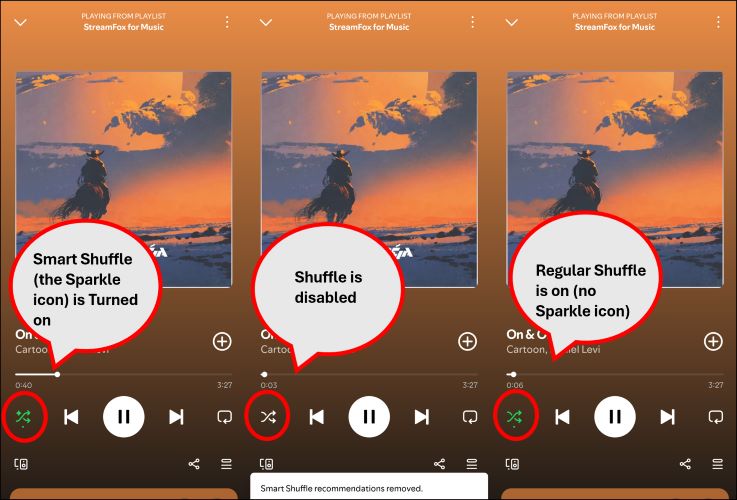
From the playlist page:
Step 1. Tap the shuffle icon next to the play button. A single tap will disable all shuffle modes. And tapping again will bring back standard shuffle mode.
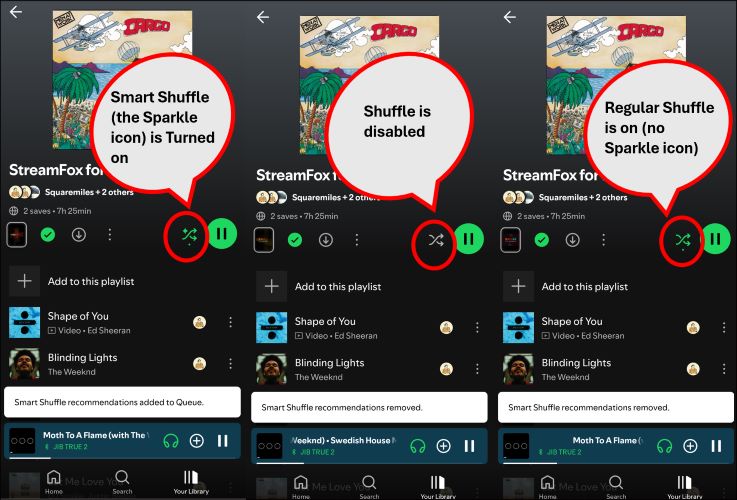
Fix 2. Clear up Queue
Beyond enabling Smart Shuffle, another reason Spotify might be pulling in unexpected tracks is leftover songs from a previous session or items you manually queued. To fix this, you can reset playback by clearing the queue. Here’s how:
Step 1. Tap the Queue icon (three horizontal lines) next to the Share icon at the bottom right of the Now Playing screen.
Step 2. If you see Clear queue at the top, tap it to remove all queued songs.
Note: In the queue view, Next From section will show the source playlist, while Next in Queue displays songs you manually added. Keep in mind that the Clear queue button will appear only if you’ve added songs manually. If the queue holds only songs from your current playlist or from a previous session without manual additions, the Clear queue option won’t be visible.
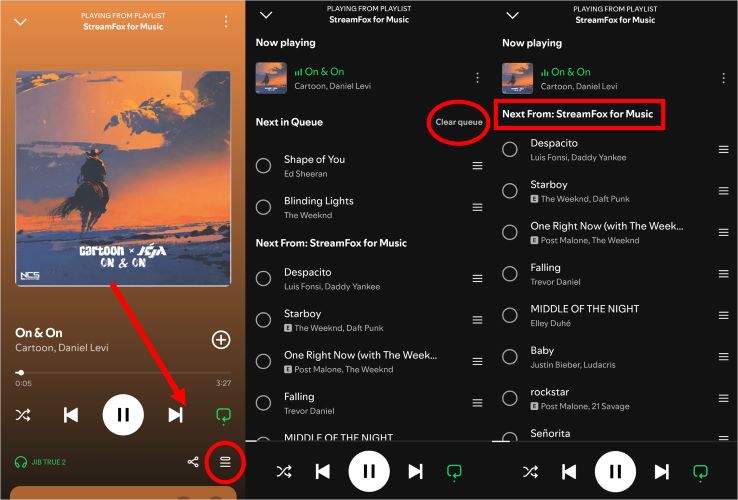
Case 2: Why Is Spotify Not Playing My Playlist at All [Fixed]
You tap the play button and nothing happens? If that’s happening, the first move is simple, which is checking if it’s caused by your device or the playlist itself. Simply log in to your Spotify account on another device like a tablet or computer, if you’re trying on your phone, or vice versa.
If nothing plays on the other devices either, there’s a chance that Spotify’s servers are down and you just need to wait for the official troubleshooting. However, if playback is smooth on the alternate device, here’s what to try on your main device:
Fix 1: Connect to a Different Network
Network configurations, restrictive firewalls, weak signals or public networks can stop Spotify in its tracks. To rule these out:
- Connect to a private network if you can: public networks often mess with streaming services and private connections fare better.
- On mobile, you can also switch between Wi-Fi and mobile data.
- A quick speed test will tell you if your connection is strong enough for Spotify to stream.
- Disable any active VPNs or firewalls on your device that you suspect might be blocking Spotify.
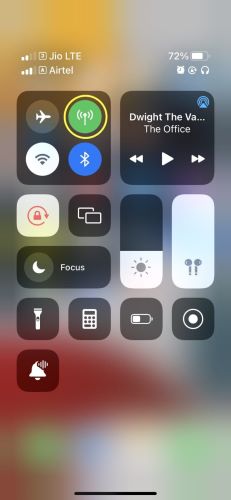
Fix 2. Clean Reinstall Spotify
Unlike a simple uninstall, a clean reinstall reaches beyond the basics. Over time, stray files and cached data can accumulate and lead to playback errors. A clean reinstall will remove these old files and let Spotify refresh. Here’s how to perform a clean reinstall on Android and iOS:
Clean Reinstall Spotify on Android:
Step 1. Open the Settings app, scroll to the Apps section and tap it.
Step 2. Find and select Spotify. Under the Spotify app settings, tap Storage.
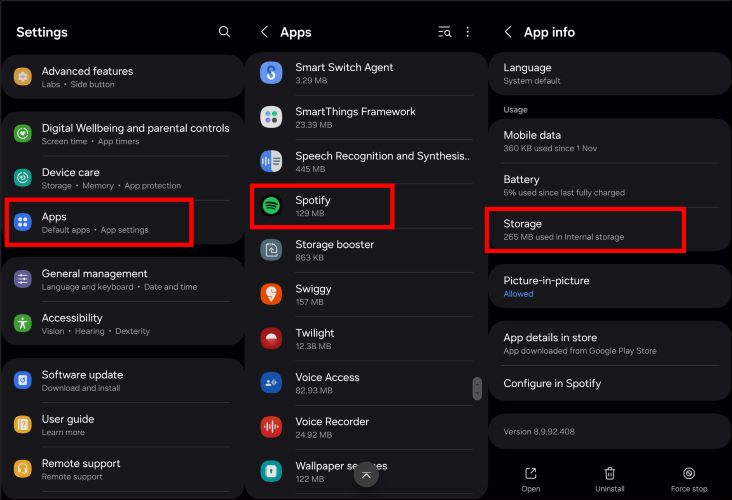
Step 3. Tap Clear Cache and then Clear Data to fully reset Spotify’s storage.
Step 4. Press the back button to return to the main Spotify settings page. At the bottom, tap Uninstall to remove the Spotify app.
Note: Go to Internal Storage > Android > Data to delete the com.spotify.music folder if it exists.
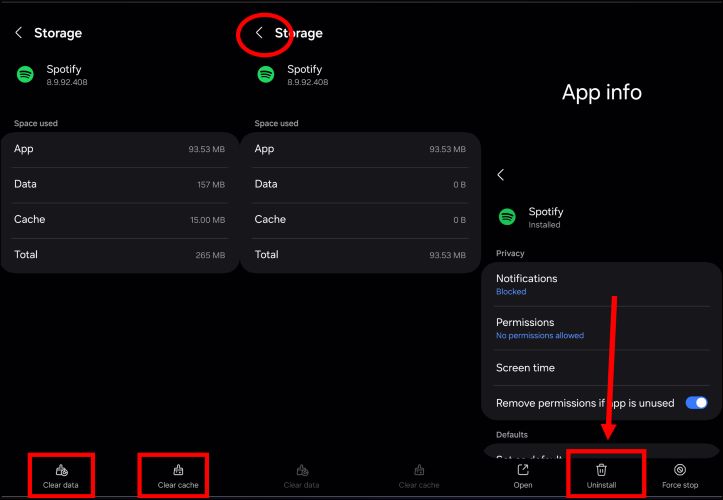
Step 5. Power off your device, restart it, then go to the Play Store and install Spotify. Now, log in Spotify and your playlists should play normally.

Clean Reinstall Spotify App on iOS:
Step 1. Begin by opening the Spotify app and tap on your avatar. Then, choose Settings and Privacy. Look for the Data Saving & Offline option on the Settings page.
Step 2. On the next page, scroll down to the Storage section and tap Clear Cache to delete stored data.
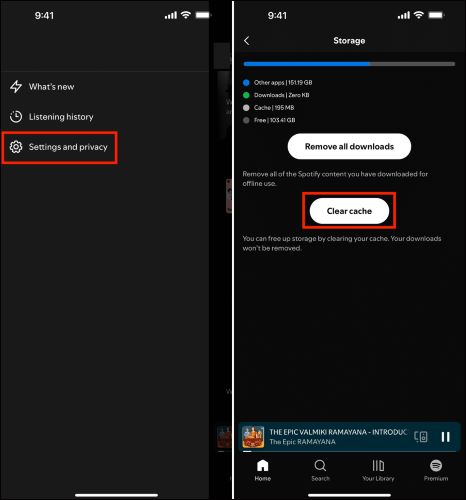
Step 3. Go to iPhone’s Settings app, select General, and choose the iPhone Storage option. Find Spotify in the list of apps.
Step 4. In the Spotify storage screen, tap Delete App to remove all data associated with Spotify.
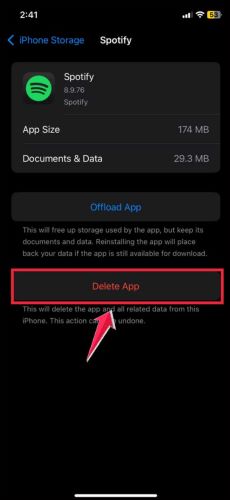
Step 5. Restart your iPhone. Then reinstall Spotify from the App Store to refresh the app completely.
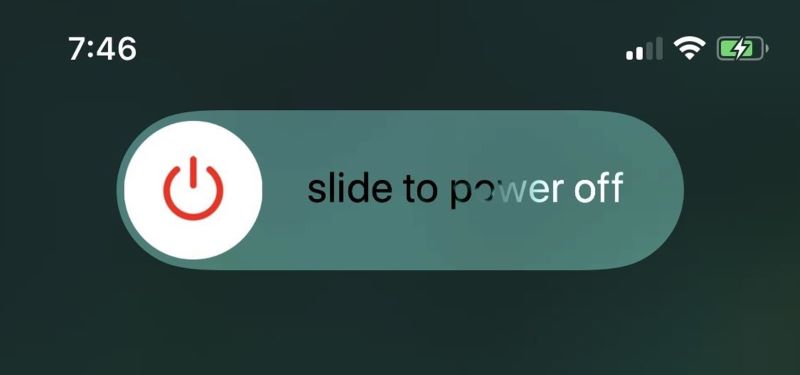
Fix 3. Contact Spotify Support
If you’ve worked through the previous fixes and your playlist still won’t play (even on a different device), it’s time to connect with Spotify’s support team. This way, you can get direct assistance tailored to your account and device setup.
For a faster response, it’s helpful to include your playlist’s Spotify URI. Here’s how to grab that code from the desktop app:
Step 1. Launch Spotify on Desktop and open the playlist that’s not playing. Hold down the Control key (or Command on a Mac) and click on the three-dot menu next to the playlist name.
Step 2. Choose Share and then Copy Spotify URI. This will copy a special code for your playlist. Just paste it into your message to Spotify support.
And that’s it. With your playlist’s URI, Spotify’s team can dive straight into the details and fix things.
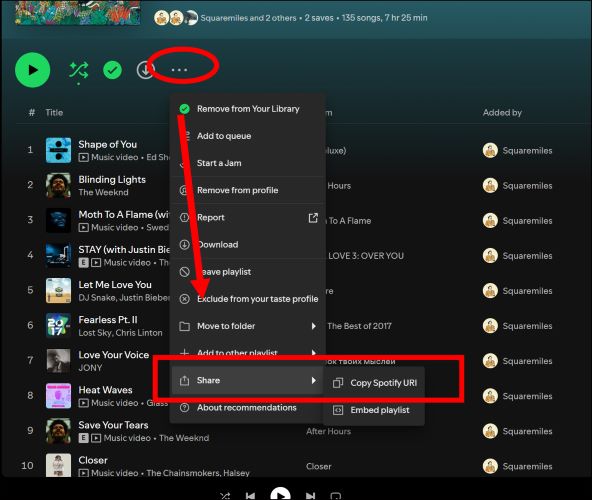
Case 3: Why Is Spotify Not Playing My Playlist in Order [Fixed]
If your playlist isn’t following the intended sequence, the issue often is tied to settings or app functionality. For Premium users, playlists should play in order unless shuffle-related settings cause interference.
First, start by confirming that your membership is active. Also, ensure Smart Shuffle is turned off, as mentioned earlier. If that isn’t the case, a quick reinstall of the app usually works. Here’s how:
Step 1. Uninstall Spotify.
On iOS:
Press and hold the Spotify app icon. From the menu, tap Remove App. Then, choose the Delete App option to remove it from your device.
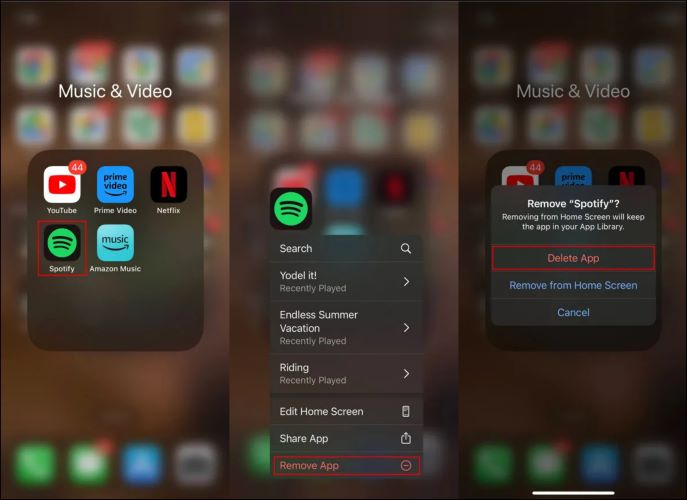
On Android:
Long press the app icon. Then select Uninstall from the options and confirm.
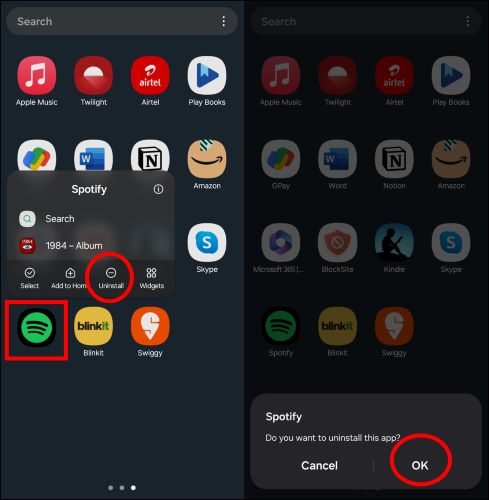
Step 2. After removing the Spotify app, restart your Android or iOS device. This will allow you to clear temporary glitches.
Step 3. Download the app again from the Play Store (Android) or App Store(iPhone).
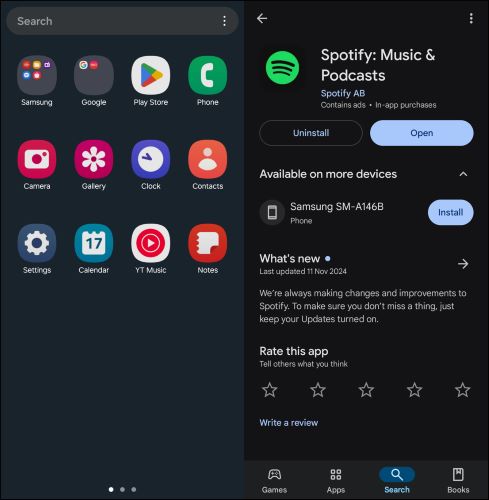
Case 4: Why Is Spotify Not Playing My Playlist on Shuffle [Fixed]
Spotify’s shuffle feature may misbehave for a few reasons. Residual queue data, app glitches, or outdated software are the most common ones. To rule out all these possibilities at once, we’ll take a step-by-step approach and bring back smooth shuffling.
Step 1: Residual queue data holds onto playback orders from earlier sessions. The fix is simple: clear this memory by switching to a different playlist.
Simply pick any other playlist from your library (avoid the one you’re trying to shuffle) and hit play. This simple switch will force Spotify to clear the old queue and the Shuffle settings related to it.

Step 2: Cache data stores temporary settings. By clearing it, you can remove any corrupted data that might be preventing Shuffle mode from working.
For this: go to the Spotify Settings page and choose Data-saving and Offline options. Within the menu, locate the Clear button next to the Clear Cache option. Tap it and confirm when prompted.
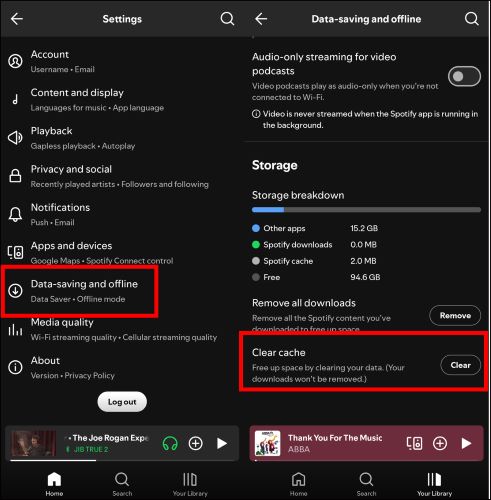
Step 3. And then reinstall the Spotify app. This will allow you to scrub away any residual files that may interfere with Shuffle functionality, like old settings or incomplete updates.
For this: Long-press the app and select Uninstall. Then, restart your device and download Spotify again from the Play Store or App Store.
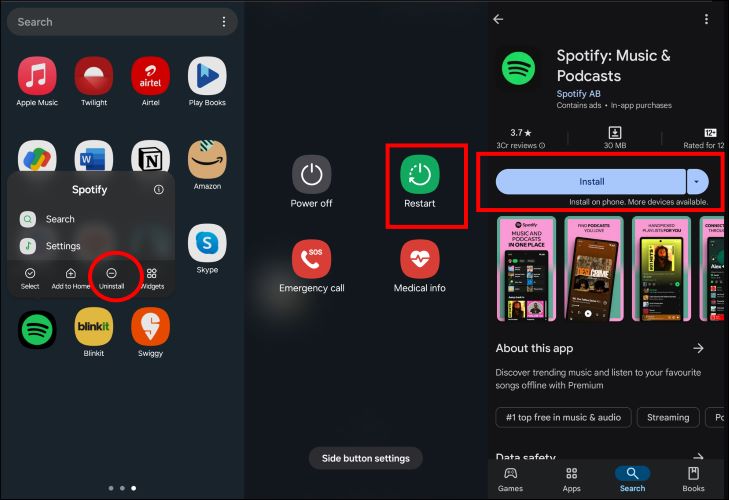
Step 4. Open the Spotify app to log in it via your account. Choose the playlist that wasn’t playing on the Shuffle mode from your library. Tap the Shuffle button and hit play. The Shuffle mode should now work smoothly.
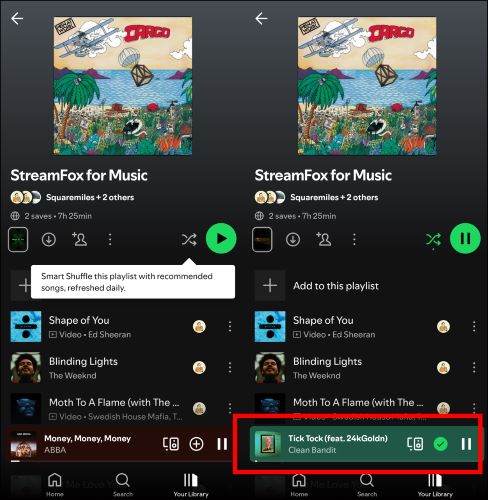
How to Play Spotify Playlists Without Errors
Online streaming has its limits. Free users face ads that kill the vibe. Premium members aren’t safe either, as shuffle errors do disrupt smooth playback. So, why deal with it at all when you can bring your Spotify playlist offline with StreamFox for Music? With StreamFox(the Eassiy All-in-one Music Converter), you can save your playlists, shuffle them freely, and play them wherever you want. Besides, even Free users can get the Premium treatment: high-quality offline tracks at 320 kbps.
StreamFox is designed with one clear goal in mind: make music downloading seamless. It embeds the Spotify web player into its interface. And all you need to do is log in, select your playlist, and start downloading, no learning curves. Output customization is where it shines. You can choose from formats like MP3, FLAC, etc., to sync them across all your devices, such as portable music players and car stereo.
Eassiy All-in-one Music Converter
Download music from Spotify, Apple Music, Amazon Music, and three other music services as local MP3 in 320kbps with ID3 tags retained.
Key Features
- Keep the metadata intact, including album art, song details, playlist name, and other data.
- 50x speed and lossless encoding ensure lightning-fast downloads without compromising on quality.
- Support batch downloads, so you can grab one or more playlist in one go.
- Download playlists from Spotify, Apple Music, YouTube Music, and more streaming platforms.
Here’s how to download Spotify music using StreamFox for Music:
Step 1. Open StreamFox for Music on your Windows or Mac device. Select Spotify from the menu of supported platforms to get started.

Step 2. Log into your Spotify account. You can use both free or premium account credentials to access your playlists, albums, and tracks directly within StreamFox.

Step 3. Browse your Spotify library. Drag and drop the selected items onto the red Add (+) button at the top-right of the interface.

Step 4. Specify the download location from the bottom-left. Choose a file format (MP3, FLAC, etc.) or apply a unified format using the Convert all files to button at the top.
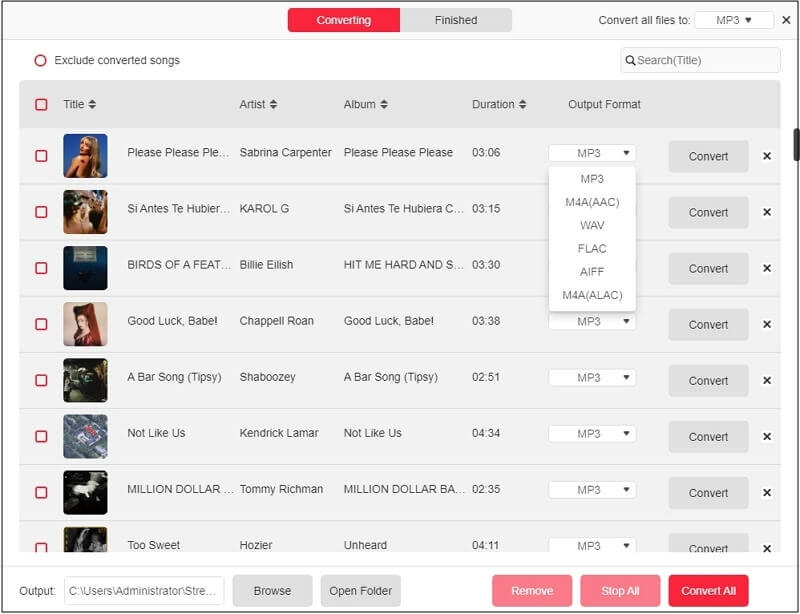
Step 5. Click Convert All to begin downloading. Your songs will be processed at 50x speed, retaining metadata and ensuring high-quality output.
Tip: There are many benefits on downloading music as local files with StreamFox, such as playing music even when the app like Pandora is not working.
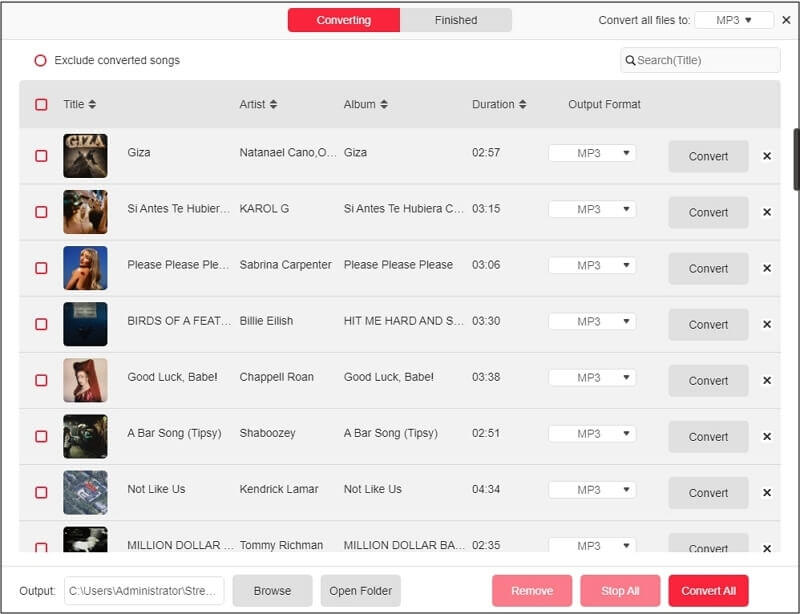
Conclusion
That wraps up our guide. Instead of overwhelming you with unnecessary solutions, we’ve broken things down into specific cases. For most issues on Spotify not playing playlists, clearing Spotify cache and a clean reinstall will restore normal playback.
Of course, if you’d rather skip the hassle entirely and ensure you always have a backup of your playlists, StreamFox for Music offers a perfect solution. You can download Spotify music in high quality MP3 even without Premium and ditch the Spotify app completely when it starts acting up.







