Updated on 2025-03-17
views
5min read
As a Spotify premium user, you must be familiar with the steps of downloading Spotify music on the app. However, do you know where your Spotify downloads go after they are downloaded? If you are new to Spotify premium, you may be wondering where to find your downloaded Spotify songs. If you have the same questions above, then this post must be helpful, which explains to you where your Spotify downloads are stored and how to find them within the app.
What Happens to Songs You Download from Spotify
If you download songs from the Spotify app, the song downloads will be saved on your device's local storage in encrypted OGG format that can only be accessed via Spotify.
Where Are Spotify Downloads Stored on Phone
In this part, we will show you where Spotify saves its downloads on your Android or iPhone storage and how to view your downloads with the Spotify mobile app.
Where Do Your Spotify Downloads Go on Android/iPhone
Spotify will send its encrypted music downloads to the specific folder on your phone and here is how to find the specific folder on your Android or iPhone.
Android
On your Android device, your Spotify downloads are stored directly to the internal storage or memory card in DRM-protected form, depending on what you’ve selected as your preferred destination path in the past. To locate the folder saving Spotify downloads on Android, apply the following stepwise guide:
Step 1: Run the File Manager menu by clicking on the right icon on your Android phone.
Step 2: Scroll through the folders and select Android/data/com.spotify.mobile.android.ui/files/spotifycache/Storage/. Alternatively, you can input Spotify in the search field to locate and select Spotify downloads on your device.
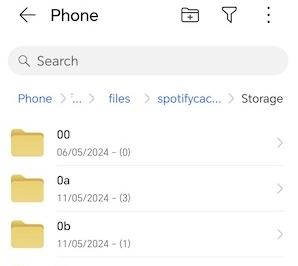
iPhone
Unfortunately, there’s no way to find Spotify downloads on iOS devices. The corresponding download file isn’t accessible via the File app on the iPhone due to iOS restrictions.
Where to Find Your Spotify Downloads with the Mobile App
To see your music downloads within Spotify on your Android or iPhone, here are the steps.
- Launch Spotify on your phone and navigate to Your Library.
- Tap Downloaded to access the music downloads.
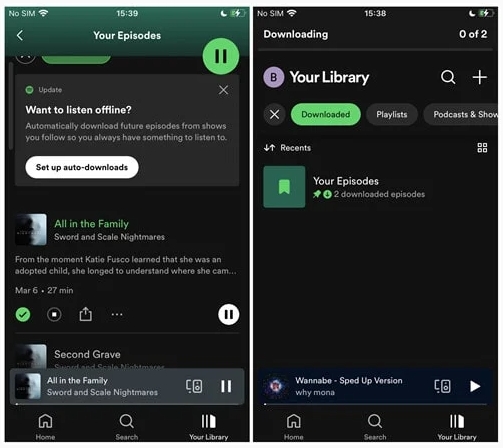
Where Are Spotify Downloads Stored on Computer
Unlike on iPhone or Android, checking the storage path of your Spotify downloads on Windows or Mac is more straightforward. The steps to view Spotify downloads with the desktop app are similar to those on a phone.
Where Do Your Spotify Downloads Go on Windows/Mac
You can negative to the folder that stores the encrypted Spotify music files on Windows or Mac via the following steps.
Windows
Spotify downloads are commonly stored in the C drive if you haven’t changed the location before, usually labeled as C:\Users\[User Name]\AppData\Local\Spotify\Storage.
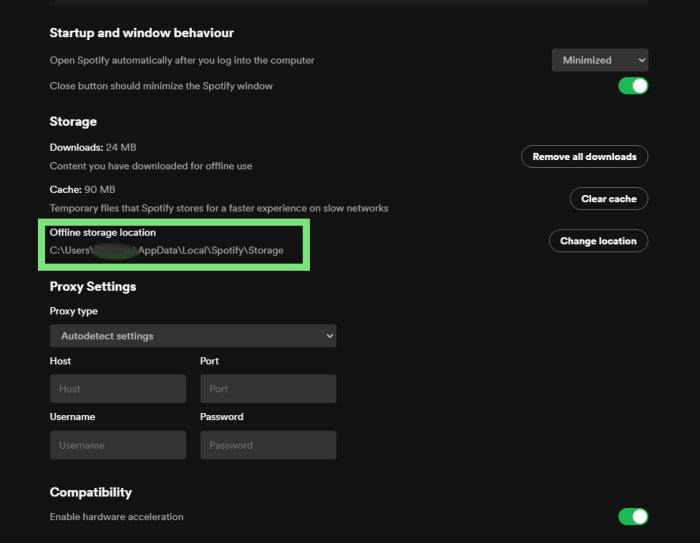
macOS
Downloaded files from Spotify are mostly stored underneath the folder “/Users/yourusername/Library/Caches/com.spotify.Client/storage” on Mac.
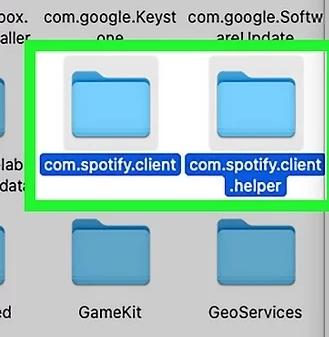
Where to Find Your Spotify Downloads with the Desktop App
Locating your Spotify downloads on the Spotify app of your computer isn’t a tough thing to do. Below we have the simple steps to follow for Windows and Mac.
- Run the Spotify app on your PC/Mac and sign in to your profile.
- Choose "Your Library" in the left sidebar.
- Click to the right arrow next to Your Library. Then highlight Downloaded to check the songs you have downloaded.
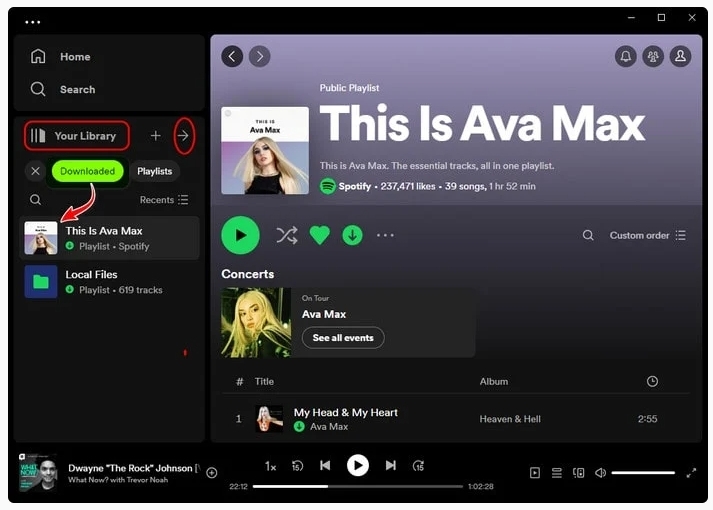
Can You Save Songs from Spotify to Your Computer
Yes, you can download music from Spotify to your computer as local files and here are 3 ways for you to download Spotify as MP3 on your Mac or Windows PC.
Way 1. Use Desktop Software
With Eassiy All-in-one music downloader, StreamFox for Music, you can download Spotify music locally on your PC or Mac and save it as audio files in MP3, M4A, FLAC, etc. The saved music is not only in high-quality 320kbps, but also with the ID3 tag preserved. It can be played on any media player like Windows Media Player, Apple Music, VLC, iTunes, etc.
To simplify the music download process, StreamFox for Music has integrated the Spotify web player with its interface, allowing you to add and download Spotify music within one place. Besides, the software enables you to save an individual song without adding it to a playlist, unlike on the Spotify app.
Key Features
- Support downloading all types of audio from Spotify, including songs, playlists, albums, podcasts, etc.
- Retain the metadata of your downloaded Spotify songs, such as song titles, album titles, artist names and cover art.
- Work effectively on exporting Spotify music with Spotify free or premium account.
- Convert multiple songs or playlists at 50X speed.
Stepwise Guide to Download Spotify Songs to MP3 Local Files Using StreamFox for Music
Step 1: Start with StreamFox for Music installation on your computer. Afterward, launch it and hit the Spotify icon.

Step 2: Fill in your Spotify free or premium account details in the space provided and click on the corresponding icon to login.
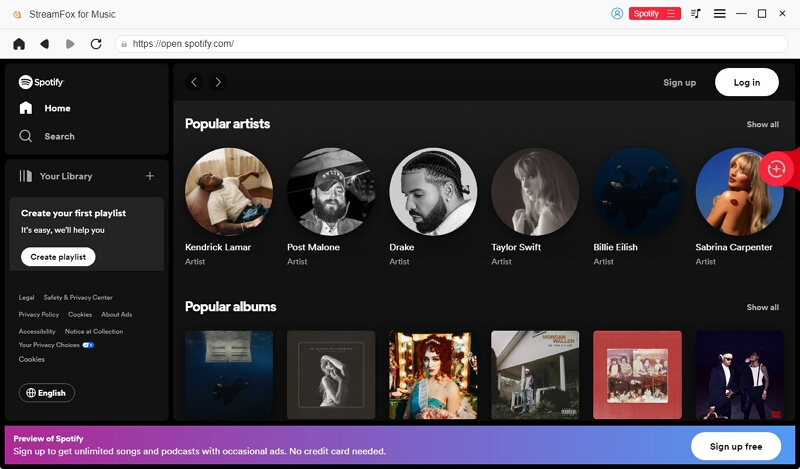
Step 3: Browse through your Spotify library for the song you would like to download and then drag-and-drop it in the red circular icon on the right-hand side of your screen.
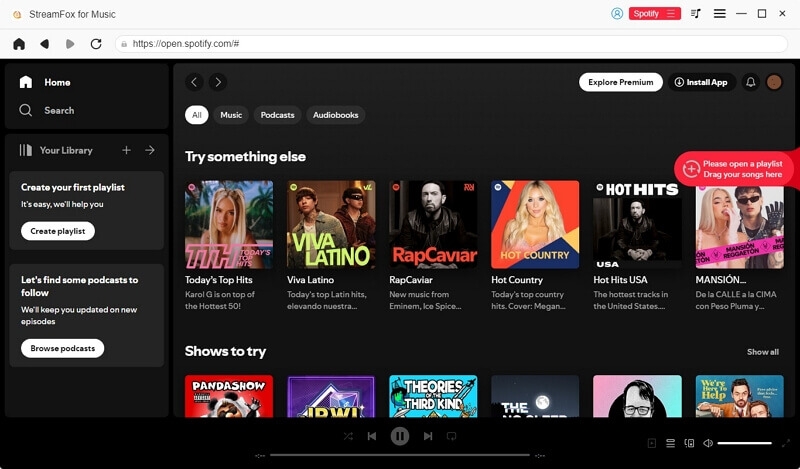
Step 4: Once done, Spotiy will direct you to the screen below. Select MP3 as your preferred output media format and hit the Convert All icon.

Without delay, StreamFox will initiate the download and conversion of the selected Spotify song to your local storage. Wait till the download is finished, then check your selected destination path to preview and listen to the song.
Pros
- Download and stream your Spotify songs without opening Spotify.
- Both free and premium Spotify profiles can download songs using StreamFox.
- Allow you to export individual songs freely.
Cons
- It doesn’t work with mobile devices.
Way 2. Use Online Tool
Don’t want to install software to complete the Spotify song to MP3 download? There are online tools you can use to get the operation done and SpotMate is one of them. With SpotifyMate, you can extract any Spotify track, playlist or album to your local storage in MP3 output format. Using this program is easy but you have to interact with the Spotify app as you need to fetch the corresponding download link to the song you desire to download.
Key Features
- No installation is required.
- It’s totally free to use and simple to operate.
Steps to Download Spotify Songs to MP3 Using SpotifyMate
- Access spotifymate.com on your computer browser.
- Next, open Spotify, browse your library, select a song to download and copy the download link. To copy the link, just click on the More icon beside the song and select Share.
- Paste the link in the search field provided on SpotifyMate and click on Download.
- Click Download MP3 and wait for SpotifyMate to finish downloading the song. Then check your downloads folder to preview and play it at your convenience.
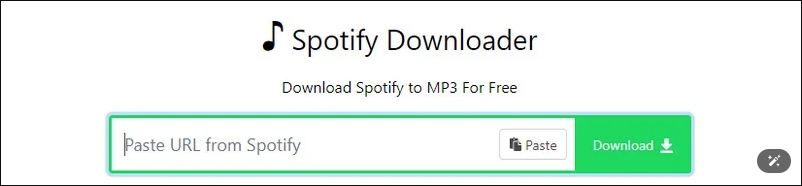
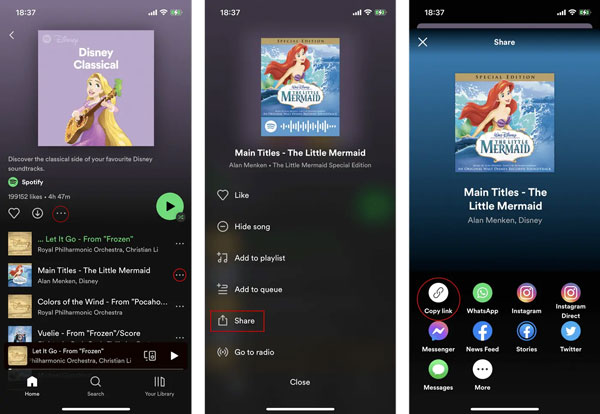
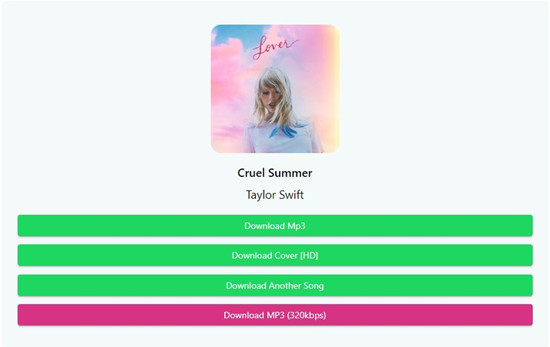
Pros
- Accessible on any device with a network connection.
- No skills are required for music downloads.
Cons
- There is only one available format, MP3.
- The sound quality of download is 128kbps most of the time.
- Ads will be popped out when using the online tool.
- It doesn't support downloading a playlist in one click.
Way 3. Use Browser Extension
Chrome browser extensions like Spotify™ & Deezer™ Music Downloader provide an easy peasy way to download Spotify songs to MP3 local files on any computer. It’s one of the most effective Spotify downloader Chrome extensions capable of saving your Spotify podcasts, playlists and tracks to your desired destination path with cool quality.
Key Features
- Support Chrome browsers.
- Download Spotify songs and playlists.
- No premium account is required for the download.
Steps to Download Spotify Songs to MP3 Local Files Using Spotify™ & Deezer™ Music Downloader
- Launch Google Chrome on your computer and search for Spotify™ & Deezer™ Music Downloader. Install in from the third-party site.
- Once found, click Add to Chrome to proceed.
- Next, run the extension and you will be directed to Spotify web player homepage.
- Now, sign in to your Spotify account via the Spotify web player.
- Locate the song you want to download to MP3 local file and hit the Download icon beside the song. The extension will commence the download instantly.
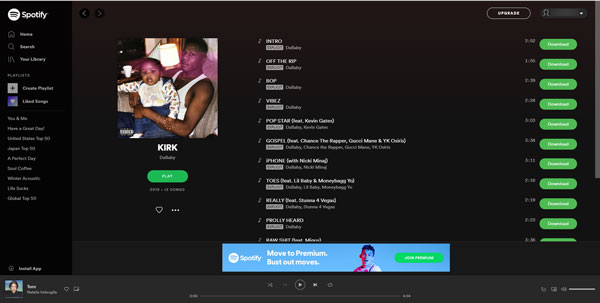
Pros
- Support download of playlists, tracks and albums from other music streaming services such as Deezer, SoundCloud and several others.
- Free to use.
Cons
- You have only MP3 format available.
- The download cap is limited.
- Investing in this program is quite risky as your Spotify information can be shared.
Comparison: StreamFox vs SpotifyMate vs Spotify™ & Deezer™
| StreamFox for Music | SpotifyMate | Spotify™ & Deezer™ Music Downloader | |
|---|---|---|---|
| Audio Quality | High, 320kbps | Lossy, 128kbps | Lossy, 128kbps |
| Media Formats | MP3, WAV, FLAC, etc | MP3 | MP3 |
| Download Speed | 50X | 1X | 1X |
| Preserve ID3 tag and metadata | Song title, artist name, covert art, release date, etc | Song title and artist name, including the watermark | x |
| Download Playlists in One Go | Yes | No | No |
| Compatibility | Windows and Mac | Computer and phone | Chrome browser |
How to Extract Spotify Downloaded Songs to Android
To extract Spotify downloads to your Android phone or tablet, you can export your Spotify songs as MP3 with the above ways first and then transfer them to your Android device with the steps below.
For Windows:
Step 1: Connect your Android device with your Windows PC using a USB cable.
Step 2: Open This PC and locate the connected device in the sidebar. Click the device icon to access its storage.
Step 3: Copy the MP3 downloads and paste them onto the Music folder of your Android device storage.
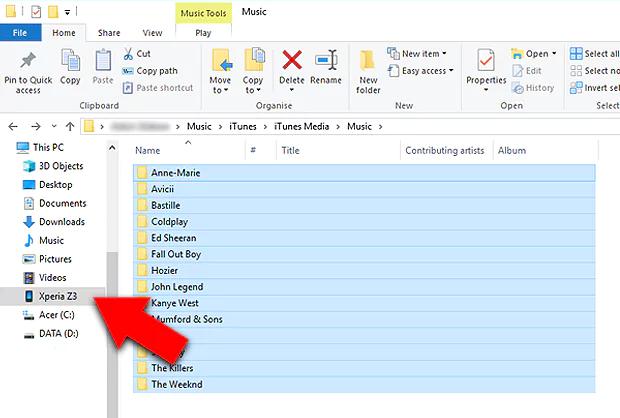
For Mac:
Step 1: On your Mac, download and install Android File Transfer from the official website.
Step 2: Connect your Android phone to your Mac.
Step 3: Tap the prompt on your Android screen and tap File transfer.
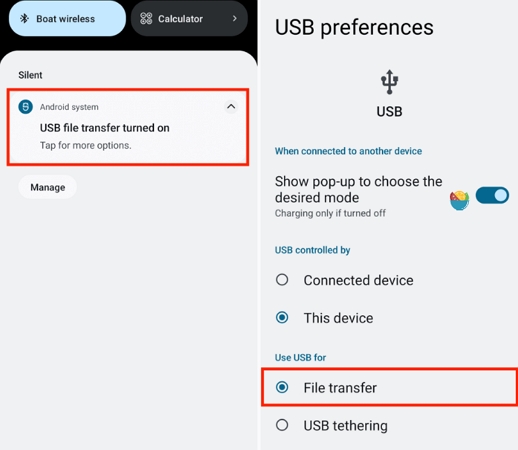
Step 4: Open Android File Transfer on your Mac and access the Android folder in it.
Step 5: Drag the Spotify MP3 downloads from a Finder folder and drop them onto the Android folder in Android File Transfer.
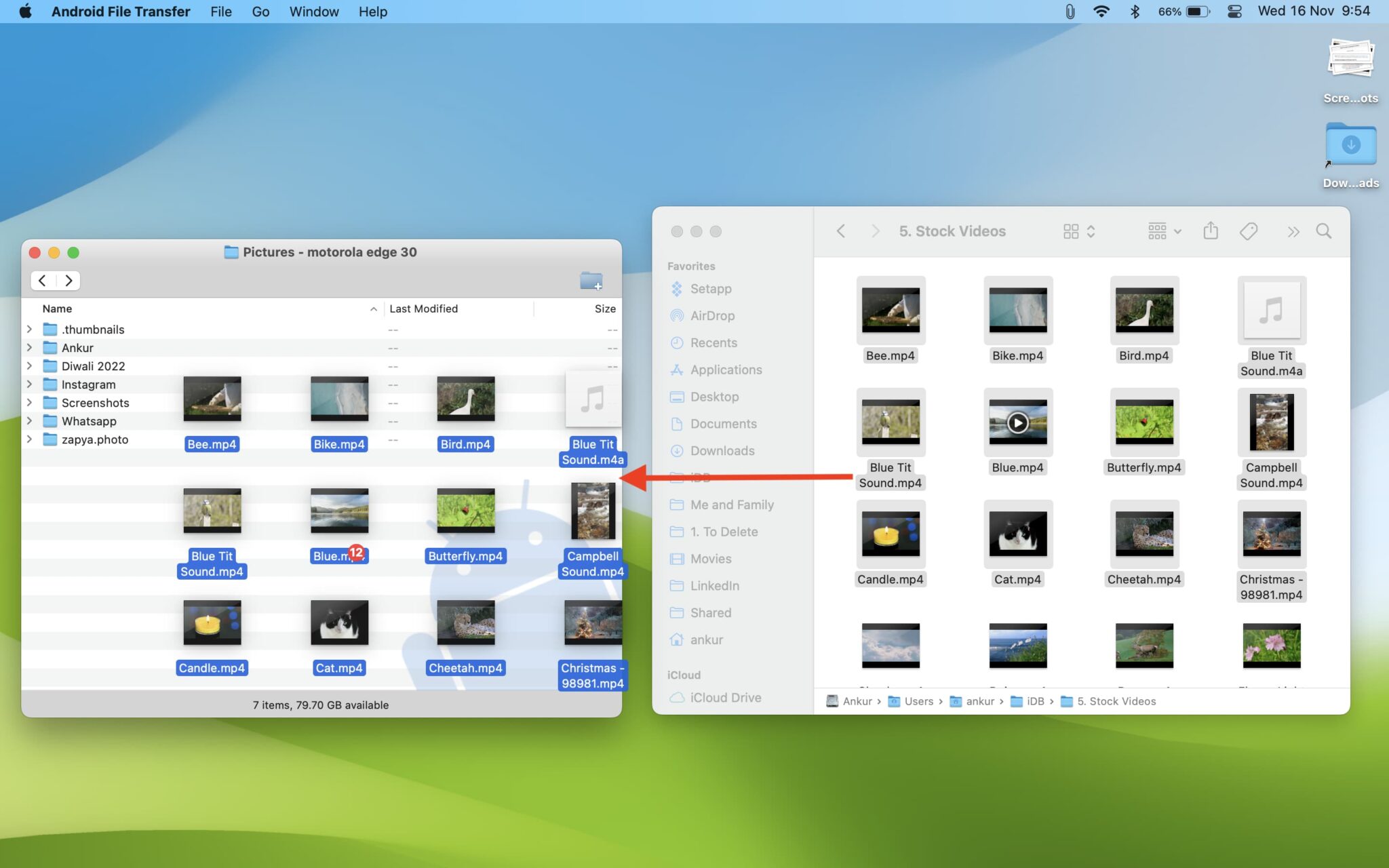
Where Are My Spotify Local Files Stored
Here is the location where Spotify saves the local files on your phone or computer.
Android: "Android > data > com.spotify.music > files > spotify > music > file". You can access the file folder with your File Manager app.
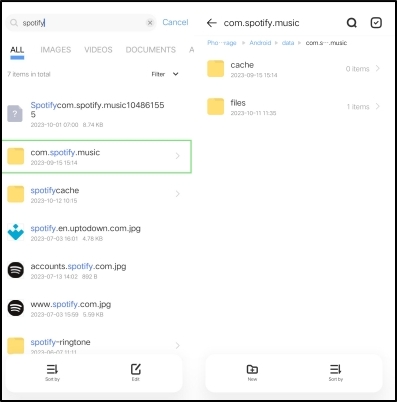
iPhone: Open the Files app and then access On My Phone. You will see a “Spotify” folder that stores your local files.
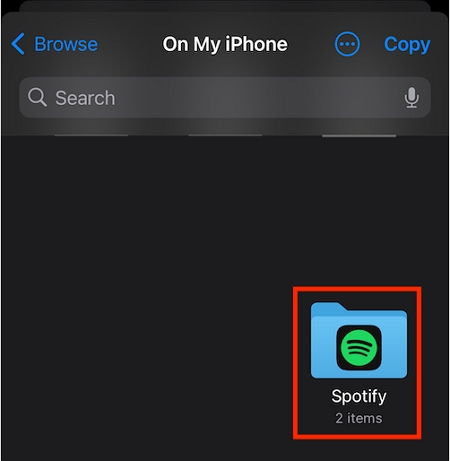
Windows and Mac: Run the Spotify desktop app. Open the settings page and locate Local Files section. Find the Show songs from option, the folder is the location where keeps your local files.
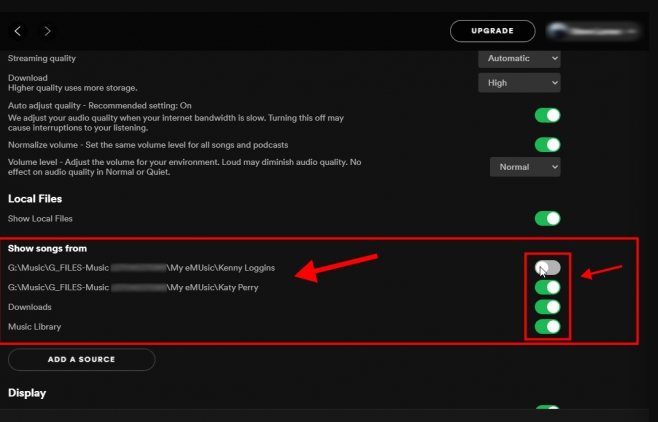
Conclusion
With the information provided above, you can tell where Spotify songs are downloaded and how to find them without hassles. In addition, we introduced 3 simple ways to save Spotify as MP3 on computer. Which one of them do you intend to use? Prior to your decision, it’s essential you consider the good and dark sides of each approach. StreamFox for Music offers the easiest way to download Spotify songs to MP3 local files with lossless quality. Its merits outweigh the demerits, unlike the other methods.







