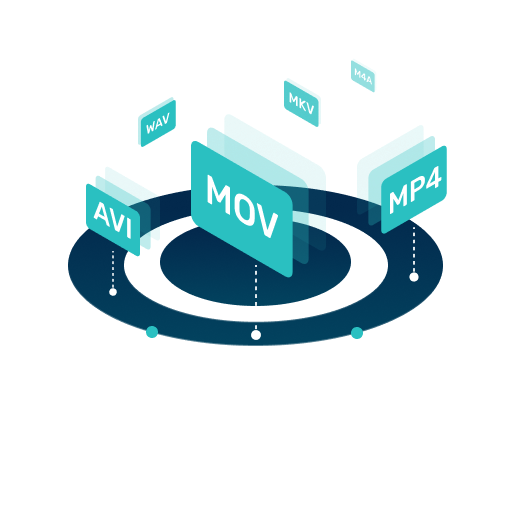Updated on 2025-01-23
27 views
5min read
There are times when you need to upload your own local MP3 files to Spotify. For example, you want to play the MP3 songs purchased from Amazon on Spotify or you hope to listen to the recorded MP3 audio with Spotify. Whatever the case, it's happy to tell you that you can add local MP3 to Spotify and the process is straightforward. Next, we will provide you with the detailed steps for importing local MP3 files to Spotify on your computer and phone. Besides, it’s worth mentioning that these methods can also be used to upload other local files in formats supported by Spotify.
Before Uploading Local MP3 Files to Spotify
To make your audio upload more smoothly on Spotify, here are some points worth your attention.
- You need an active Spotify account which can be either Free or Premium.
- You need a Spotify desktop or mobile app.
- If you delete the local MP3 file from your device storage, it’ll be automatically removed from Spotify.
How to Add Local MP3 Files to Spotify iPhone/Android
You just need to follow a few simple steps to complete the upload of local MP3 files to Spotify on your Android or iPhone. Here is how:
On iPhone
- Tap your “Profile icon” at the upper-left side of Spotify interface.
- Choose “Settings & Privacy”.
- Locate “Local Files”.
- Enable “Show audio files from this device” toggle.
- Once you enable the relevant feature, open the “Files App”.
- Copy the MP3 files from where they are stored, such as the Storage folder.
- Go to “On My Phone” folder and locate the “Spotify folder”. Please don't delete the inbuilt Help file within the Spotify folder.
- Press the “Spotify folder” and select “Paste” to paste the copied files onto it.
- After that, go to “Your Library” in Spotify and find the option labeled “Local Files” to start listening to your local MP3 songs.
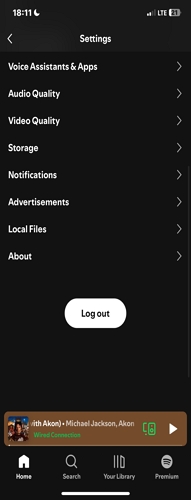
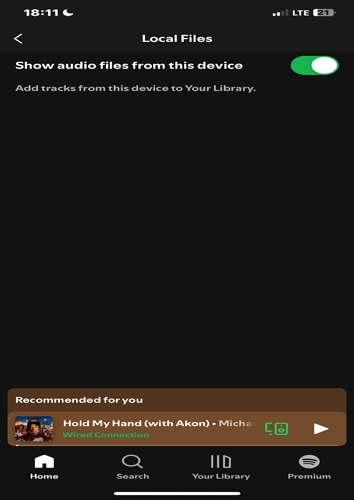
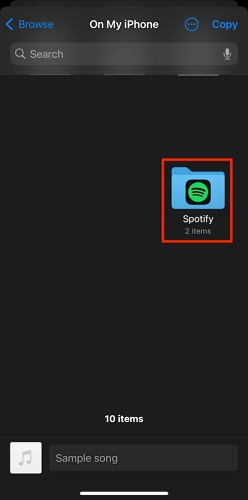
On Android
- Open the Spotify app, tap your profile icon and go to “Settings and privacy”.
- Select “Local Files” and enable "Show audio files from this device" toggle.
- Head to your “Spotify Library” and find “Local Files”. You can see the local audio on your Android here. Just start playing the local MP3 files as you like.
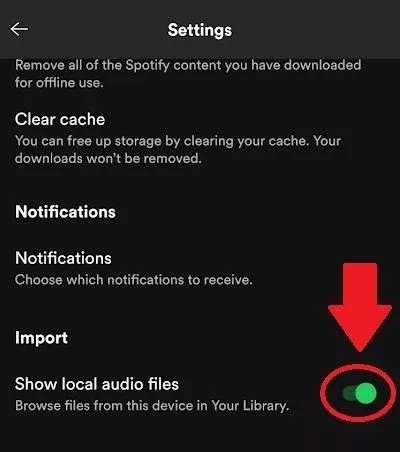
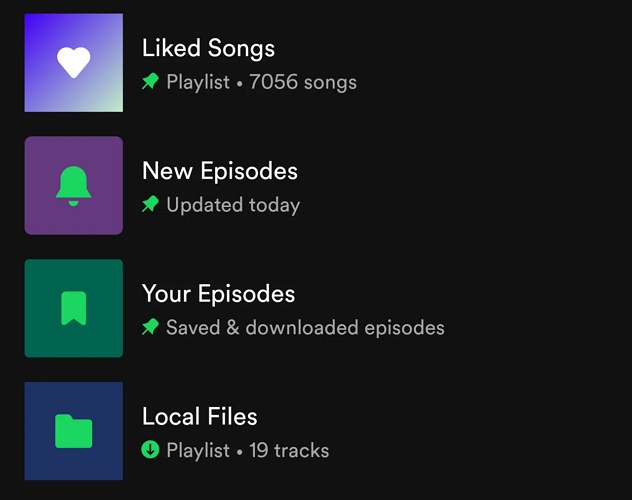
How to Upload Local MP3 Files to Spotify Desktop
The procedure to import local MP3 tracks to Spotify on Mac or PC is very direct. You just have to turn on the “Show Local Files” feature, then upload the “MP3 files” from your computer. Here are the steps:
- Run the “Spotify app” and click your “Profile icon” at the upper-right side.
- Choose “Settings” from the drop-down menu.
- In the settings window, go to “Local Files” section and enable the toggle next to "Show Local Files".
- After that, enable “Music Library” and “Downloads” toggles under “Shows Songs from”.
- Select “Add a Source” to choose the song you’d like to play on Spotify.
- Once you find the “MP3 files”, select them and click “Open” to add them to the source.
- The uploaded MP3 songs can be found in “Local Files” under your “Library”.
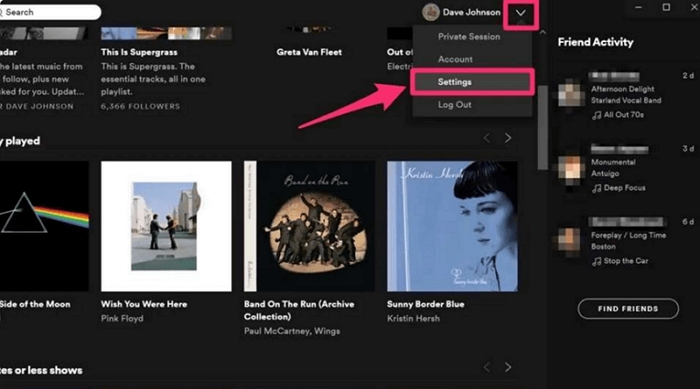

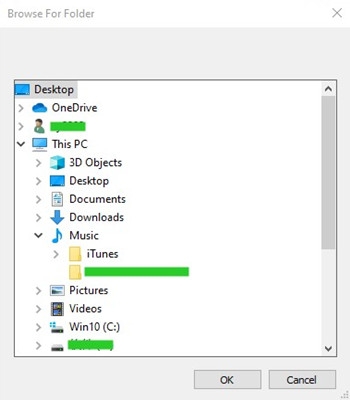
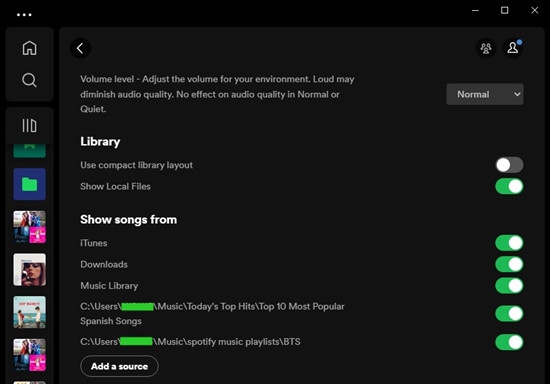
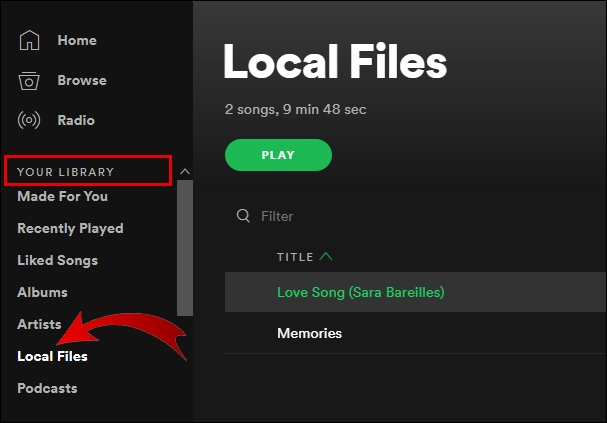
How to Download Spotify Songs as Local MP3 Files
It’s a pity that Spotify does not allow MP3 downloads. Songs downloaded from Spotify are saved in “OGG Vorbis” format, which is only supported on the Spotify platform. This is not helpful to users who want to play their downloaded Spotify music on other devices without the app. However, don’t be sad, StreamFox for Music, the Eassiy All-in-one music downloader can download Spotify songs as MP3 for you. This tool allows you to download songs directly from Spotify in MP3, M4A, FLAC, and many more formats within a few clicks. With StreamFox for Music, you can batch download unlimited Spotify songs, no matter your Spotify membership status. Moreover, it has an advanced technology that ensures all downloaded songs are saved in crisp quality, 320kbps.
Key Features
- Utilize industry-leading ODSMRT technology to download songs from Spotify without losing quality.
- Preserve Spotify songs metadata and ID3 tags to help you organize the downloaded songs efficiently.
- Download Spotify music tracks, podcasts, and audiobooks 50X faster at 320kbps.
- Download and listen to Spotify songs using in-built Spotify web player.
How to Download Spotify Songs as MP3 Using StreamFox
Step 1: Install “StreamFox for Music” on your computer. Start the app and select "Spotify" from the home screen to access the embedded Spotify web browser.

Step 2: Click “Log in” at the top-right corner of the interface and sign in with your Spotify free or premium account.
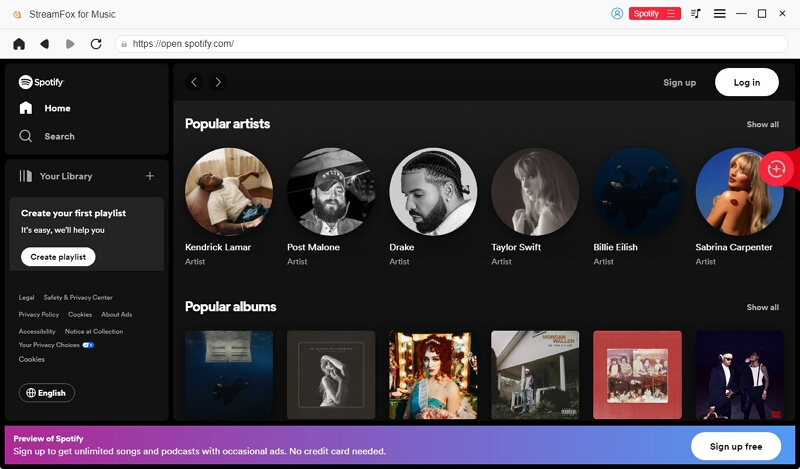
Step 3: Go to your “Spotify library” and then drag and drop the songs to the “red icon” floating at the far right side of the screen.
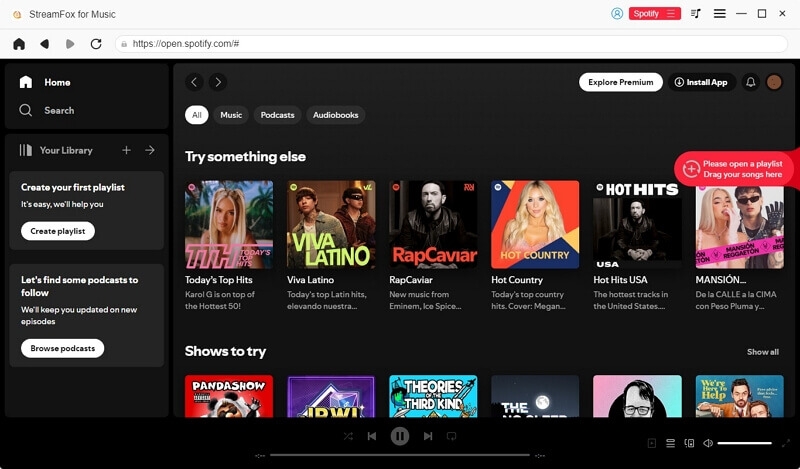
Step 4: Now, choose the file format as MP3 under “Output Format” and hit the “Convert All” button to begin the download process.

Once the download is complete, head to the “Finished” tab and click on “View Output File”. This will open the folder where saves the Spotify MP3 downloads.

How to Get Local MP3 Files to Spotify iPhone
Have added some local MP3 files to your Spotify desktop and also want to access them on your Spotify mobile? Simply follow the steps below to sync the local files from Spotify desktop to Spotify mobile.
Step 1: Connect Both Spotify Desktop and Spotify Mobile to the Same Network.
Make your computer and iPhone connect to the same WiFi. To build the proper connection, remember to allow Spotify access your local network on your iPhone when prompted.
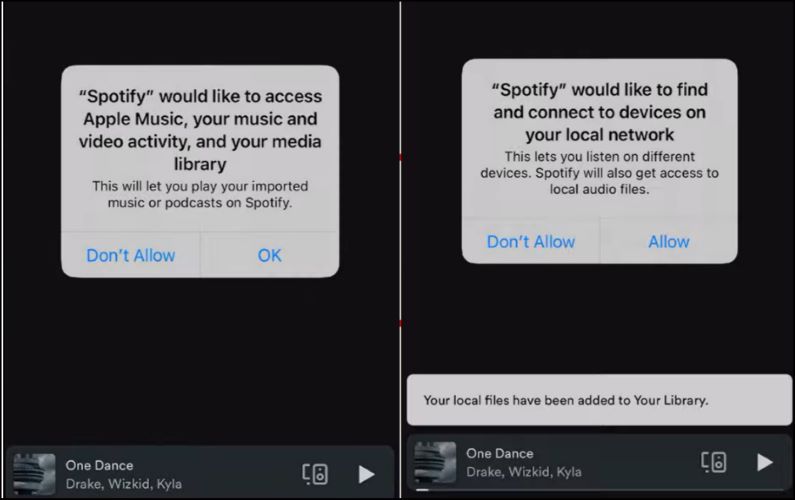
Step 2: Add Local Files to a Playlist on Spotify Desktop
- Create a new playlist.
- Locate the Local Files playlist in your library. In the Local Files playlist, press Ctrl and select the local files you want to show on Spotify mobile. Then, drag them to the newly created playlist.
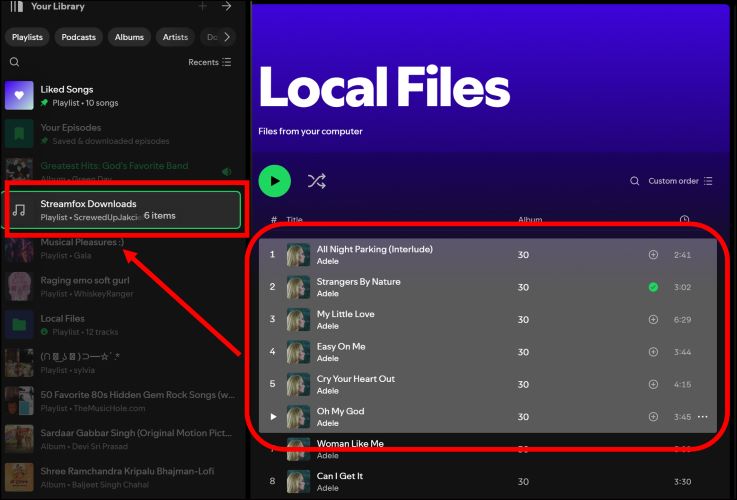
Step 3: Download Spotify Synced Spotify Files on iPhone
Open Spotify app on your iPhone and find the newly created playlist with local files included. Tap the download icon to get all local files on your Spotify iPhone.
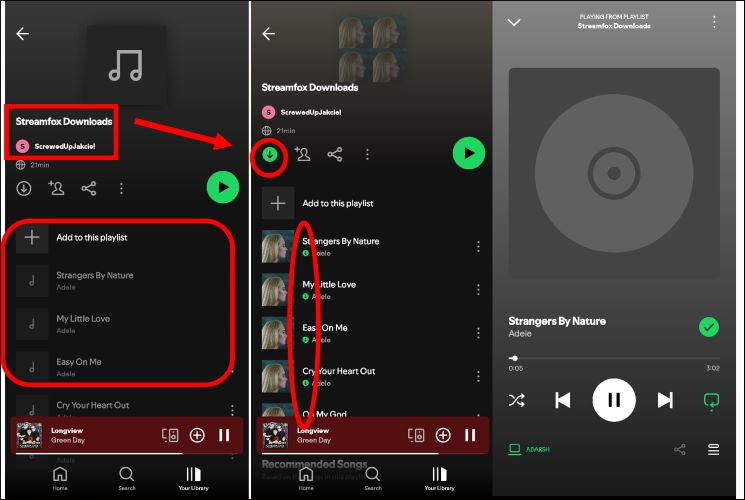
Local Files Not Showing up on Spotify Mobile [Fixes]
If you realize your uploaded songs are not showing on Spotify mobile, don't panic. Here are several fixes to resolve the problem.
Fix 1: Restart the Spotify App
Glitches and minor in-app issues may prevent local files from showing on Spotify mobile. Restarting your device is one way to fix the issue. Here is how:
- Close the app completely. To do this, swipe up from the bottom phone screen and swipe up Spotify app to exit it.
- Tap on the “Spotify app” icon from your home screen to open it again.
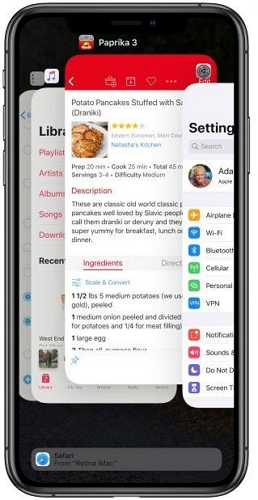
Fix 2: Turn off & on Show Audio Files Feature
If you still can't find the local MP3 files, you can turn off the “Show Audio Files” feature and turn it back on. This refreshes the feature and potentially updates the local MP3 songs in Spotify.
How to Upload Local MP3 Episodes to Spotify on Mobile and Desktop
Uploading local MP3 episodes for podcasts on Spotify is quite different from uploading local MP3 songs. However, there’s no need to worry. In this part, we’ll walk you through the steps to upload and publish local MP3 episodes on Spotify. But firstly, here are the requirements to upload local MP3 episodes to Spotify:
- The podcast episode is in MP3 format with a bitrate between 90kbps to 310kbps.
- Episode file size cannot exceed 12GB.
- Cover art with 1:1 dimensions in PNG, JPG, or TIFF format.
- The episode title must not exceed 20 characters.
- Special characters should be written in HTML within the podcast titles and descriptions.
Here are the steps to upload local MP3 episodes to Spotify:
Step 1: Go to “https://podcasters.spotify.com/” and log in with your Spotify account.
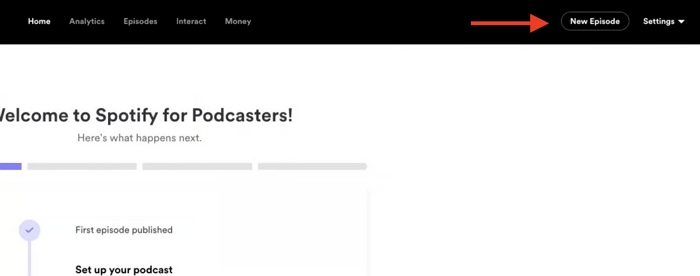
Step 2: Choose “I want to start a new Podcast” and select the option to “Continue with your Spotify account”.
Step 3: Click on “Let’s do it”.
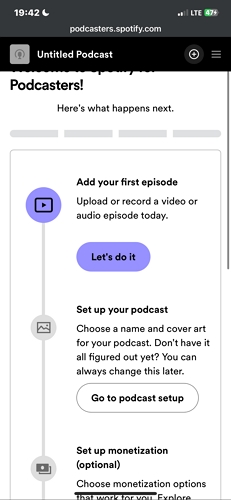
Step 4: Choose “Select a File”.
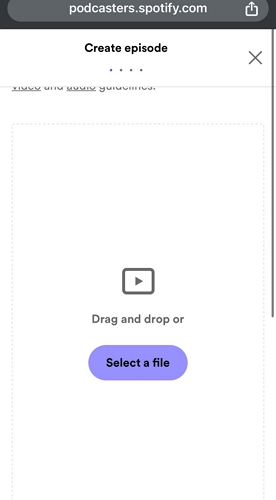
Step 5: Select the “MP3 episode” you want to upload.
Step 6: Next, follow the on-screen instructions to provide the “Episodes” details.
Step 7: Click on “Review” to review the episode. If you’re satisfied, click “Submit” and wait for Spotify’s approval.
Step 8: After Spotify’s approval, you can publish the episode.
FAQs on Uploading Local Files to Spotify
What Format Do Local Files Need to Be for Spotify?
Spotify supports local audio files in several formats, including MP3, M4A, FLAC, and WAV.
Can Spotify Play Local FLAC Files on Phone?
No, only Spotify desktop can play local FLAC files currently.
How to Play Local Files on Spotify?
The steps are the same on Spotify mobile and desktop. Simply go to your Spotify library, access the Local Files playlist and tap the wanted song for playback.
How to Delete Local Files on Spotify?
There are two options for you to delete local files on Spotify. One is to disable the Show Local Files option. The other is to delete the local files directly from your local storage.
Conclusion
Uploading local MP3 files to Spotify is not as difficult as many people think. As you can see in the above article, the process is very direct, it doesn't matter whether you’re using your computer or mobile device. Additionally, if you decide to download Spotify songs to your local MP3, StreamFox for Music is the best tool to help you accomplish the task. It can download Spotify music as files from your computer and thus you can listen to them offline on any device.