Updated on 2025-01-25
12 views
5min read
Spotify’s locked-in world, especially for free users, drives people to look out for ways. Music converters promise to be that escape. And yes, the choices are plenty. Among them, Tunelf Spotify Music Converter is a familiar name.
So, what exactly does Tunelf do and how does it measure up? To know, we put Tunelf to test, seeing how it performs and gathering user opinions to find any additional insights. This guide covers it all, and by the end, you’ll know exactly what Tunelf has to offer and whether it’s worth your time.
Part 1: Basic Intro of Tunelf Spotify Music Converter
Before diving into our hands-on tests, here are answers to some of the general questions that flood our inbox every time we review a music converter.
What is Tunelf Spotify Music Converter?
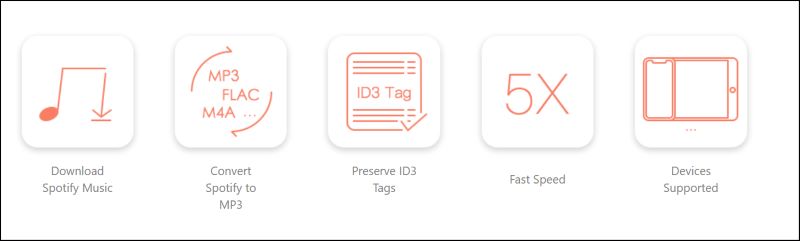
Though a lightweight tool (under 10 MB), Tunelf Spotify Music Converter packs enough algorithms to break down Spotify’s walled garden.
Every track you want from Spotify will sit right on your computer, but without ads, restrictions, or the need for the app. Plus, each song arrives intact, as you remember it, with artist details, album names, and timestamps preserved. And it does all this at five times the usual playback speed.
Is Tunelf Spotify Music Converter Legal?
As long as Tunelf Spotify Music Converter is used strictly for personal use, like playing tracks on your smartphone, car stereo, or home system, there’s no legal worry. Tunelf doesn’t spell this out on its website, but you’re in the clear if you use it for non-distributive and personal use.
Is Tunelf Spotify Music Converter Safe?
Tunelf is clean and straightforward in its installation: no bloatware, PUPs, or sneaky add-ons. It also respects standard security protocols and you don’t even have to disable Windows Security features to load it.
Mac users will hit a bump, since it’s not an App Store download, but that’s a Mac quirk, not a Tunelf flaw.
Bottom line: grab it from the official site and you’re all set.
Part 2: Key Features of Tunelf Spotify Music Converter [Tests Included]
We noticed that Tunelf doesn’t dazzle with flashy extras: it is all about getting the job done, plain and simple. However, there are a few things worth knowing about how it does just that. So, let’s break down four features that truly pack this software end to end:
Download Songs from Spotify
Tunelf’s promises to download from Spotify’s massive library of 100 million songs. And on that front, it holds up that it smoothly brought tracks to our computer without a hitch. But when we shifted to podcasts and radio, things took a turn. Despite repeated attempts, Tunelf stalled, leaving these titles hanging in the background. For music, it’s solid while it’s still a work in progress for podcasts.
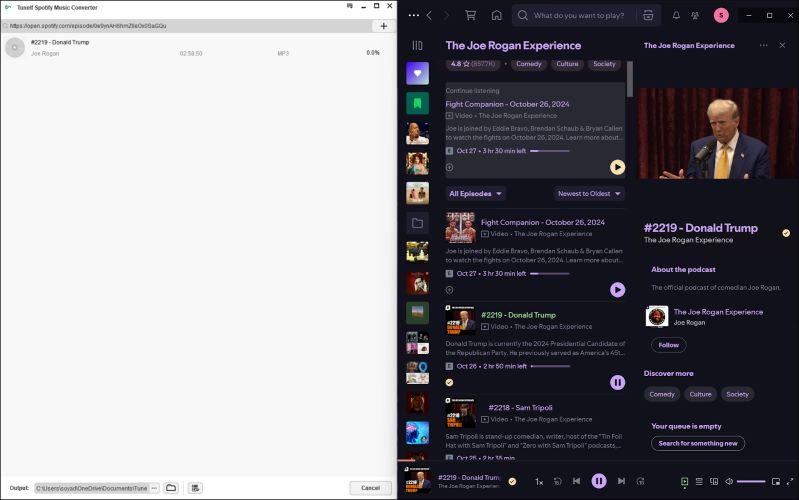
Reliance on Spotify App for Conversion
Tunelf’s Spotify downloader leans on the first-gen music converter approach. It’s not a standalone tool and relies on Spotify desktop client to get convert songs. When the tool starts, it will load Spotify app too and take over the app. So, you won’t be able to use Spotify during the process. Still, it handles songs well.
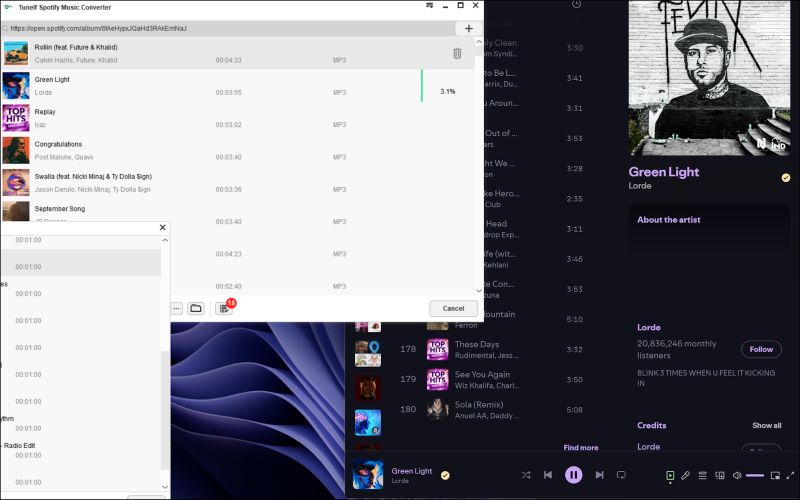
Conversion Speed
Tunelf Spotify Music Converter promises a 5x boost, which is decent and holds up well against similar tools like AudFree, DRMare, or Sidify. However, 5x does fall behind today’s higher industry standards, like StreamFox for Music. During our testing, we found that there can be conversion delays, sometimes requiring a wait of a few minutes. The software also occasionally crashes or closes unexpectedly.
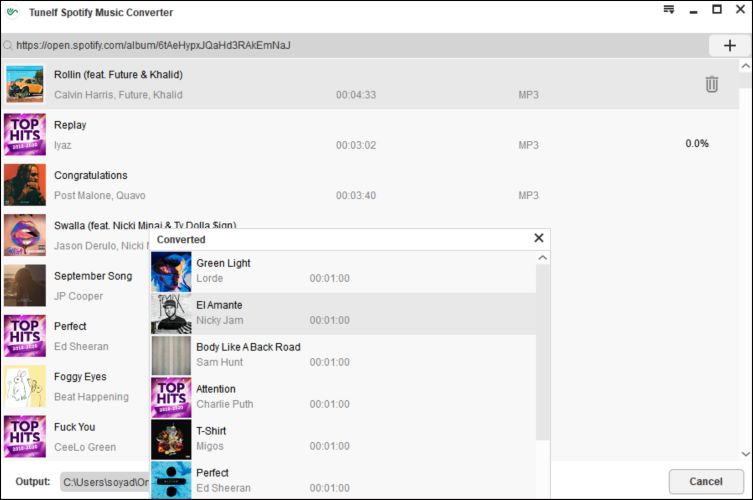
Convert Options
For some, Tunelf customizations may be a blessing. For others focused on simple music downloads, they may feel like an overkill. By default, Tunelf settings are ample to let you grab Spotify songs as you listen on the web. But if you want to tweak further, you’ve got choices. It offers six format options, plus an impressive 14-bit rate ranging from a barely-there 8 kbps up to a solid 320 kbps.
And yes, songs typically arrive in a high-quality version, so for most users, the default should do just fine.
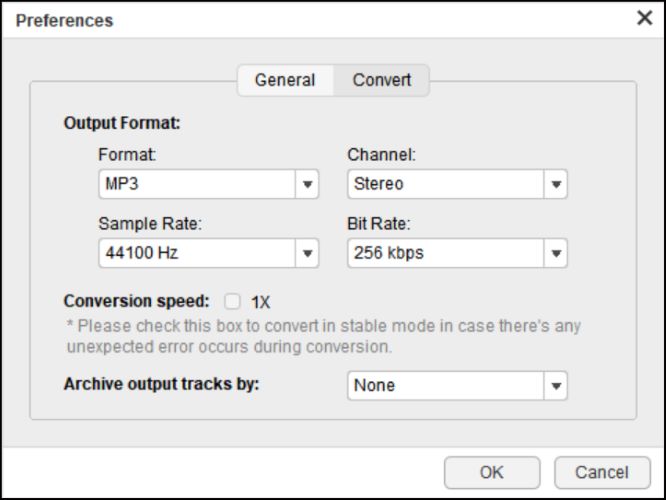
Part 3: Pricing of Tunelf Spotify Music Converter
Tunelf’s free variant offers unlimited song conversions. Yes, you read that right, unlimited. But it only converts the first minute of each track. Plus, all settings are unlocked, letting you adjust to your heart’s content. However, with just a minute of each song, its usefulness is, well, limited at best.
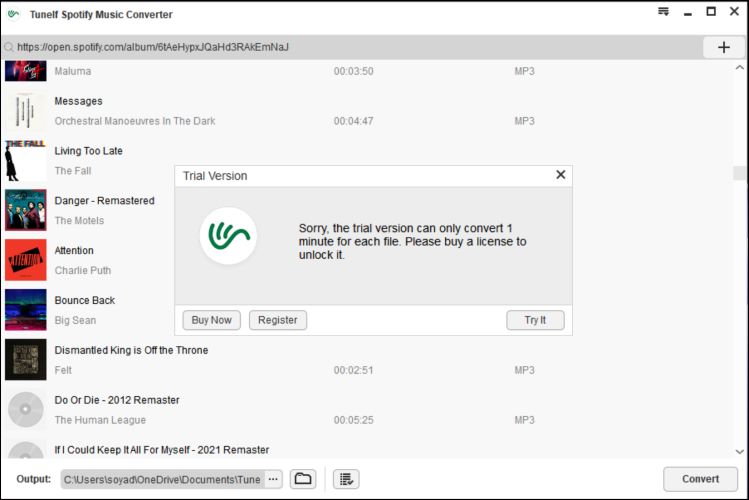
The paid version of Tunelf starts at US$ 14.95 per month, and there are Quarterly and Single License (lifetime) available. No matter the plan, you’re limited to using it on a single device: either one Windows PC or one Mac. The good thing is software is compatible with almost any OS version, old or new, so you’ll have no trouble running it.
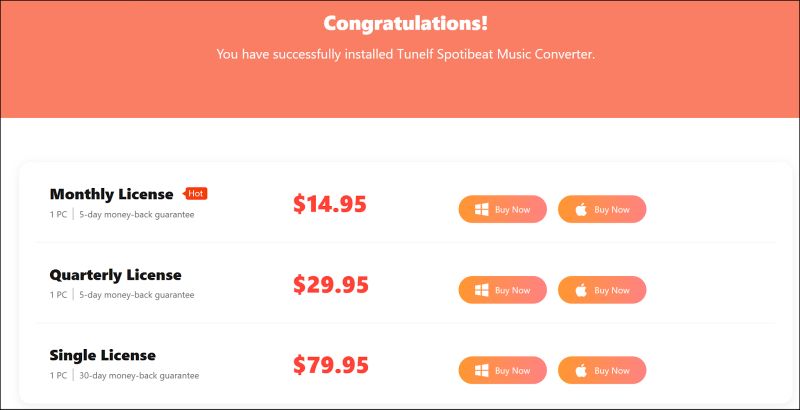
Part 4: How to Use Tunelf Spotify Music Converter
To get started with Tunelf Spotify Music Converter, make sure you’ve already got the Spotify app installed on your device. Once that’s set, installing and using it is simple. Here’s how:
Step 1. Open Tunelf interface, which will also launch Spotify automatically.
Step 2. Drag your desired playlists, albums, or individual tracks from the Spotify’s window into Tunelf. Or paste the link into Tunelf’s URL box. Whatever’s easiest.
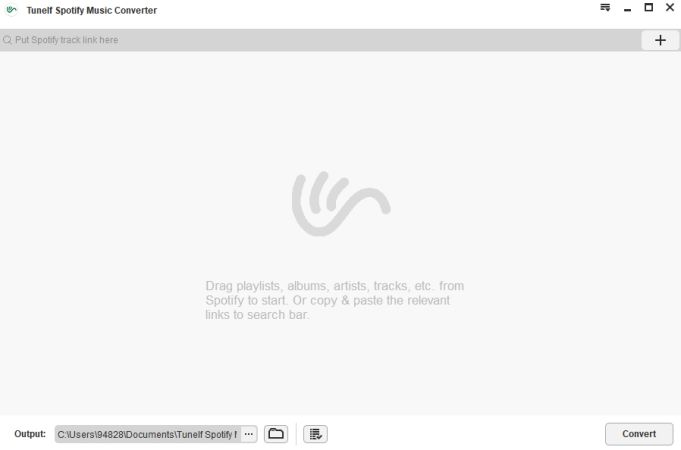
Step 3. Click the top-right menu (the three-line icon) and choose Preferences. Here, you can set your preferred format, bitrate, and channel other settings.
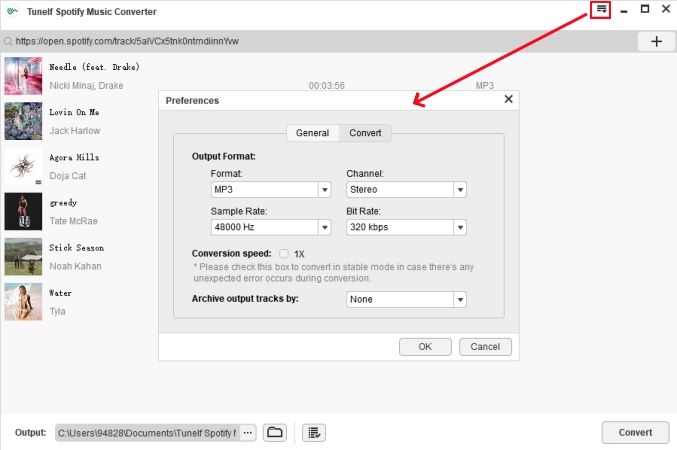
Step 4. Click the Convert button and Tunelf will start converting your songs. Choose complete, the files will be saved to the specified output folder.
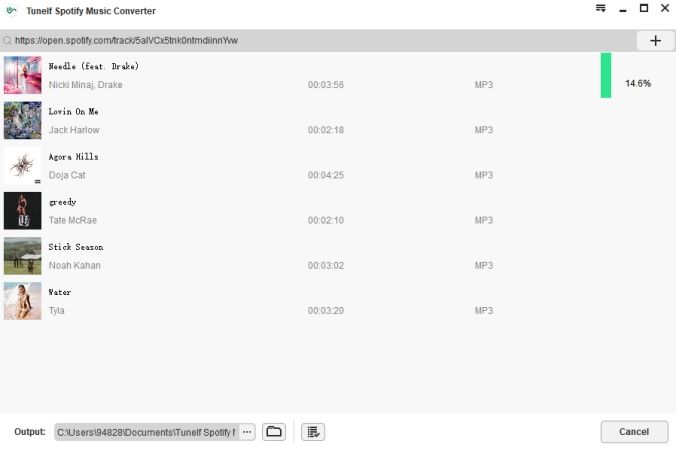
Part 5: What Users Said About Tunelf Spotify Music Converter
There’s plenty to say about Tunelf Spotify Music Converter. One thing’s clear: it gets the job done, mostly. Yes, some users have had their share of companies. The tech is dated, some Spotify accounts have faced bans, and the experience can be hit or miss. Here’s a rundown of user perspectives we gathered along the way.
Times when users appreciated Tunelf:
Norm on Trustpilot praises Tunelf as a “great program”, though he pointed out the fact that it limits the option to listen to music while downloading. Still, for those who just want to grab to gather tracks, it’s a plus.
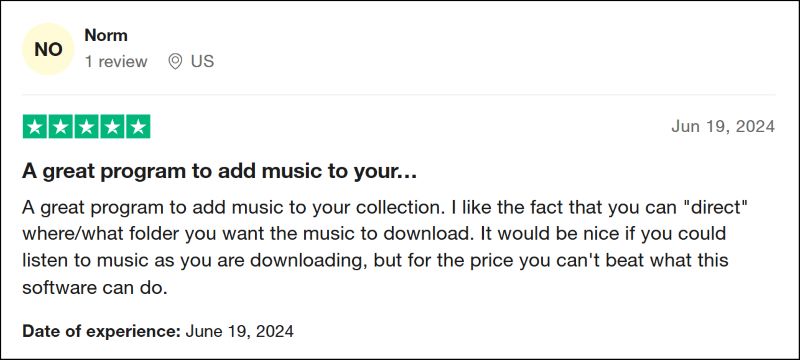
On its official site, Liam, lauds the software’s “super simple UI”, calling it “amazing” for quick, straightforward use. However, he finds the audio quality only “decent” and good enough for his needs.

Gary, another user on their site, reported that it “worked beautifully for a day”, then ran into some glitches. Thankfully, customer support was on it, resolving issues promptly.
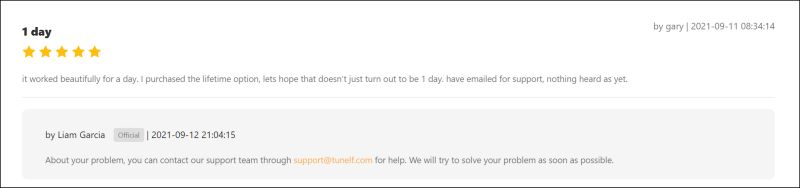
When Tunelf was ineffectual:
Redditor AbbreviationsFun5494 has a harsher story: after using Tunelf, their account was suspended.

Similarly, Wayne on Trustpilot reported that his account was frozen repeatedly when attempting downloads, saying, “happened 5 or 6 times”.
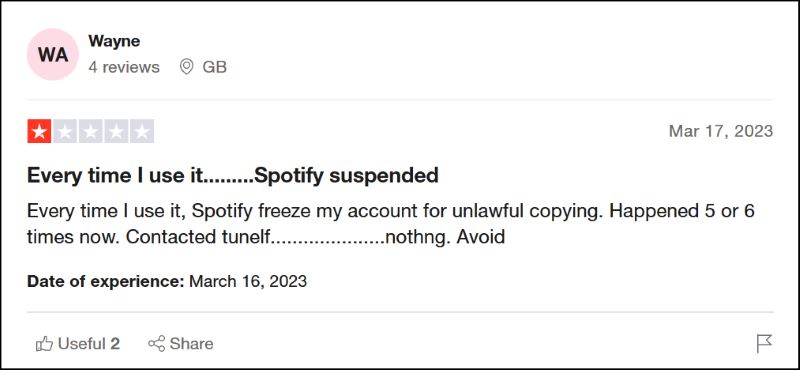
Finally, another Reddit user, MeowrawdersMap doesn’t recommend the tool, saying that it’s glitch-prone and often stops mid-conversion and requires a full system restart to get it working again. A point echoed by others in the same thread.
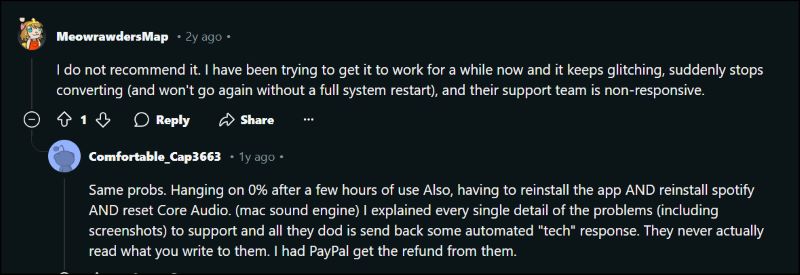
Part 6: What is the Best Alternative to Tunelf Spotify Music Converter
The challenge with music converters today is their technology is not fresh and powerful. In fact, most are not tailored to meet modern standards. That’s why it is best to stick with tools that are relevant even today. Enter StreamFox for Music, the Eassiy All-in-one Music Converter. For over 10 years, StreamFox has maintained a 99% success rate, proving its reliability. The free version offers a generous cap of three-minute song, allowing you to explore its capabilities without limitations for 14 days.
But this tool doesn’t just excel in tech. Its interface is built for modernity, featuring a clean design. And unlike other converters, StreamFox doesn’t rely on a separate Spotify app, as Spotify web player is integrated right into the tool. It’s also not bogged down by sluggish recording methods. Instead, it directly pulls songs at up to 320 kbps lossless, preserving every track just as it appears on Spotify.
Eassiy All-in-one Music Converter
Download music from Spotify, Apple Music, Amazon Music, and three other music services as local MP3 in 320kbps with ID3 tags retained.
Key Features
- Download songs, playlists, albums, podcasts, or audiobooks without a skip.
- Track names, album covers, song info, and playlist details: everything mirrors Spotify, no details lost.
- Convert audio at 50x playback.
- The downloads are sorted by playlist, album, artist, or one that suits your needs.
How to use StreamFox for Music:
Step 1. Click on the above installer for your respective operating system (Mac or Windows). Follow the instructions and launch the tool.
Step 2. From the main interface, select Spotify. Yes, StreamFox supports other platforms too.

Step 3. Log in with your Spotify credentials directly within StreamFox, no external app required.

Step 4. Head to your desired playlist, album, or song page and tap the + button on the right. StreamFox will line up each song for conversion, without a hitch. You can add more albums and playlists too. If you want to be selective, you can even drag individual items to the same + button.

Step 5. For added controls, click the hamburger icon, and select Preferences.
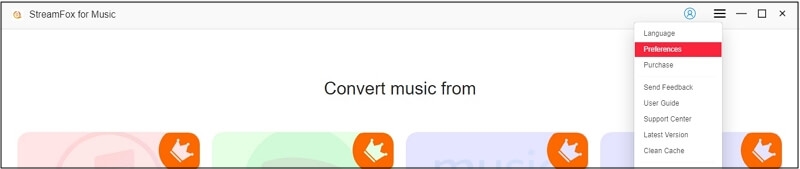
Step 6. From the Advanced tab, choose your output format, sample rate, and bitrate. Then hit Save.
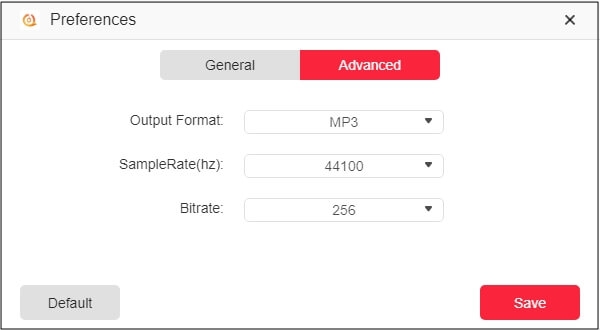
Step 7. Simply hit the red Convert All button at the bottom right. Instantly, StreamFox will start downloading and save the tracks on your computer. When done, simply hit View Output File in Finished section to find your files.
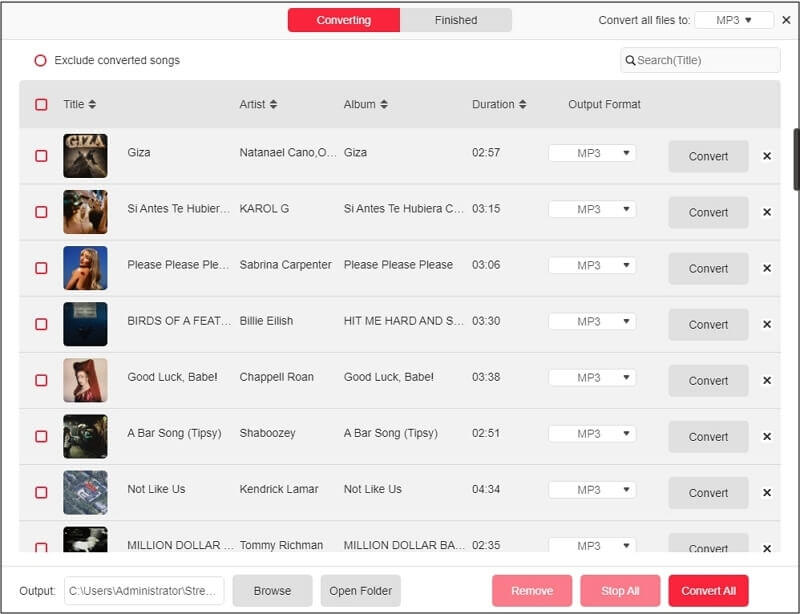
Part 7: Comparison of Tunelf Spotify Music Converter and StreamFox for Music
By now, most things should be clear, but to give you a final, side-by-side picture, here’s a comparison that showcases what each tool brings:
| Feature | Tunelf | StreamFox for Music |
|---|---|---|
| Content | Limited to songs, struggles with podcasts and audiobooks, narrow scope. | Songs, albums, podcasts, audiobooks, playlists, comprehensive scope. |
| Speed | 5x speed on Windows (1x for Mac), inconsistent | 50x speed |
| Technology | Occasional hiccups, best for simple Spotify music conversion | High-speed conversion, 99% success rate, original quality retention |
| Organization | Basic, sorts by artist, album, and playlist | Enhanced organization by artist, album, playlist, with flexible sorting options |
| Overall | Adequate for basic use, dated interface, tech struggles | Near industry standard, modern tech, excellent reliability, minimal downsides |
Conclusion
But for all its quirks, Tunelf Spotify Music Converter gets the basic right. Yes, it downloads songs and saves them on your computer.
StreamFox for Music, on the other hand, is designed to deliver the same promise. And it does so, every single time.
- Lossless music, original quality, zero hiccups.
- 50x high-speed downloads.
- Full metadata preservation.
- Support all major formats.
In other words, if you prioritize quality and reliability, StreamFox for Music is made for you. It’s relevant, powerful and one that works.







