Updated on 2025-01-23
17 views
5min read
If you’ve found yourself leaning towards Apple Music for its premium sound quality as well as curated content and want to switch from Spotify, you don’t have to start your music journey from scratch. You can take your Spotify playlists with you. Thankfully, there are several Spotify to Apple Music playlist converters out there to bridge the gap. And this guide will discuss the four of the best ones.
Whether you want to start the process on iOS, Android, Mac, or even Windows and Linux, this guide has got you covered. And for those who want a quicker solution, we’ve included a tool that lets you bypass the conversion altogether and download your entire Spotify library as MP3 in one go.
Part 1. Overview of 4 Spotify to Apple Music Playlist Converters
Before diving into all the nitty-gritty details, let’s take a moment to cover the essentials at a glance:
| Tool | Supported Platforms | Free Version Limitations | Premium Pricing | Core Benefits |
|---|---|---|---|---|
| TuneMyMusic | Web (All devices) | 500 songs per playlist, no syncing | US$ 5.99/month |
|
| SongShift | iOS | 200 songs per playlist | US$ 6.99/month |
|
| Soundiiz | Web, Android | 1 playlist at a time (200 songs)and no cap on the number of playlist. | US $5-6/month |
|
| FreeYourMusic | iOS, Android, Windows, Mac | 100 songs per playlist | US$ 9.99/month |
|
Part 2. Top 4 Spotify to Apple Music Playlist Converters for iPhone/Android/Windows/Mac
Now for the finer details. Here’s a closer look at all the best Spotify to Apple Music playlist converters available, along with the necessary steps to use them laid out clearly.
TuneMyMusic
TuneMyMusic definitely wins the word-of-mouth award when it comes to moving your playlist across music platforms. Browser-based, with no need for sign-ups, it proves that you don’t need complex apps for everything: just click and your library is migrated.
Follow these steps to use TuneMyMusic to convert your Spotify playlists to Apple Music:
Step 1. Start by visiting the TuneMyMusic' website and navigate Spotify to Apple Music playlist converter page.
Step 2. Select Spotify as your source. Log in using your Spotify account details and you’ll be ready to import your playlists.
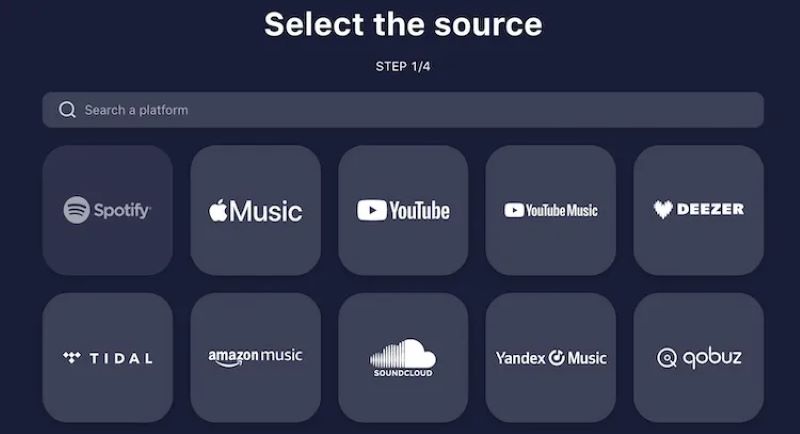
Step 3. Choose Load from Spotify account and select the desired playlists you want to move.
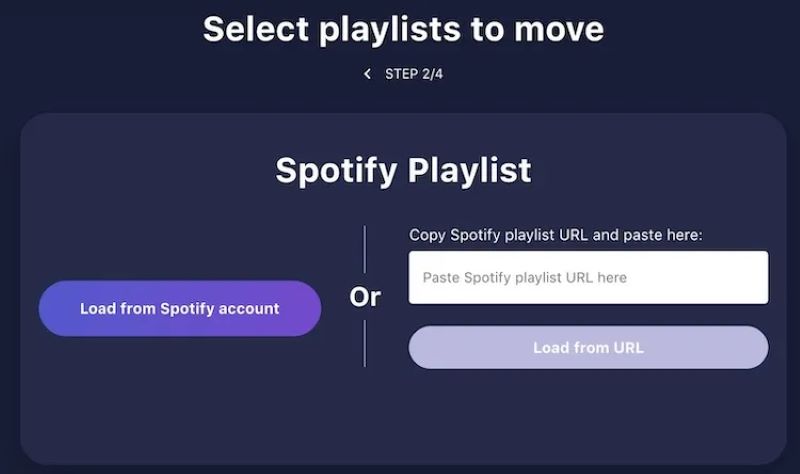
Step 4. Point your tunes towards Apple Music by selecting it as the destination. You’ll need to log in to your Apple Music account and authorize the transfer.
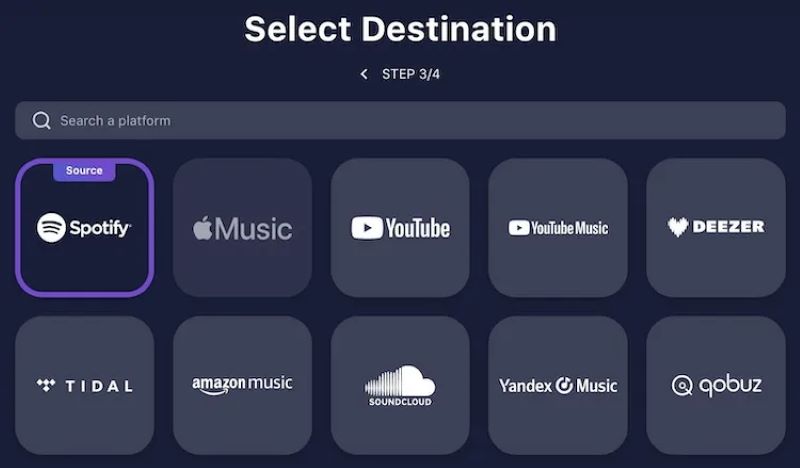
Step 5. Once you hit Start Transfer after authorizing Apple Music, TuneMyMusic will cross-match the metadata and transfer your Spotify playlists. You’ll get a notification when the job is done.
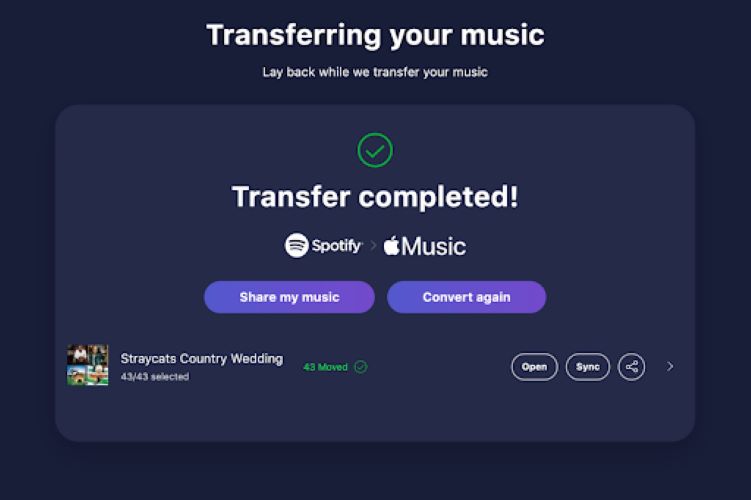
| Pros | Cons |
|---|---|
| No signup or registration required. | No automation syncs. |
| Support exporting to TXT and CSV formats. | Lacks dedicated apps. |
| Convert up to 500 tracks for free. |
SongShift
Tailored only for iOS users, SongShift makes the process smooth. However, behind its simplicity lies the melodrama in its pricing structure: only allows the first 200 songs from your library to transfer in the free version, and there’s no option to pick specific playlists unless you go premium. But once you upgrade, the doors open wide for unlimited transfers (with tons of customizations).
How to move Spotify playlists to Apple Music using SongShift:
Step 1. Download SongShift from the App Store. Under Available Services, tap Spotify and enter your credentials.
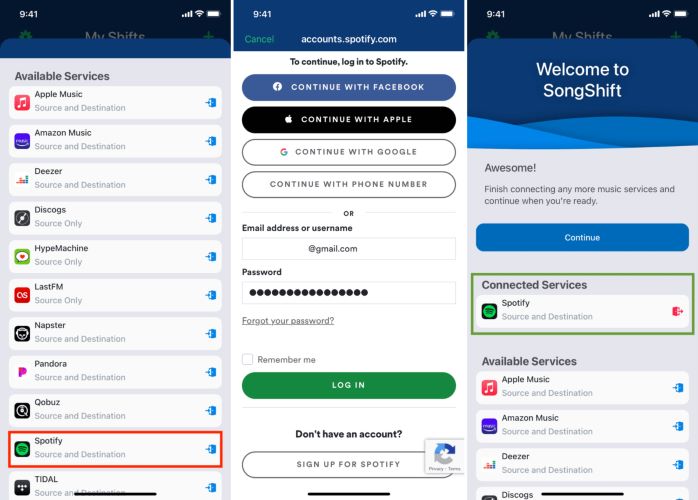
Step 2. After returning to the homepage, choose Apple Music and connect it to SongShift, granting access when prompted.
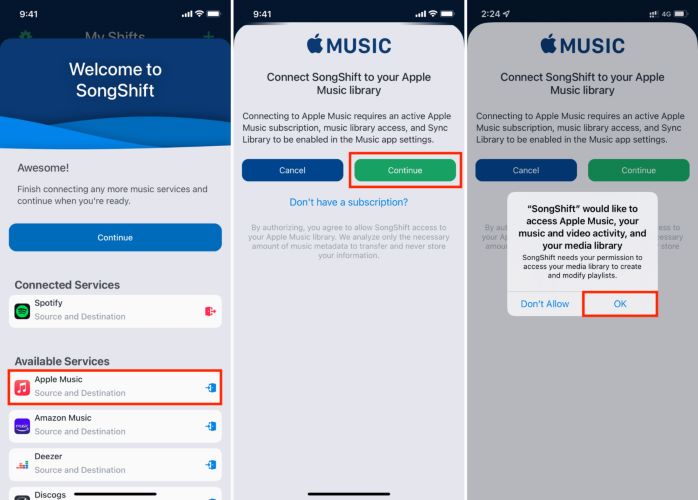
Step 3. Tap Continue and hit Get Started. On the My Shift window, click the plus button at the top-right to set up your shift.
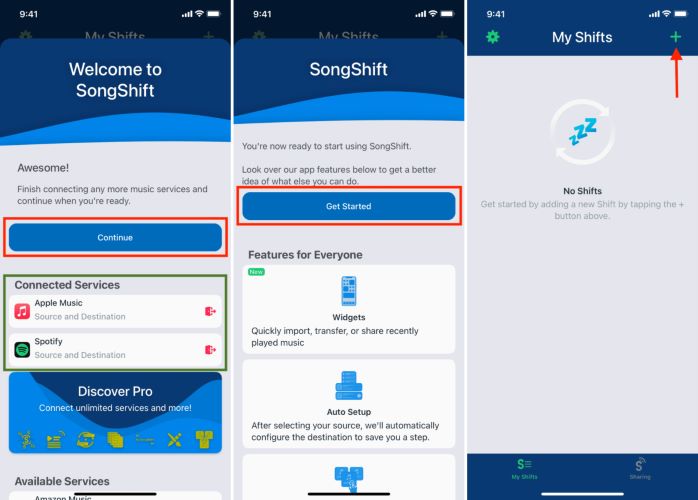
Step 4. Choose Setup Source, select Spotify, and then tap Continue. Pick the playlist you want to transfer and hit Done.
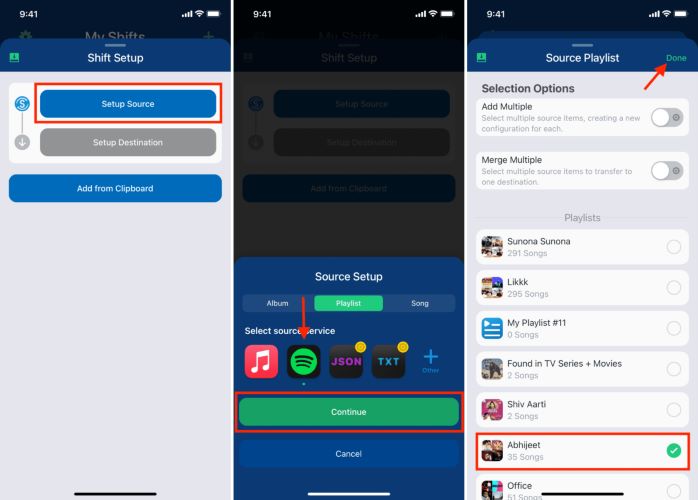
Step 5. The destination should automatically be set to Apple Music. Once confirmed, tap I’m Finished option. Finally, tap the card under Ready for Review and confirm the matches.
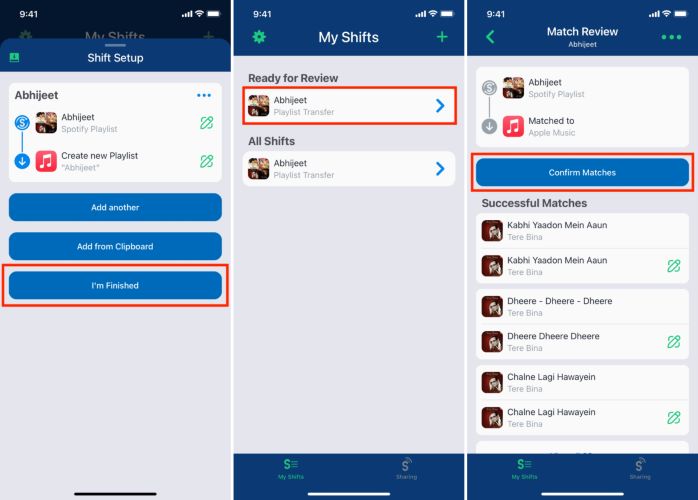
| Pros | Cons |
|---|---|
| Built for iOS, seamless integration. | Free version capped at 200 songs. |
| Minimal, clean design with features. | More expensive than TuneMyMusic. |
| Save custom settings for future use. | Limited to iOS users. |
Soundiiz
Soundiiz offers the best of both worlds: in online mode, it mirrors the rich and easy-to-navigate interface of TuneMyMusic, while its app version for Android is comparable to the simplicity of SongShift. Everything aside, it gives you the freedom to transfer unlimited songs without restrictions, even with the free version. The one and only catch? You’re limited to one playlist at a time, capped at 200 songs per transfer.
Here’s how to use Soundiiz to transfer Spotify playlists to Apple Music seamlessly:
Step 1. Get the Soundiiz app from the Play Store (or use the online tool via a web browser). Create an account.
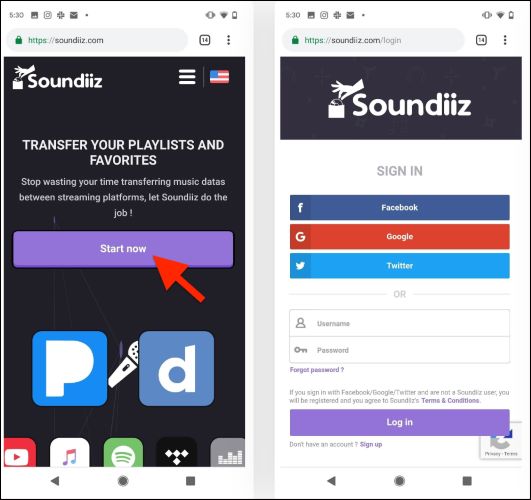
Step 2. On the Connect More Platforms screen, choose Spotify > Log in. And once logged in, hit Agree.

Step 3. Select the playlist you want to transfer by ticking the box next to it (only 1 playlist with a free variant). Edit the details if needed, then tap Save configuration. On the next screen, click Confirm Track List at the bottom to lock in.
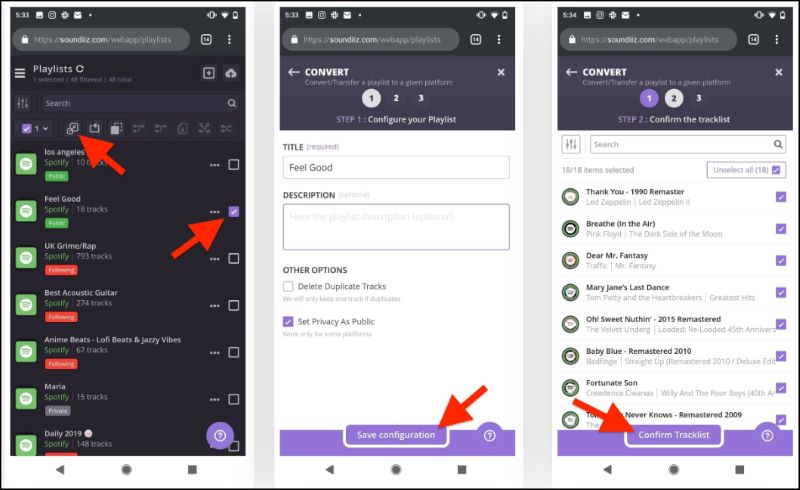
Step 4. Choose Apple Music as your target, enter your Apple ID and hit Allow when prompted to grant necessary access.
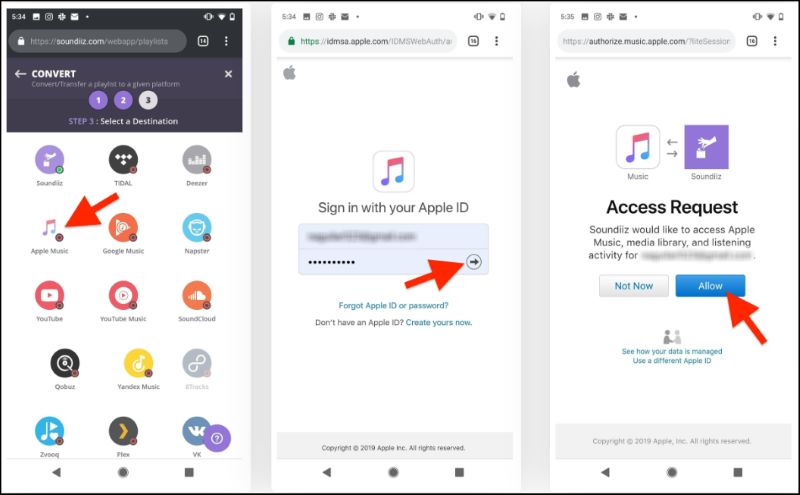
Step 5. The transfer will take up to one to two minutes. Once complete, you can review any errors by clicking Show Errors to see if it has skipped any.
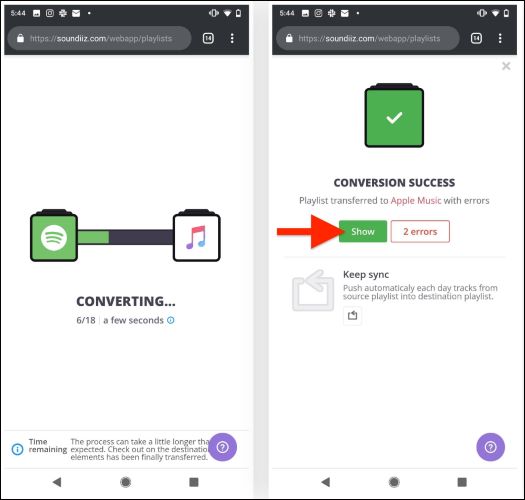
| Pros | Cons |
|---|---|
| Unlimited transfers (200 songs per playlist). | Playlist limit per transfer (200 songs). |
| Available across Android and online. | Don’t have the iOS app. |
| Allow one active sync for free. |
FreeYourMusic
Reserving the last for a reason, FreeYourMusic, while available across platforms, comes with major limitations. For starters, it only allows you to transfer a single playlist of up to 100 songs. Another drawback? There’s no option for a monthly plan, making it costly for a one-time job.
Here’s how you can use FreeYourMusic to convert Spotify playlists to Apple Music:
Step 1. Download FreeYourMusic from Play Store or App Store.
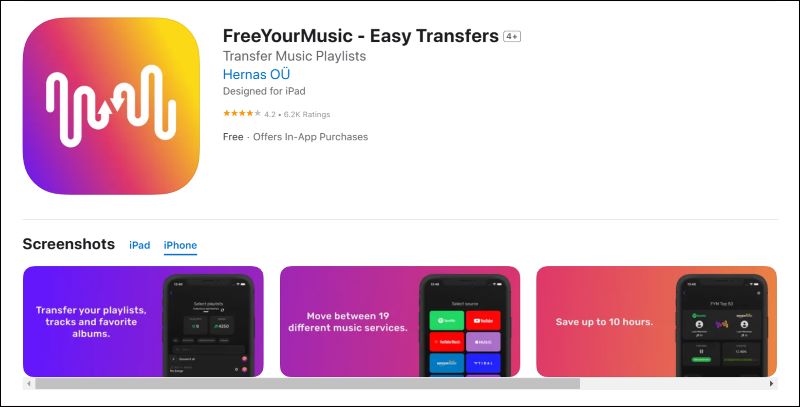
Step 2. Select Spotify and log in. On the Select destination page, choose Apple Music and sign in. Next, hit Allow to authorize access.
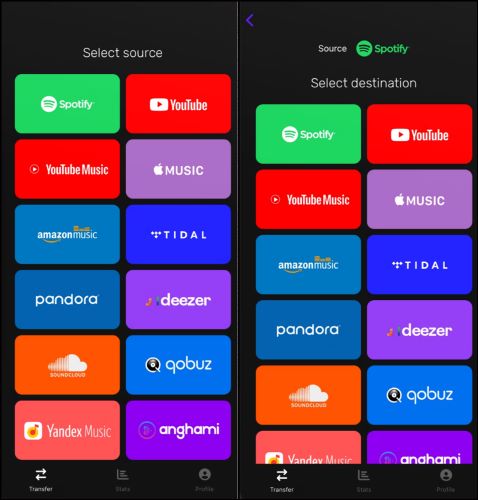
Step 3. Select the playlist you want to transfer and then hit the Begin Transfer button.
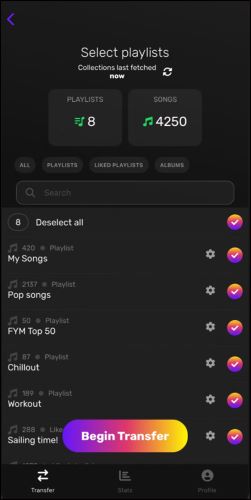
| Pros | Cons |
|---|---|
| Works across all platforms (iOS, Android, Windows, macOS, Linux). | Quarterly subscription only, no monthly plan. |
| Handle 100 songs per playlist for free. | Free version limited to one playlist. |
| Simple and user-friendly interface. | Less popular on App Stores than other tools. |
Part 3. How to Convert Spotify Playlists as MP3 Files
Instead of simply relying on third-party services to match and transfer your playlists when switching to a different music platform, StreamFox for Music, the Eassiy All-in-one Music Downloader gives you a guaranteed way to back up your Spotify playlists in their entirety: by downloading them as high-quality MP3s. So, you’ll have full control over your music and store them offline for personal use or manually add them to Apple Music, track by track. And leave the worry of skipped songs, metadata errors, or missing tracks as with transfer tools.
There is a Spotify web browser embedded within StreamFox, so there’s no need for extensive permissions or authorizations. It offers a simple drag-and-drop interface and makes the process a breeze even for less tech-savvy users.
Key Features:
- All metadata stays true to its source on Spotify.
- 50x faster download than typical converters.
- Integrate Apple Music and other music platforms, allowing you to build a well-rounded offline music library.
- Download playlists, podcasts, audiobooks, or any of the 100 million tracks present on Spotify to your computer.
How to save Spotify songs as MP3 using StreamFox for Music:
Step 1. Open StreamFox for Music on your PC or Mac. On the main dashboard, select Spotify.

Step 2. Click on the Log in button at the top-right corner and enter your Spotify credentials. No premium is required: your free account works too and you still can get high-quality tracks in 320 kbps.

Step 3. Simply drag your desired playlist over to the red Add button in the right corner and StreamFox will recognize the selection.

Step 4. Choose Convert All to start saving the Spotify tracks as MP3 (default format that is changeable) to your local storage.
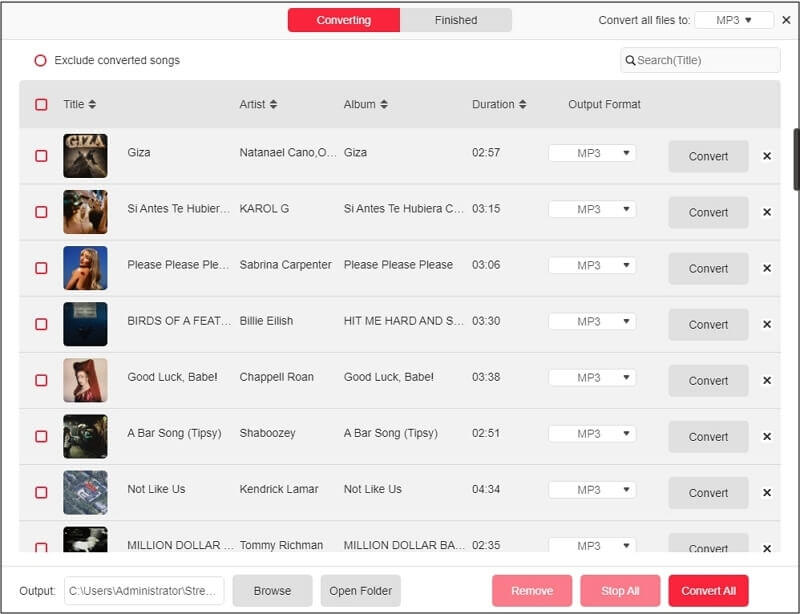
Step 5. Click on View Output File via the Finished tab to access your newly downloaded music on the computer.
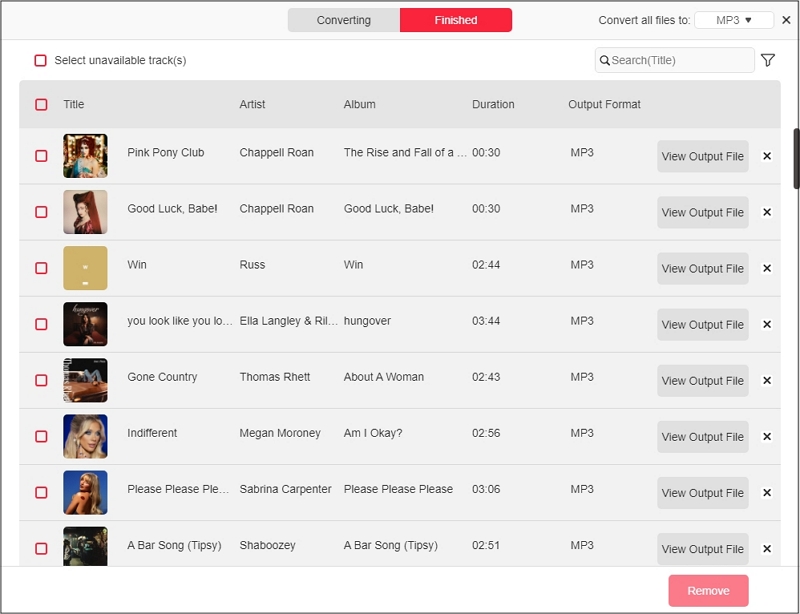
Conclusion
All of these tools bring their own flair:
- TuneMyMusic is the go-to for those who love the simplicity of browser tools.
- SongShift is loved by Apple users (rated 4.7 out of 5 by over 55.5K users).
- Soundiiz gives Android users the same flexibility as SongShift.
- Or, if you are searching for a cross-platform powerhouse, FreeYourMusic features a dedicated app, but comes with a hefty price tag.
However, if you simply want to avoid the hassle of converters and looking for more hands-on control over your Spotify music, or simply bring it offline, StreamFox for Music is a flawless choice. It lets you download your entire Spotify collection in lossless quality and ensures all your favorite tracks are safe and offline.







