Updated on 2025-03-21
9 views
5min read
Imagine getting a restaurant receipt, but it lists your top Spotify tracks of the year instead of food items. That’s Spotify Receiptify: a tool that links to your Spotify account and turns your listening history into a shareable receipt. You choose what appears in the receipt: most-played songs, top artists, or favorite genres, from four weeks, six months, or even a full year.
Want to create your own? We’ll walk you through the steps, whether you’re on mobile or computer. Even better, we’ll also show you how to turn your Receiptify receipt into a real Spotify playlist. And if you want to keep those Receiptify tracks forever, you can use StreamFox for Music, the Eassiy All-in-one Music Converter to download them as MP3, AAC, or other open formats, without even needing a premium account.
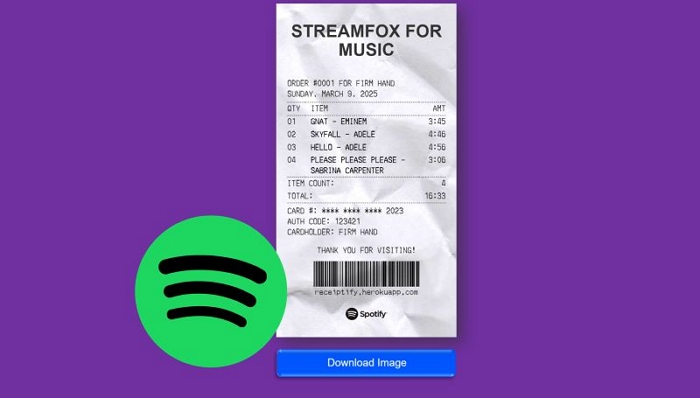
FAQs About Spotify Receiptify
Before exploring how to generate a Receipt through Receiptify, let’s untangle a few key facts. These insights will answer the common questions, giving you a clearer grasp of the platform and what it offers.
Is Receiptify an App?
No, the classic Receiptify is a web-based application that works through any browser on a phone or computer. Given that it serves a single, specific function, there’s no need for a dedicated app.
Note on Apps:
There is a “Receiptify: Stats for Spotify” app on App Store that offers the same function. It was created by a college student as a clone of the original Receiptify, but users report that it charges high yet unnecessary fees. There’s no good reason to use it, as it offers nothing extraordinary. On Play Store, no such app exists at all.
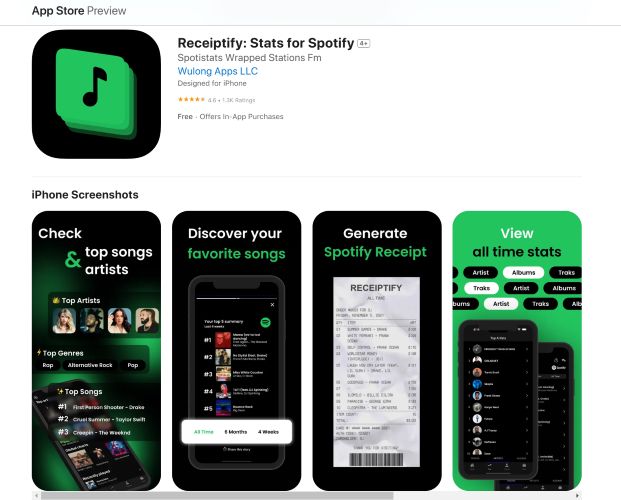
Is Receiptify Only for Premium?
No, Receiptify is open to both free and premium Spotify users. There’s no restriction or special access: every user gets the same features:
- Generate a receipt on all metrics available: Top Tracks, Artists, Genres, Stats, Search Albums, and Custom Receipt.
- Time Period: Last Month, Last 6 Months, Last Year.
- Mode: Normal, Brat Edition
- Length: Top 10, Top 50
- Font: Classic, Internationally Compatible
The Save as Playlist and Download features are also available to both.
Ads are present for everyone, but that’s expected with a free tool. However, Ad blockers like Brave-browser can remove them entirely.
Is Receiptify Safe for Spotify?
Yes, Receiptify is completely safe. It only reads your top tracks from Spotify and does nothing beyond that.
- Like any third-party Spotify tool, it requires permission to access your listening history.
- It does not store or share your personal data.
If you ever want to revoke access, you can do it instantly in your Spotify Settings.
How to Use Receiptify Spotify to Make a Spotify Receipt
Now, coming to the process of creating your Spotify receipt—we’ll go through the steps for mobile and desktop separately. Yes, the method remains the same across devices, but breaking it down for each device keeps things clear.
On Mobile (iOS & Android)
Step 1. Open any browser like Chrome and Safari, it doesn’t matter. Head to receiptify.herokuapp.com.
Step 2. On the main page, you’ll see a bold Log in with Spotify button. Tap it, enter your credentials, and when prompted for access, hit Agree.
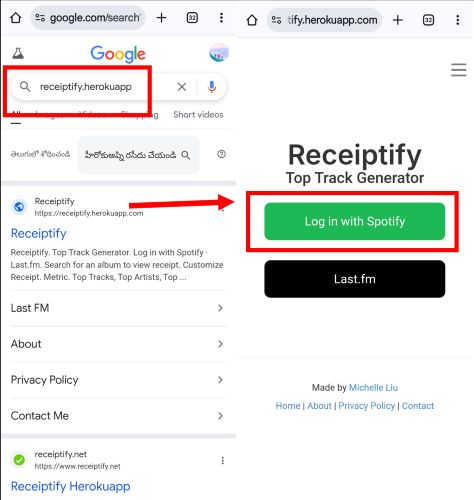
Step 3. Once inside, your top tracks list will already be generated. Scroll down and customize your receipt by selecting the time period or adjusting other details.
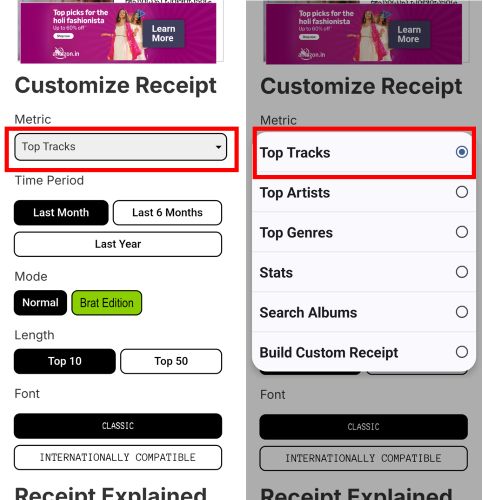
Step 4. When you’re done, scroll back up. You’ll see a few options.
- Choose Download Image and select a location to save the receipt as an image on your mobile device.
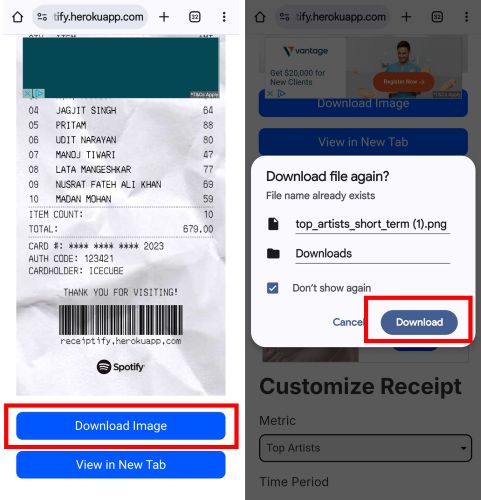
Step 5. Tap Save as Playlist. This will redirect you to the Spotify app, where your playlist is automatically created and added to your library. You can edit the playlist details as needed.
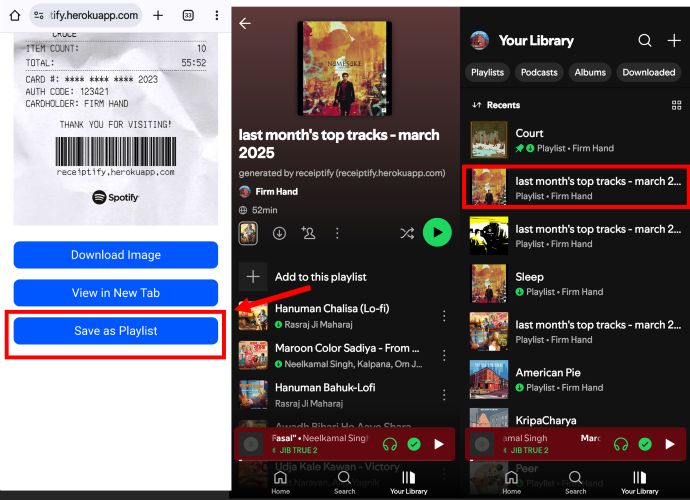
On Desktop
Step 1. Open a browser and visit receiptify.herokuapp.com. Then, login it.
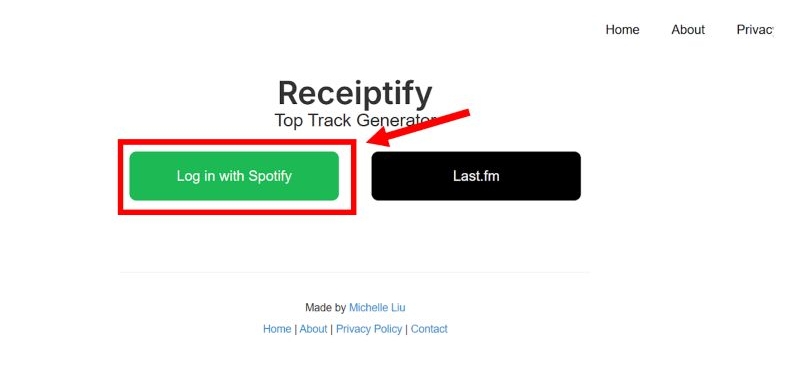
Step 2. Click Agree to approve Spotify access.
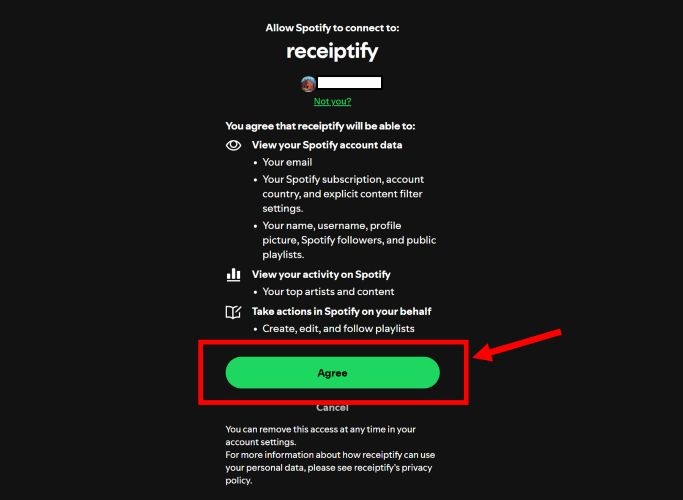
Step 3. As soon as the site loads, your latest Spotify receipt appears instantly. You can adjust the time frame and modify customizations if needed. The receipt will update in real-time.
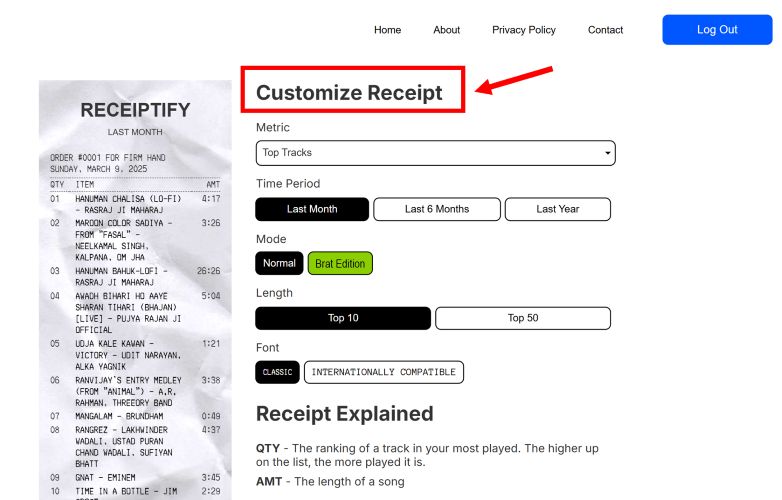
Step 4. When satisfied, scroll down to finalize your selection. Use Download Image to get the receipt PNG on your computer.
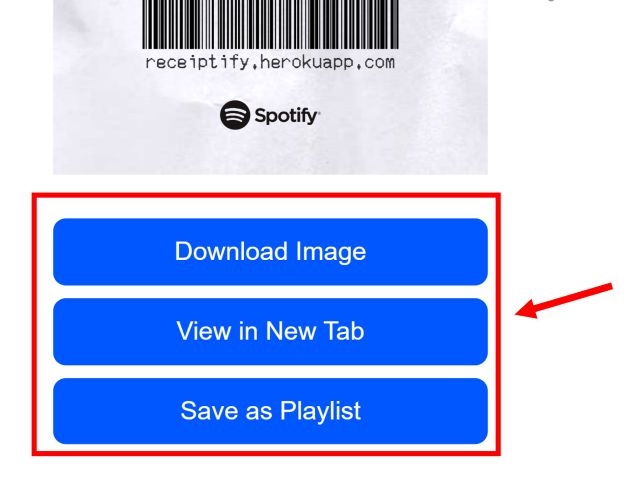
Step 5. Click Save as Playlist to save it to your Spotify library.
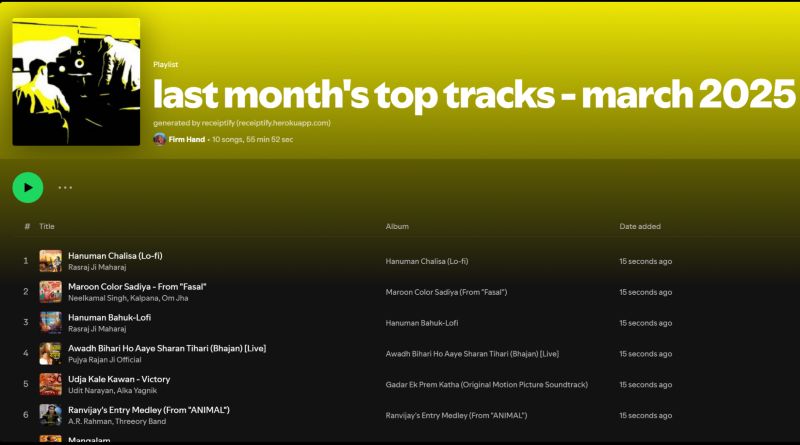
How to Get Spotify Receipt Playlist Offline Without Premium
Sharing your Spotify receipt is a great way to show your listening habits to others. Yet, for many users, sharing isn’t enough. They want to save and keep those songs forever. The good news is, you can. Even without a Premium subscription, you can use StreamFox for Music to download and keep your Spotify receipt’s tracks.
StreamFox for Music, the Eassiy All-in-one Music Converter, allows you to download your Receiptify playlist or another Spotify’s songs, playlists or albums directly to your computer. These tracks aren’t locked to the Spotify app or its paid subscription. Instead, they can be played via any media player by being saved as MP3, AAC, FLAC, WAV, and more. So, you can choose a format that fits your needs, keep the music downloads for as long as you want, transfer and enjoy them on another device.
Eassiy All-in-one Music Converter
Download music from Spotify, Apple Music, Amazon Music, and three other music services as local MP3 in 320kbps with ID3 tags retained.
Key Features
- Log in to your free Spotify account through the built-in browser and download songs without restrictions.
- Choose the sound quality: 128kbps, 256kbps, or the highest 320kbps, even without a paid plan.
- Every song carries full metadata, including cover art, song title, artist name, and album details.
- Downloaded music and playlists are sorted and arranged automatically.
How to Download Receiptify Spotify Playlist Without Premium
Step 1. Start by installing StreamFox for Music on your Windows or Mac device. After installation, run the software. On the homepage, you’ll see multiple streaming services: select Spotify to proceed.

Step 2. Use the built-in Spotify web player to access your Spotify account. Log in as you normally would—your free account credentials are good enough.

Step 3. Navigate to your Spotify library and find your Receiptify playlist. Instead of adding tracks one by one, drop the entire playlist into the download queue by moving it to the round plus (+) button in the top right.

Step 4. On the Converting tab, set your preferred output format, such as MP3, M4A, FLAC, etc. Hit the red Convert All button at the bottom right and the download will begin instantly.
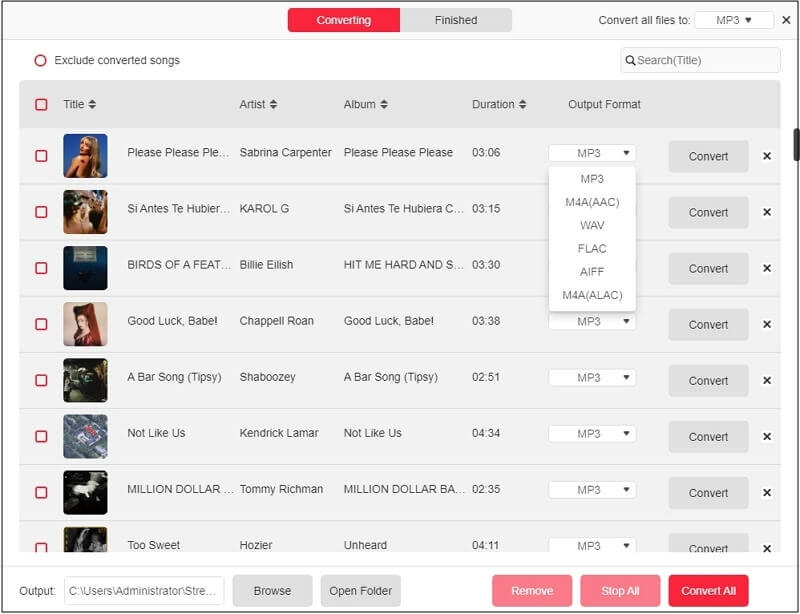
Step 5. When the process is complete, go to the Finish tab. Click View Output File next to any track to locate it on your computer.
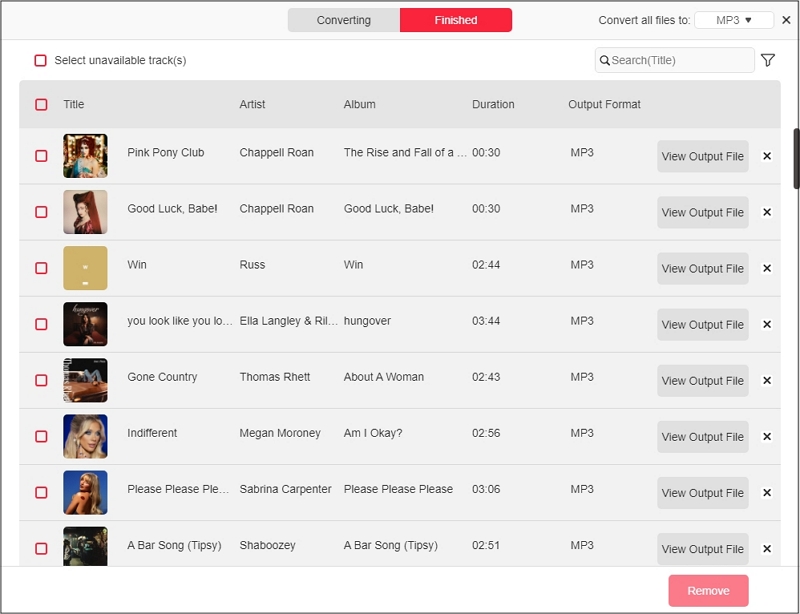
Alternative Ways to Get Your Spotify Listening Habits
While Receiptify focuses on visuals, other music analytical platforms take a different approach. Some offer detailed insights, while others bring unique visualizations to the table. So, if you’re looking for more stats and deeper breakdowns on your Spotify listening habits, here are a few alternatives worth trying.
Spotify Inbuilt Features
Spotify itself provides a detailed breakdown of your listening history, showcasing your top artists, genres and songs. Here’s how you can access it:
Spotify Wrapped
Spotify Wrapped—it comes once a year, and sure, that might seem like a downside. However, when it does, nothing beats its depth. It’s the most detailed highlight reel of your listening habits, breaking down your top artists, genres, songs, and total minutes streamed.
And there’s no chance to miss it: when it arrives, Spotify makes sure it’s everywhere.
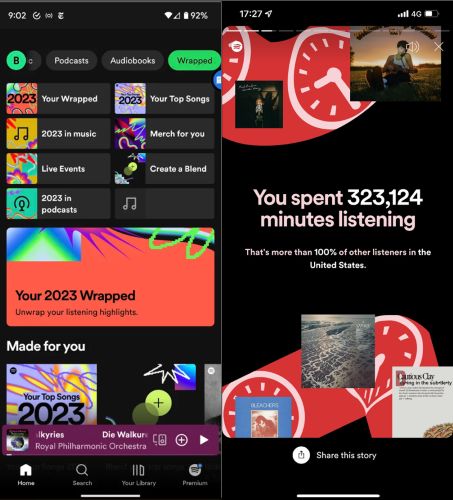
Sound Capsule
Another gem is Sound Capsule. This is the most detailed real-time breakdown Spotify offers. It doesn’t just show your top songs, it analyzes your habits. From what time of day you listen the most, morning or night, to deeper patterns in your music choices, it’s a level of insight that no third-party app can match. However, the feature is available only in select regions including Indonesia, India and Brazil and requires a Premium subscription.
To check yours:
Step 1. Open Spotify and tap your profile icon.
Step 2. Select Your Sound Capsule.
Instantly you’ll find the snapshot of your recent listening trends, artist preferences, and activity timeline.
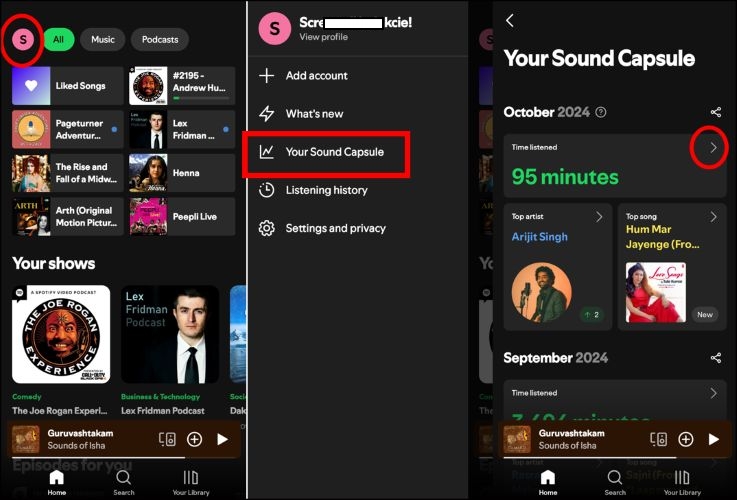
Spotify Pie
As the name suggests, Spotify Pie generates pie charts of your listening habits. However, it doesn’t stop there. It even has its own ReceiptiPie, a feature that combines a pie chart of your top genres with a Receiptify-style receipt. Then there’s also Spotify Bubble, a tool that clusters all your top artists into floating bubbles. And if you’re after classic Spotify charts, that’s available too.
How to access Spotify Pie:
Step 1. Open SpotifyPieChart (huangdaren1106.github.io) in an ad-supported browser. Without ads, the page won’t load.
Step 2. Log in to your account and click Agree to grant access.
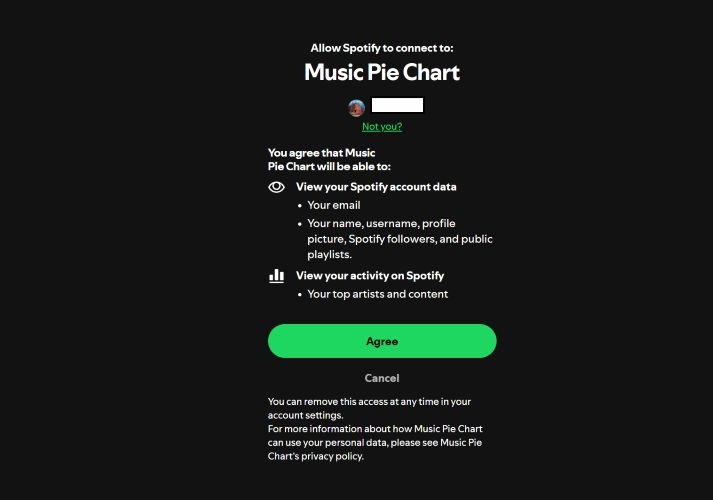
Step 3. Once inside, click See your Spotify Pie.
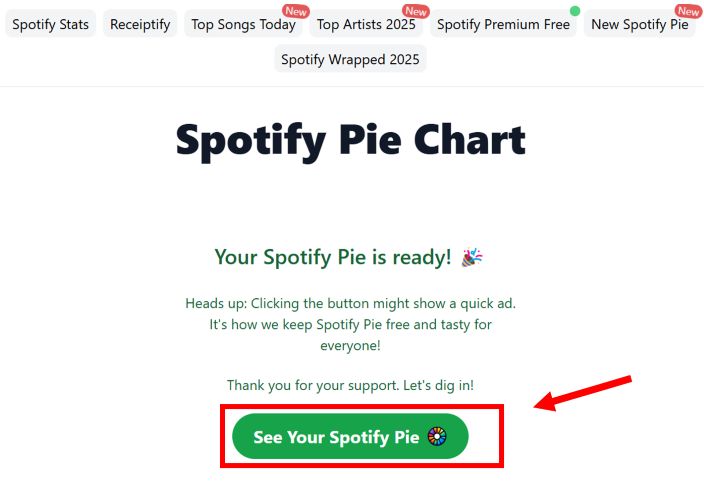
Step 4. You’ll see various data breakdowns. You can explore the ReceiptiPie or click Spotify Stats to get a detailed breakdown and artist report.
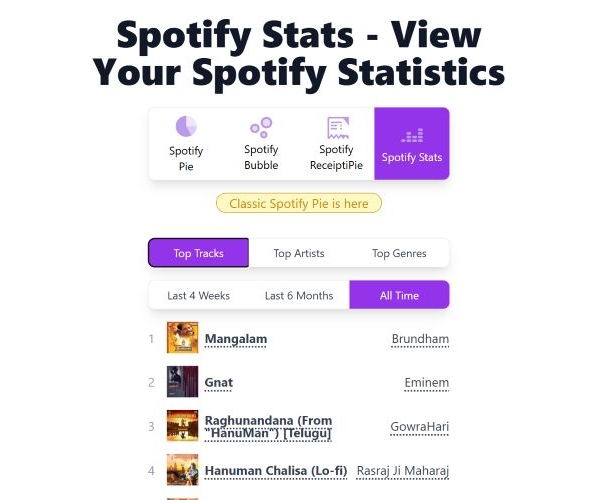
Stats for Spotify
When it comes to pure data-driven tools, Stats for Spotify is one of the most dedicated options. There are many visualization features, but its real strength lies in how much control it gives you over your data. Here’s how to access the site:
Step 1. Open Stats for Spotify (statsforspotify.com) and log in with your Spotify account.
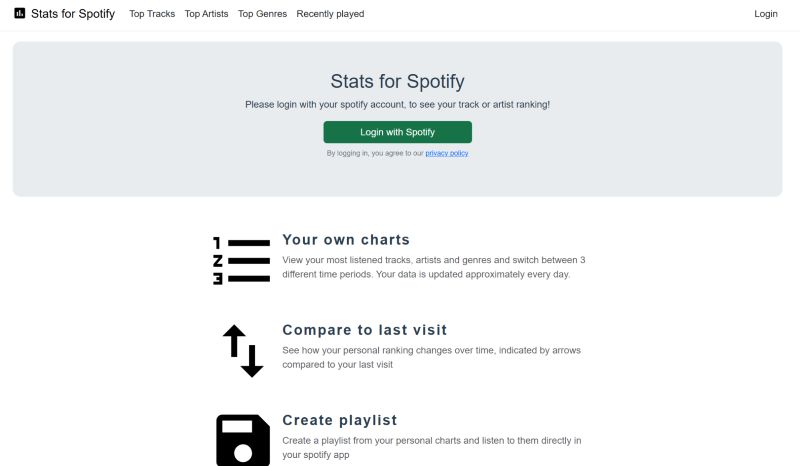
Step 2. You’ll see buttons like Top Tracks, Top Artists, and Top Genres. Click any—they're just starting points, with deeper customizations available inside.
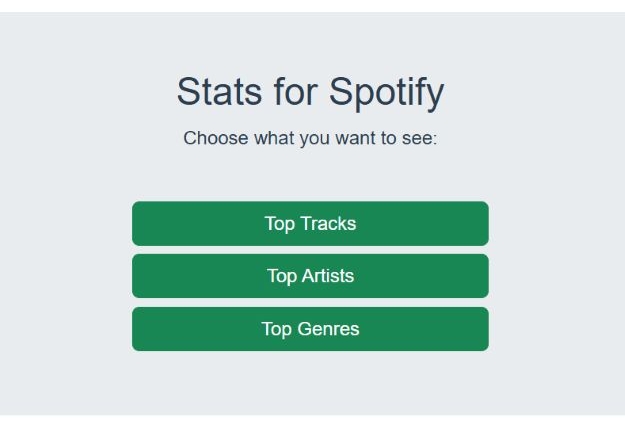
Step 3. Customize the filters to see detailed breakdown of any data.
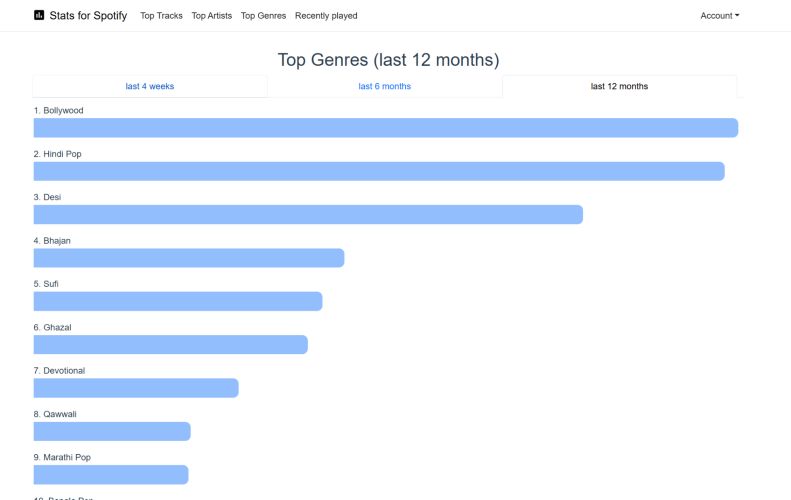
Receiptify: Stats For Spotify
For those on iPhone, there’s also the “Receiptify: Stats for Spotify” app available in App Store. However, most features in the app are locked behind a US$ 7.99 premium paywall.
The main difference? Nothing major, aside from the fact that it exists as an app. You can use it to generate your Receiptify music receipts, invite friends, and compare playlists.
Step 1. Install Receiptify from App Store.
Step 2. Log in and either upgrade to premium or skip the paywall.
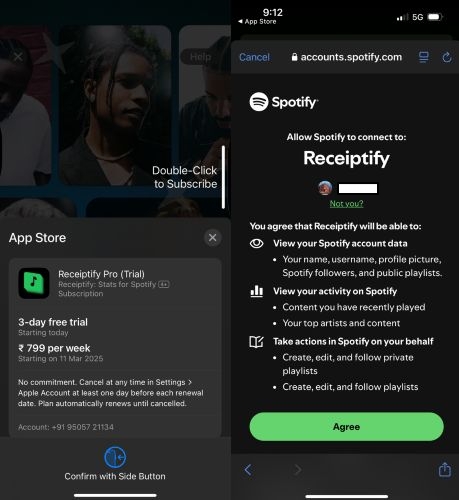
Step 3. Generate a receipt of your top tracks from the last month, six months, or all-time.
Step 4. Click on the Friends tab at the bottom to invite people and compare your listening habits with theirs.
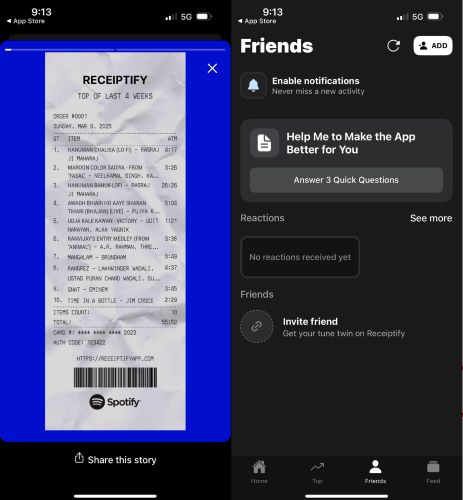
Conclusion
There are hundreds of websites offering Spotify stats, but Receiptify stands out for its originality. Yes, there are spin-offs, clones, and alternative apps, but nothing captures the simplicity and aesthetic appeal of Receiptify.
Remember, you don’t have to stop at stats. After exploring your music trends, you can use StreamFox for Music to save your favorite tracks permanently. The good thing is you don’t even need a Spotify Premium account to save the songs to your computer in high-quality.







