Updated on 2025-01-26
11 views
5min read
Spotify playlist organizers are a hidden gem for music lovers. They transform scattered tracks into something harmonious: by genre, mood, or even beat. If you like the sound of that, you’ve come to the right place. We’ll introduce five standout Spotify playlist organizers. Each comes with its own unique charm.
And that’s just the beginning. We’ll also show you how to organize your Spotify playlists offline and download them to your computer, even without a Premium account. With this, your music will always stay within reach. Let’s dive in!
- Organize Your Music by Playlist Machinery
- Spotify Playlist Sorter by Chosic
- Sort by Tune
- MixMoose Playlist Studio
- Sortlee
Part 1: Top 5 Spotify Playlist Organizers by Genre/Mood/BPM
To make things easier, we’ve arranged these tools in a progression that starts from the simplest yet most beginner-friendly ones and works up to the most advanced ones. However, being beginner-friendly here doesn’t mean lacking depth, even the first tool in the list offers a wealth of customizations.
Each tool is applicable to both Free and Premium Spotify users. All but one are completely free. Still, the exception offers one free chance per day. Let’s dive in.
1. Organize Your Music by Playlist Machinery
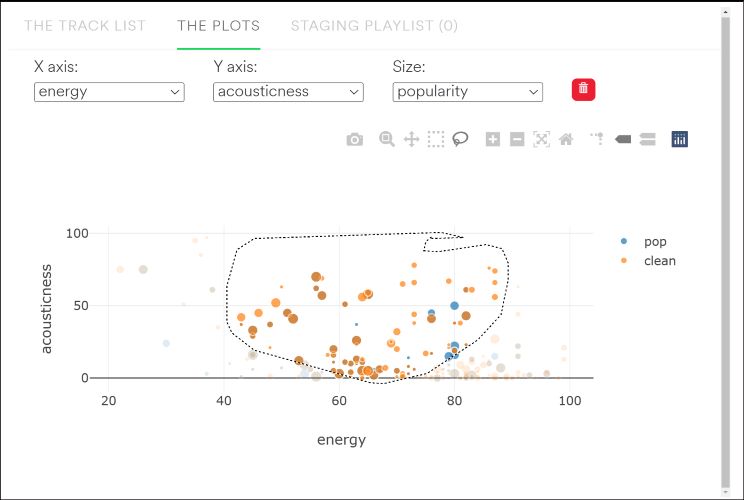
Organize Your Music appears intimidating at first glance, but it’s surprisingly simple to use, even for beginners. In fact, the moment you connect your Spotify account with it, half the work is already done for you. Your library is automatically categorized into intuitive bins such as Hip-Hop, Amped, 80s Throwbacks, and more.
From here, you can simply pick any genre or combination of bins to populate the track list. This step alone gives you a head start on creating the perfect playlist. The real magic lies in the scatter tool: a feature that may seem sophisticated but is incredibly fun and powerful.
Every track in your selected list is visualized as a vibrant dot within a constellation. And each dot represents a song. You can use selection methods (Lasso or Box) to match your desired vibe. Once selected, these songs are automatically transferred to the staging area, where you can fine-tune their order and give them a new name.
2. Spotify Playlist Sorter by Chosic
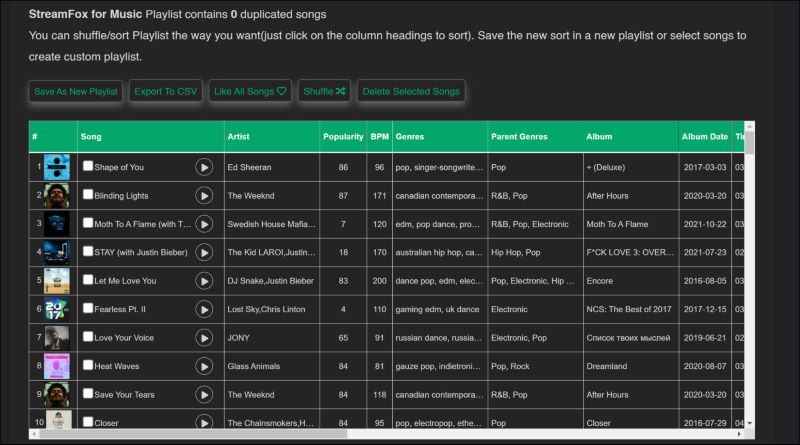
Most Spotify playlist organizers delight in complexity, but not Chosic’s Spotify Playlist Sorter. It comes without distractions and frills. It gets to work immediately: you can log in with Spotify or paste a playlist link right away. Once logged in, your playlists are laid out as sortable tables: rows of tracks paired with columns for attributes like BPM, energy, and danceability.
What makes Chosic special is its immediacy. Sorting is as simple as clicking a column header. Want to rank your songs by tempo? One click. Need to see which tracks have the highest energy? Another click. This precision-driven approach ensures that you don’t have to spend time figuring it out.
There are also analytical charts that provide insights into your playlists, such as tempo ranges or mood distributions. Yes, it lacks staging areas or scatter plots, but Chosic compensates with its structured approach and lightning-fast edits.
3. Sort by Tune
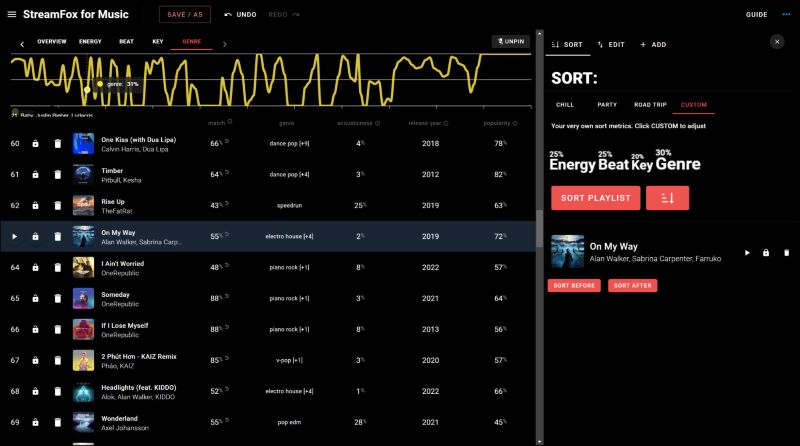
Sort by Tune strikes a fine balance between creativity and control, making it the perfect midpoint in this list. It offers both the analytical depth of Chosic and visual flair like Organize Your Music, but introduces a more granular approach. There are intelligent sorting options and hands-on customizations.
Your playlists load alongside interactive graphs, showcasing energy and BPM. And tabs like Sort, Edit, and Add offer a way to refine things further. Beyond reordering, you’ll also find track manipulation features, such as Move Tracks and Switch Artist Tracks.
4. MixMoose Playlist Studio
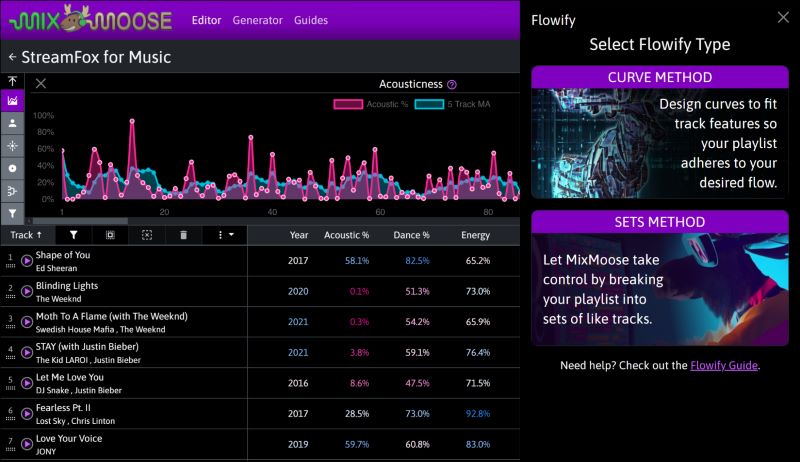
MixMoose opens the door to professional-grade playlist organization. Designed for DJs and advanced users, its interface is feature-rich and highly analytical. For beginners, its interface will seem overwhelming. But if you’re after playlists with unmatched depth, it’s well worth exploring.
The Stats Panel offers in-depth metrics, including tempo, valence, and danceability. Visual graphs and customizable summaries provide instant feedback on how your playlist aligns with your intended vibe. Below Stats Panel, the Arranger menu is located, which is a workspace for hands-on editing. Here, you can move tracks, adjust placement with precision, and even find similar songs to expand your playlist.
The defining feature of MixMoose is Flowify. This tool allows users to draw energy curves and it will automatically reorder tracks to match. And there are batch actions, such as randomization or permanent sorting, which makes managing even large playlists effortless.
5. Sortlee
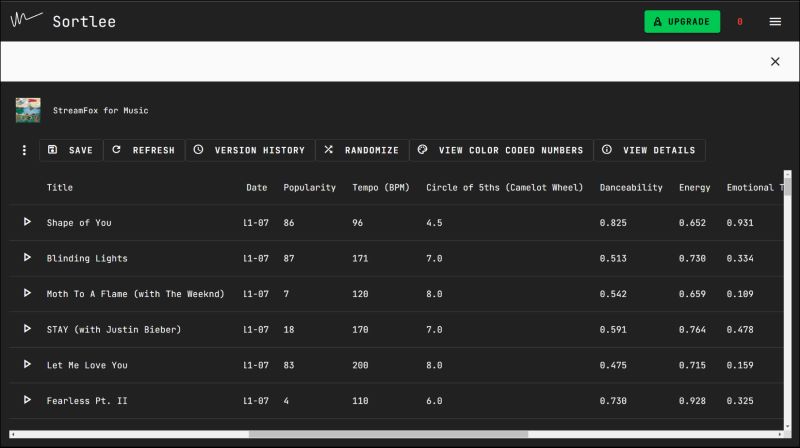
Sortlee sets itself apart as the only paid tool on this list. While the free version offers basics like BPM sorting and energy analysis, upgrading will unlock exclusive features like the Camelot Wheel (Circle of Fifth) for harmonic mixing and playlist backups with version history.
Its interface mirrors Chosic’s simplicity while introducing subtle enhancements. For example, color-coded metrics make it easy to evaluate your playlist at a glance and the ability to restore previous versions means no edit feels irreversible. Combined with advanced sorting options, it does position itself as a reliable option for professionals willing to invest in efficient yet no-nonsense playlist management. However, its biggest limitation lies in its one-save-per-24-hour restriction for free users.
Part 2: How to Download Organized Spotify Playlists on Your Computer [Free]
If you’re the kind of user who swears by Spotify playlist organizers, chances are that you fall into the audiophile category. StreamFox for Music, the Eassiy All-in-one Music Converter, is made for listeners like you who care deeply about sound quality, organization, and control over their music library. Yes, you can download Spotify playlists like the organized one to your device storage and StreamFox ensures it’s done without compromise. Even as a free Spotify user, you can choose audio quality up to 320kbps. It also offers multiple output formats, such as MP3 or AAC for portable devices and FLAC or WAV for studio-grade quality.
And StreamFox doesn’t stop at sound. Everything will be organized on your computer exactly as you like, grouped by playlist, sorted by album, or arranged in any other way you want. And as an audiophile, you wouldn’t settle for just one platform. So, StreamFox has got you covered even there. You can also download music from Apple Music, YouTube Music, Amazon Prime Music, and more.
Eassiy All-in-one Music Converter
Download music from Spotify, Apple Music, Amazon Music, and three other music services as local MP3 in 320kbps with ID3 tags retained.
Key Features
- ODSMRT technology ensures high-quality downloads at 50x speed.
- The drag-and-drop functionality and batch conversion make the music download process seamless.
- Song names, album titles, cover art, artist details, and even playlist information remain intact with the song downloads.
- Customize the output by selecting different bitrates, sample rates, and other audio settings.
Here’s How to Download Organized Spotify Playlists with StreamFox for Music
Step 1. Once installed on your Windows or Mac, open StreamFox and choose Spotify from the dashboard featuring all supported platforms.

Step 2. Log into your Spotify account (Premium or free) with your usual credentials. Your entire library of playlists, albums, and tracks will appear right inside StreamFox.

Step 3. Simply drag and drop the organized playlists or other audio content into the + Add button.

Step 4. Tailor the output format to your liking (MP3, FLAC, AAC, WAV, etc) and choose where to save your files via Browse All. Once everything’s set, click Convert All and let StreamFox start converting the songs.
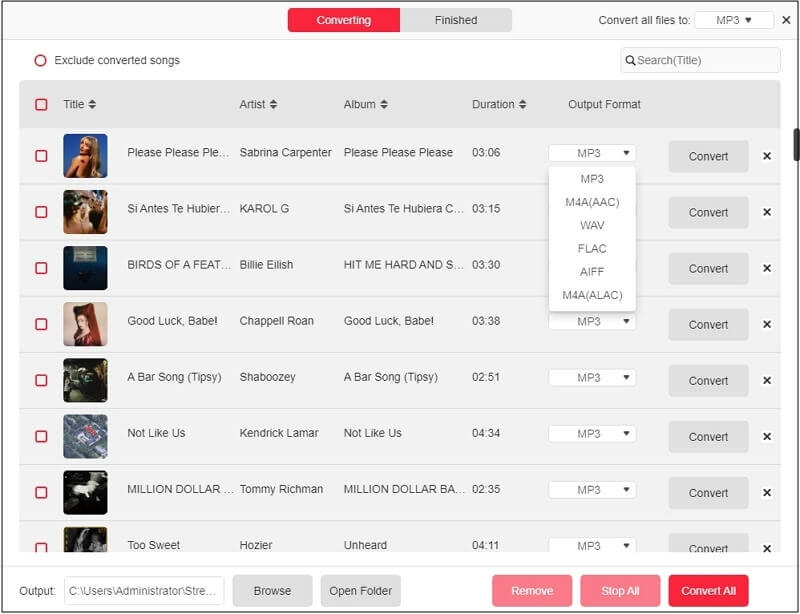
Once done, access your songs from the Finished tab and enjoy your library offline.
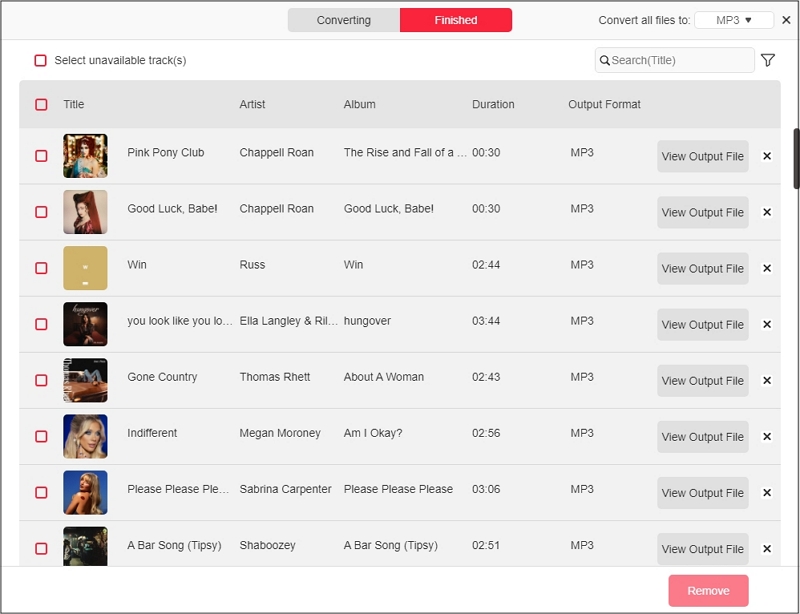
Part 3: How to Organize Your Spotify Playlist Manually
Playlist organizers are excellent for long-term sorting and detailed customization. If you’re a perfectionist or want that flawless mix where every track feels just right, a manual organization can become your go-to.
It’s perfect for creating theme-based playlists, so you can start building today: one for a road trip, a workout session, a relaxing evening, or even rainy days. And add songs as you go. Of course, you won’t be able to sort by beats per minute, but your sense of genre and mood will guide the way. Here’s how to get started via the desktop or mobile app.
Reorder Songs on Desktop
On the desktop Spotify app, the process is more streamlined. Drag-and-drop functionality allows you to fine-pick from a large collection. Adding songs is just as simple: you can pull from multiple playlists or your library with ease. To begin:
Step 1. Start by creating a playlist and naming it something fitting, such as Road Trip or Workout Session.
Step 2. Browse through your existing playlists or library to locate tracks that match your desired vibe.
Step 3. Simply drag these tracks from your library or playlists into the new playlist on the left sidebar. It’s as simple as that.
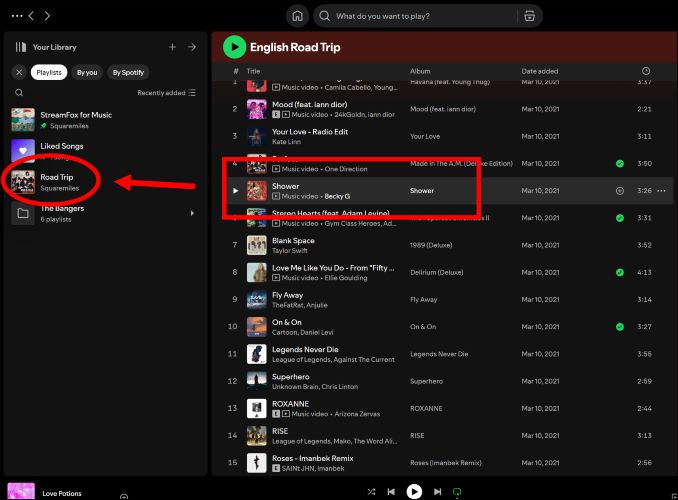
Rearrange Songs on Mobile
If you’re starting fresh or want to build playlists over time, mobile works just as well. Adding tracks individually or integrating new finds is intuitive and perfect for creating from scratch.
Here’s how:
Step 1. When you find a song you’d like to add, tap on the three dots next to it. From the menu that appears, tap on Add to other playlist.
Step 2. If the playlist already exists, select it from the list. Otherwise, create a new playlist (like Road Trip) before adding songs. Once you’ve chosen the playlist, tap Done to confirm.
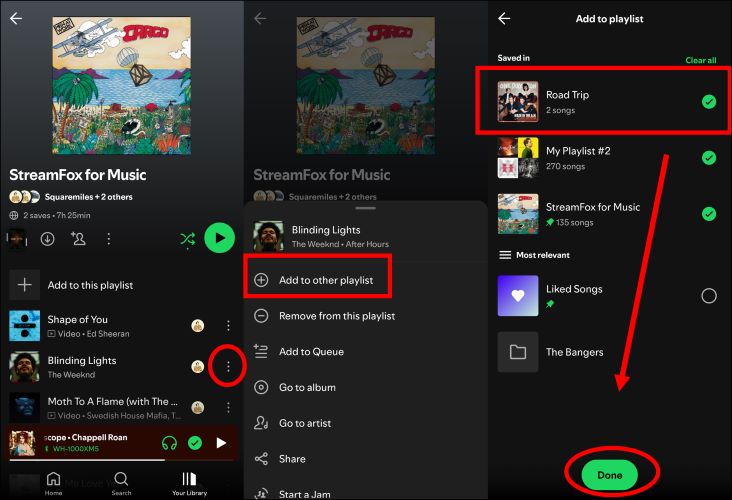
Conclusion
That’s all there is to the best Spotify playlist organizational tools. They represent the finest in the market. And for good reasons: they balance functionality and creativity perfectly.
There’s StreamFox for Music. It isn’t here to compete with playlist organizers. Instead, it takes on an equally vital task: downloading your music in crisp and high-quality 320kbps, even if you don’t have a Premium account. With its platform integration with Spotify, StreamFox brings your entire music library together for offline listening.







