Updated on 2025-05-19
views
5min read
Playing Spotify music on Chromebook seems simple at first, just open the web player and stream. However, you may be confused on installing the Spotify app on Chromebook. Soon, questions start to pile up: Is possible for you download Spotify music on Chromebook? Can you listen to Spotify offline on Chromebook?
Yes, you can do it all. From installing to downloading music, the Chromebook allows you to use Spotify like on other devices. And you can even download Spotify songs on Chromebook without Premium. Next, we’ll guide you through every step.
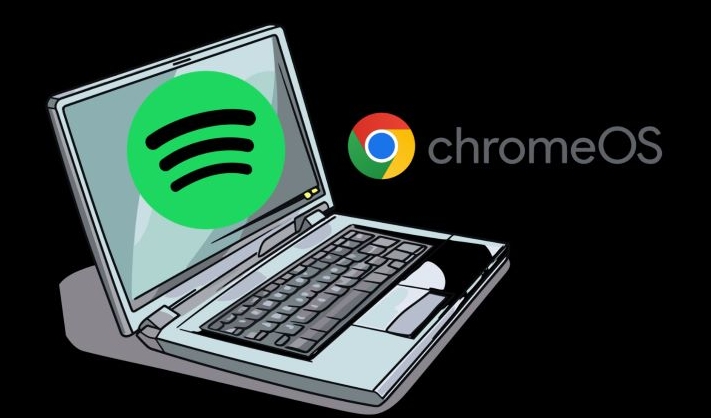
How to Get Spotify App on Chromebook with Google Play
Most Chromebooks today come with Google Play Store access, but it’s often disabled by default. Once you turn it on, installing Spotify is as easy as it is on any Android device.
You might think the Android version means a cramped interface, but it’s not. The layout you’ll see is spacious and clean, designed for larger screens. Keep in mind that the Android version is actually better than the web, given you’ll have more control over the Spotify playback. Here are the steps to get the Spotify’s Android version app on Chromebook:
Step 1. Click on the clock in the bottom-right corner of your Chromebook screen. This opens the Quick Settings menu. Then, select the gear icon to open your Chromebook’s main Settings menu.
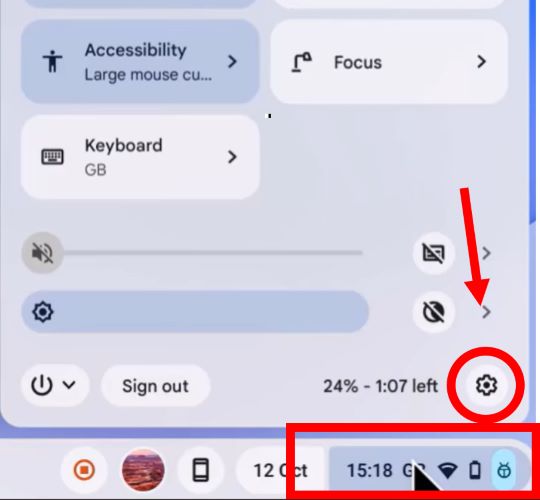
Step 2. In the left-hand sidebar, choose Apps. Find the option labeled Google Manage Google Play Preferences and select Turn On.
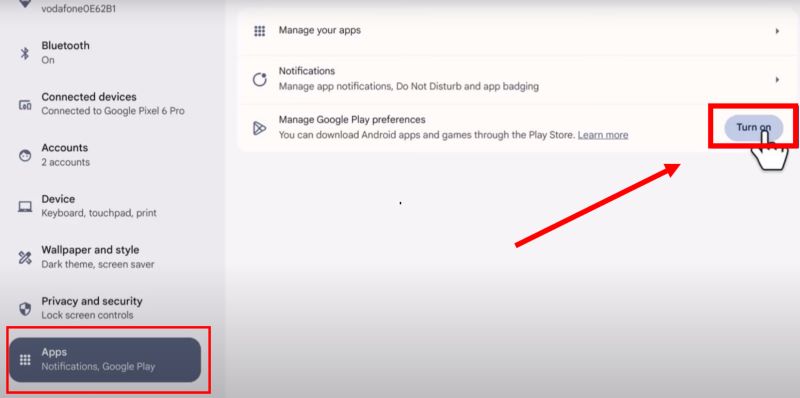
Step 3. A pop-up will appear asking you to agree to Google Play’s terms of service. Accept the terms. And the Play Store will open automatically.
Step 4. Search for Spotify using the search bar of Play Store. Click Install to begin the download.
Step 5. Once installed, open Spotify, log in with your account for accessing your library.
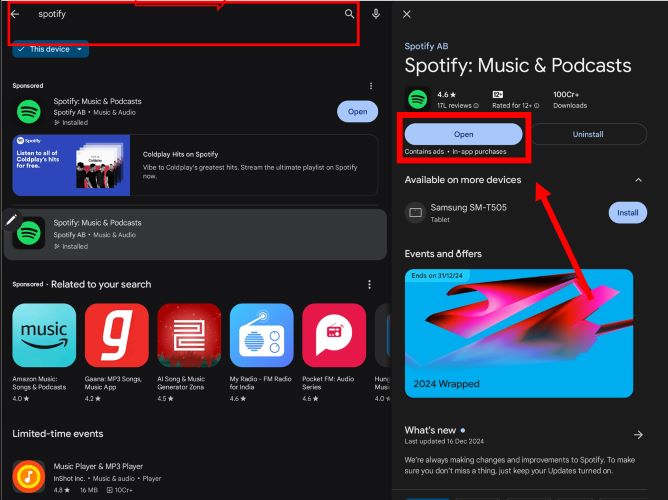
How to Download Spotify App on Chromebook without Google Play
Some earlier Chromebook don’t have Play Store options. Or you might simply prefer a full desktop interface, much like on Windows or macOS. If that’s the case, Linux-based installations offer a robust alternative. The steps are straightforward. Let’s begin:
Step 1. Enable Linux Development Environment
- Open Settings menu. Locate and select About ChromeOS in the left sidebar.
- Under Developers, find Linux Development Environment. Click the Setup button next to it and follow the instructions.
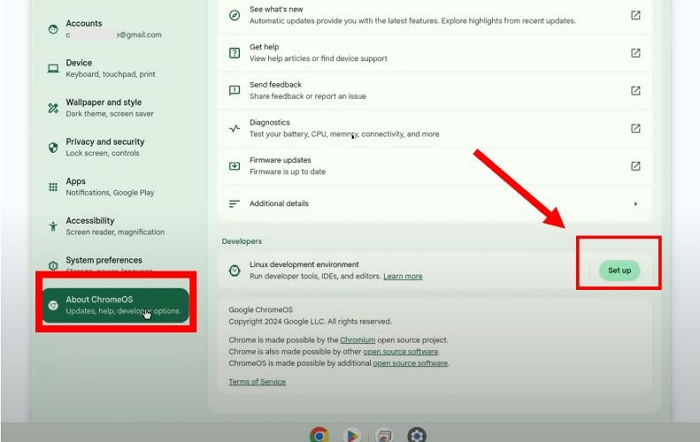
Step 2. Once setup is complete, find Terminal in your launcher. Open it.
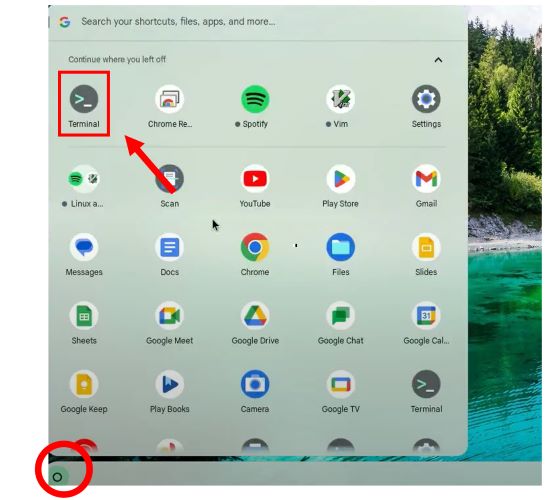
Step 3. Now you’ll install Spotify through Flatpak. This method makes it easier than Spotify's to manage updates and gives access to other apps. Here are the commands in order:
- Update your package list. In the Terminal, type: sudo apt update
- Press Enter. This will ensure your system is ready to install new software.
- Once you see your username again on the screen, proceed to install Flatpak. Run the command: sudo apt install flatpak
- And press Enter to confirm installation.
- Flathub hosts Spotify’s installation files. Add it by typing: sudo flatpak remote-add --if-not-exists flathub https://flathub.org/repo/flathub.flatpakrepo
- Press Enter, then type Y when prompted.
- Type the command to install the Spotify client via Flatpack: sudo flatpak install flathub com.spotify.Client
- Press Enter. You will see an Installation complete message upon installation.
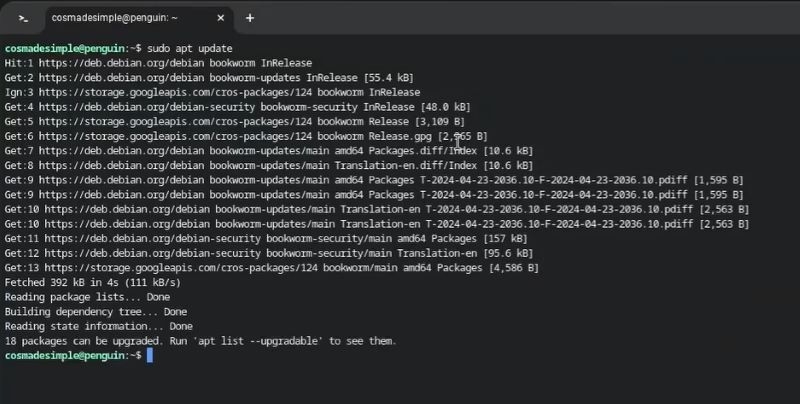
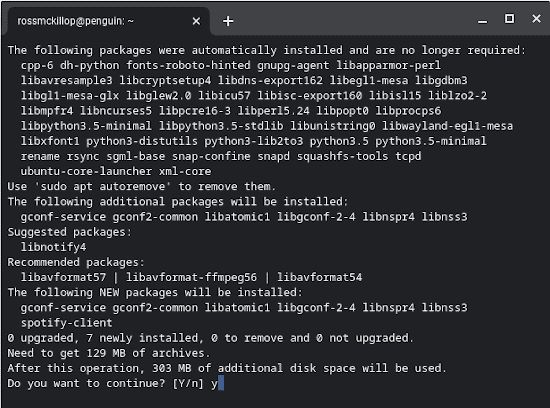
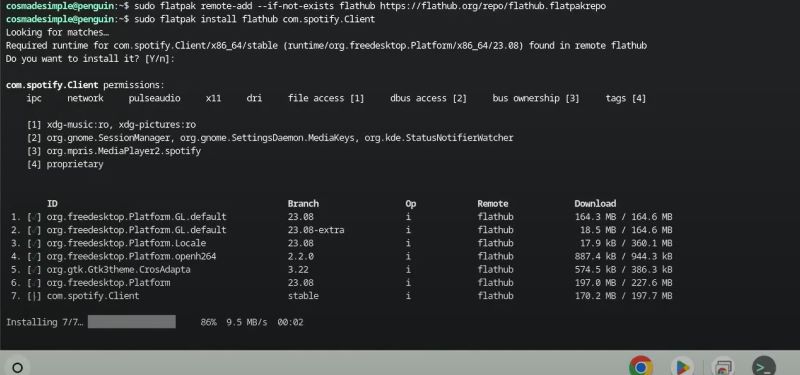
Step 4. Find Spotify in the Linux Apps section of your launcher. Open it, log in it and start streaming.
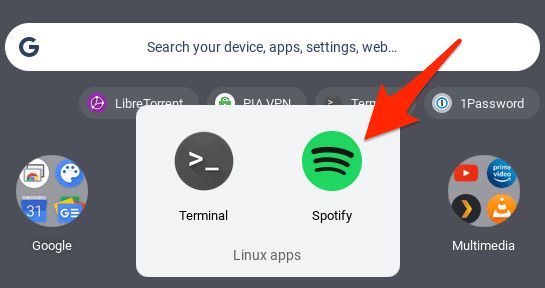
How to Play Spotify on Chromebook Online
Spotify on a Chromebook actually doesn’t even require installations to stream music. Even if you have the app, you can play music like you’d on any device. Here are two ways.
Way 1: Spotify Web Player
The most straightforward method. Open your browser, type spotify.com, and log in. That’s it.
Your playlists, saved songs, and albums load instantly. However, keep this in mind: streaming quality will differ depending on your account type.
- Premium Users: Music streams at 256 kbps in AAC format.
- Free Users: Streams are capped at 128 kbps, also in AAC.
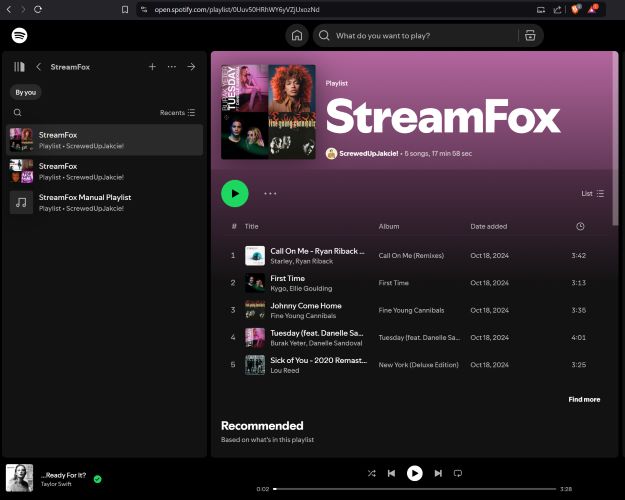
Alternatively, you can use Spotify's Chrome Store version to get a standalone version of the web player. Once you install it, it will appear in your Chromebook’s launcher for quick access.
You can just open it, log in if you haven’t already via your browser, and play your music.
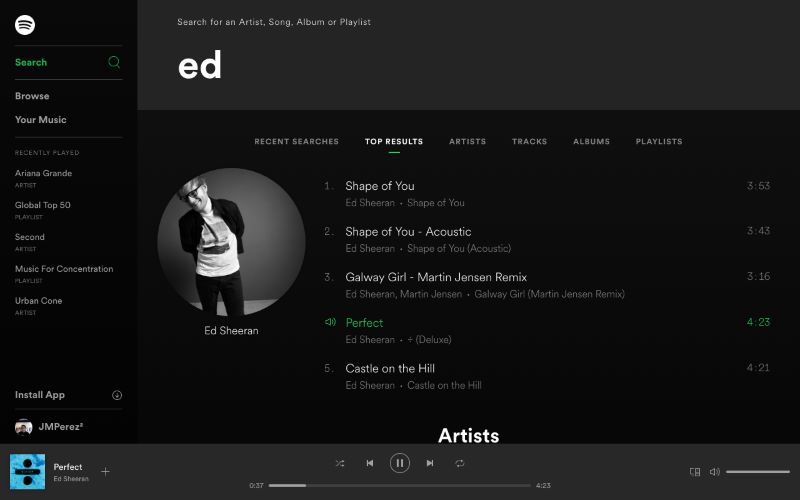
Way 2. Via Spotify App
Whether installed through the Play Store or Linux, using the Spotify app gives you the best experience. Here’s what makes the desktop app stand out: you’ll get the higher tier of streaming quality (320 kbps OGG Vorbis with premium), additional settings like crossfade, offline access and more.
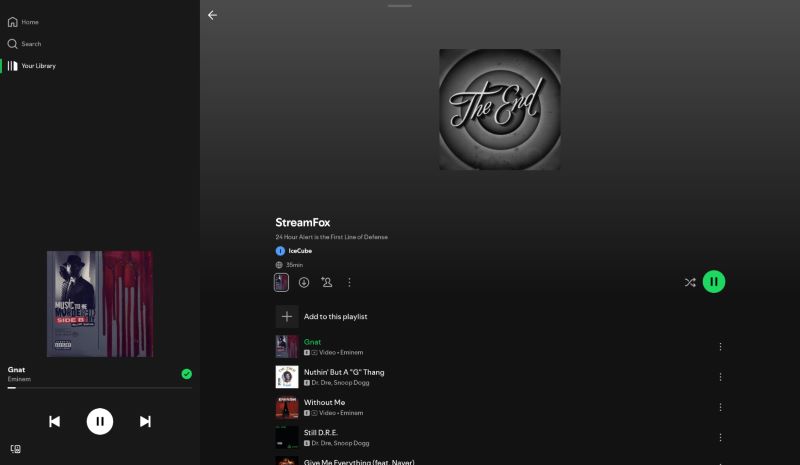
How to Download Spotify Songs Directly on Chromebook
Downloading Spotify songs on your Chromebook depends on your subscription type. Premium users can download songs with Spotify directly. For free users, alternative methods exist. Let’s go through both options, one step at a time.
Way 1: With Spotify Premium
Spotify allows subscribers to save playlists and albums for offline use within the Spotify app. With enough storage space, your Chromebook can hold up to 10,000 songs. Here’s how:
Step 1. Open Spotify. Navigate to the collection you want to download. It could even be from your Spotify library. Select any playlist or album from your library. Look for the download icon in the playback controls. Click it.
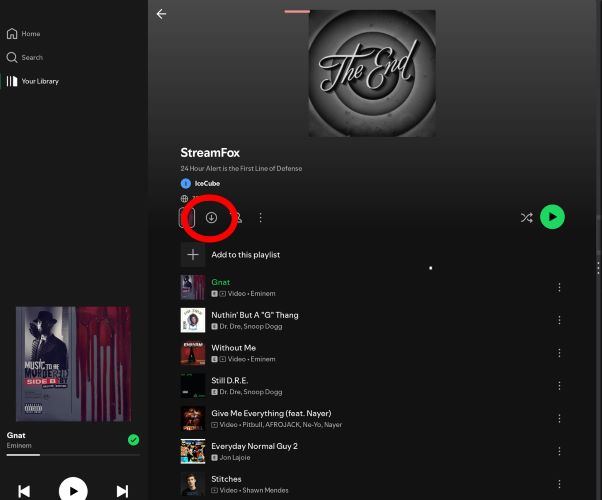
Step 2. Once it turns green, it means your downloads are complete. You will also see the green arrow next to each song.
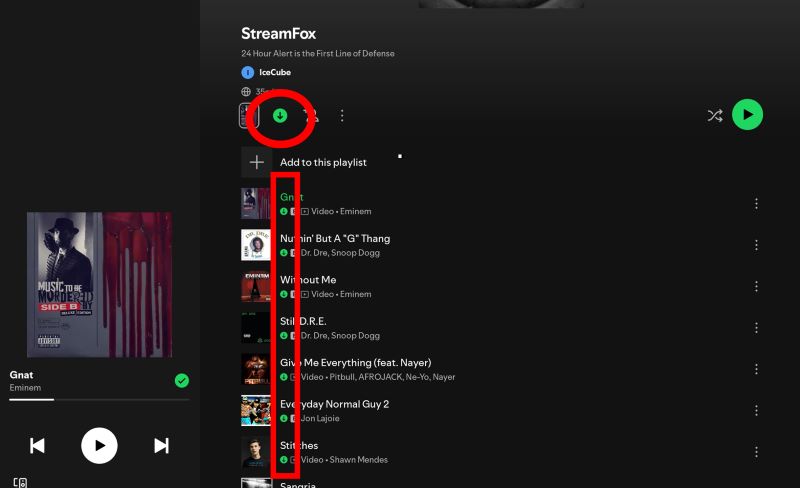
Step 3. You can filter by downloaded tracks in Your Library for future access.
Tip: If you can't download Spotify songs with premium, don't hesitate to check this Spotify not downloading songs on Premium post.
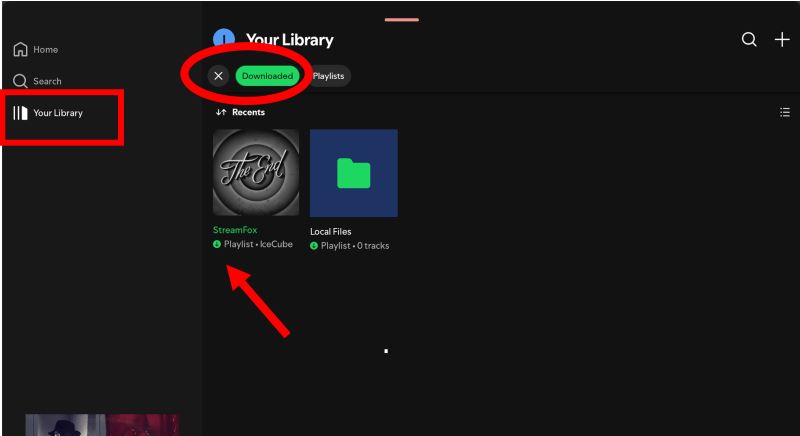
Pros
- Enjoy the best audio quality at 320 kbps OGG Vorbis.
- Perfect for offline environments.
Cons
- Require an active subscription.
- Individual tracks outside playlists cannot be downloaded.
- Songs can only be accessed via the Spotify app
Way 2. With Spotify Free
There are tools that let you download Spotify songs even without a subscription on Chromebook. These tools work outside Spotify’s platform and convert songs to downloadable files, usually in MP3 format.
This approach doesn’t tie downloads to your Spotify account, so you can keep the songs even without Premium. However, you’ll need to download songs individually and sound quality will vary.
Step 1. Open Spotify. Click the menu button on the song or playlist you want to download, select Share, and then click Copy Link.
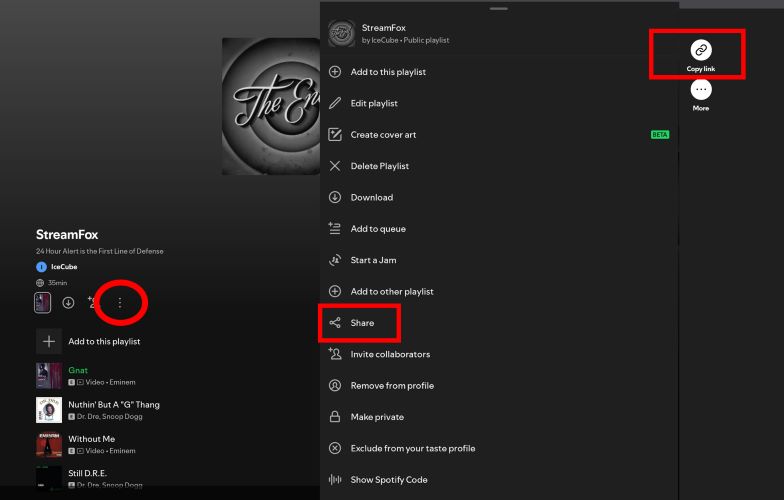
Step 2. Open a downloader site like spotifydown.com in your browser. Paste the playlist link into the input bar at the top of the page and press Download.
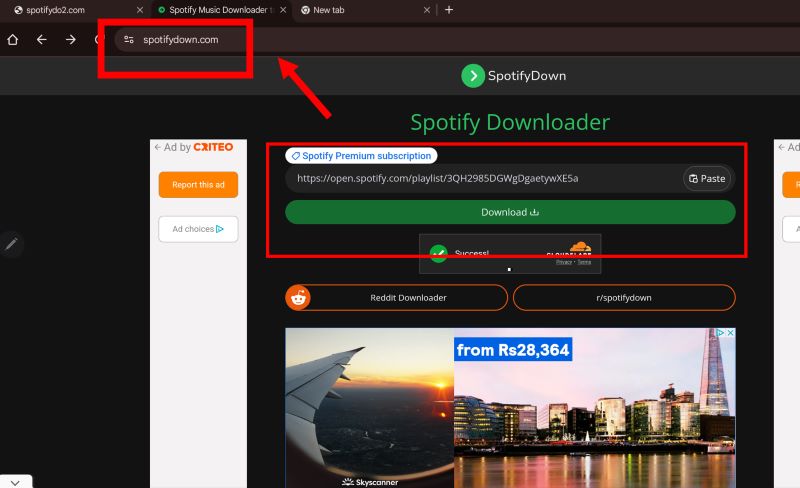
Step 3. Choose Download or Download ZIP when the files are ready. The screen will show the progress, ensure to wait on the screen and watch the in-between ads to complete the download.
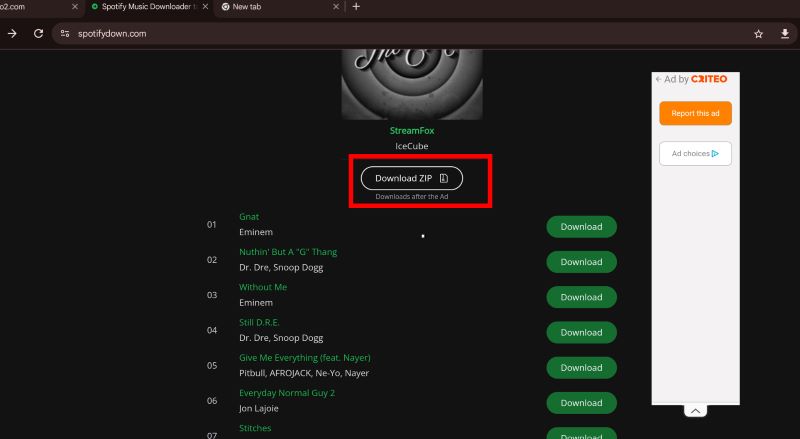
Step 4. Locate the ZIP files in your Files app. Extract it and play the songs. If there is a single song download, you can directly open it.
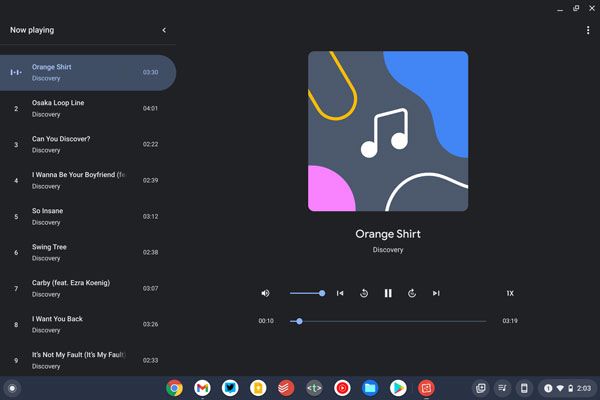
Pros
- Spotify MP3 files remain accessible without a subscription.
- Tracks can be played on any media player app.
- Songs are saved permanently.
Cons
- Quality is often lower than Spotify’s native streaming, commonly 128kbps.
- Downloads are restricted to one playlist at a time.
- Only retain song title as metadata.
- Sources music from external sources, not Spotify.
How to Download Spotify Music for Chromebook
There’s a way to download Spotify music in 320kbps high quality without relying on Spotify app or Premium. This is: You download Spotify music with StreamFox for Music on a Windows or Mac computer and transfer music downloads to your Chromebook.
With StreamFox for Music(the Eassiy All-in-one Music Converter), you can download audio content from Spotify in regular audio formats like MP3, AAC, FLAC, and WAV. Plus, the audio quality will stay intact as it is on Spotify, up to 320kbps. StreamFox processes music downloads quickly, offering speeds up to 50x faster. Simply put, you can export a large Spotify playlist as local files within several minutes, if your network connection is stable.
Eassiy All-in-one Music Converter
Download music from Spotify, Apple Music, Amazon Music, and three other music services as local MP3 in 320kbps with ID3 tags retained.
Key Features
- Save original metadata of each song download, such as the song title, artist info, album name, and even cover art.
- Dedicated built-in Spotify browser makes choosing and downloading your tracks effortless.
- Turn downloaded playlists into neatly arranged folders, making transfers to your Chromebook straightforward.
- Support music downloads from platforms like YouTube Music, Apple Music, and more.
Steps to Download Spotify Music as Local Files on Windows or Mac
Step 1. Download and install StreamFox for Music on your Windows PC or Mac. The setup will be quick and easy to complete.
Step 2. Open the application and choose Spotify from the main screen.

Step 3. Log into your Spotify account through the built-in browser. Enter your Spotify account credentials and you can access your Spotify library without leaving StreamFox.

Step 4. Drag the playlists or songs you want to download to the + button at the right.

Step 5. Choose your preferred output format and output destination. Then, click on Convert All. You can access your chosen folder to see your downloads.

Steps to Upload Spotify Music to Chromebook Files App
Step 1. Upload your downloaded songs to Google Drive from your Windows or Mac computer by dragging them in or using the upload button.
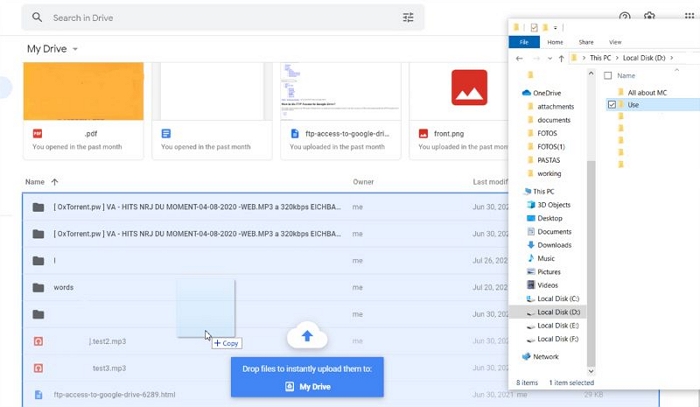
Step 2. Open My Drive in the Files app on Chromebook. Ensure you're logged in with the same account used to add the music downloads earlier, you will find your uploaded music.
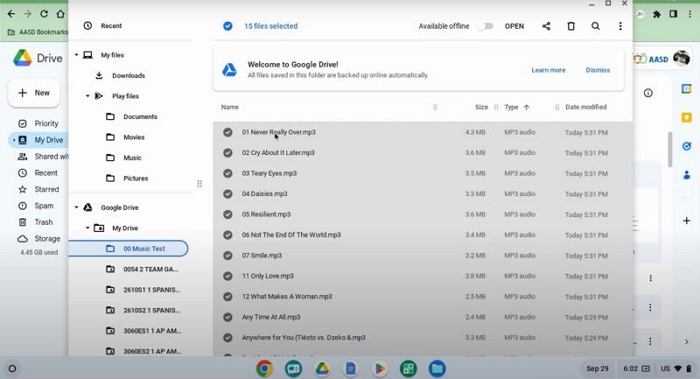
Step 3. Copy the tracks into the Play Files folder, which will save the music directly onto your Chromebook.
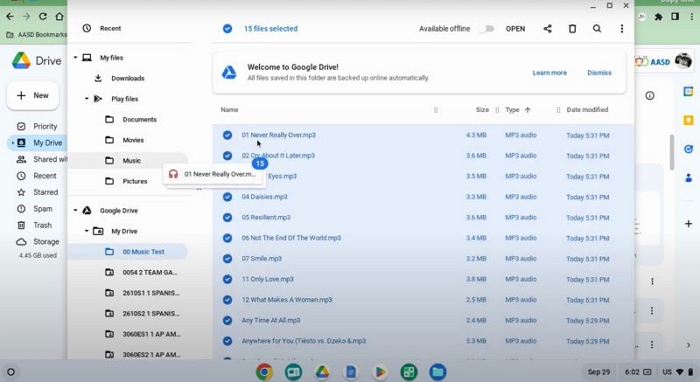
Step 4. Open the Gallery app on your Chromebook and choose the Listen to audio option.
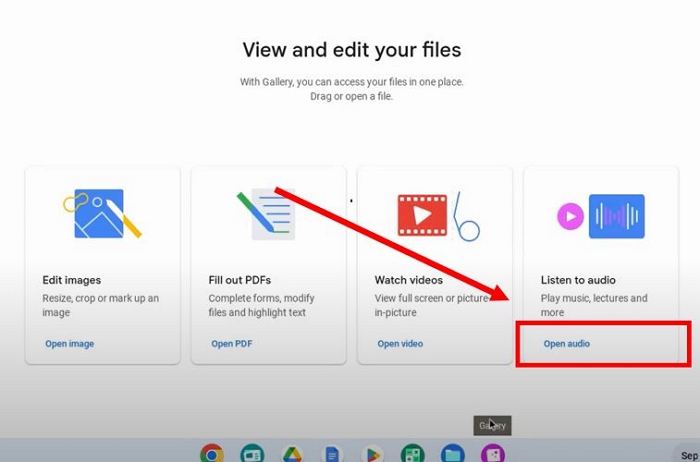
Step 5. You can play your Spotify music without even installing any third-party app. The built-in player itself gives you enough controls to listen to music seamlessly.
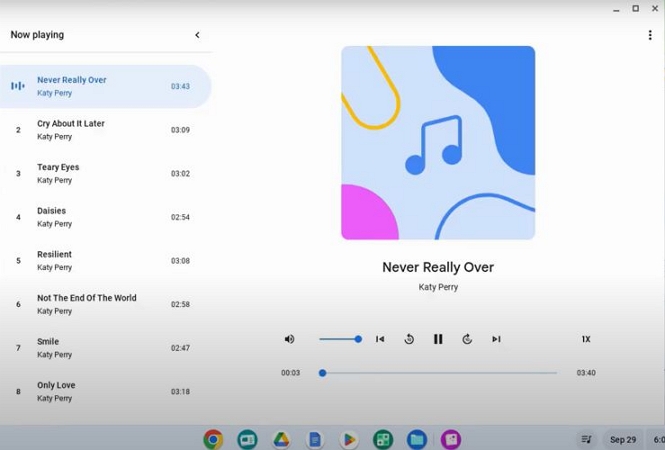
Conclusion
Playing Spotify music on Chromebook seems easy with the web player, but it falls short on quality and features. The Spotify app brings better streaming and offline downloads, but the downloads remain tied to your Spotify subscription and they vanish as soon as it expires.
StreamFox for Music changes the game. It provides high-quality Spotify downloads without limitations on the number of tracks or the need for a Premium account on Windows or Mac and thus you can move them to your Chromebook for offline and permanent access.







