Updated on 2025-01-23
21 views
5min read
Spotify Canvas videos are exclusive gems. Short, but packed with meaning. Artists often pour their creativity into these 8-second clips, knowing well that they boost engagement. Sure, Spotify offers some ways to share them, but let’s be real, the built-in ways sometimes don’t work and often aren’t enough.
So, here are three fast and free Spotify Canvas downloaders. With a click of a button, these will let you save the video and repurpose them for personal videos, whether it’s setting wallpapers or sharing them in unique ways. And if you are after the background score as well, we’ve got something for you too.
Part 1. What is Spotify Canvas
Notice those looping videos in Spotify's Now Playing screen or when scrolling through the home interface? Well, those are Spotify Canvas videos.
Artist-uploaded, 3 to 8-second visual snippets, which can range from seamless loops of animation to straightforward, repeating video clips. And unlike static album art, these visuals change from track to track, if the artist decides to upload one.
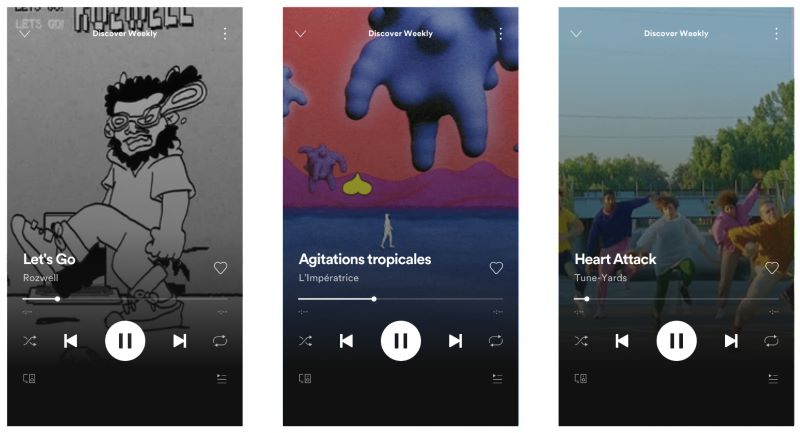
Part 2. 3 Best Free Spotify Canvas Downloaders to Get Spotify Canvas
We’ve picked 3 tools that work across iOS, Android, Windows, and Mac and two of them are browser-based, so everyone can use them easily. And yes, all of them are also free and quick to use, because let’s face it, nobody wants to waste time or money downloading an 8-second video.
1. Canvas Downloader for Spotify (Online Tool)
Apply to: Online tool could be accessed via any browser.
Canvas Downloader for Spotify is a no-fuss and browser-friendly tool that works like a charm on both mobile and desktop. Purpose-built, it saves videos in crisp MPEG-4 or JPG format, leaving out the clutter: no lyrics, just the raw, artist-uploaded visual content. Better yet, you can search by artists or simply drop a link to get the video in its original quality. Here is how to use it. The process doesn’t change much across platforms, so no matter the device, you’re set.
Step 1. Open your preferred browser. Head to the URL bar and type canvasdownloader.com. After the side loads, you’ll spot a button labeled Open Spotify. Click on it to launch Spotify’s web app.
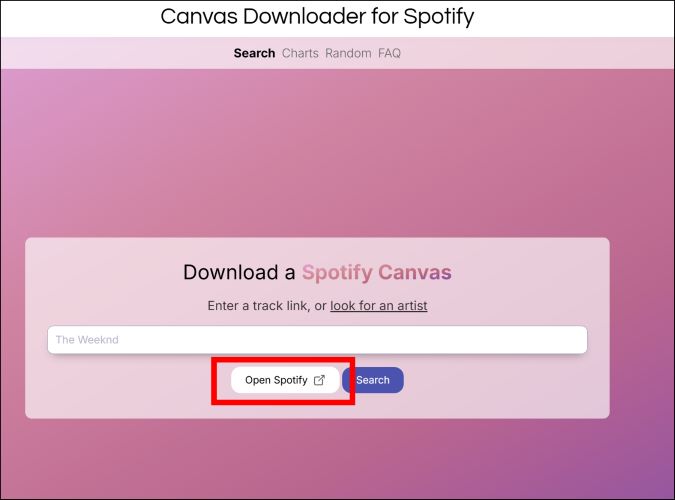
Step 2. Search for the desired song. And click on the three-dot next to the title. Remember, this has to be a song with a canvas video (not an album or playlist link). From the options that pops up, hover over Share and click Copy Song Link.
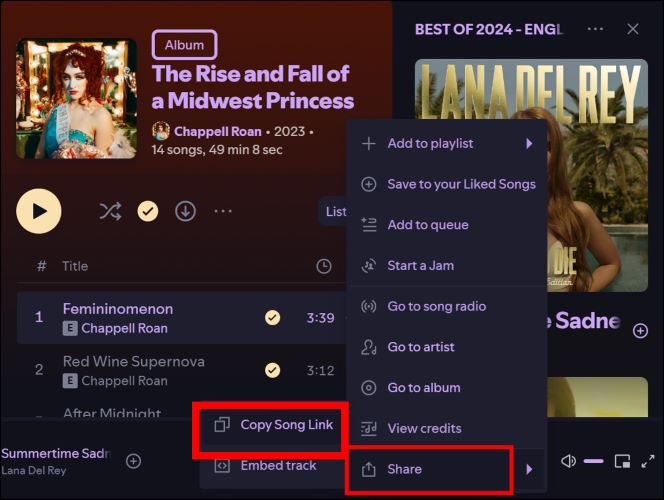
Step 3. Head back to the Canvas Downloader tab and paste the link into the input box. As soon as you drop the URL, a new car will appear: Click here to get the canvas for this link. Give it a tap.
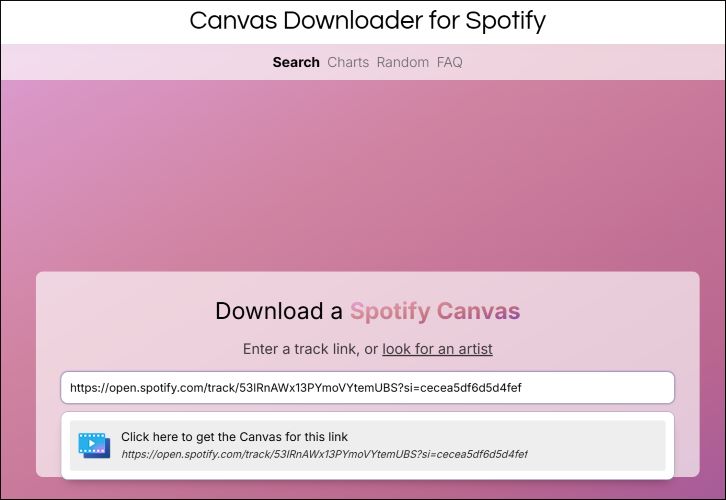
Step 4. On the fresh page that loads, you will see the artist name and Canvas video. Just below it, click on the Download this Canvas button.
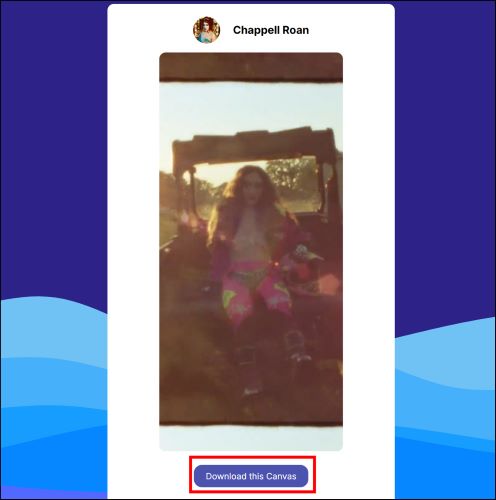
Step 5. The file will be saved to your Downloads folder on Windows or Mac. The video name will be generated as Canvasdownloader_Artists name_random numbers, which you can edit.
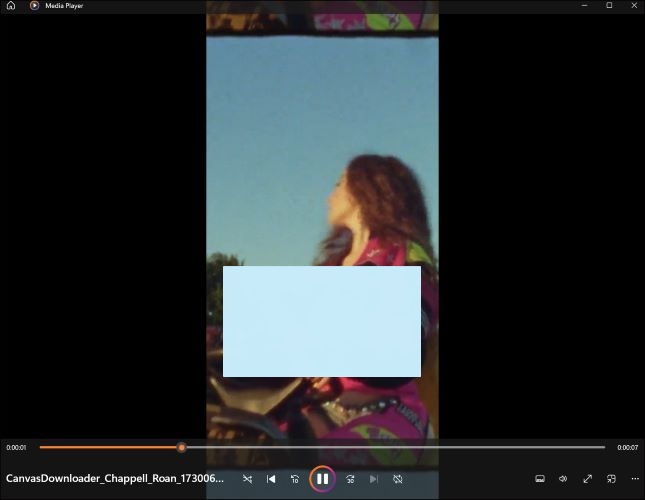
2. Delitefully.com (Reddit and Online Tool)
Apply to: Browser tool (Windows, Mac, Android, iOS)
Long before CanvasDownloader.com entered the scene, Delitefully Canvas Downloader was already a fan-favorite on Reddit. It only requires a few-steps to get the video.
Just visit the site: https://canvastify.delitefully.com/. Drop in your Spotify song URL, and hit Search. It will fetch the video, then click Download.
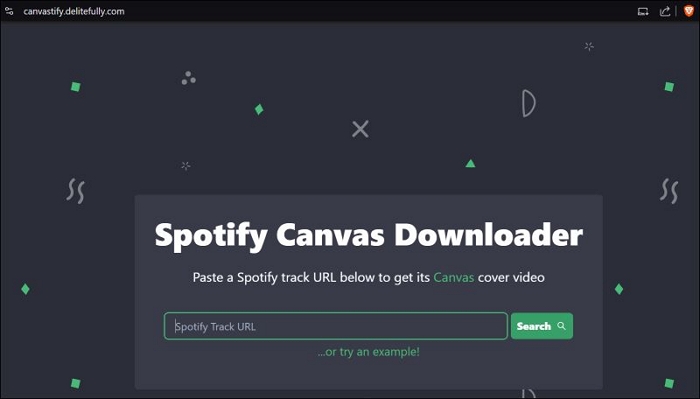
3. Yt-dlp’s SpotifyCanvas (GitHub)
Apply to: Windows, Mac
A command-line tool, Yt-dlp has many community-built extensions and one of the recent additions to its extensive plugins is the Canvas Downloader. You can stick with the above ones for a seamless experience. But if they fail you, this tool will give you the most guaranteed results. Just ensure that Python and Git are already installed on your computer. Once that’s sorted, follow these straightforward steps:
Step 1. Open your command line or terminal, and enter the following command:
pip install yt-dlp
Hit the Enter key. This will install the Yt-dlp tool.
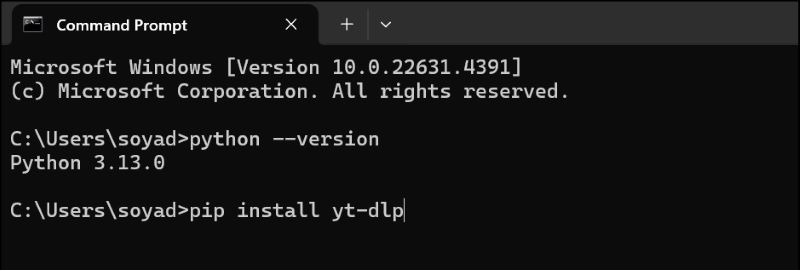
Step 2. Once the installation wraps up successfully, you’ll see a confirmation. So, it’s time to bring in the Spotify Canvas extension. Type in the following command:
pip install git+https://github.com/qbnu/yt-dlp-SpotifyCanvas
Press Enter, and the tool will fetch the plugin for you. You’ll see the Installation completion message, indicating everything is set up.

Step 3. Now, you only need to paste the song link whenever you want to download the Canvas video. Simply replace the Spotify URL with the actual URL in the following command:
yt-dlp --extractor-args spotify:canvas=true "<Spotify URL>"
And press enter. The video will be downloaded in the default download location (the Downloads folder).
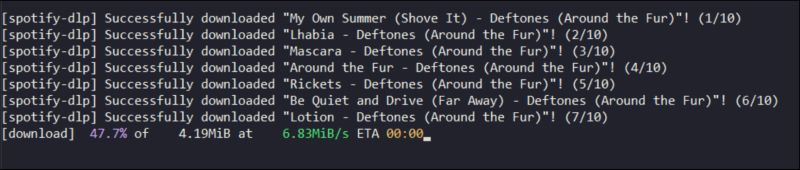
Part 3. How to Download Spotify Songs in MP3 on Any Device
Many of you might want more than just the Canvas videos: maybe the tracks to match, or perhaps the entire Spotify library in high-quality MP3s. If that’s the case, you don’t have to juggle multiple tools, StreamFox for Music, the Eassiy All-in-one Music downloader, is one tool to get the job done. It’s got your back even when it comes to saving playlists, albums, podcasts or audiobooks.
Purpose-built for Spotify, Apple Music, etc., StreamFox interface syncs directly with your account. Log in, browse as you would on Spotify itself, and grab everything you need. Yes, Canvas videos come one at a time by using the Canvas downloader, but StreamFox gives you the freedom to pull down Spotify tracks in batches. No skips or slowdowns. Plus, each track arrives neatly tagged, keeping metadata intact as if Spotify handed it over.
Key Features:
- 50x download speed cuts down time and effort to have your tracks for anytime listening.
- Tracks are automatically organized on your computer in folders (sorted by Albums, Artists, etc).
- Choose from high-quality formats like MP3, FLAC, WAV, AAC, and M4A.
- Track names, album titles, and artist info remain intact.
Steps to Use StreamFox for Music and Save Tracks in MP3
Step 1. Start by downloading StreamFox for Music on your Windows PC or Mac. Once launched, select Spotify from the main dashboard.

Step 2. You’ll be taken to the built-in Spotify page. Sign in to your Spotify account, just like you would on a typical browser.

Step 3. Navigate to the playlist, album, or track you’re set to download. For playlists or albums, click on the banner and drag them over to the bold + button at the top-right, so does it for tracks.

Step 4. With your tracks lined up in the converting tab, tap Convert All in the bottom-right. And that’s it: the songs will be saved to your computer’s Downloads folder.
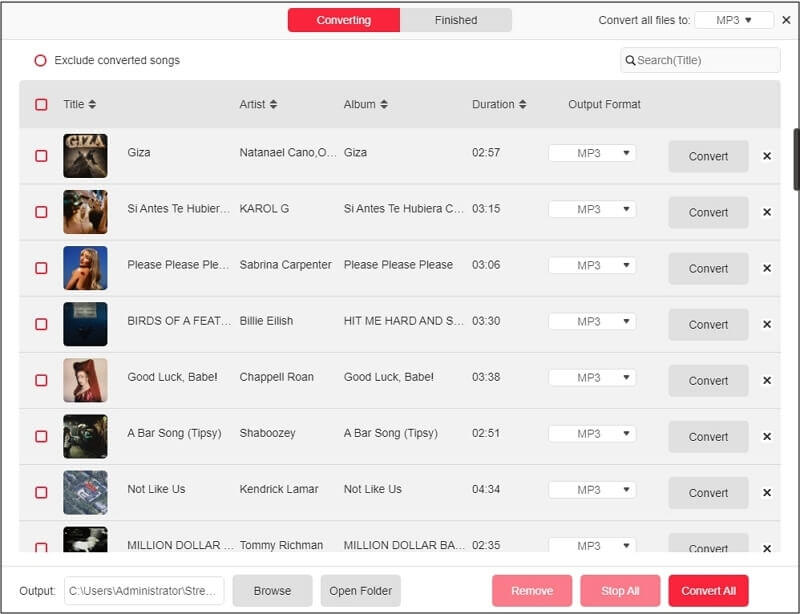
Steps to Transfer to Android and iPhone
To transfer your StreamFox downloads from a Windows computer to an Android phone, just connect your device via USB:
- Open File Explorer.
- Locate your StreamFox Music Downloads folder.
- Drag the folder over to your phone’s name in the left pane.
Within seconds, your favorite tracks will be on your Android device. You can open any media player and it will reflect the added music.
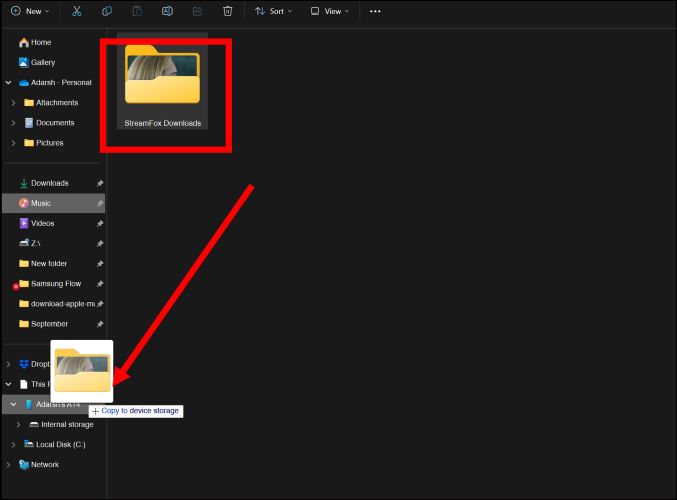
And to move the downloads to your iPhone using a Mac (running macOS Catalina or later), start by connecting them using a USB-to-Lightning cable.
- Open a Finder window, under Locations on the left, you should see your iPhone listed by name. Select it.
- Switch to the Files tab from the top ribbon. Now, expand the Files app by clicking the arrow. This will view the contents of your iPhone’s file directories.
- Then, open another Finder window and navigate to your StreamFox downloads folder. Simply, drag and drop your selected music files into a suitable folder on your iPhone.
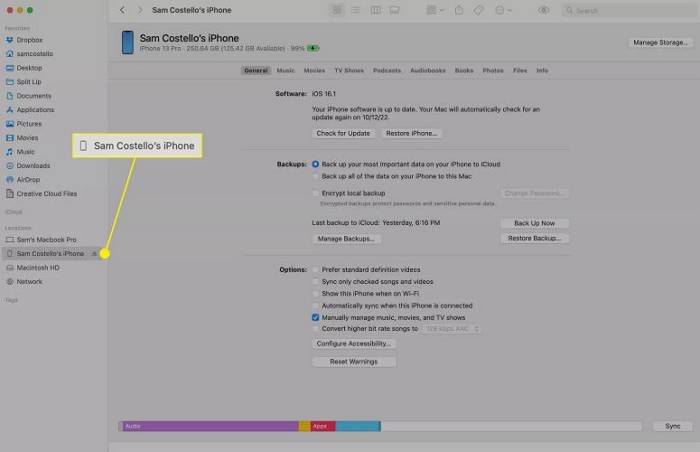
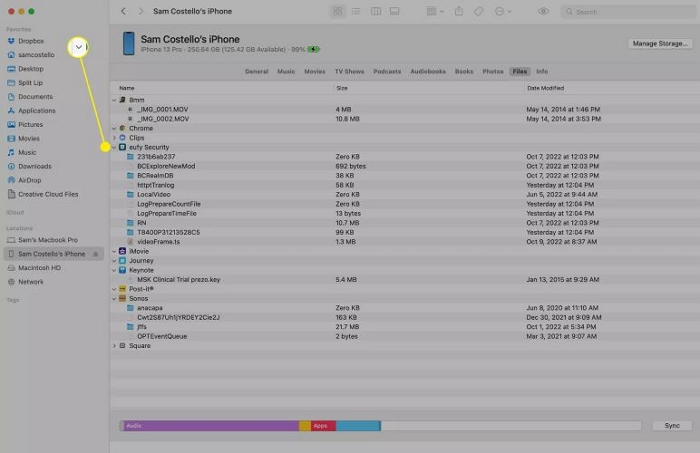
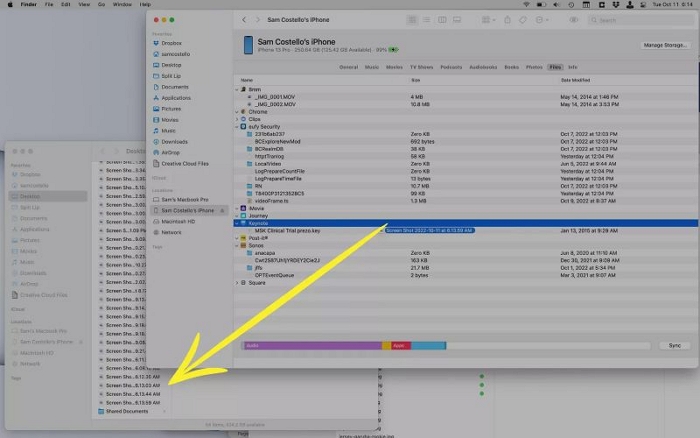
Conclusion
Any of the above tools will serve you well when downloading Spotify Canvas videos. CanvasDownloader.com is your go-to across many devices, but if it ever falls short, the other options will have your back.
As for music, StreamFox for Music is the only tool you’ll ever need. Once installed on your Mac and Windows, it will always be there. You don’t even have to log in the second time. Simply, open it, choose the songs, and get them on your computer in original lossless audio for true offline listening.







