Updated on 2025-03-21
19 views
5min read
SanDisk MP3 players don’t boast flashy apps or complex interfaces. They’re plain and simple, crafted for one thing: playing music. At first glance, Spotify on the SanDisk MP3 player seems out of reach. No app means no direct access, right? Not so fast!
No matter the model, your SanDisk MP3 player can play Spotify tracks indeed. We’re here to show you exactly how. Two simple methods will be introduced in detail to help you listen to Spotify on SanDisk MP3 Players. And here’s the best part: you don’t need Spotify Premium for either of the ways.

Is SanDisk MP3 Player Compatible with Spotify App?
No. None of SanDisk MP3 Players supports the Spotify app, including the classic Sansa, the Clip Jam, and even the latest Clip Sport Go. They don’t run apps and Spotify is not the exception.
Spotify itself doesn’t help either. Its downloads aren’t audio files you can move freely. They’re encrypted and tied to the app. To make the Spotify music play on SanDisk players, you will have to convert them into supported audio formats like MP3.
What Formats Does SanDisk MP3 Player Play?
SanDisk MP3 players don’t overcomplicate things. They stick to the common audio formats, handling both lossy and lossless files with ease:
- MP3: From 8 Kbps to 320 Kbps.
- AAC/M4A: 16 Kbps to 320 Kbps.
- FLAC: Lossless, up to 1,200 Kbps.
- WAV: Uncompressed, high-quality audio.
- WMA: DRM-free only.
- AA/AAX: For audiobooks.
Tip: If you are confused about how to choose bewteen M4A and MP3, don't hesitate to read this complete M4A VS MP3 guide.
How to Play Spotify on SanDisk MP3 Player
Coming to the exciting part: the only way you can listen to the Spotify songs on the SanDisk MP3 Player is to get them in a format supported by it. That’s where StreamFox for Music, the Eassiy All-in-one Music Converter, comes in.
StreamFox allows you to download and convert Spotify music to AAC, MP3, M4A or other common formats. The downloads all are in 320kbps high quality, perfect for most use cases. If you’re an audiophile who values lossless quality, FLAC and WAV are also supported. In addition to music, you can also download audiobooks, podcasts, and other Spotify content.
StreamFox also ensures your Spotify music looks just as good on a SanDisk MP3 player. With cover art and song details intact, your music collection will remain both organized and visually appealing.
Eassiy All-in-one Music Converter
Download music from Spotify, Apple Music, Amazon Music, and three other music services as local MP3 in 320kbps with ID3 tags retained.
Key Features
- Select and download songs effortlessly with StreamFox’s Spotify browser.
- 50x download speed lets you quickly convert multiple songs or playlists locally.
- Save individual tracks, entire albums, or playlists, all in one go.
- Download music from Apple Music, YouTube Music, Amazon Music, and more.
Step 1: Download Spotify Music as MP3
- Download StreamFox for Music onto your Mac or Windows computer. Follow the simple installation process.
- Open the StreamFox tool. The main interface will list all the supported platforms: click Spotify to continue.
- Enter your Spotify credentials when prompted to login the inbuilt Spotify web player. Free and premium accounts are both supported, so use either without worry about quality differences.
- Drag and drop the Spotify tracks, playlists, or albums you want into the red plus banner towards the right.
- For individual files, select the desired format from the drop-down menu next to each song. To apply one format across all files, use the Convert All Files To option at the top right. Click Convert All to begin downloading your music.
- Finally, switch to the Finished tab and click View Output Files to locate your songs.



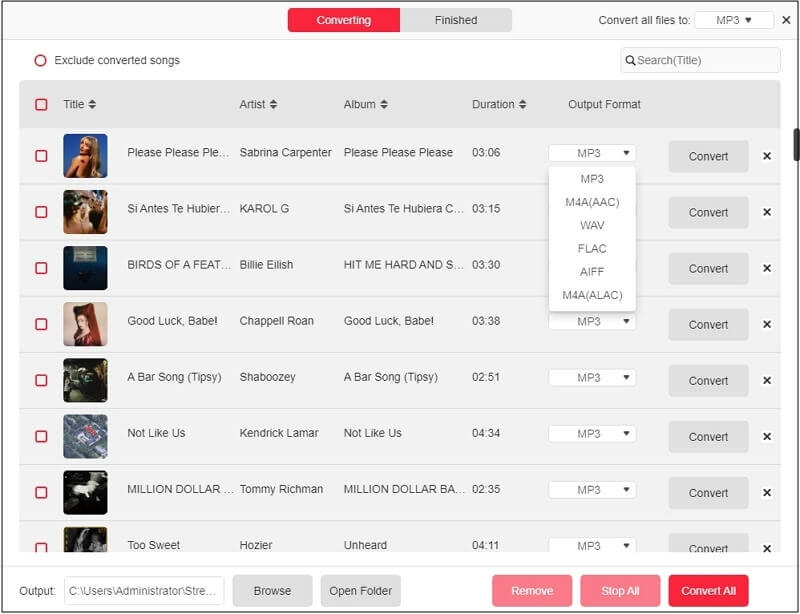
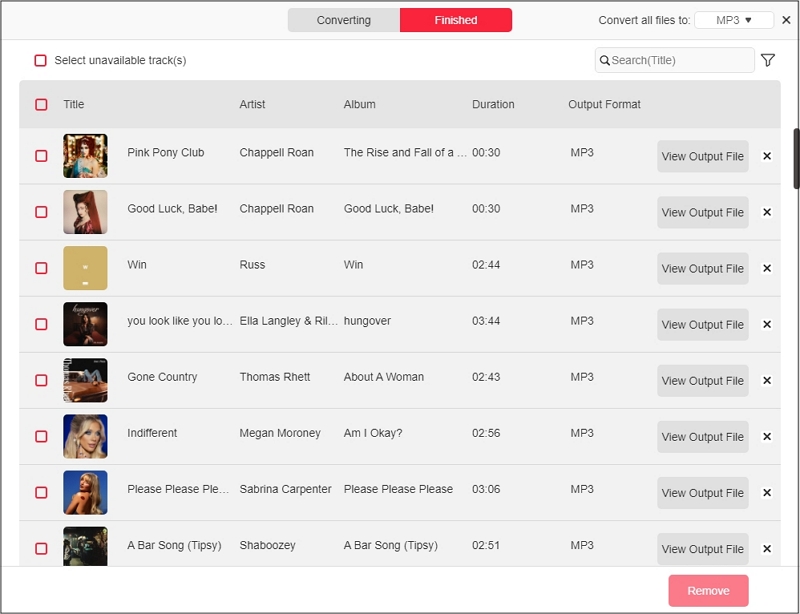
Step 2: Transfer Spotify Music to SanDisk MP3 Player
Spotify songs are now saved as MP3 files (or your chosen format) in the StreamFox’s output folder on your computer. You simply have to move them to your SanDisk MP3 player. Here's how to transfer the files, whether you're using Windows or Mac:
On Windows:
- Use the SanDisk’s provided cable to connect your MP3 player to your computer. It will appear under This PC or My Computer in the file tree on the left pane. Click on your MP3 player to view its contents.
- Open another File Explorer window and navigate to the StreamFox output folder.
- Select the entire StreamFox folder or specific songs and drag them into the Music folder (or a folder of your choice) on your SanDisk MP3 player.
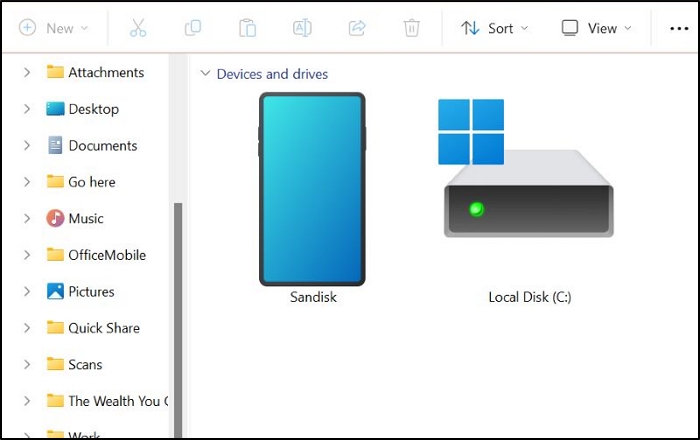
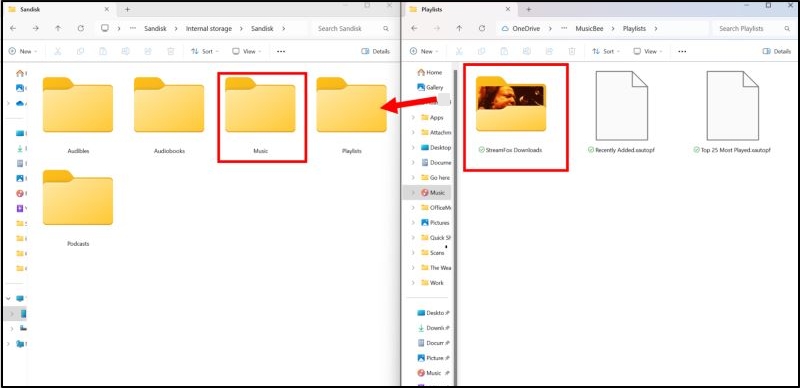
On Mac:
- Plug in your SanDisk MP3 player to your Mac.
- It will appear under Locations in Finder with your device name. Click on your MP3 player’s name to access its default folders.
- Open a new Finder window and navigate to the folder where StreamFox saves your downloaded files.
- Select the songs or the entire StreamFox folder and drag them into the Music folder.
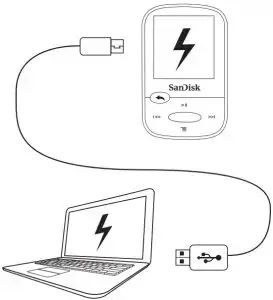
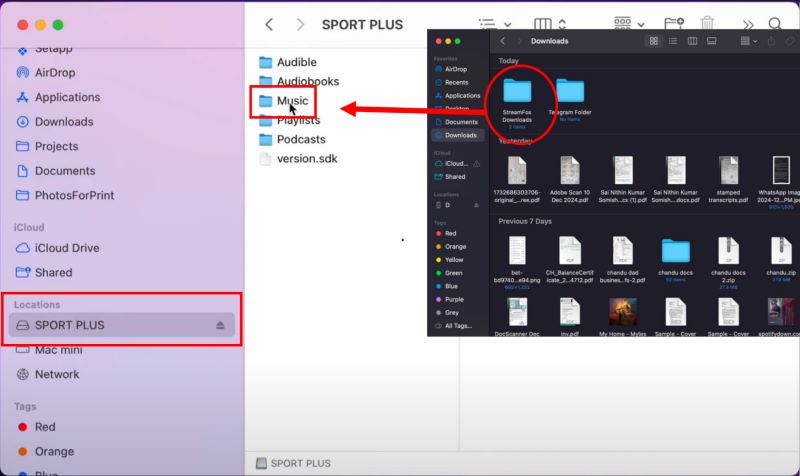
Step 3: Listen to Spotify Music on SanDisk MP3 Player
Once you eject the SanDisk MP3 player safely from your computer after transferring your Spotify music files. On the MP3 device, simply navigate directly to the Music folder where the songs have been saved. Use the navigation buttons to scroll through your library, select a track, and start listening.

Where to Buy Spotify Music for SanDisk MP3 Player?
Buying music directly from Amazon or iTunes is another way to go. This method still lets you keep decent-quality tracks with all the metadata intact. Plus, you can purchase songs that are also compatible with your SanDisk MP3 player. The downside? Each song or album comes at a cost and it can quickly add up compared to a subscription-based tool.
Still, the steps are straightforward. Here’s an example of buying music via Amazon:
Step 1. Open Amazon.com or the Prime Music app and search for your desired song or album.
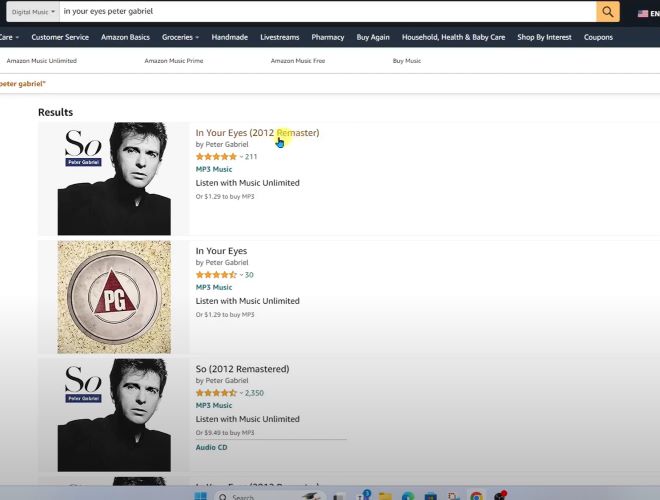
Step 2. Click on the track or album name. Select Buy MP3. On the next page, confirm your payment details and complete the purchase.
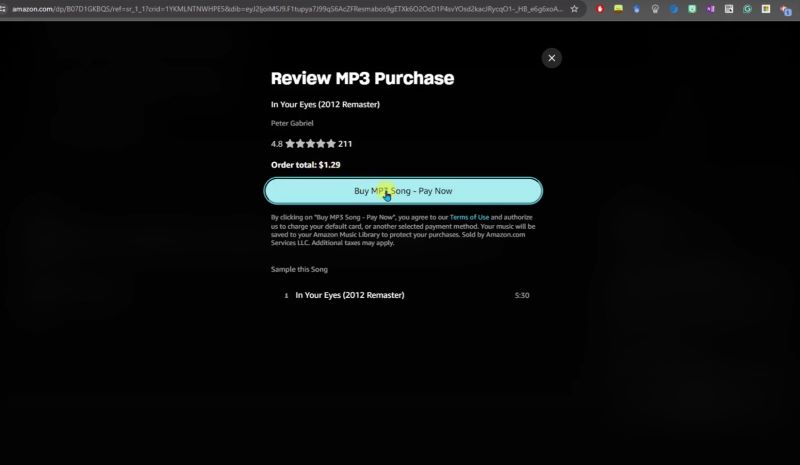
Step 3. After completing your purchase, click the Download button. The purchased file will be saved in your computer's default Music folder.
Now, you can then transfer it to your SanDisk MP3 player using the above steps.
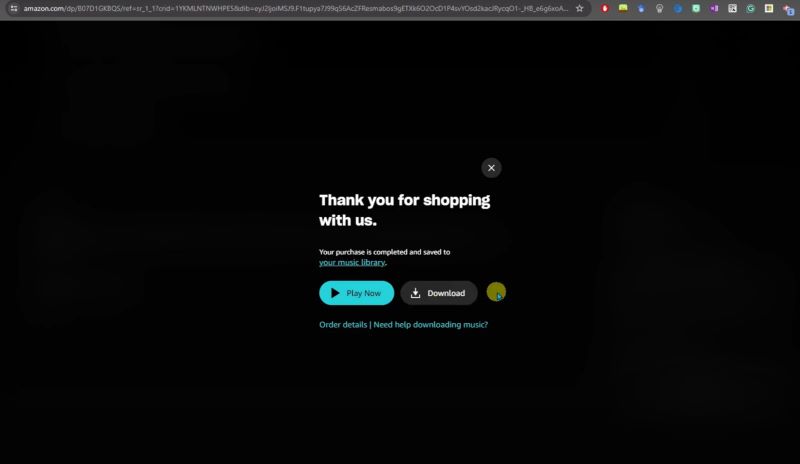
Comparison: StreamFox for Music vs. Buying Music
| Feature | StreamFox for Music | Buying from Amazon/iTunes |
|---|---|---|
| Content Options | Playlists, individual songs, albums, audiobooks, podcasts from Spotify. | Only individual songs or albums, no playlists. |
| Cost | Single monthly subscription, allowing unlimited downloads. | Pay per song or album, which is usually more expensive than a monthly StreamFox subscription. |
| Metadata Customization | Pre-organized metadata if needed or save original ID3 tags. | No customization during downloads and metadata is fixed. You will require external tools for adjustments. |
| Organization | Automatically organize downloads into folders based on albums and playlists. | No folder organization. Files are saved directly to the Music folder. |
| Supported Formats | High-quality MP3, FLAC, WAV, and more. | MP3 encoded at 256 kbps on Amazon.com. On iTunes, you’ll get AAC format at 256 kbps. |
Conclusion
The table above speaks for itself. These are the best two options to get Spotify music on your SanDisk MP3 player. Amazon and iTunes restrict you to 256 kbps in MP3 or AAC formats, with no lossless options. Plus, you pay for every individual song, even when buying albums.
On the other hand, StreamFox for Music is in a league of its own. You can download original 320 kbps tracks directly from Spotify. And there are additional options for lossless formats like FLAC and WAV. Plus, there are no overhead costs, you don’t even pay for Spotify Premium. And there are no limits on downloads!







