Updated on 2025-04-11
7 views
5min read
ching for a Spotify app on Nintendo Switch, as the console doesn’t support such application currently. However, don’t despair, because there are alternative methods to download your favorite Spotify music, transfer it to Switch console and enjoy it.
In this article, we will explore various methods to bring Spotify music to your Nintendo Switch. Firstly, we will be introducing practical methods to export songs from Spotify. Subsequently, we will outline detailed steps for transferring the tracks, both through SD cards and Google Drive. Read on and let’s set you up for a superior gaming experience.
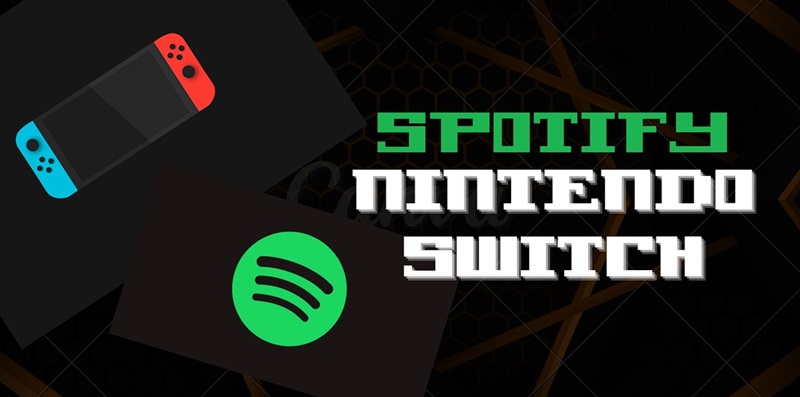
Is Spotify App on Nintendo Switch?
There is no Spotify app available for Nintendo Switch. Searching for it in the eShop will yield no results. However, if you want to enjoy Spotify music on your Switch, you can download your favorite tracks as MP3 files to your computer and then transfer them to the console. Before diving into this alternative, let’s briefly address another option that some users consider: Homebrew.
Can You Get Spotify App on Nintendo Switch via Homebrew?
Homebrew is a tool for running unauthorized software or applications and is available on gaming consoles, which can enable the use of Spotify on Nintendo Switch. However, it is not recommended to install it on your Switch. Firstly, installing it can be challenging and may permanently damage your console. Additionally, Nintendo is actively targeting hacked consoles, so going online with Homebrew could get you permanently banned.
Preparation for Playing Spotify Music Directly on Nintendo Switch
There is no official option to get Spotify on Nintendo Switch and hacking your gaming console is not recommended either, which means that the most viable option is to download Spotify music as local files to a desktop and then move them to Nintendo Switch. For this, there is an excellent tool to help you: StreamFox for Music, the Eassiy All-in-One Music Converter.
StreamFox for Music can help you download Spotify songs as MP3, FLAC, WAV, etc. So, you can export your favorite Spotify music in Switch-compatible formats. Moreover, the music downloads are saved in 320kbps, offering a good listening experience on your Switch. StreamFox also retains the original ID3 tags for downloaded tracks, making your Switch successfully identify each song and thus ensuring a smooth playback. Also, the songs in a playlist will be saved in order, so you can enjoy Spotify on Switch the way you want.
Eassiy All-in-one Music Converter
Download music from Spotify, Apple Music, Amazon Music, and three other music services as local MP3 in 320kbps with ID3 tags retained.
Key Features
- Inbuilt Spotify web player to browse your favorite music and create a conversion list with ease.
- Preserves all ID3 tags, including song titles, artist names, album details, and cover art.
- Support 50x download speed to convert large Spotify playlists into local audio in minutes.
- Support multiple music services in addition to Spotify, including Apple Music, Amazon Music, YouTube Music, and Pandora.
Download Spotify Music as MP3
Step 1. Grab StreamFox for Music by clicking the download button above and install it on your computer. Once completed, open the app and click Spotify from the home screen.

Step 2. In StreamFox’s embedded Spotify browser, select the Log in option and enter your Spotify credentials.

Step 3. Search for any album, playlist, or track you want with StreamFox’s browser. When you find something you like, simply drag and drop it onto the red + button at the right side of the screen.

Step 4. A screen displaying your selected tracks will show up. For the chosen tracks, set an audio format supported by Switch, including MP3, M4A, WAV, FLAC and AIFF. Then, hit the Convert All button to start the download.
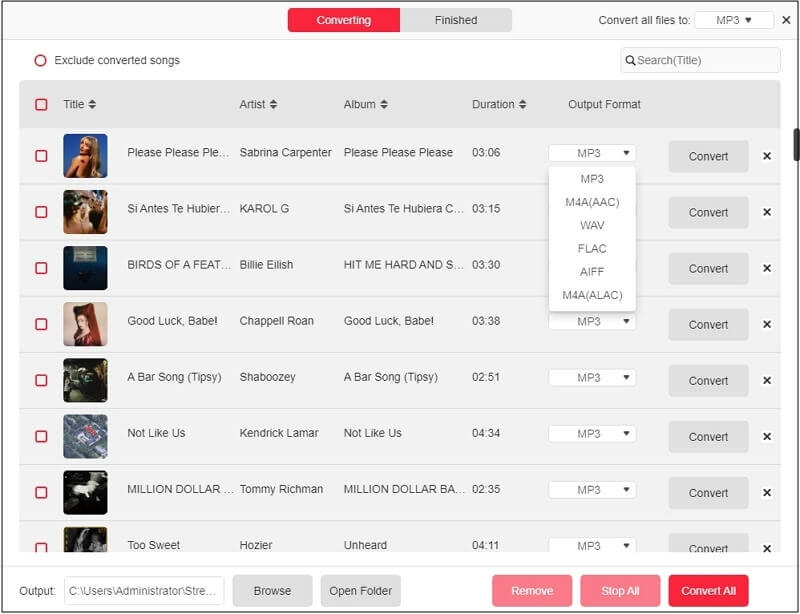
How to Start Listening to Spotify Music Directly on Nintendo Switch
After downloading Spotify music to your local PC or Mac, you'll need to move the music download to your Nintendo Switch. Following, we will explore two methods: Using an SD card and utilizing Google Drive.
Way 1. Through SD Card
SD cards offer a fast yet convenient way to copy files between devices. Let’s take a look at the three steps of moving the downloaded Spotify music by using it.
Step 1: Save Spotify MP3 to an SD Card
First, you need to copy the audio files downloaded with StreamFox to the SD card you will use for transfer. Follow these steps:
- Get your Nintendo Switch SD card and plug it into your Windows or Mac device.
- Open File Explorer/Finder and go to the folder where stores the local Spotify tracks. Then, choose the desired tracks and press Ctrl + C to copy them.
- Navigate to your SD card Music folder. Then, tap Ctrl + V to paste the files. Finally, safely eject your SD card by right-clicking on it and choosing Eject.
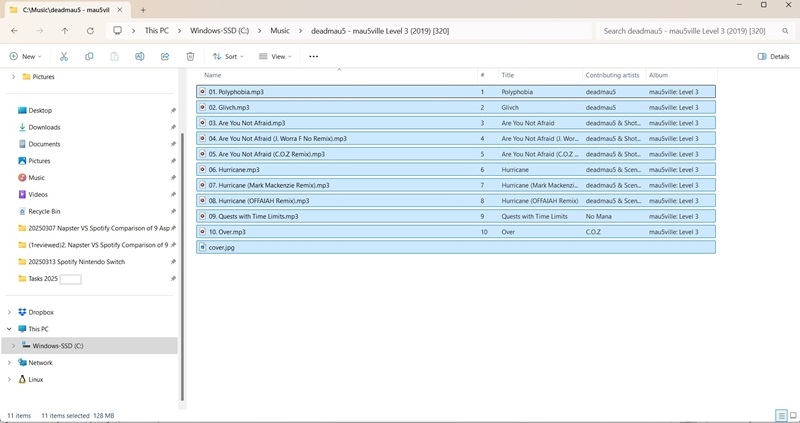
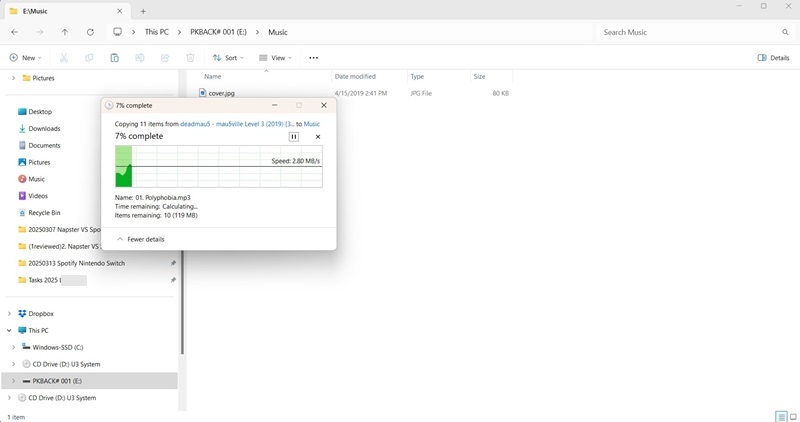
Step 2: Get TriPlayer on Nintendo Switch via SD Card
To listen to music on Nintendo Switch, you need a third-party music player and TriPlayer is a popular one. Follow these to get it on your console:
- Download TriPlayer via GitHub on your computer.
- Extract the TriPlayer ZIP file, which contains atmosphere and Switch. Copy both folders to the Music folder of the SD Card.
- Plug out your Nintendo SD Card and insert it into your Nintendo Switch console. Atmosphere will launch. Press R to access the Homebrew Menu. Scroll left and tap on the TriPlayer app icon.
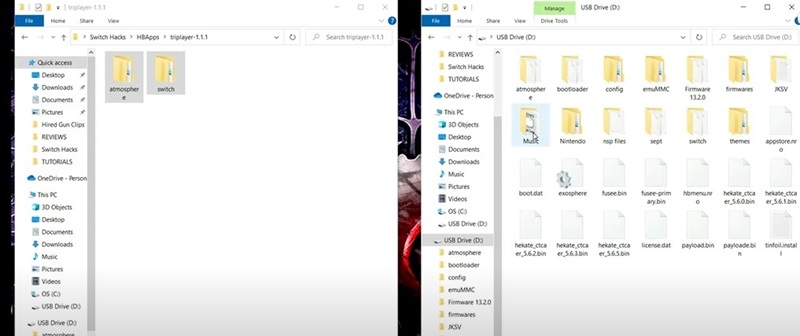
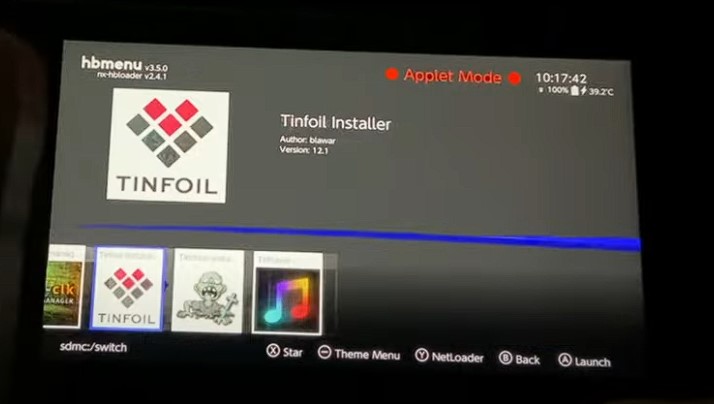
Step 3: Enjoy Spotify on Nintendo Switch
You are all set. Now, launch TriPlayer on your Nintendo Switch. Then, choose a music file, play it and enjoy.
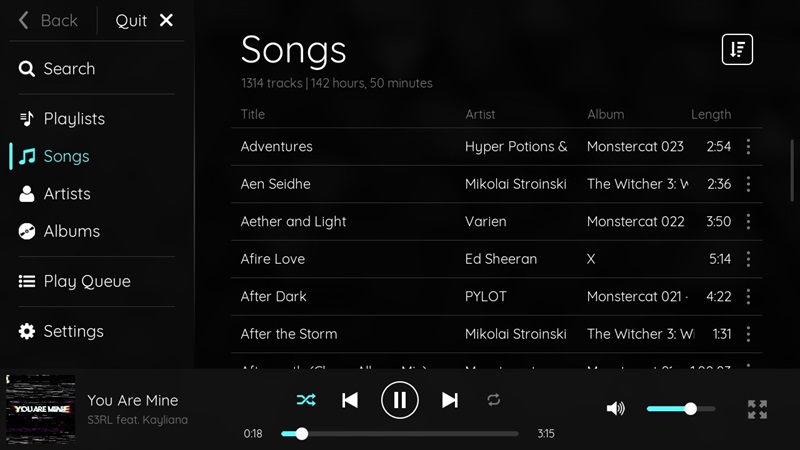
Way 2. Via Google Drive
If you prefer cloud storage, Google Drive provides a convenient method to access your Spotify music on Nintendo Switch and here is how.
Step 1. Move Spotify MP3 to Google Drive
First, we need to upload the saved Spotify MP3 to your Google Drive, let’s see how:
- Open your preferred web browser and navigate to the Google Drive website. Once logged in, click the + New button on the left side of the screen. Then, tap on File upload.
- Navigate through your file system and locate StreamFox’s download folder. Then, select one or more files. Finally, tap Open to upload.
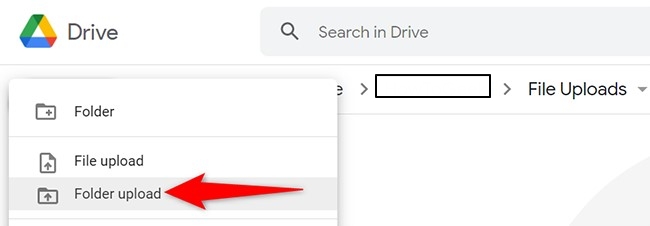
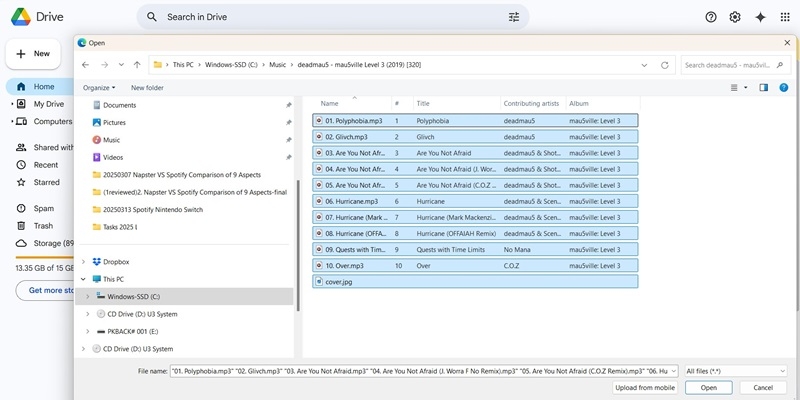
Step 2. Change Network Settings on Nintendo Switch
Nintendo Switch has a hidden browser that can be accessed by changing the console DNS settings. Here’s how to access it:
- From the Nintendo Switch’s HOME Menu, select the Gear Icon. Scroll down and select Internet > Internet Settings.
- Choose your current Wi-Fi network or the one you want to configure. Tap Change Settings > DNS Settings. Change Automatic to Manual.
- Enter 045.55.142.122 in Primary DNS. Leave the Secondary DNS blank.
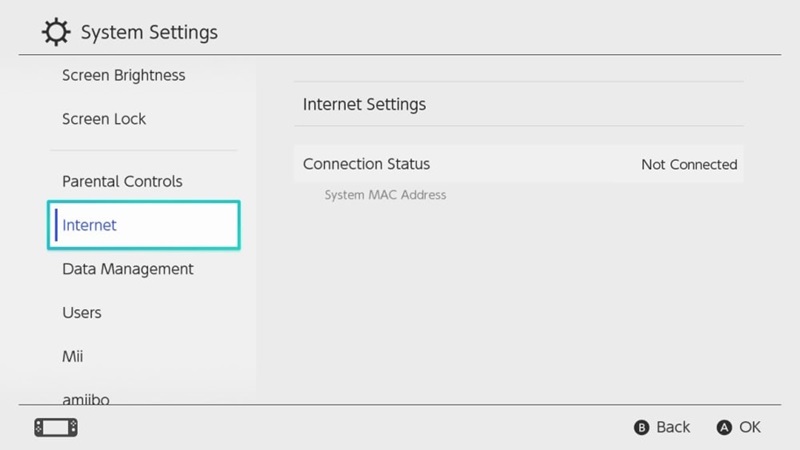
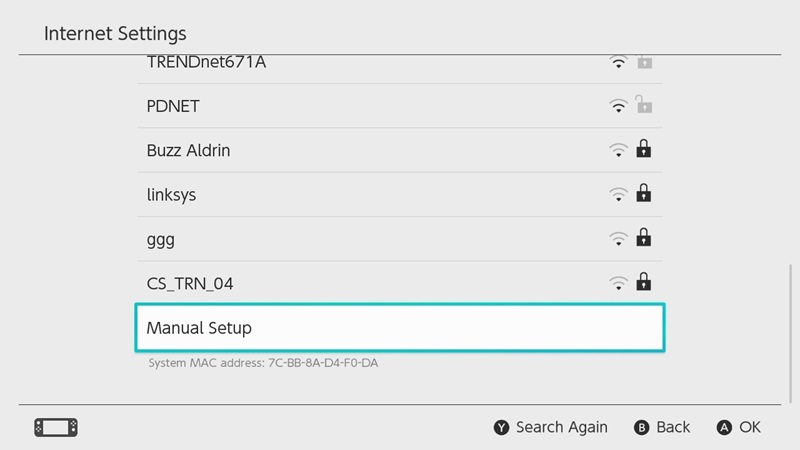
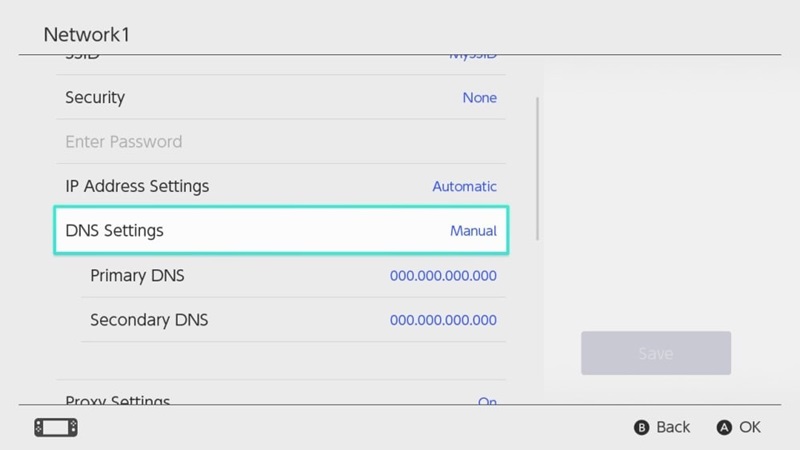
Step 3. Begin Playing Spotify on Nintendo Switch
- Go to the network you just configured and press Connect to this Network.
- A welcome screen will appear, tap on the Continue to Google button.
You’ve access the Nintendo Browser. From there, navigate to Google Drive and sign into it. Then locate the folder where your music is located and play it. You are all set! Listen to your favorite audio tracks while playing video games now!
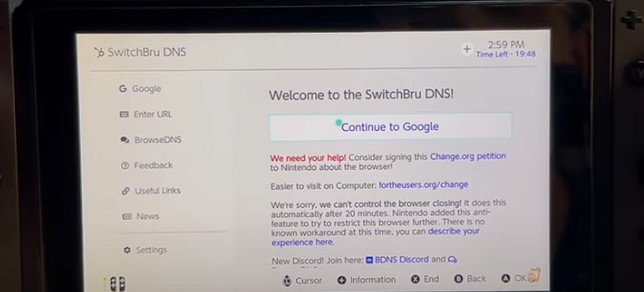
Bonus: Does Nintendo Switch Have Streaming Apps?
Can you stream your favorite music, shows and movies on Nintendo Switch? Unfortunately, the answer is a bit of a mixed bag.
While the Switch boasts a vibrant eShop and online functionality, its streaming app offerings are limited. Currently, the platform primarily supports YouTube and Hulu. This means you can catch up on your favorite YouTube channels or dive into Hulu's library of shows and movies. However, major players like Netflix, Amazon Prime Video, Disney+, and HBO Max are notably absent.
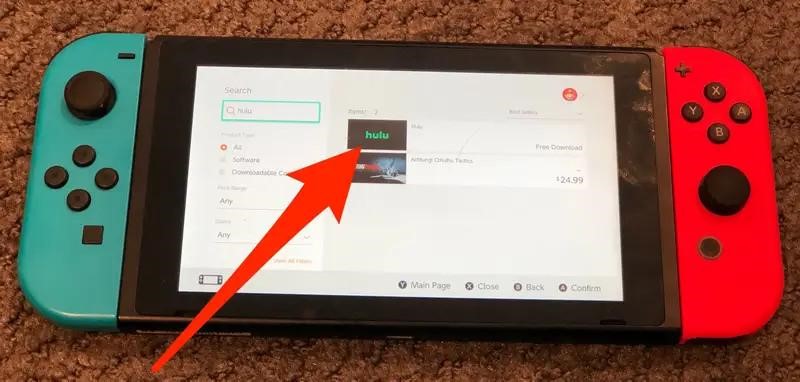
Conclusion
In summary, while Nintendo Switch doesn’t support Spotify, users can still enjoy local music through media players like TriPlayer. For those looking to download Spotify tracks as local files, StreamFox for Music serves as a viable way, allowing you to easily save your favorite music as MP3, FLAC, etc. Once downloaded, you can transfer your songs to Switch using the methods we've outlined, ensuring a rich and personalized music experience while gaming.







