Updated on 2025-02-18
16 views
5min read
With over 365,000 audiobooks, Spotify offers a vast collection spanning multiple genres and languages. Whether you’re into fiction, self-help, biographies, or timeless classics, the platform covers it all. Free users can get their hands on some of the Spotify audiobook titles. Still, most audiobooks require a Spotify premium subscription to access. However, what matters is: no matter your account type, you can start listening to audiobooks on Spotify right away, and we’ll show you exactly how.
We’ll also discuss how to download audiobooks from Spotify, whether using the app or Spotify audibook to MP3 converter for offline access.
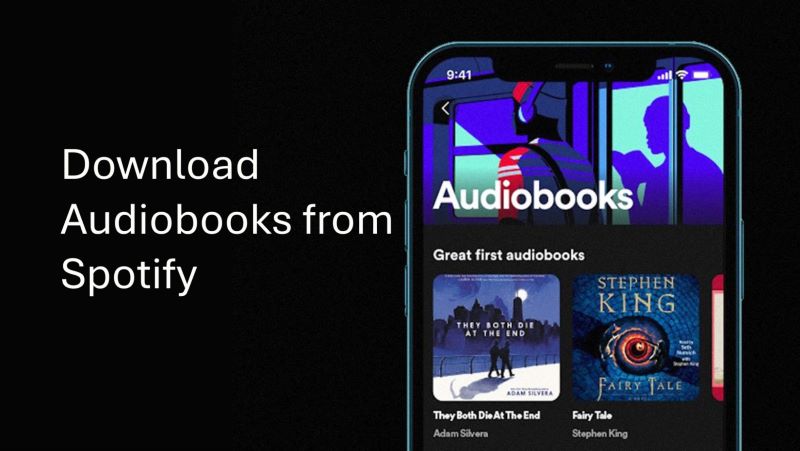
How to Listen to Audiobooks on Spotify
Before anything else, note that your access to Spotify’s audiobooks features depends on where you are. They’re currently only available in 10 key markets including the United States, Canada, the United Kingdom, Ireland, Australia, New Zealand, France, Belgium, the Netherlands, and Luxembourg. If audiobooks don’t show up in your app, it likely means Spotify hasn’t rolled out the feature in your country yet. However, if you’re in a supported region, you can dive in without any effort.
Also note that what and how you can access the audiobooks depends on your plan. Spotify Free, Premium, and Audiobook Access each come with different options. Knowing what works for your account will help you get started without issues, so let’s break down each plan differences.
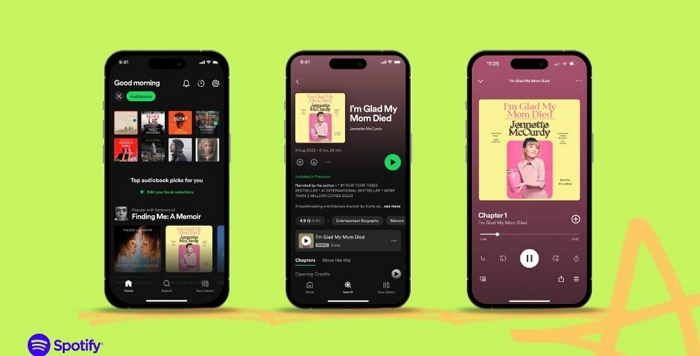
With Spotify Free
Yes, some audiobooks exist for free on Spotify. Many titles, especially those from the public domain, are added to expand the platform’s library. They don’t require any payment or special access, so you can listen without any time restrictions.
That said, free users face the same limitations that they do with regular music, such as frequent ads, standard audio quality, and no option to download the audiobooks for offline listening. In short, while audiobooks are accessible, they come with all the usual drawbacks of the Spotify Free plan.
However, note that you won’t find these audiobooks neatly organized under any special section. Instead, searching by title or author is your best bet. Once you find a book, check for the “Included in Premium” or lock icon on the play button. If there aren’t such tags, it means that the audiobook is free to play.
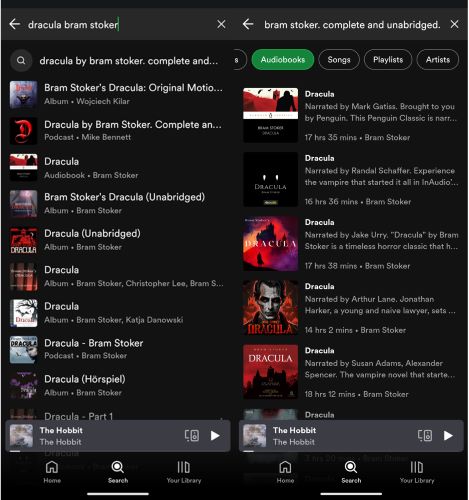
Some titles available for free are:
- Frankenstein by Mary Shelley (read by David Dobrik),
- Great Expectations by Charles Dickens (read by James Langton)
- Jane Eyre by Charlotte Bronte (read by Sarah Coombs).
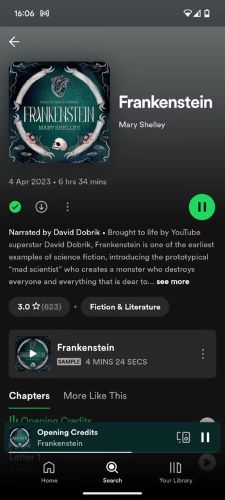
With Spotify Premium
Every Spotify Premium plan, whether it’s Individual, Duo, or Family, comes with 15 hours of audiobook time per month, free of charge. You can use these hours on the title that come with “Included in Premium” tags. Just know that once the month ends, any leftover time will vanish. And it won’t roll over into the next cycle.
It is also important to note that there is a key limitation with Duo and Family plans. Only the plan manager (the one paying the bill) gets access to the 15 hours. The other accounts linked to the plan? They’ll need to buy audiobooks separately to start listening.
Steps to Play Spotify Audiobooks [within 15 Hours/Month]
Step 1. Open Spotify. You’ll find the Audiobooks tag right on the home screen. You can also search for titles using the universal search function.
Step 2. Explore any audiobook you want. You’ll see the “Included in Premium” tag. If an audiobook is marked as included, you can listen without paying extra.
Step 3. Start listening. You can use up to 15 hours per month.
Note:
- Listening to the same part again will also count toward your 15-hour limit, so plan your time accordingly.
- Changing playback speed (whether 2x or 3x) won’t save time, as Spotify tracks the total length of the audiobook regardless of speed.
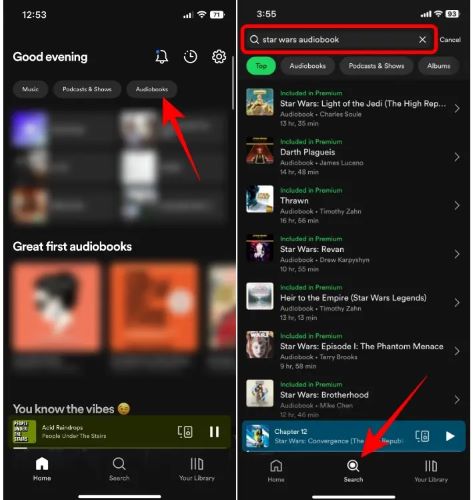
Steps to Listen to Spotify Audiobooks [Exceed 15 Hours/Month]
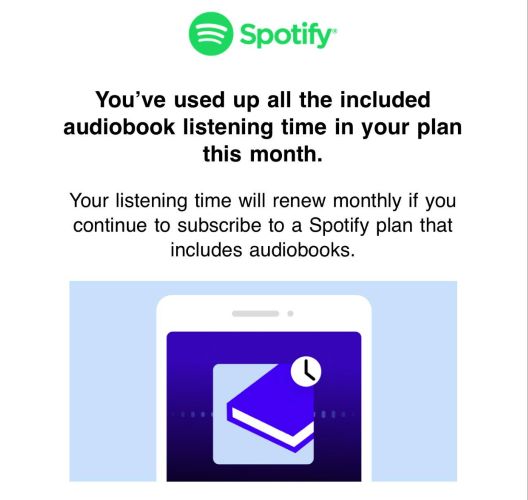
After your 15 hours of audiobook time runs out, you can extend your listening by purchasing Top ups. Each Top up adds 10 extra hours and stays valid for one year, allowing you to carry unused time across months. These bundles will activate only after your free monthly hours are used up.
You will need to use Spotify’s web version to add more time. Here are the steps to buy Top ups:
Step 1. Open Spotify in a web browser and log in.
Step 2. Click the profile icon at the top-right and select Account.
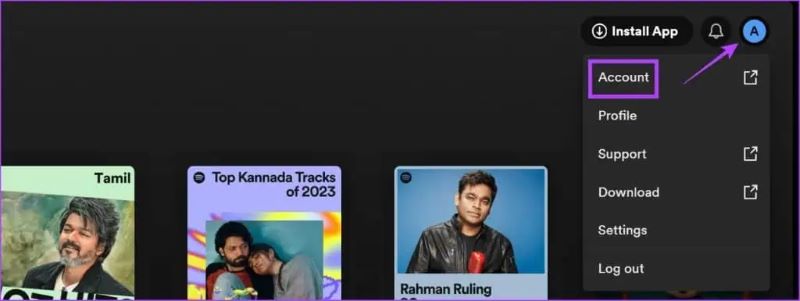
Step 3. Click on the current Plan details card.
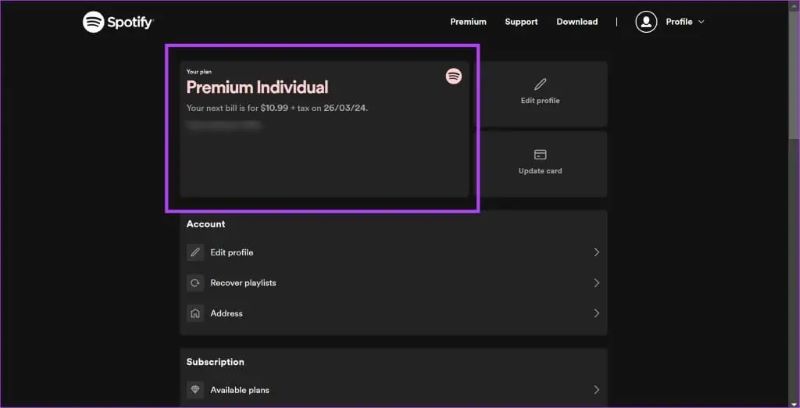
Step 4. Choose Manage your audiobook listening time to view your current balance and purchase additional listening hours.
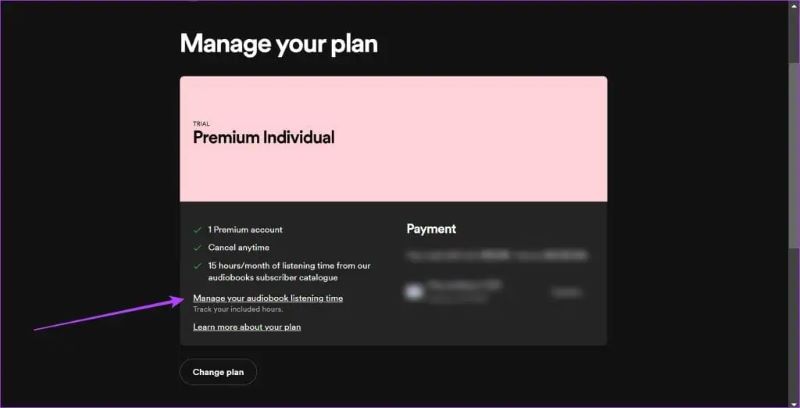
Step 5. Select Top up and follow the prompts to purchase a 10-hour bundle for US$ 12.99.
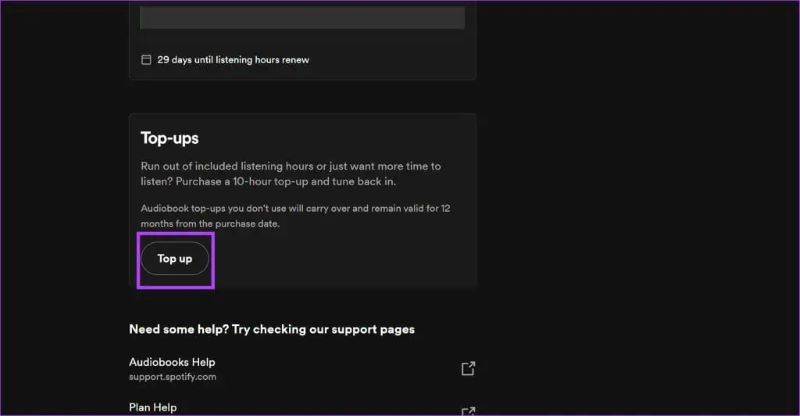
Once you complete the payment, your extra hours will be added instantly and you can continue enjoying your Spotify audiobooks now.
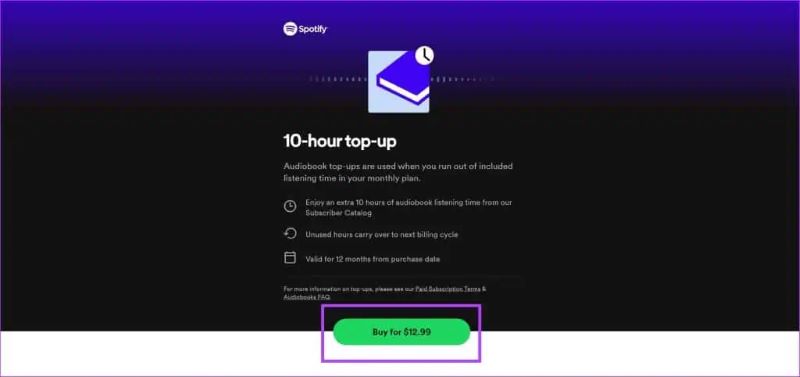
With Audiobooks Access
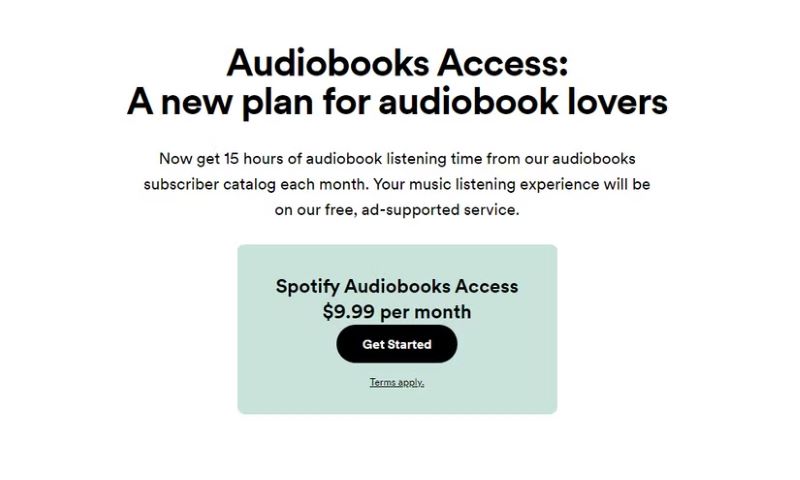
Spotify also offers a dedicated Audiobook Access plan, which provides the same 15 hours of audiobook time per month that Premium users get. The key difference between Premium and Audiobook Access plan lies in the pricing. The Audiobook Access plan costs US$ 9.99 per month, whereas the Premium Individual costs US$ 11.99. For $2 less, you get access only to audiobooks with Audiobook Access while Spotify’s music features will remain in their free, ad-supported format. With the audiobook-specialized plan, you can explore any eligible title and listen up to your 15-hour limit. There is also an option to purchase 10-hours top-up.
Once you have subscribed to the plan, select any audiobook marked as included in your plan and start playing it.
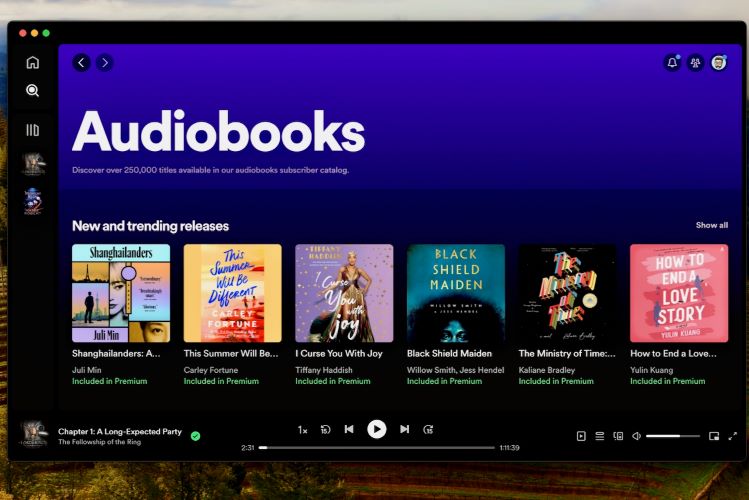
How to Download Free Audiobooks from Spotify
Audiobooks that fall within your Premium or Audiobook Access plan can be saved for offline listening. Follow these steps to download free audiobooks available via your plan:
Step 1. Select an eligible audiobook.
Step 2. Tap the download arrow on the audiobook’s page. This will save it for offline listening, just like any album or playlist.
Note: You can download audiobooks on Spotify with cellular data if the wireless connection is unstable.
Step 3. Once downloaded, the audiobook will appear in your library.
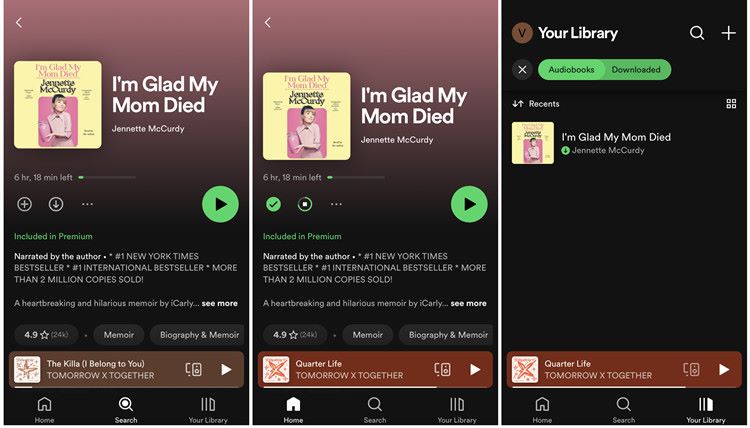
How to Download Paid or Purchased Audiobooks from Spotify
Some modern and most sought-after Spotify audiobooks require a direct purchase, as they aren’t covered under your Premium or Audiobook Access plan. Examples include:
- The Hobbit by J.R.R. Tolkien, voiced by Andy Serkis
- One Day by David Nicholls, narrated by Anna Bentech
- Spare by Prince Harry, delivered by the author himself
Attempting to play these Spotify audiobooks will reveal a locked play button. Follow these steps to unlock and enjoy them:
Step 1. Tap the locked play button on the audiobook page in Spotify. A prompt will appear, instructing you to select Get Email.
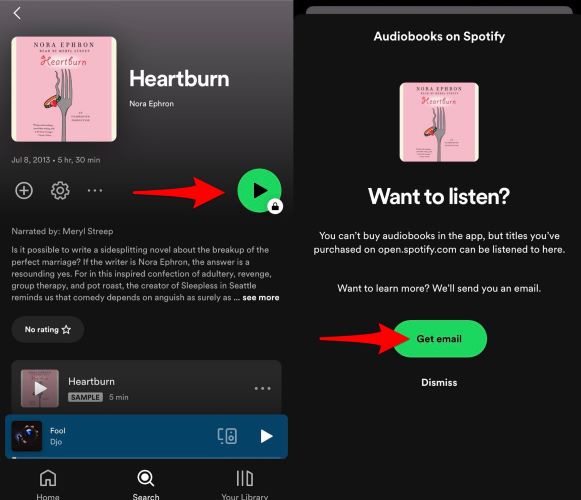
Step 2. Access your email and locate Spotify’s message. Inside, click the “Buy Audiobook” button. This will redirect you to a web page.
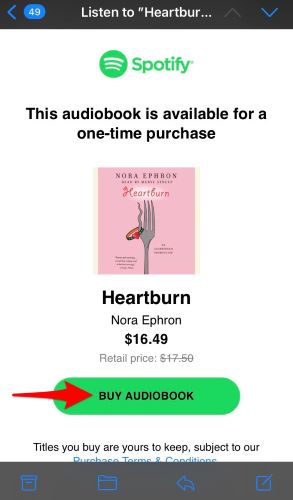
Step 3. Log in with your account credentials. Then, enter your payment details and complete the transaction on the Checkout page.
Step 4. Once the process concludes, click “Back to Spotify” to return to the app.
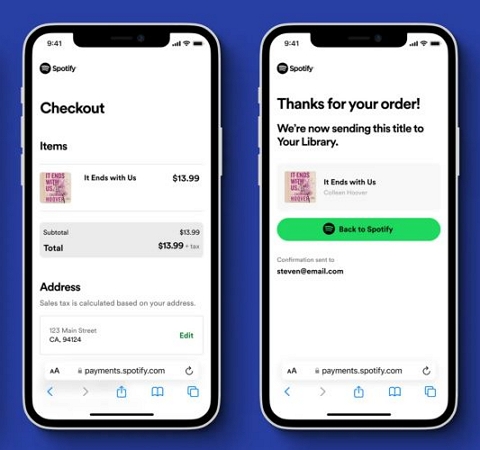
Step 5. The audiobook will now be unlocked. Simply click on the + button and it will saved to your Spotify library. You can access the audiobooks from any device by logging into your Spotify account.
Step 6. Tap the Play icon to start listening. To download, tap on the download arrow.
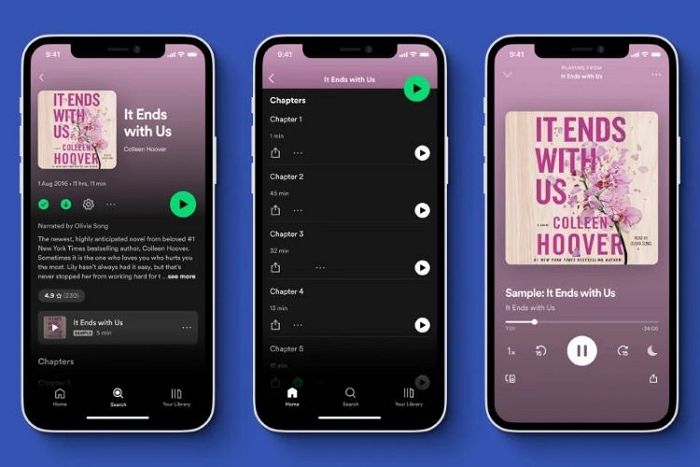
How to Download Spotify Audiobooks to MP3
Spotify audiobooks will remain locked inside the app, even if you’ve bought them or use a paid plan. They can’t be transferred or played outside Spotify’s environment. To make them accessible via third-party players like Smart Audiobook Player, converting them into MP3 format is necessary.
This part will introduce you to two methods that allow you to convert audiobooks to MP3.
Here’s the best part: no Spotify subscription is required to use them. Plus, there’s no need to spend extra on individual audiobooks. If Spotify audiobooks aren’t accessible in your region, both of the below tools will still work. Just use a VPN on your computer.
Use Spotify Audiobook to MP3 Converter
For serious audiobook listeners, having a dedicated desktop tool like StreamFox for Music(the Eassiy All-in-one Music Converter) makes life easier. Working as a Spotify audiobook to MP3 converter, StreamFox comes equipped with an integrated Spotify web player, so you can get direct access to your account within it. Simply log in, browse your library, and select any audiobook to download as MP3 files.
The downloaded audiobooks will be saved in 320 kbps bitrate, offering crystal-clear, premium sound-quality just as you’d experience on Spotify. Another great aspect of StreamFox is that it excels in tagging. Each audiobook is downloaded with proper metadata: book name, chapter titles, and part numbers. This ensures that your audiobooks will remain well-organized when played on external players.
Eassiy All-in-one Music Converter
Download music from Spotify, Apple Music, Amazon Music, and three other music services as local MP3 in 320kbps with ID3 tags retained.
Key Features
- Download any free or purchased audiobook without Spotify Premium.
- Convert hours of audiobooks into MP3 within several minutes at high speed.
- Organize downloads automatically into folders, preserving titles and chapters neatly.
- Also support downloading songs, playlists, albums or podcasts from Spotify.
Steps to Download Audiobooks Using StreamFox for Music
Step 1. Install StreamFox for Music on your computer (Windows or Mac) using the provided installer. Complete the setup and open the app. Navigate to the Spotify tab.

Step 2. In the inbuilt Spotify web player, enter your credentials to log in to your Spotify account. Whether you use a free or paid plan, both work equally well with StreamFox.

Step 3. Find the free or purchased audiobook you wish to download. Add it to the conversion queue by dropping it over the plus icon at the top-right.

Step 4. Confirm the output format. Then, click Convert All at the bottom-right. All the chapters will start downloading one by one.
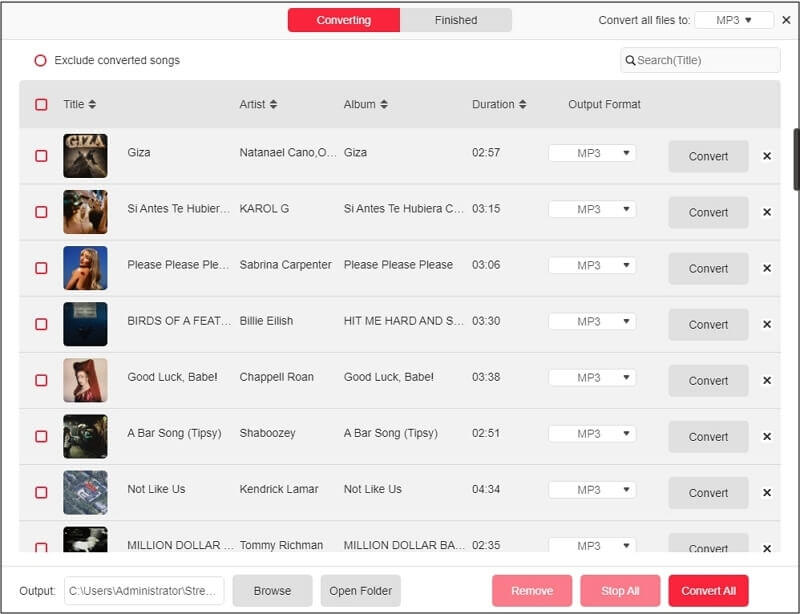
Step 5. Navigate to your Downloads directory. You’ll find the converted audiobook in chosen format in the StreamFox folder.
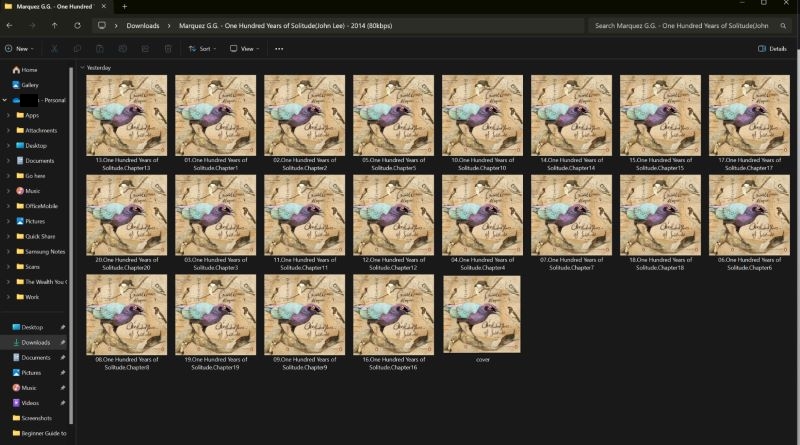
Use Spotify Audiobook Downloader Online
Soundloaders is an online option to export Spotify audiobooks as MP3s. However, it has its quirks: you’ll need to paste chapter links one by one for entire audiobook download. So, for multi-chapter audiobooks, this will become tedious and time-consuming. If you’re okay with the manual process, here’s how to proceed:
Step 1. Open SoundLoaders’ official Spotify downloader in your browser.

Step 2. Find the audiobook chapter on Spotify and copy its URL.
Step 3. Paste the URL into the SoundLoaders search bar. Click Search, and wait for it to process, and then hit Download.
Repeat the process for each chapter to download all the chapters.
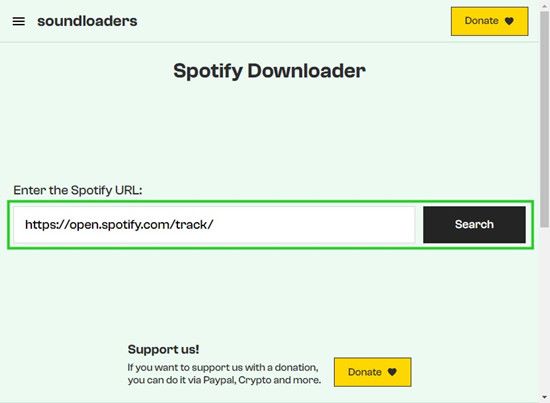
Side-by-Side Comparison: StreamFox vs. SoundLoaders
Here’s a comparison between StreamFox for Music and SoundLoaders, helping you weigh their capabilities:
| Aspect | StreamFox for Music | SoundLoaders |
|---|---|---|
| Audio Fidelity | Superior 320 kbps output | Moderate quality, below 320 kbps |
| Supported Formats | Broad selection: MP3, WAV, M4A, FLAC | Limited to MP3 |
| Batch Downloading | Complete audiobooks, multiple files at once | Manual, chapter-by-chapter |
| Efficiency | Rapid, up to 50x real-time speed | Standard, slower performance |
| Spotify Subscription Need | No | No |
| Buy Individual Books | No | No |
| Geographic Access | VPN-enabled for region-locked content | VPN-enabled for region-locked content |
Conclusion
Whether playing Spotify audiobooks or downloading audiobooks from Spotify, this guide has shown you every way in detail.
For a hassle-free solution in downloading Spotify audiobooks, StreamFox for Music stands out. With StreamFox, you can save audiobooks as MP3s in one go. There are no limits and there is no need for a Spotify premium. The best part is: you can convert the entire audiobook in MP3 at a time and get them in original audio quality, with clarity fully preserved.







