Updated on 2025-02-17
20 views
5min read
When the moment airplane mode kicks in, free tier users lose access to all Spotify functionality due to the network disconnection. Does this mean that we can’t listen to Spotify music on airplane mode without premium? The answer is no. There are ways to play Spotify music on airplane mode, even as a free user and thus you no longer need to gaze at the clouds to pass the time on a plane. The Spotify music can also help block the engine noise for you.
Next, we’ll discuss the ways to enjoy Spotify music on airplane mode in detail, whether you have a Spotify subscription or not. Let’s explore every option.
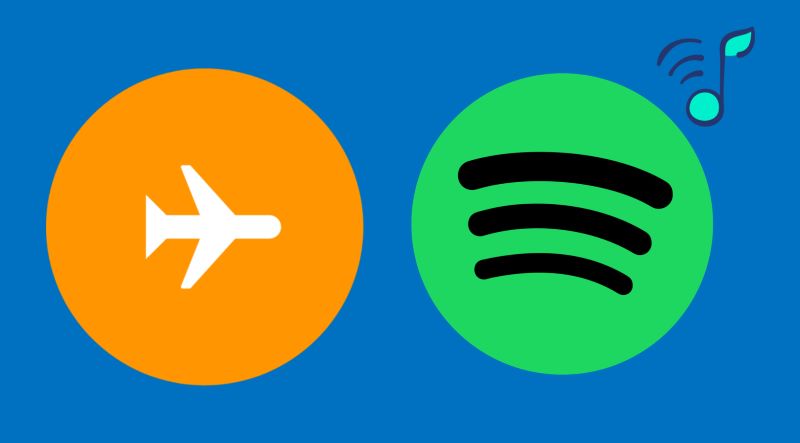
Part 1: How to Play Spotify Music on Airplane Mode Without Premium
To enjoy Spotify Music on airplane mode with a free account, you can download the favourite Spotify songs as MP3 files before taking the plane. To get it done, you need a reliable music downloader and StreamFox for Music is a recommended one.
StreamFox for Music, the Eassiy All-in-one Music Downloader, comes with a built-in Spotify player, making it simple to pick songs from your library and download them directly to your computer. Whether you’re on Windows or macOS, StreamFox will fit seamlessly into your setup. After that, you can move the music downloads from your computer to your iPhone, Android, etc.
Every downloaded song will retain its original sound brilliance and arrive in pristine 320 kbps quality. Moreover, each song download have its original title, album name, artist name, and cover art, just like on Spotify.
Key Features:
- 50x faster downloads let you fast build playlists before your flight starts boarding.
- Batch download tracks, albums, or playlists.
- Save a single track without adding it to a playlist first.
- Songs come in MP3, WAV, FLAC, AAC, and more formats, ensuring compatibility with various devices.
Step 1: Download Spotify Music with StreamFox for Music
- Download, install and launch StreamFox for Music on the Windows PC or Mac. From the main dashboard, select Spotify to get started.
- Log in with your free Spotify account. Your Spotify library will appear.
- Drag and drop individual tracks, entire playlists, or albums onto the + icon in the top-right corner. Unlike Spotify’s downloads, you decide what to save. This freedom is very useful for curating a personalized collection for your flight.
- On the Converting tab, you can customize your preferences. Use the Convert all files to button for batch settings or adjust formats individually.
- When ready, click Convert All to save everything into your computer’s Downloads folder, neatly organized and ready for offline listening.



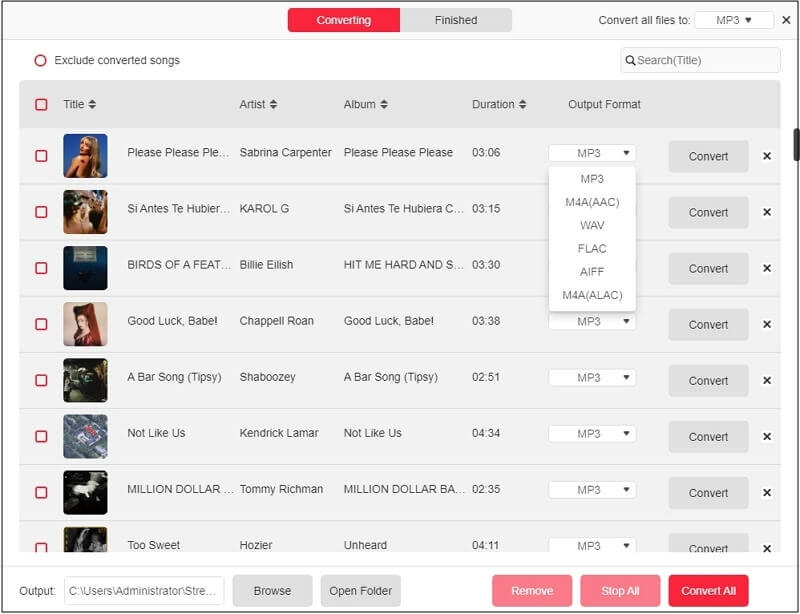
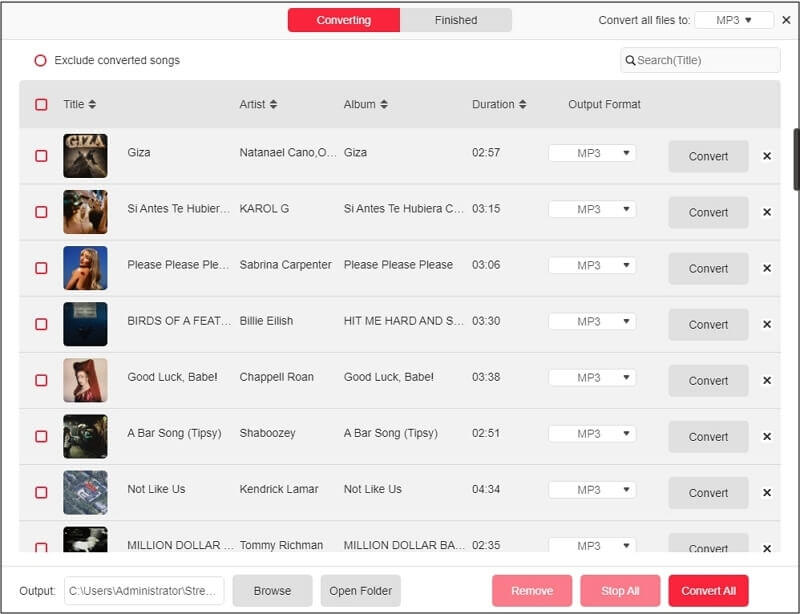
Step 2: Transfer Music Downloads to iPhone/Android
Once downloaded, your songs aren’t confined to Spotify anymore. They’re regular audio files, compatible with all your devices. Transfer them to your phone, tablet, or even an MP3 player.
Windows to Android
- Plug your Android device into your Windows computer using a USB cable. You will see the Android or connected devices under the This PC directory.
- Go to the StreamFox Downloads folder in the Downloads directory.
- Right-click on the StreamFox folder or selected songs. From the context menu, select Send to, then choose your connected Android device. If the “Send to” option doesn’t appear, click Show More Options (for Windows 11) and select Send to from there.
- Once complete, the Spotify tracks will be stored in your phone’s internal storage. Open the My Files app (or similar) to locate your music. Play them using the default music player.
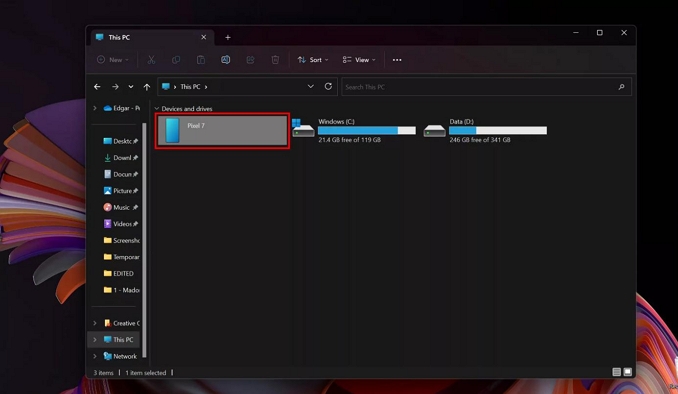
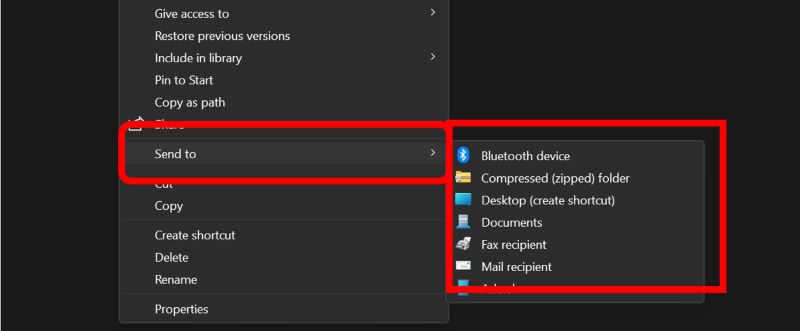
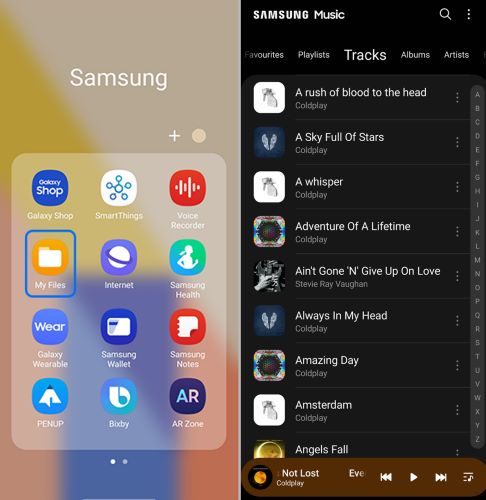
Mac to iPhone
You can use the Music app to transfer the StreamFox Downloads to your iPhone. The method syncs your device seamlessly and lets you enjoy your songs in Airplane mode easily. Here are the steps:
Step 1. Launch the Music app on your computer. Go to File > Add to Library.
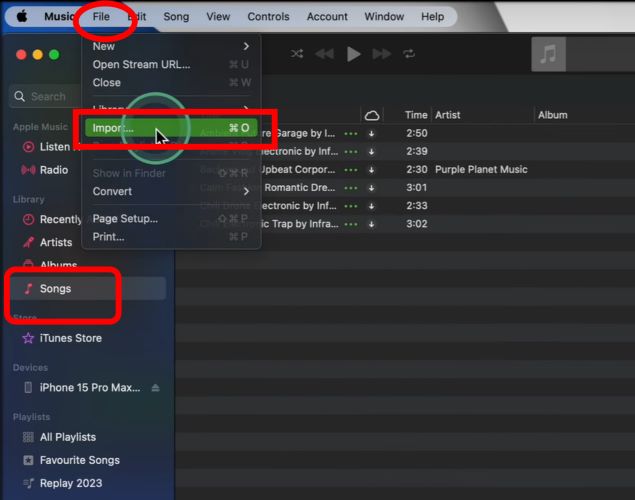
Step 2. Locate your StreamFox downloads folder and add the songs or playlists you want to listen to in-flight.
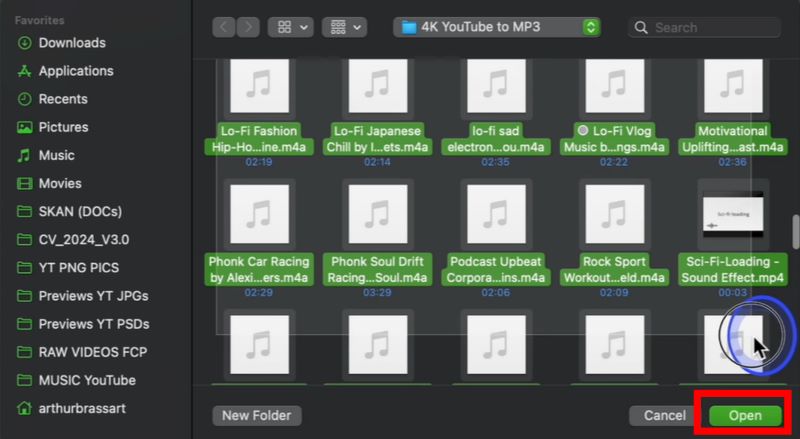
Step 3. Connect your iPhone to your computer using a lightning cable. Make sure it is unlocked and select Trust This Computer on the iPhone screen.
Step 4. Now, on the computer, you’ll find the iPhone in the sidebar. Select it.
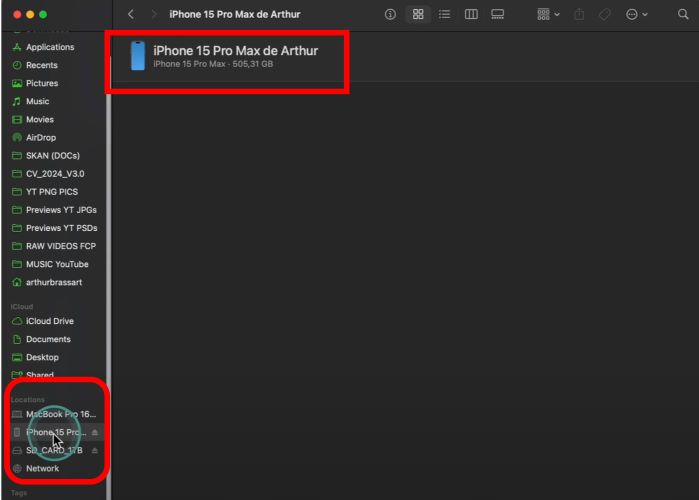
Step 5. Head to the Music tab. Choose Sync Music. Then, check the Entire Music Library option or specific tracks. Hit Apply to make the transfer.
Step 6. Open your Music app on the iPhone, you will find the StreamFox Downloads sitting in your library.
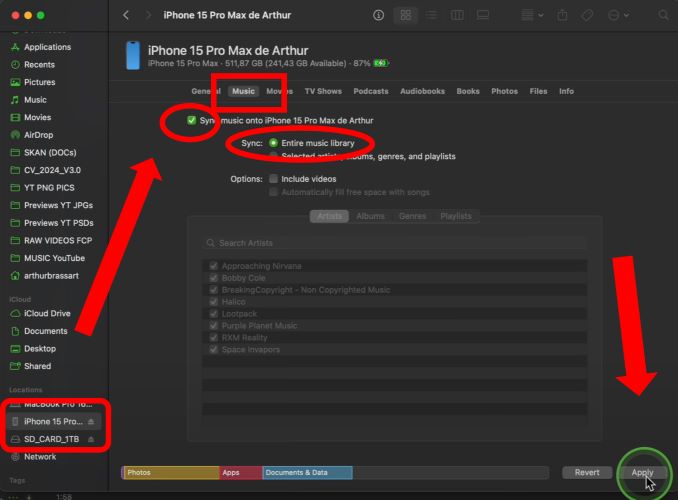
Part 2: How to Listen to Spotify on Airplane Mode with Premium [Without Wi-Fi]
Spotify’s membership lets you stock up songs straight into its app, up to 10,000 songs per device. Yes, you won’t escape its interface like StreamFox, but you’ll access to music mid-air. There are two methods to do this. One relies on preparation on downloading Spotify music in advance, while the other is a kind of last-minute safety net. Neither will require the costly Airplane Wi-Fi. Let’s take a closer look at both.
Way 1. Use Offline Mode
Spotify offline Mode will activate automatically whenever your data or Wi-Fi is off. A notification strip on the home screen will confirm: “Spotify is currently set to offline”. If it doesn’t switch over on its own. don’t worry, you can enable it manually. We’ll show you how.
That said, the songs you want to enjoy later need to be downloaded in advance. Planning is key here. If you need a quick refresher on how it all works, here’s everything laid out:
Step 1: Download Spotify Songs
Spotify doesn’t offer the freedom to download individual tracks as StreamFox does. Instead, it will provide an option to save entire playlists or albums. Every selection will be stored within Spotify’s interface. Here’s how you can make it work:
- Open Spotify, explore Your Library to select a playlist or album curated to match your taste. Once you’ve made your choice, open the dedicated page.
- Tap the Download icon (a downward arrow) positioned on the left of the action bar. Watch as the arrow turns green, meaning the selection is now ready for offline listening.
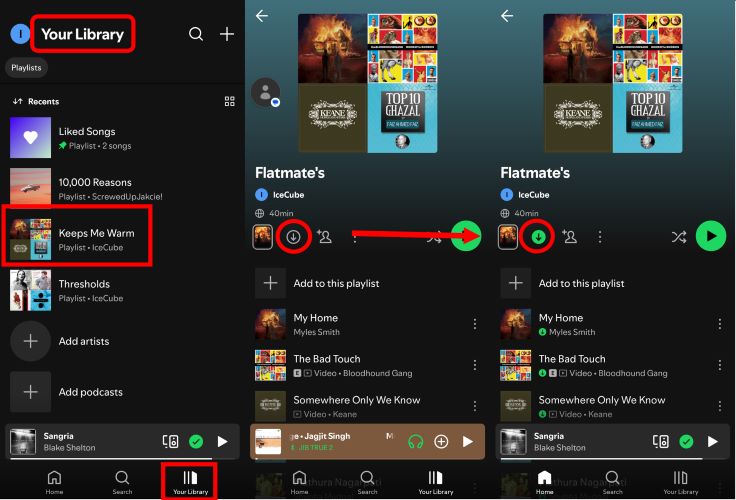
Tip: You can choose to download Spotify music without WiFi by downloading Spotify songs with cellular data.
Step 2: Turn on Offline Mode
Offline mode will kick as soon as you enter Airplane mode. If you’d like to check how it works or enable it yourself, you can do that too:
- Start by tapping your profile icon in the top-left corner to access the settings page. From there, choose Settings and privacy > Data Saving and Offline.
- On the Data Saving and Offline screen, you’ll see the Offline Mode toggle right at the front. It will appear grey, switch it on to make it green. A confirmation strip will immediately pop up at the bottom.
- Now, head to Your Library. Each saved playlist will have a green arrow below its name, a sign that they’re ready to play. You can also use the Downloaded filter at the top to locate them quickly. Simply open one and hit play to enjoy your music.
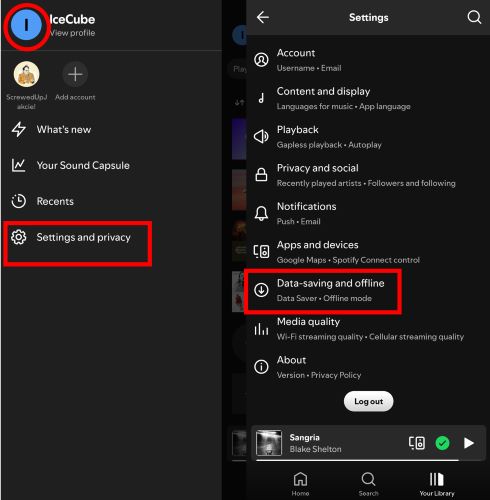
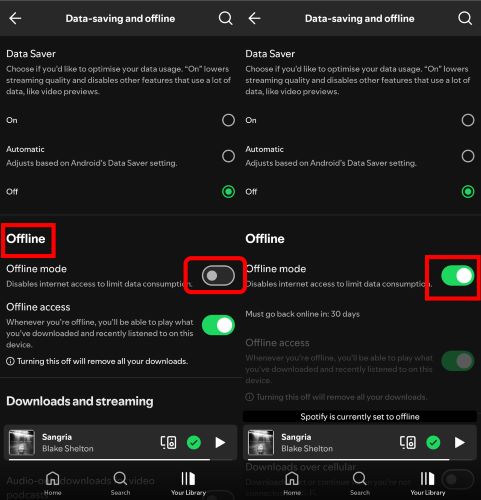
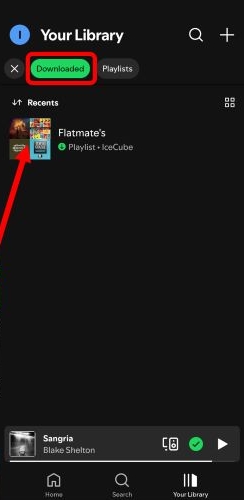
Way 2. Through Offline Backup
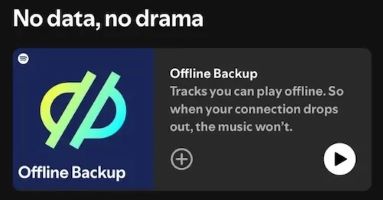
Spotify’s offline Backup feature is a lifesaver. Unlike offline mode, it doesn’t require manual downloads. Instead, it will automatically pull from your cached memory to create a playlist of your most-played songs. However, this also means you won’t have control over what gets saved. Spotify will decide for you.
There’s one crucial detail: this feature relies on cached memory. So, you must have played at least a few songs (typically five or more) recently. If you’ve cleared the cache memory or just installed Spotify, it will not have enough data to generate the playlist.
Follow these steps to verify everything is set up and how to access this offline backup playlist when it’s ready.
Step 1. Turn on offline access toggle
Go to the Data-Saving and Offline section in your Spotify settings. Once there, you’ll see the offline access toggle and make sure it’s green. It’s enabled by default for Premium users. Still, double-checking never hurts.
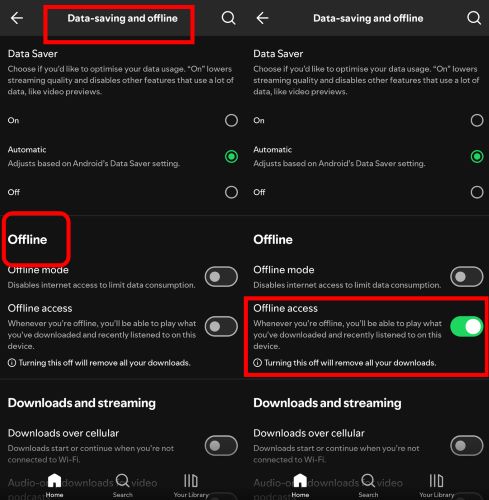
Step 2. Access the Offline Backup (No Data, No Drama) playlist
- When you’re in airplane mode or offline mode, Spotify will automatically feature the Offline Backup card on your home feed. No need to scroll: it will appear just below the main tiles. Tap the card to view the playlist, or hit the play button to start listening right away.
- Once on the playlist page, you can use Genre filters at the top to quickly organize tracks by mood. The selection is random, but these filters will make it easier to find songs that match your mood. If you like what you hear, you can use the + button to save the curation to your library for future access (when you’re online).
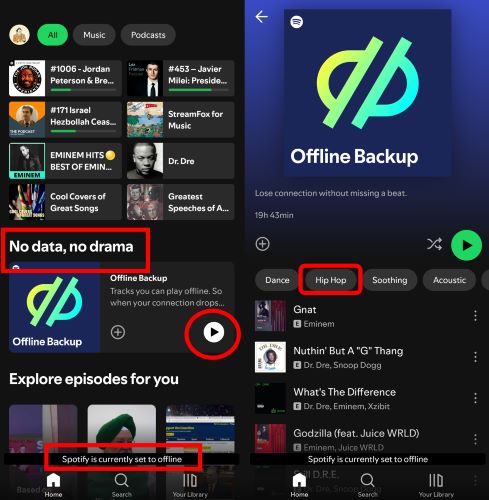
Part 3: How to Listen to Spotify on Airplane Mode [With Wi-Fi]
Airplane Wi-Fi is another way to keep your music flowing mid-flight, even in airplane mode. It’s safe and reliable, with connections provided by services like Gogo and Viasat. Of course, it is applicable to both Free and Premium users. Here’s how to get started:
Step 1. Head to quick settings or Control Center and turn on Wi-Fi. Even in airplane mode, it will work.
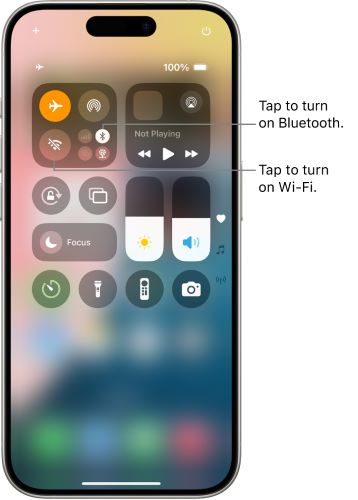
Step 2. Under Wi-Fi settings, look for the airline’s network name. For example, American Airlines uses aainflight.com. Select it to connect to their onboard system.
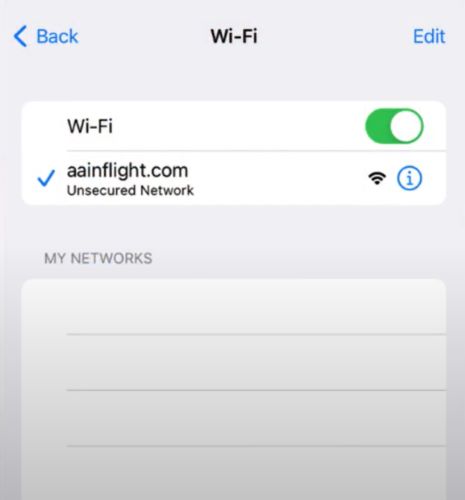
Step 3. Open a browser and if you’re not automatically redirected, type in the airline’s Wi-Fi portal URL (e.g., aainflight.com). This will bring up the connection page.
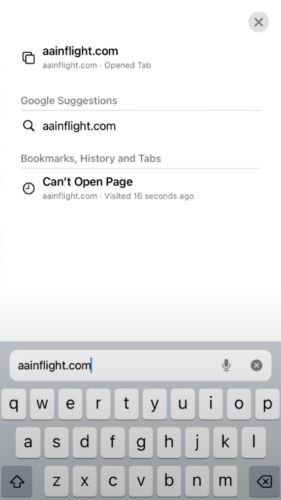
Step 4. Follow the on-screen instructions. Here, you might need to purchase a pass or enter an access code provided by the airline. Some flights, like JetBlue’s domestic routes, won’t charge for access.
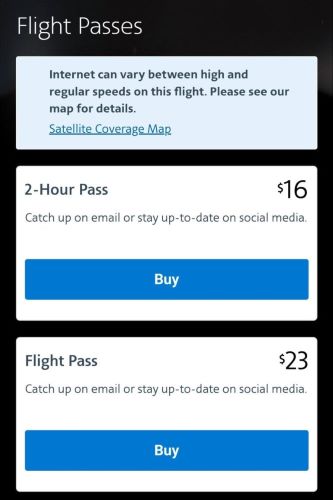
Step 5. Once connected, open Spotify and stream your playlists as usual. Yes, the speed will be painfully slow, so you can adjust the media quality via Spotify settings.

Part 4: Spotify Doesn’t Work in Airplane Mode [Fixes]
Imagine the letdown, you’re preparing for your flight, opening Spotify, and discovering your downloads won’t play on airplane mode. Tracks grayed out, refusing to cooperate. Don’t worry, there are straightforward fixes:
1. Free Up Space for Downloads
Spotify downloads, although in-app, are stored directly on your device. If you’re running low on storage, downloads will fail or appear incomplete. Clear up some space by deleting unused apps, photos, or files, and then retry downloading your music.

2. Make Sure Downloads Completed Fully
Spotify’s download process can be tricky to understand. Look for the green downward arrow next to each track in your playlist or album. If the arrow turns gray or disappears entirely, the download wasn’t finished and was interrupted. Restart the process and ensure every track has the green icon before heading offline.
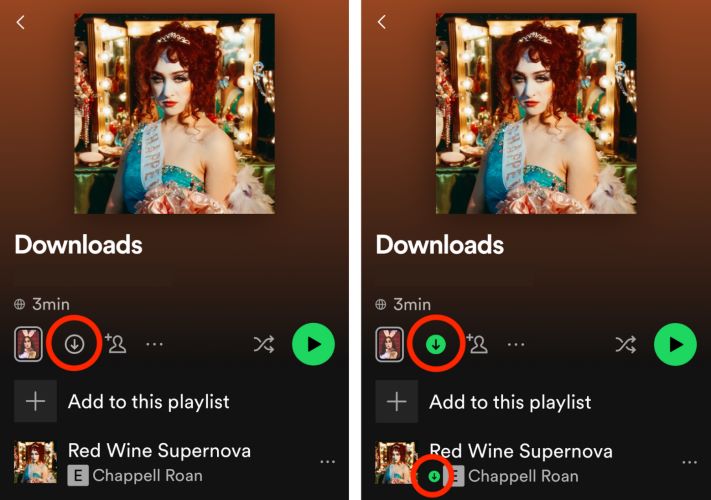
3. Clear Cache to Refresh Your Offline Library
Over time, cached data can interfere with Spotify’s performance. Navigate to Settings > Data Saving and Offline. Under Storage, tap Clear Cache.
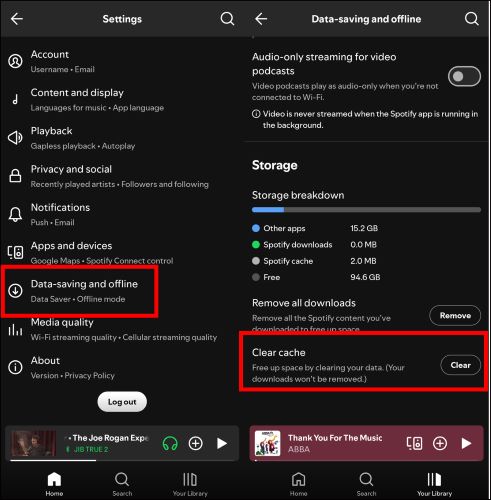
4. Perform a Clean Reinstallation
When all else fails, a clean reinstall of Spotify can resolve underlying issues. Here’s how:
- Remove all cached Spotify data from your device.
- Uninstall Spotify completely via device’s Settings.
- Restart your device to clear any residual system conflicts.
- Reinstall Spotify and log back in.
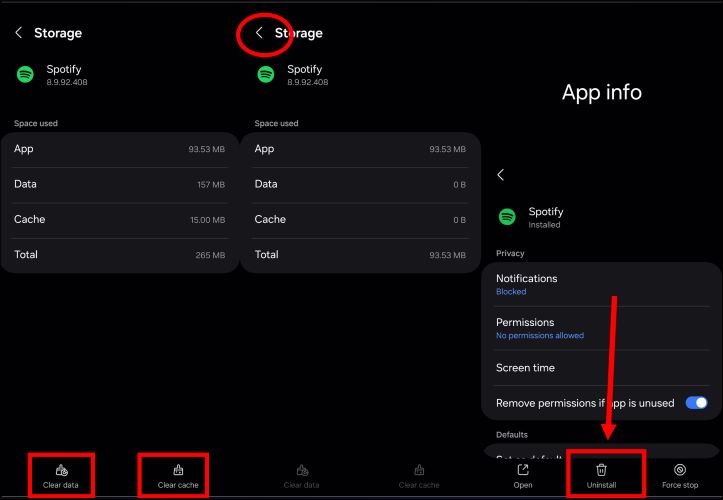

Conclusion
That’s it. Every way to play Spotify music on airplane mode. We’ve broken it down step by step, and even covered Premium options and making use of in-flight Wi-Fi.
The option for free users remains the focus of this guide. StreamFox for Music lets you convert tracks into offline files which work on all devices, be it Android, iPhone, or even MP3 players. Unlike Spotify downloads, the audio doesn't disappear when your subscription ends. With StreamFox, your music stays with you always.







