Updated on 2025-05-21
views
5min read
Liking a song on Spotify makes it easier to locate your favorite tracks next time. If you're unsure of the steps because you've just switched to Spotify from other music services or can no longer find the Liked icon on your Spotify app, this post can help. We'll show you how to like single, multiple, or even all songs on Spotify using your phone or computer. If you're tired of some of your liked Spotify tracks, we've also included steps to unlike songs.
Tip: If you have created public Spotify playlists to share your favorite songs, you must be interested in "Who Liked Your Playlist on Spotify".
What Happened to the Like Button on Spotify
Before February 2023, you can like a song on Spotify by clicking a heart icon. After that, the like button(heart icon) is changed to a plus icon that enables you to add your favorite songs to the Liked Songs playlist or other playlists.
![]()
How to Like Songs on Spotify Mobile
Apply To: If you want to like a single song or all songs in a playlist on Spotify, the mobile app is a great option. Here’s how you can do it.
Way 1. Via the Plus Icon
This method is straightforward and is also the fastest way to like Spotify songs.
Step 1: Open Spotify on your iPhone or Android.
Step 2: On the Now Playing screen where the album art and playback controls are visible in detail, tap on the + icon. You’ll see the icon instantly change to a green check mark with a banner saying “Added to Liked Songs”.
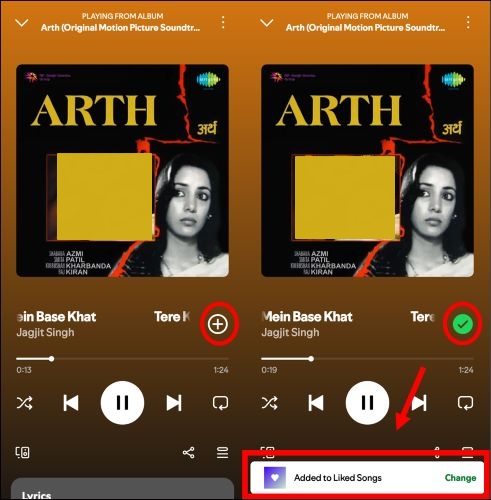
Alternatively, when a Spotify song is playing, you’ll tap the + icon in the playback controls on the bottom screen to save the track as a liked one.
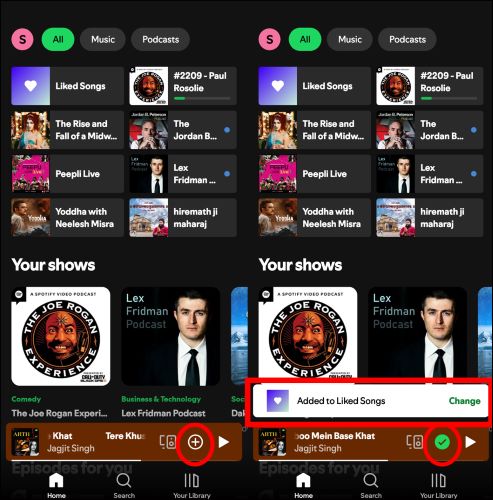
Tips: You can't like a whole Spotify playlist with "+".
Way 2. Via the Menu Option
With the menu icon, you can like an individual Spotify song or all songs in a Spotify playlist.
Step 1: On your Spotify app, access the playlist where includes the song you like.
Step 2: Tap the menu icon(3-dot) next to the target song and choose Add to Liked Songs.
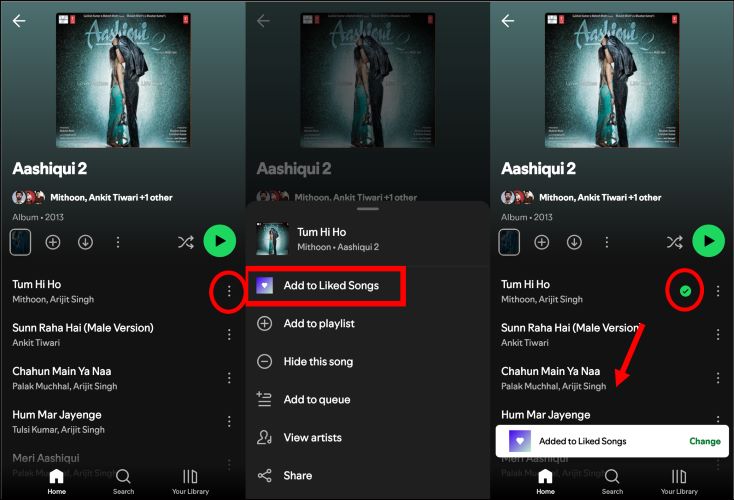
To like all tracks in a playlist, tap the 3-dot button under the playlist title. Next, select Add to playlist, choose Liked Songs and tap Done to confirm.
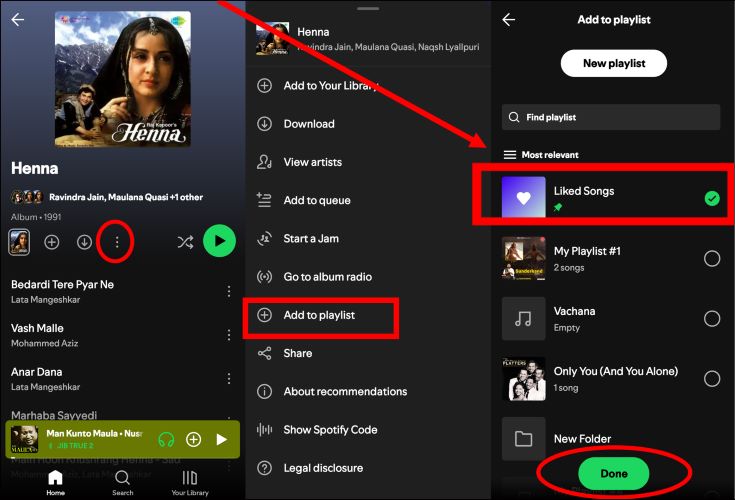
How to Like Songs on Spotify Desktop
Compared to liking Spotify songs on a phone, the steps are more flexible on the desktop version. This part will walk you through the details.
Way 1. Use the Plus Icon
Best For: When there are only several songs you hope to marked as "Liked" on Spotify.
Steps to Use: Hit the plus icon at the bottom mini player or click the plus icon next to the song in a playlist screen.
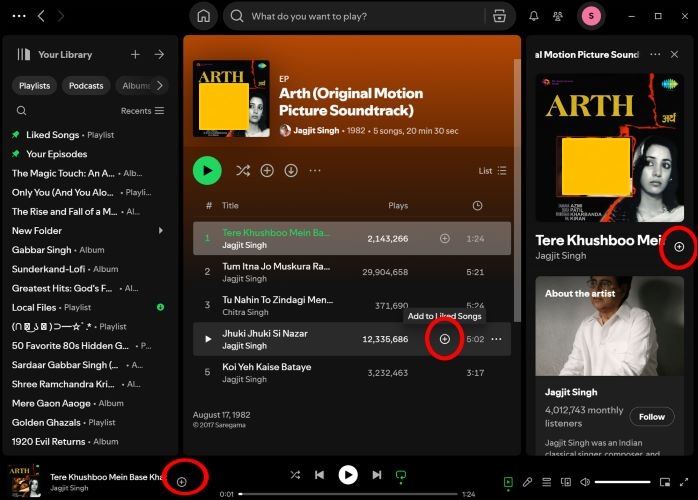
Way 2. Use the Menu Option
Best For: In addition to marking one or all Spotify songs as favorites, the menu icon on Spotify desktop also allows you to like multiple songs simultaneously.
Steps to Use:
Step 1: Run Spotify on your computer and go to a playlist.
Step 2: Add songs as liked one.
For single track: Click the 3-dot icon in the song title and select Save to your Liked Songs.
For multiple songs: Hold down the Ctrl(Windows) or Cmd(Mac) key and click on each song you want to save one by one. Once the desired tracks are highlighted, right-click and select Save to your Liked Songs option.
For all songs: Press Ctrl+A (Windows) or Cmd+A (Mac) to make all songs in the playlist selected. Then, right-click and choose Save to your Liked Songs.
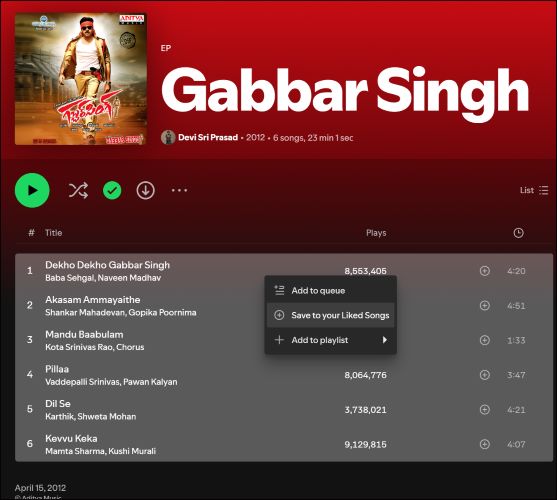
How to Find Your Liked Songs on Spotify
Once a song is liked on Spotify, it would be saved to a Liked Song playlist. Simply go to your Spotify library, choose the Playlist filter and click Liked Songs.
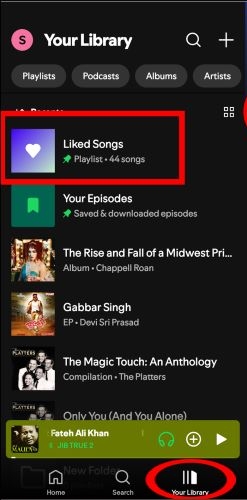
How to Download Your Liked Songs on Spotify without Premium
StreamFox for Music, the Eassiy All-in-one Music Converter, is a clever tool designed for users lacking Spotify Premium but still want to save their favorite tracks for offline listening. Plus, unlike the Spotify's Download feature that saves music as encrypted cache, StreamFox takes it a step further and lets you store the tunes directly onto your device’s local storage. Moreover, it's available for you to download single songs from Spotify Liked Songs playlist without adding them to a playlist first.
Thanks to the integrated Spotify web player of StreamFox, you can effortlessly export your Liked Songs to your computer. Besides. all the metadata tags, like the song title, album name, and cover art will also be preserved as the original. Of course, StreamFox isn’t limited to Liked Songs, you can save just about any content on Spotify, be it artist stations, albums, public playlists, audiobooks, etc.
Eassiy All-in-one Music Converter
Download music from Spotify, Apple Music, Amazon Music, and three other music services as local MP3 in 320kbps with ID3 tags retained.
Key Features
- Support batch downloads at speeds up to 50x faster than standard downloaders.
- True lossless downloads at up to 320 kbps using advanced ODSMRT technology.
- Support not just Spotify but also platforms like Apple Music, Amazon Music, and YouTube Music.
- Download a single song without adding it to your Spotify library first.
Steps to Download Spotify Liked Songs Without Premium Using StreamFox:
Step 1. After downloading and launching StreamFox for Music, simply select Spotify from the main layout.

Step 2. Log in to the integrated web player with your free Spotify credentials.

Step 3. Drag and drop the Liked Songs playlist to the + icon to queue up all your desired tracks in one go.

Step 4. Once you’re in the Converting window, hit the Convert All button to kickstart the download process. The default output format is MP3 and you can change to another one if you prefer.

Navigate to the Finished tab, then click View Output File to access your music on your computer.

How to Unlike Songs on Spotify Mobile/Desktop
If you no longer like some songs you added in the past because they are outdated, you can follow the guide below to remove them from your Liked Songs playlist.
On Spotify Mobile:
- To remove a track from your Liked Songs vault, start by navigating to the Your Library tab at the bottom-right edge.
- Find the Liked Songs playlist and open it. Once you’re inside, tap on the ellipsis (three dots) next to it and choose Remove from this playlist.
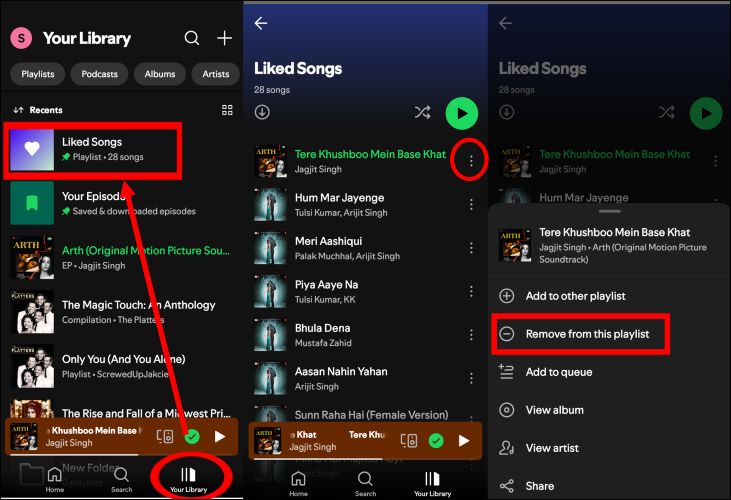
On Spotify Desktop:
- Go to the Liked Songs playlist from your library tab.
- Click on the three-dot menu beside the song. And from the drop-down menu options, choose Remove from your Liked Songs to remove the song from Liked Songs.
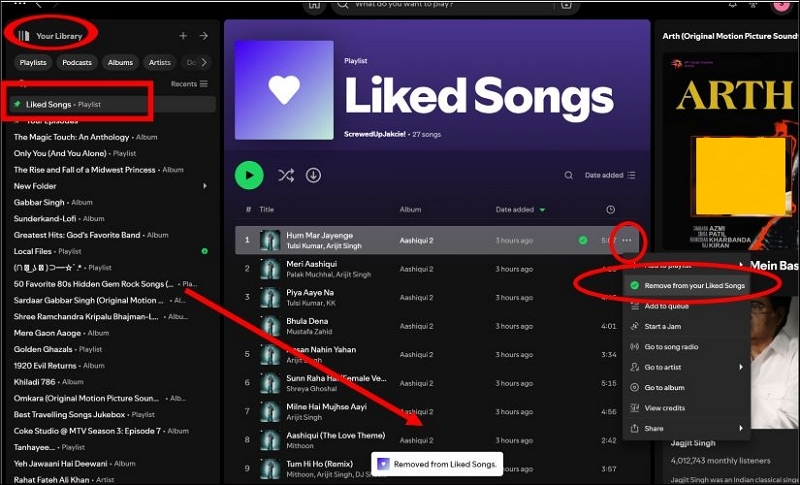
How to Share Your Liked Spotify Songs
Sometimes, you might want to share your Spotify favorite songs with your friends or family. Here are the steps to help you get it done on your phone or computer.
Tips: Since the steps on a computer are similar to those on a phone, we will only display the steps on a phone here.
Step 1: Go to your library and click Playlists. Next, choose Liked Songs among the playlists.
Step 2: Click the 3-dot icon next to the song you hope to share, select Share in the context menu and tap Copy Link.
Step 3: Paste the copied link into a chat, email, or social media platform to share the song with others.
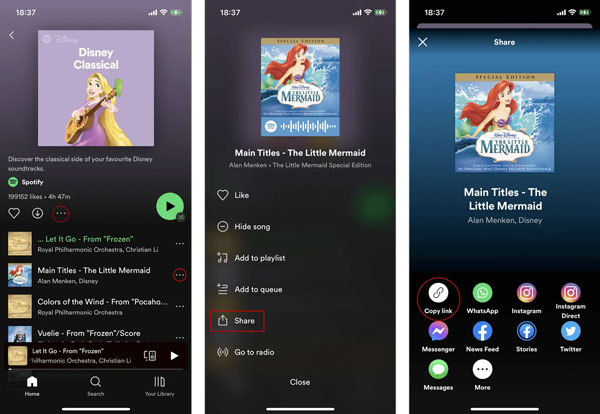
Conclusion
Managing your favorite songs can be unclear, given the fact that Spotify changed the familiar heart symbol to the Add to Library (+) button. However, it must be pretty clear now, as you learned all the details when it comes to liking songs on Spotify, whether it is a single track or all songs in a playlist or album. You can also save them within the Spotify app if you are a paid member.
If you are not a subscriber, worry not, StreamFox offers true lossless downloads, preserves metadata, and supports various formats, making it ideal for music enthusiasts to bring your Liked Songs offline effortlessly.







