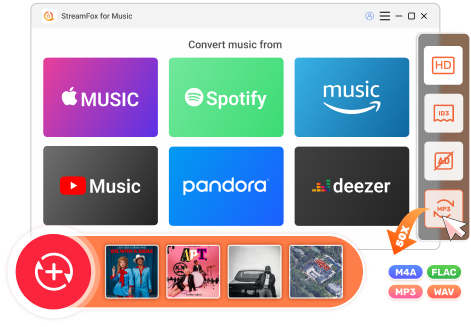Updated on 2025-04-01
38 views
5min read
When it comes to Spotify, you may think of its powerful music streaming feature first. However, Spotify also provides various types of podcasts and is dedicated to offering a better listening experience with them. It must be acknowledged that Spotify is a great place to stream podcasts. You can easily listen to podcasts on Spotify, but what about downloading Spotify podcasts? In the following sections, we will show you how to download Spotify podcasts with the native app or convert them to MP3 or even MP4. Let’s move on to the details now.
FAQs About Downloading Spotify Podcasts
Can You Download a Podcast from Spotify without Premium?
Yes, you can download podcasts from Spotify with both a free or premium account. The following table will explain the difference between using Spotify Free and Spotify Premium for Spotify podcast downloads.
| Free Account | Premium Account | |
|---|---|---|
| Ads on Downloads | √ | X(except for the embed ads. ) |
| Quality of Downloads | Low | High |
| Number of Limits of Downloads | Unlimited | Unlimited |
| Downloads for Offline Listening | √ | √ |
Do Downloaded Podcasts on Spotify Use Data?
No, if you have disconnected your Spotify app from the network before listening to downloaded podcasts. After turning off WiFi and mobile data for the Spotify app, Spotify Premium users must also enable Offline Mode while Free users can directly start podcast offline playback.
Is It Better to Download a Spotify Podcast or Stream It?
Well, the answer depends on your needs. Generally, downloading a Spotify podcast is better than streaming it, as it not only saves your mobile data but also allows you to access the podcasts even when you don't have a network connection, such as when you're on a plane.
Tip: If you are used to stream Spotify podcasts before sleeping, you can set a sleep timer for Spotify.
How to Download Spotify Podcasts for Free on the App
Whether you use a computer or mobile phone, downloading Spotify podcasts for offline listening in the original format(OGG) is not a challenge. However, not everyone knows how to go about it. In this section, we will share the guide for each device type, kindly select the one that suits you.
On Computer
- Start your Spotify on your Windows or Mac and sign in to your free or premium profile.
- Navigate to where you have the Search function on the left side of your screen and click on it and select Podcasts from the options displayed.
- Next, click on the podcast episode you want to download to proceed.
- On the right hand panel, click on the Download icon. Alternatively, you can click on the More icon and select Download from the flyout menu.
- Wait for the download to finish, then proceed to Your episode section to find your entire downloaded podcast episodes.
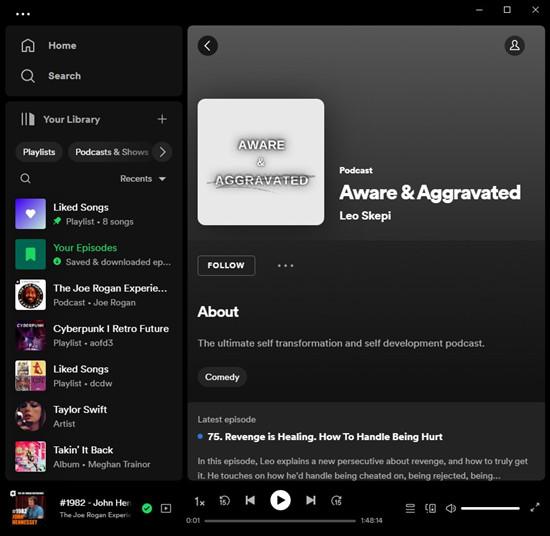
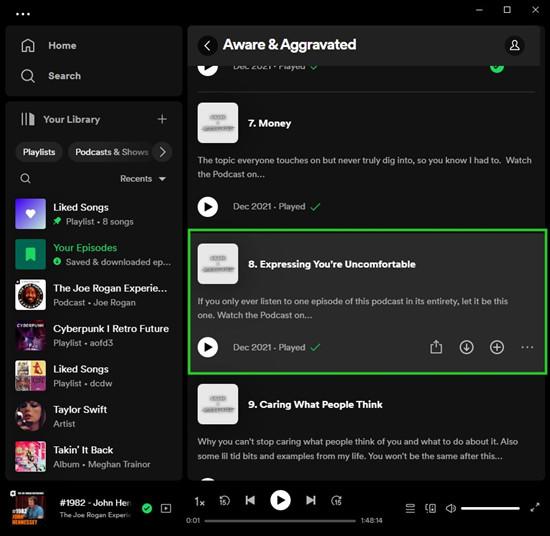
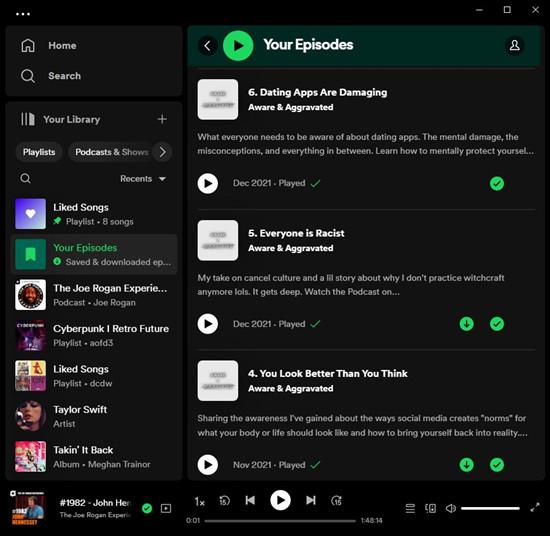
On Phone
- Ensure you have the up-to-date version of Spotify installed on your iOS or Android and launch it.
- Sign in to your free or premium profile using the correct details.
- Head to the Search section and input the podcast you want to download in the space provided.
- Browse through the episodes displayed and click on the one you need to download.
- Wait until the download is completed, then go to Your Library and tap on Downloaded to preview all of your downloaded items from Spotify.
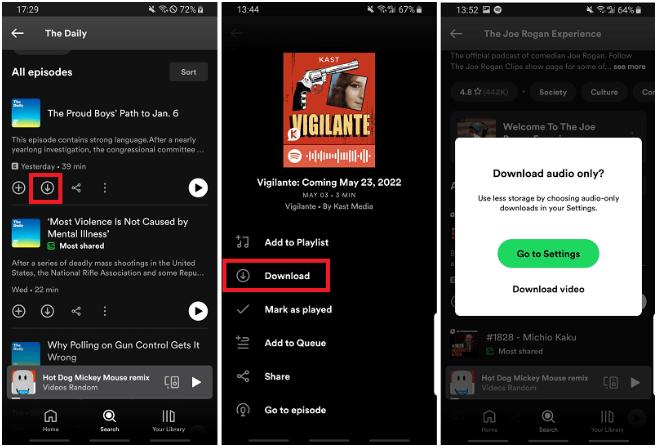
Keynote:
Downloaded Spotify podcasts can only be listened to within the Spotify app, regardless of whether you are online or not.
How to Download All Episodes of a Spotify Podcast at Once
Unlike downloading a Spotify playlist or album, there isn't a download button that allows you to download all episodes of a podcast directly. However, you can use the Auto-download option on the Spotify mobile app to conveniently download an entire podcast and here's how to use it.
Step 1: Open Spotify app on your phone.
Step 2: Locate the podcast page that you want to fully download and click the gear icon under its title.
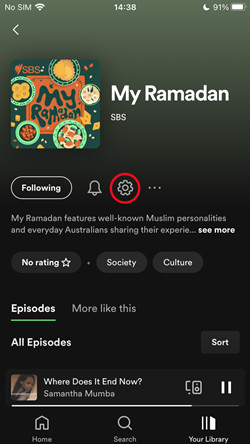
Step 3: Locate the Downloads section and toggle on Auto-download episodes. From now on, if you follow a new podcast, all episodes in it will be downloaded automatically.
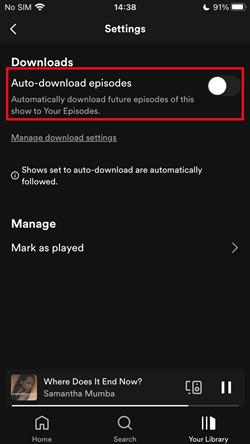
How to Download Spotify Podcasts to MP3
There are many benefits to downloading Spotify podcasts as MP3. If you seeking detailed ways, then don't miss this part.
Way 1. Use Desktop App
If you don’t want to interact with Spotify each time you want to listen to your downloaded podcast episodes, you can export the podcast as MP3 and then transfer it to another device or media player for offline playback. To do this, you need a professional music converter like StreamFox for Music, the Eassiy All-in-One music downloader. This intuitive software is an all-featured music downloader capable of downloading all kinds of music and podcasts from Spotify in MP3, M4A, FLAC and 3 more formats. It downloads Spotify podcasts in MP3 formats in high-quality 320kbps, regardless of your profile subscription plan. No matter how large your podcast download size is, StreamFox can save the whole podcast series as MP3 fast with 50X download speed. Besides Spotify, StreamFox is also a great option for downloading music from platforms such as Amazon Music, Apple Music, and more.
Key Features
- Download podcasts and songs directly from Spotify web player.
- Integrate the native Spotify web player into the software interface for easy selection and downloading.
- Keep the ID3 tags of each download for better identification and management.
- Support customizing bitrate and sample rate.
Steps to Download Podcasts to MP3 Using StreamFox for Music
Start with the installation of StreamFox for Music on your computer, launch it to help you download Spotify podcasts to MP3 and follow the guide below to use it:
Step 1: Select your desired music streaming platform on the interface displayed. Choose Spotify for the purpose of the post.

Step 2: Head to the top-right corner of the screen and click on Log in to sign in to your Spotify profile. Please, ensure the details are correct to avoid a mix up.

Step 3: Go to the left hand side of your Spotify page and input the podcast you want to download from in the search bar. Locate the episode you want to download, drag and drop it in the + icon floating on the right-hand panel to convert to MP3. To select all episodes in a podcast, simply drag the podcast title to the plus icon.

Step 4: Next, you will be directed to the conversion screen down here. Choose MP3 as your desired format to convert the podcast to.
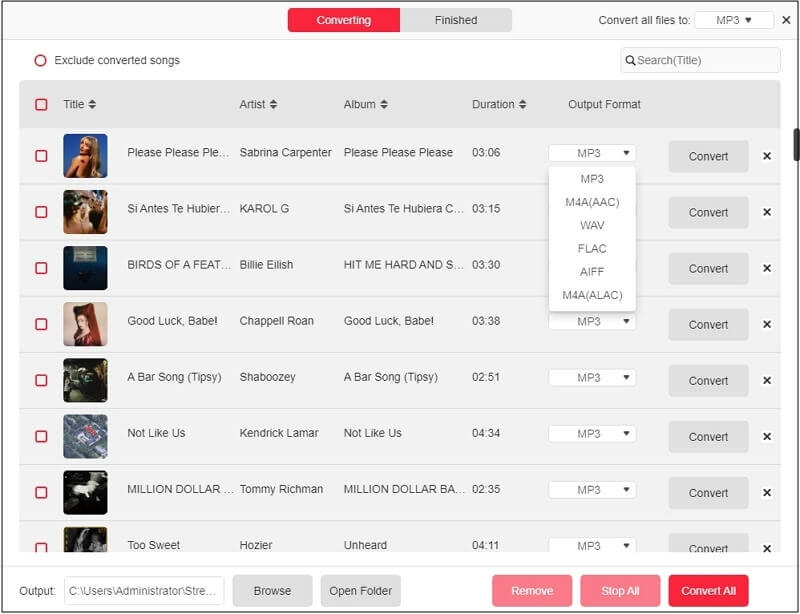
Once done, click on Convert All. StreamFox for Music on receiving your command will commence the conversion to the selected format instantly.
Step 5: After the conversion is completed, click on the Finished tab to preview the converted files. To transfer the podcasts MP3 to another device, you can click View Output File, locate the target file andinput the target files into the device.
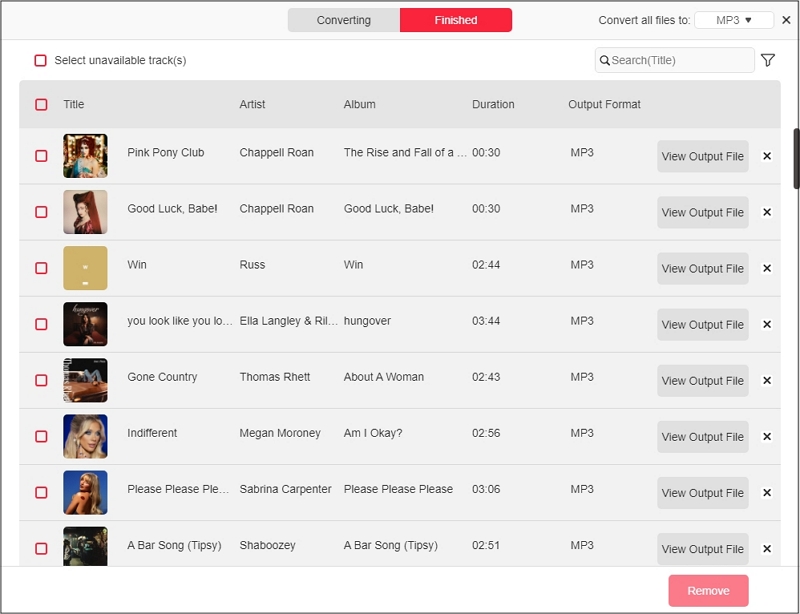
Way 2. Use Online Tool
Apart from using StreamFox for Music, the 320kbps Spotify to MP3 downloader, you can also choose to download Spotify podcasts to MP3 with online Spotify podcast downloaders like pastedownload.com. Although this online tool is easy to use and doesn't need a Spotify account or third-party software to complete the Spotify podcast download. It has some cons as below. You can first consider whether you mind its drawbacks. If you don't mind, you can give it a try.
Cons:
- The audio quality is not guaranteed, as the podcast is downloaded from an open source.
- It may take a long time to download a large podcast episode.
- You cannot directly download all episodes from a podcast at once.
Steps to Use pastedownload.com
Step 1: Go to pastedownload.com on your browser.
Step 2: Copy the link to the podcast episode on the Spotify app.
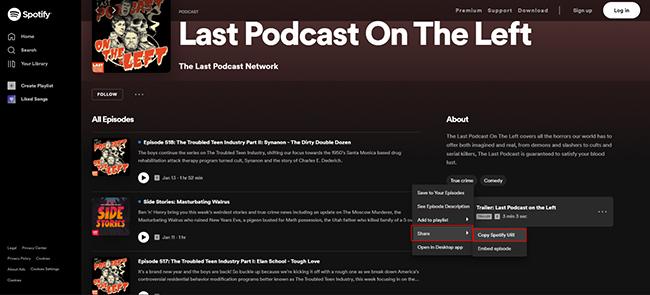
Step 3: Paste the copied link into the pastedownload site and hit Download.

Step 4: Once the online downloader shows you the page for downloading the episode, click Download to save it as MP3 on your local storage.
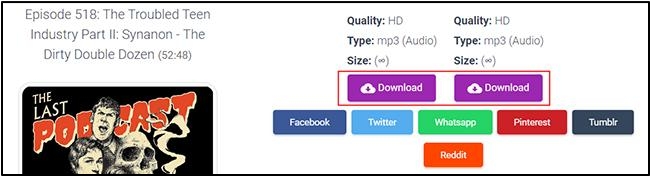
How to Download Spotify Video Podcasts on the App
From your mobile device, you can completely download Spotify video podcasts without hassles. Here’s the guide you need to follow:
- Open Spotify on your mobile device and sign in to your profile.
- Navigate to where you have the video podcast that you want to download.
- Hit the three horizontal dots beside the podcast and select Download from the drop-down menu.
- Without delay, download will commence.
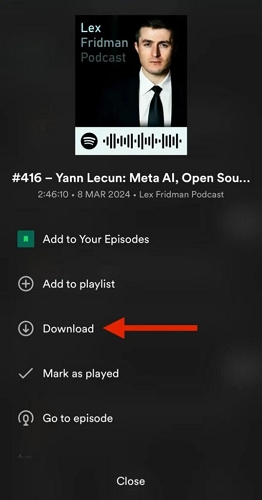
How to Download Spotify Video Podcasts to MP4
To download a video Spotify podcast as MP3, you can use a Chrome extension for help. Here, we will introduce a workable one named Video DownloadHelper to you.
Step 1: Open Chrome on your computer. Go to Chrome Web Store and search Video DownloadHelper. Tap Add to Chrome to install it.
Step 2: Open a new tab and access Spotify web player. Login it with your account. Locate the video podcast and play it.
Step 3: Open the Video DownloadHelper extension that shows all the videos on the page. Simply choose the wanted one to download.
Step 4: Select Use Companion App from the pop-up window and wait for the preparation.
Step 5: Head back to Spotify Web Player, click the Video DownloadHelper extension, and choose the target video podcast on it again.
Step 6: When the video podcast is downloaded, you can check it in C:\Users\Administrator\dwhelper.
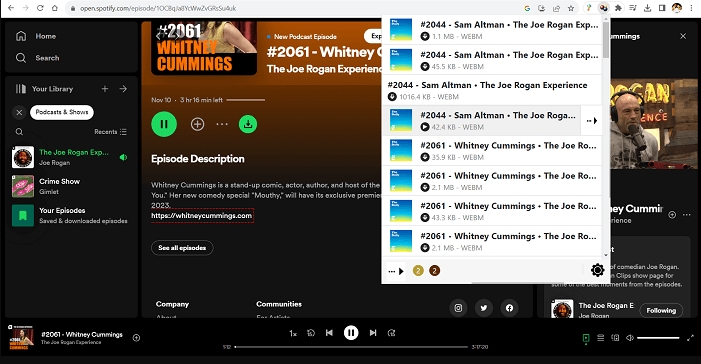
Conclusion
Given the methods above, downloading Spotify podcasts on your computer or mobile phone isn’t a tough task to execute. Select either the official and advanced method to get your favorite Spotify podcast downloaded on your device. Prior to selecting your preferred method, it’s best you consider the conditions linked to each one. Our preferred method involves using StreamFox for Music. This software powers a comprehensive suite of features required to download audio from a series of platforms in any format of your choice with high quality. It helps you to download your Spotify podcast directly to your local drive so you can listen to them without interacting or launching the app itself.