Updated on 2025-02-18
33 views
5min read
Spotify’s edition of video podcasts and video songs has made it an app designed for bigger screens. And what better screen to enjoy it on than your Fire tablet? The combo is really a killer for media consumption, offering a seamless experience for both audio and video content. However, when you set out to download Spotify on a Fire tablet, things aren’t always that obvious.
No worries. We will discuss how to download the Spotify app on any Fire tablet step by step here, no matter the model. If you need Spotify music for offline listening on your Fire tablet, we will also show you how to download Spotify music on Fire tablet too. For parents out there, you can learn how to get Spotify Kids on your child’s Fire tablet.

How to Download Spotify App on Amazon Fire Tablet
The Amazon Appstore offers the official way to download Spotify app on your Fire tablet. If your Fire tablet is running on the latest OS or at least has an updated OS, the Spotify app will be available on your device. Just follow the steps ahead to download, install and use Spotify app on your Fire tablet.
Tip: If you have Google Play Store installed on your Fire tablet, you can also use it to install Spotify app. The steps are similar to those of using Appstore.
Download and Install Spotify via Amazon Appstore
Spotify on Fire tablets is the same as what’s available on Android devices, but it’s optimized for tablets.
Step 1. Open the Amazon Appstore.
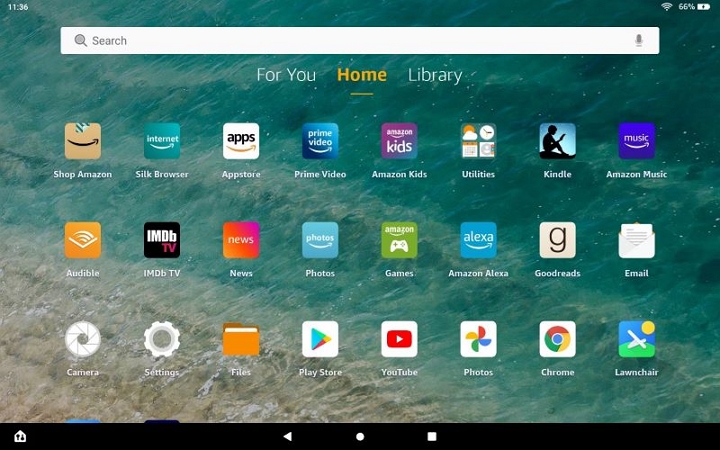
Step 2. Use the search bar to type Spotify. Click on it when it appears in the results. Tap Install and wait for the app to download and install on your Fire tablet.
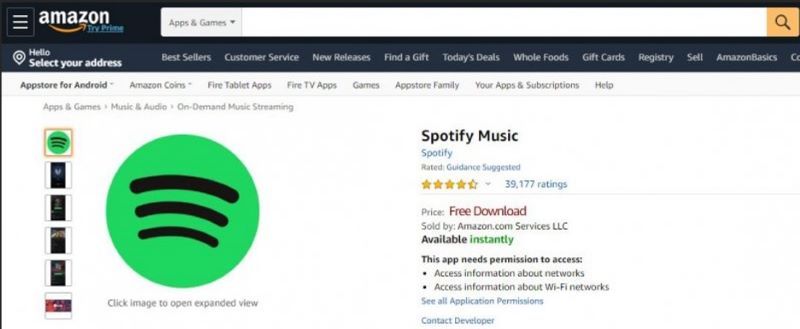
Step 3. Once done, hit Open. The login screen will appear. Enter your details and confirm. That’s it.
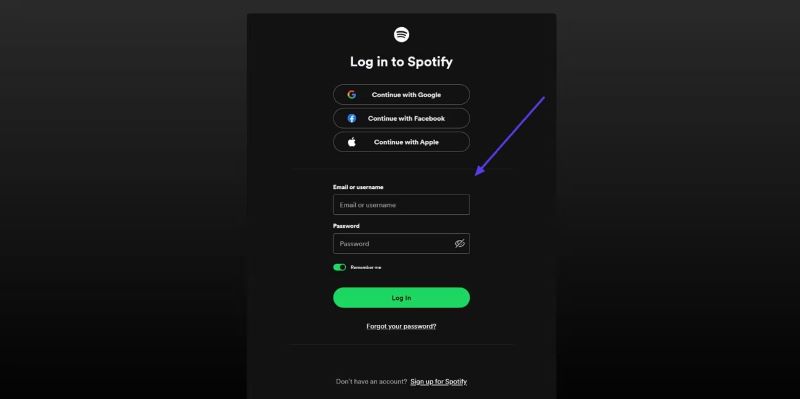
Stream Spotify Music with the App
Once you log in, Spotify opens to a clean and tablet-optimized interface. The left pane holds the essentials: Home, Search, Library, and the mini player at the bottom.
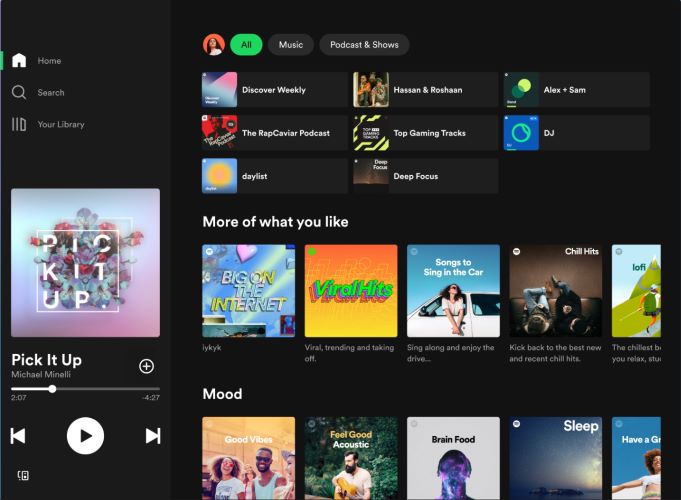
To play music via Spotify, tap the wanted song, playlist or album and click the play button as usual to start enjoying it.
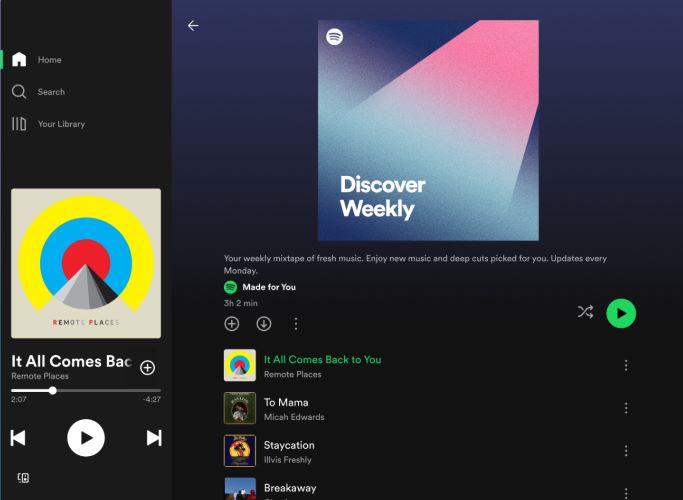
You can tap on the mini player to access the Now Playing screen. Here you will find all playback controls.
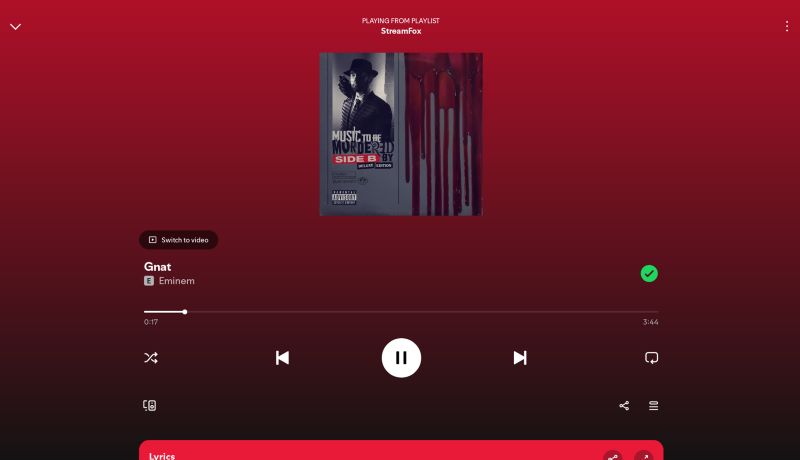
How to Download Spotify Music Directly on Amazon Fire Tablet [Premium Required]
Any Spotify subscription plan comes with the download feature. You can save playlists and albums of Spotify offline directly on your Amazon Fire tablet by using the app. The process is straightforward, but it comes with clear rules. For example, tracks will be locked within Spotify, the downloads will be tied to your subscription, and individual songs can’t be downloaded. So, if you’ve the Premium, here’s how to download your favorite Spotify music with the app on the Fire tablet:
Steps to Download Music with Spotify App on Amazon Fire Tablet
Step 1. Open Spotify and navigate to your Library or Home Screen. Select the playlist or album you want. Tap the Download button and the process will start.
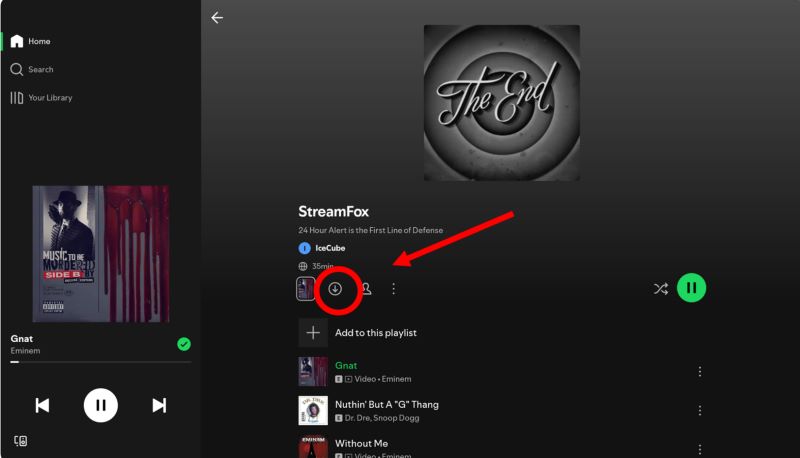
Step 2. As each track downloads, the download icon will turn green. Songs in the playlist will display their own green icons when they’re fully saved for offline listening.
Tip: If you fail to download songs on Spotify Fire Tablet, you can try to download Spotify without WiFi.
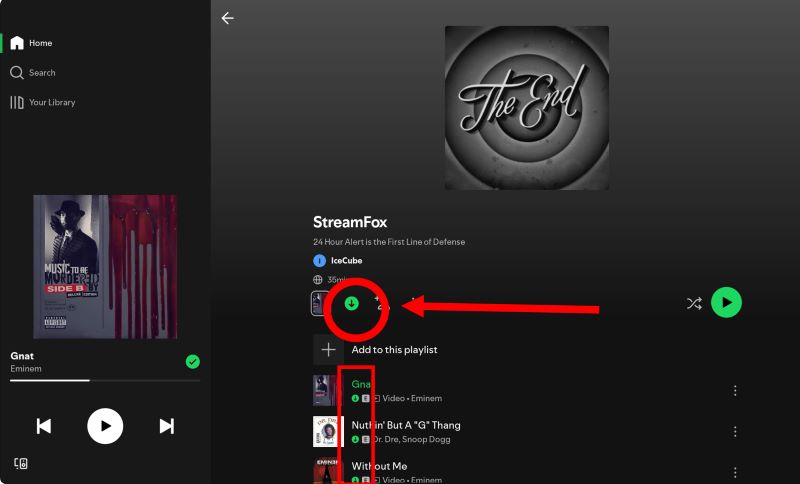
Steps to Listen to Spotify Music Offline on Amazon Fire Tablet
You can play the downloaded music on Spotify app with the Offline Mode. Here’s how to use the Offline Mode for music download playback:
Step 1. Tap your Profile icon and choose Settings and Privacy. This opens the Settings Menu.
Step 2. Choose Data Savings and Offline in the menu. Under the Offline section, you’ll find the option to enable Offline Mode. Toggle it on to disable internet streaming temporarily.
Note: Once offline mode is On, you’ll need to return to this menu to turn it off. This will allow you to access the internet again in the Spotify app.
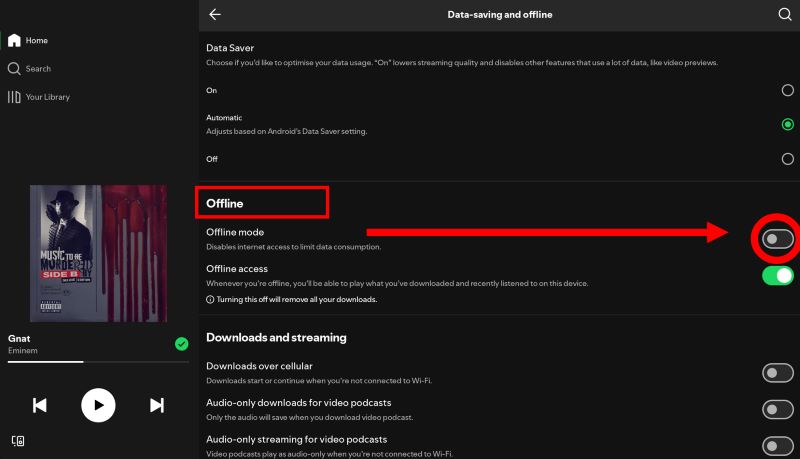
Step 3. Go to Your Library and tap the Downloaded filter at the top. You will see all the music saved for offline playback.
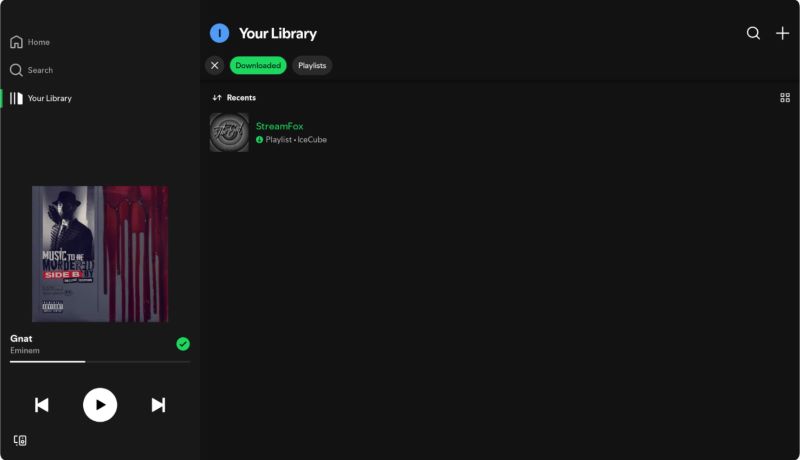
How to Download Spotify Music to Amazon Fire Tablet [Free/Premium]
This part shares with you a way that enables you to download Spotify music onto your Fire tablet as local files and thus you won't be bothered with the cons of downloading music with Spotify app. To try this way, you need Eassiy All-in-one Music Converter, StreamFox for Music. StreamFox can download and convert Spotify music to local MP3, enabling you to export Spotify MP3 downloads to your Fire tablet's local storage later.
StreamFox also simplifies the download process with its built-in Spotify browser. You can connect with your account and choose your favorite songs to download. Not only does StreamFox deliver the Spotify songs in high-quality 320 kbps audio, but it also preserves essential song metadata like titles, album names, and artist details. This also means your downloaded tracks are well-organized and ready to play anytime, even offline.
Eassiy All-in-one Music Converter
Download music from Spotify, Apple Music, Amazon Music, and three other music services as local MP3 in 320kbps with ID3 tags retained.
Key Features
- 50x faster downloads and batch downloading lets you save multiple playlists or albums quickly.
- Save tracks in diverse formats like MP3, AAC, WAV, or FLAC in high quality.
- Download music directly through the built-in Spotify browser.
- Compatible with downloading music from other platforms like Apple Music, Amazon Music, YouTube Music, and more with ease.
Steps to Download Spotify Music as Local MP3
Step 1. Download and install StreamFox for Music on your Windows or Mac. After installation, launch the app and select Spotify from the main menu.

Step 2. A built-in Spotify browser will open for easy navigation. Click Log in and use your Spotify Free or Premium credentials to access your library.

Step 3. Drag the songs, playlists, or albums you want to download to the + button on the right-hand side.

Step 4. Click on the Convert All button at the bottom-right to start downloading tracks, albums or playlists from Spotify to MP3.
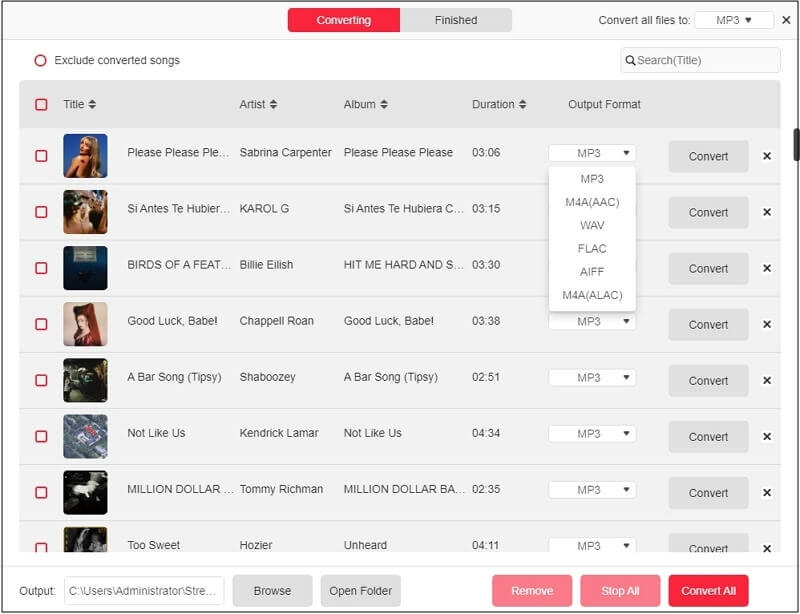
Step 5. Once downloaded, switch to the Finished tab and click View Output File to access your downloaded Spotify songs.
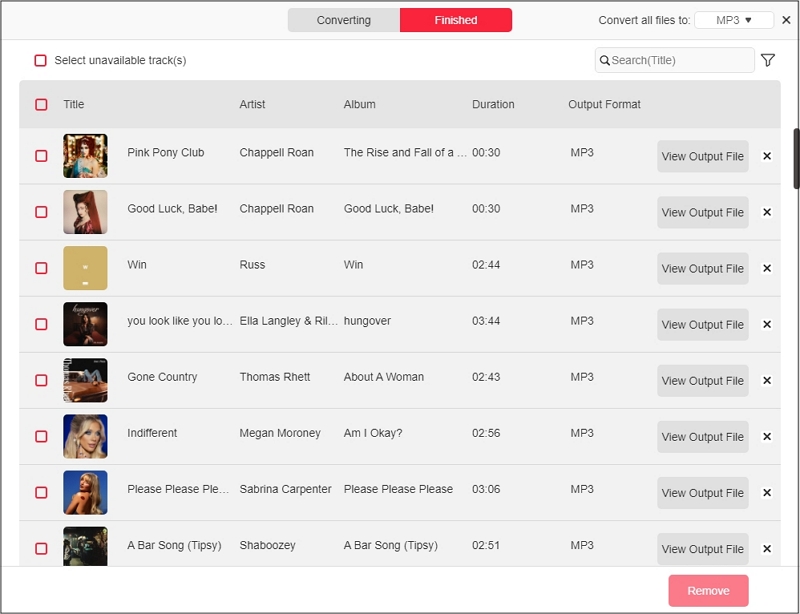
Steps to Transfer Spotify MP3 onto Local Amazon Fire Tablet
Step 1. Connect your Fire tablet to your computer using a USB cable. On a Mac, locate the tablet in Finder under Locations. On Windows, you’ll find it in File Explorer >This PC.
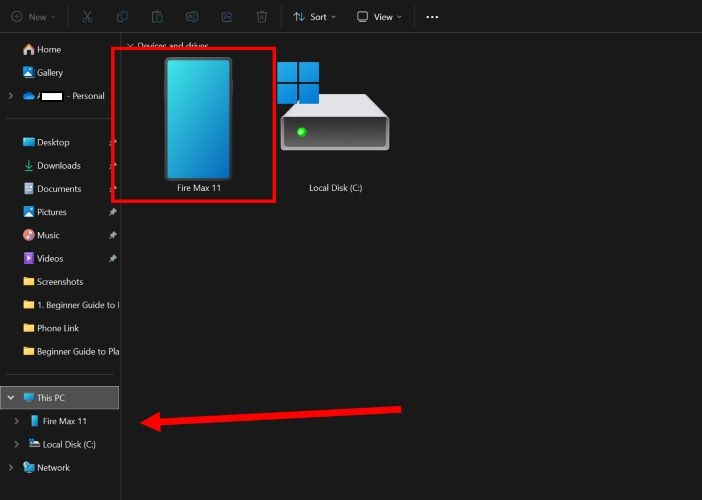
Step 2. Access the Fire tablet’s storage. Then, open a separate window to access the StreamFox music folder, select the songs you want to move and place them into any folder on the tablet’s storage.

Steps to Play Spotify Offline on Fire Tablet
When the transfer finishes, disconnect the tablet from your computer. Open the Files app on the Fire tablet. Head to the folder where stores the transferred Spotify MP3 and tap any track to play. The track will be played via the built-in media player or the Amazon Music app already on your tablet. If you prefer more control for your Spotify MP3 downloads, VLC for Fire is a worthy upgrade.
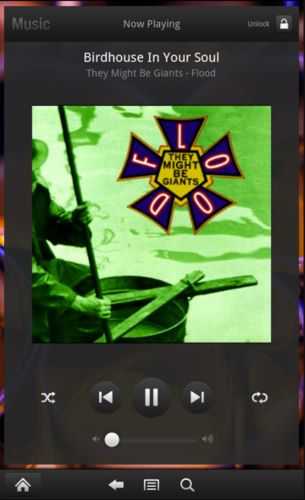
How to Get Spotify Kids on Amazon Fire Tablet
Spotify Kids is an exclusive version from the company. It’s provided by Spotify’s Premium Family Plan (US$ 19.99), the top-tier subscription. You cannot subscribe to it individually.
For those who have the Family Plan and want Spotify Kids on Fire tablet, here’s how you get started.
Step 1: Download Google Play Store on Fire Tablet
The Spotify Kids app is not available on the Amazon Appstore. You can only download it only from the Play Store. And as mentioned, the Google Play Store isn’t built into Fire tablets. So, you will have to make a few adjustments to install Play Store on your tablet first. Follow these steps:
Step 1.1: Open Settings on your tablet. Choose Settings and Privacy, or on older models, look for Security. Then, tap on Apps from Unknown Sources and choose Silk Browser. Toggle on Allow from this Source to enable downloading APK files from outside Amazon’s ecosystem.
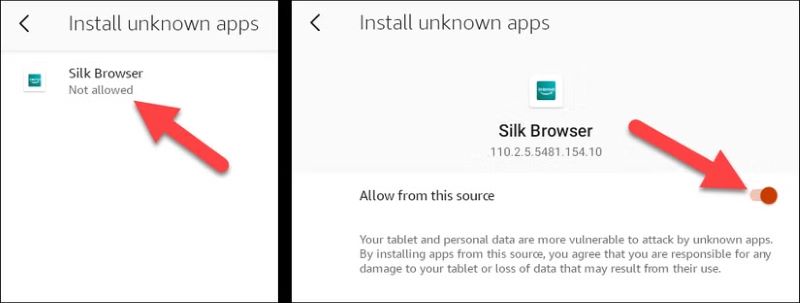
Step 1.2: You’ll need the correct version of the Google Play Store APK. This depends on your Fire tablet’s OS version. So, verify this: go back to Settings. Select Device Options and tap System. Find your Device Model and write it down. This detail is essential for downloading the right APK file later.
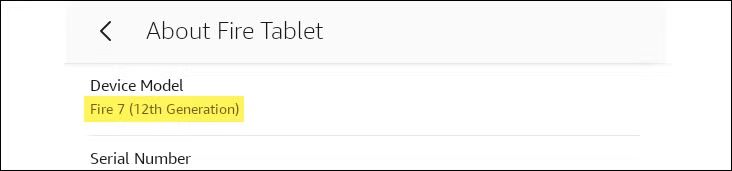
Step 1.3: After identifying your Fire tablet model, you now have the four APKs to download:
The above are APK files from APKMirror for the Fire Max 11 (13 Gen) version. You can find compatible APK files for all the versions of the Fire tablet via APKMirror itself.
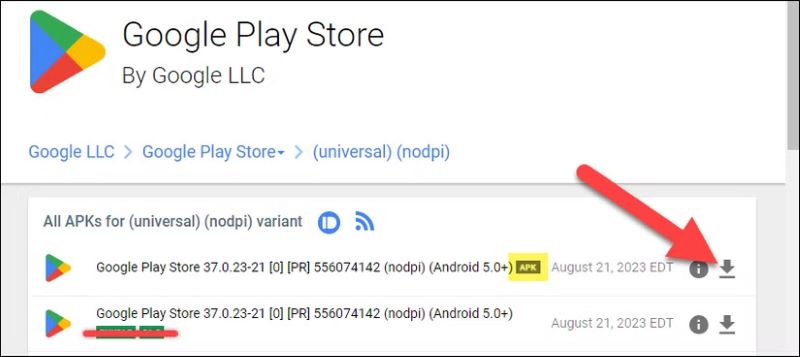
Step 1.4: Once you’ve downloaded the correct APK versions, follow these steps carefully. The order of installation is important. Open the Files app and navigate to your Downloads folder.
Note: Do not open any APK file directly without following these instructions:
- Tap the first file.
- Select Continue when prompted.
- Tap the Install button.
- Once the installation finishes, tap Done (not Open).
Step 1.5: Repeat the above process for each file in the following order:
- com.google.android.gsf.login
- com.google.android.gsf
- com.google.android.gms
- com.android.vending
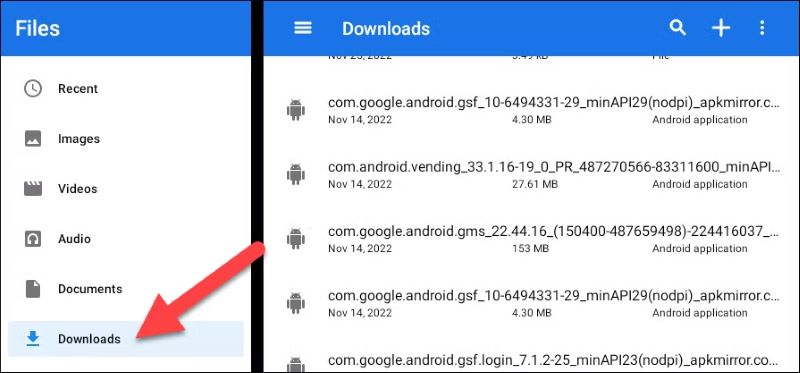
Step 1.6: After all the four APK files have been installed, reboot your tablet.
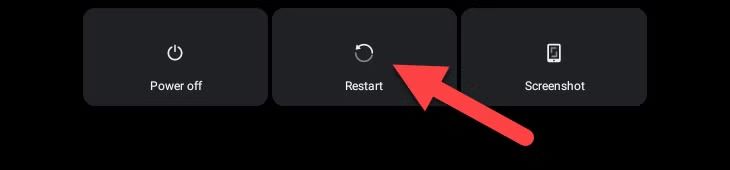
Once the tablet restarts, you’ll find the Google Play Store app on your Fire tablet’s home screen.
Step 2: Install Spotify Kids on Amazon Fire Tablet
After adding the Play Store, you can get Spotify Kids via it on your Fire tablet. However, here’s the first thing to know: Spotify Kids doesn’t work in every region. If it’s missing from your Play Store, it's just not supported in your region yet and you can use a VPN to bypass the Geo restriction.
To install Spotify Kids on Fire Tablet:
- Search Spotify Kids on the installed Google Play and tap Install.
- Open the Spotify Kids app after installation. Login it with your Premium Family account.
- Once logged in, you can start setting up a dedicated profile for your child. Simply name the profile and add their birthday.
- You can select age group cards accordingly. Click Continue and the app does the rest, which will filter out anything unsuitable for your kids.
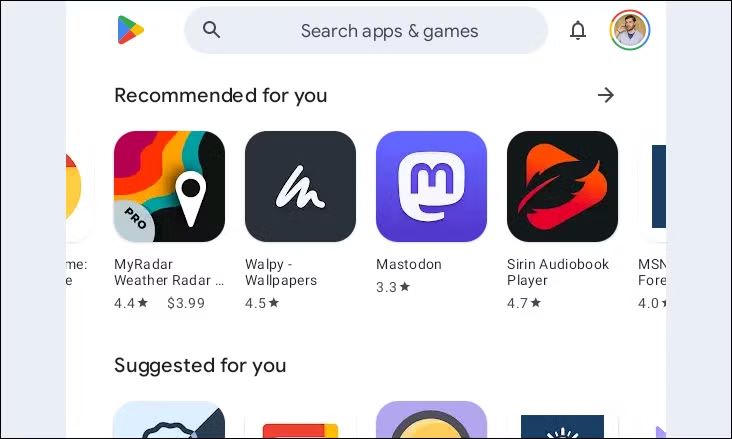
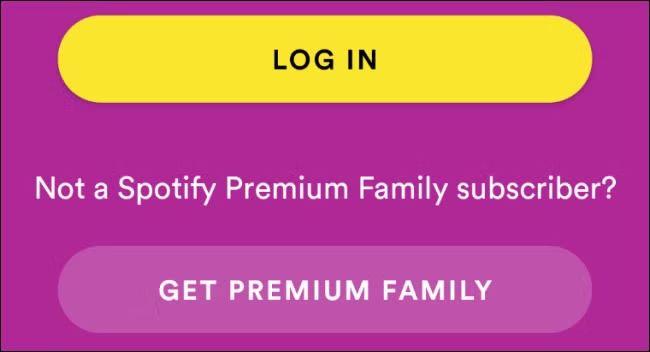
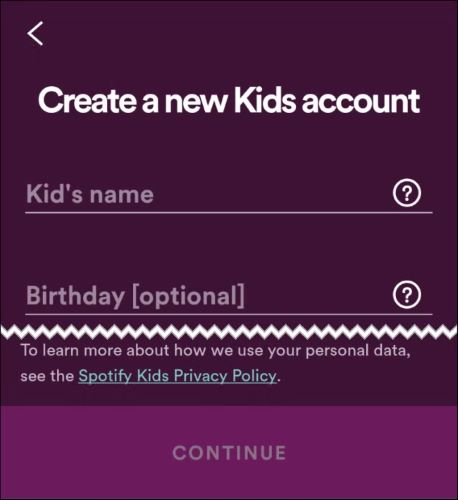
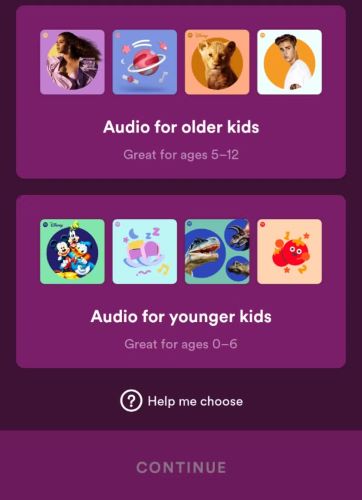
Spotify on Kindle Fire or Fire Tablets Not Working [Fixed!]
Spotify not working on your Fire tablet and Kindle Fire device is a common issue. And it is often because of mismatches between Fire OS (which tends to favor older versions) and Spotify’s continuously updating app. But don’t worry! Most problems can be fixed easily with these steps:
Fix 1: Check Your Network Connection
First make sure your Fire tablet has a stable internet connection. Without it, Spotify simply won’t load or play music.
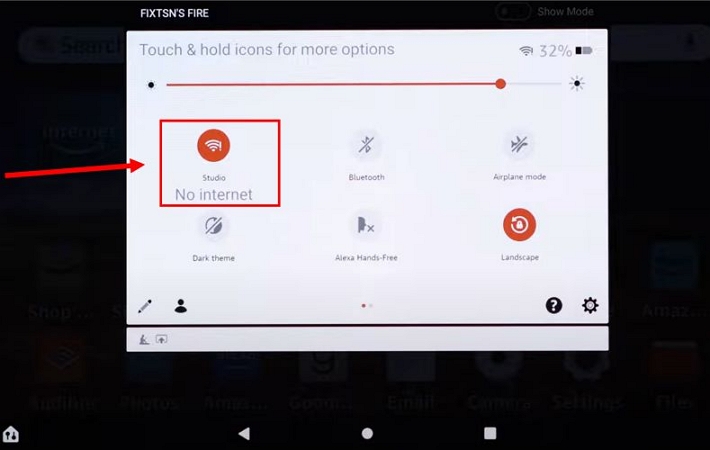
Fix 2: Reboot Your Device
Spotify crashing frequently or skipping songs is another common issue on Fire tablets. In such cases, rebooting can resolve the issue:
- Ensure your tablet has at least 30% battery life.
- Hold on the power button for 40 seconds. Make sure to ignore any pop-up messages during this process.
- Power it back on and check Spotify again.
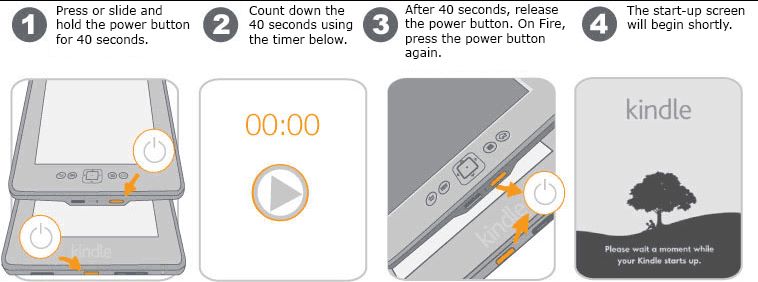
Fix 3: Update Your Software
Fire tablets often struggle with apps like Spotify when running outdated software. Updating Fire OS is crucial:
Go to Settings > Device Options > System Updates.
If updates are available, install them immediately. The tablet will restart during the process. Once updated, the newer Fire OS version will likely resolve compatibility issues.
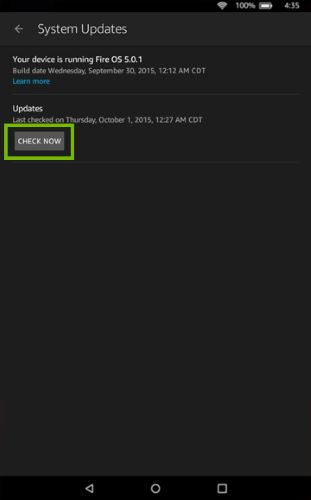
Fix 4: Uninstall and Reinstall Spotify
There could also be an issue with the Spotify app itself, not the Fire tablet. So, it is better to reinstall the Spotify app:
- Navigate to Settings > Apps & Games > Spotify.
- Uninstall Spotify completely.
- Reboot your tablet for good measure.
- Then, reinstall Spotify from either the Play Store or Amazon Appstore.
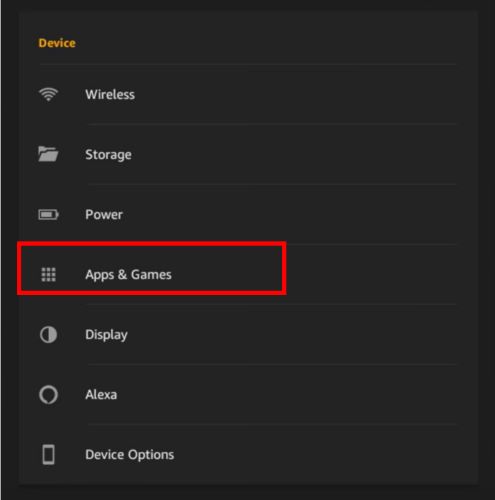
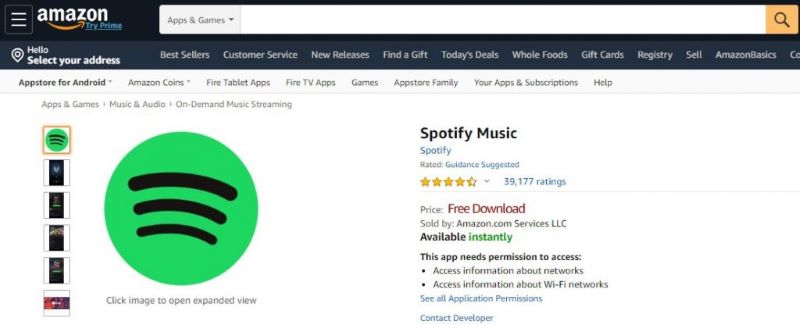
Conclusion
That’s how to download Spotify app and Spotify music on the Fire tablet. You have learned to do this via the Appstore or the Google Play Store. For Spotify Kids, the Play Store is essential and it requires a Premium Family account.
To make the Spotify music download process hassle-free, StreamFox for Music is an excellent choice for the Fire tablet. You don’t need to download the Spotify app at all, yet you’ll still get original-quality audio as local files in high-quality formats. Plus, no Premium account is required. What you need is download Spotify music with StreamFox on your computer and then transfer music downloads to your Fire tablet via a USB.







