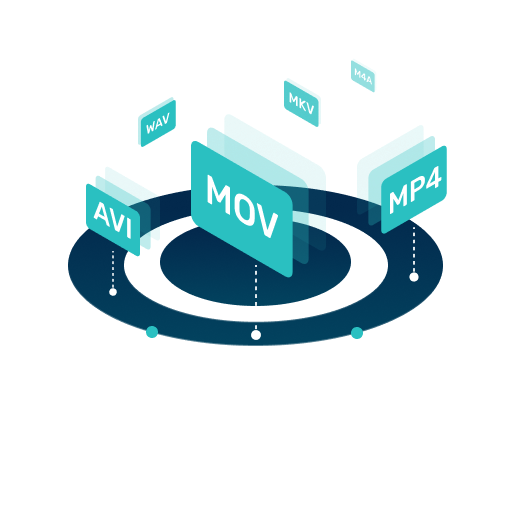Updated on 2025-01-23
22 views
5min read
It's convenient to listen to Spotify on your Apple Watch without your phone, especially when you are jogging. Actually, you can enjoy Spotify directly on your Apple Watch, and all you need is to download Spotify music onto your Apple Watch. Certainly, you can stream Spotify on your Apple Watch if it supports the Spotify app. In this post, we will show you how to download music from Spotify to your Apple Watch, regardless of the device model. You can even get Spotify songs on your Apple Watch without Premium. Next, let's dive into the details.
Download Spotify Songs Directly on Apple Watch [Limited Model and OS]
You can download Spotify music directly on your Apple Watch now. However, there are some conditions for you to get it done, which are listed below.
- You are a Spotify Premium user.
- Your Apple Watch model is Series 3 or later.
- Your watchOS version is 7.0 or higher.
- You have paired Bluetooth headphones to your Apple Watch.
- Your Apple Watch is connected to a cellular or WiFi connection.
If you can meet the requirements above, follow the steps here to install Spotify on your Apple Watch and then download music from the Spotify app.
Step 1: Install Spotify App on Apple Watch.
Open App Store on your Apple Watch, search Spotify and get it on your Watch.
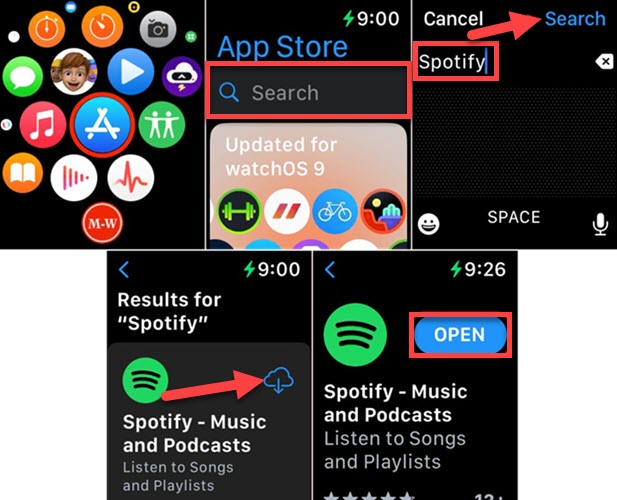
Step 2: Download Music from Spotify Directly to Apple Watch.
Login Spotify with your premium account. Head to the playlist which includes the wanted songs and tap Download.

Step 3: Listen to Spotify on Apple Watch without Phone.
Access your library and tap Downloads. Then, choose your favorite for playback.
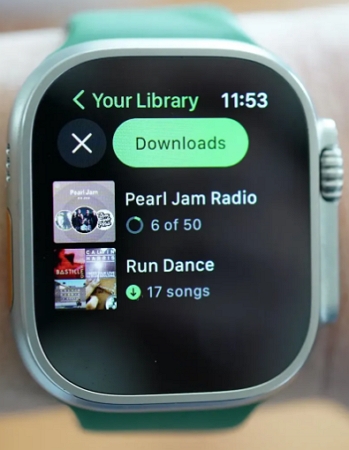
Download Spotify onto Apple Watch [Any Model and OS]
Your Apple Watch model is lower than series 3 or your watchOS version is lower than 7? Or you don't have a Spotify Premium? Don't worry, you can still download music from Spotify onto your Apple Watch with the way here. Simply download Spotify music as local files with StreamFox for Music, the Eassiy All-in-one music downloader and sync the music downloads to your Apple Watch via its paired phone. This way, you can get Spotify music on your Apple Watch, regardless of the Watch model and watchOS.
StreamFox for Music can download tracks, playlists, albums, podcasts or audiobooks directly from Spotify web player as MP3 files. The sound quality of the song download ranges from 128kbps to 320kbps, based on your settings. For better identification of the music download, StreamFox also retains the original metadata of the downloaded song, such as song title and cover art.
Key Features
- Download Spotify playlists or albums effectively, with a 50x faster speed.
- Unlimited access to Spotify library, regardless of your subscription package.
- Embed with an original Spotify web player that makes Spotify content download straightforward for both newbies and advanced users.
- Convert and download Spotify content in any format of your choice, including M4V, MP3, FLAC, WAV, etc.s
Steps to Download Spotify Music onto Any Model of Apple Watch
There are two stages involved in this guide to successfully download Spotify songs to your Apple Watch via StreamFox. Check and apply the steps underneath each stage accordingly to avoid errors:
Stage 1. Download the Spotify Songs to Your Computer
Step 1: Install and run StreamFox for Music on your Windows or Mac. Choose Spotify as the download source.

Step 2: Sign in to your Spotify free-tier account by providing your correct login details in the space given.

Step 3: Now, go to your Spotify music library and source for the music you would like to download on your Apple Watch. Once found, drag-and-drop the song in the red circular + icon on the right-hand side of your screen.

Step 4: Next, StreamFox will direct you to the window below. Confirm the output format displayed is the one you want the music to be downloaded, then click Convert All. The software on receiving your instruction will initiate the music download to your computer local drive.
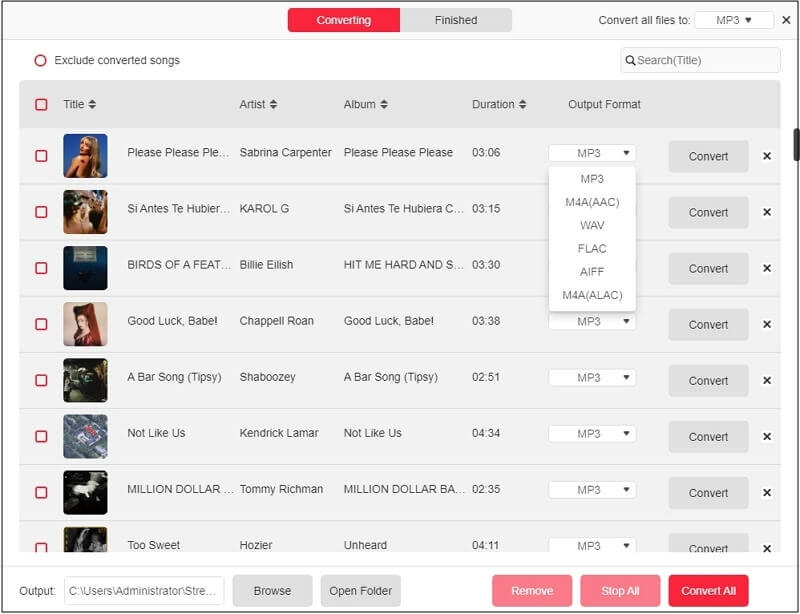
Stage 2. Export Spotify Songs to your Apple Watch
After downloading Spotify music to your local computer, you have to transfer the downloaded Spotify song to your iPhone via iTunes, then sync it with your Apple Watch. Here’s the simple guide to get this done:
Transfer Spotify Songs to iPhone
Step 1: Launch iTunes on your computer and click on the File icon at the top of your screen.
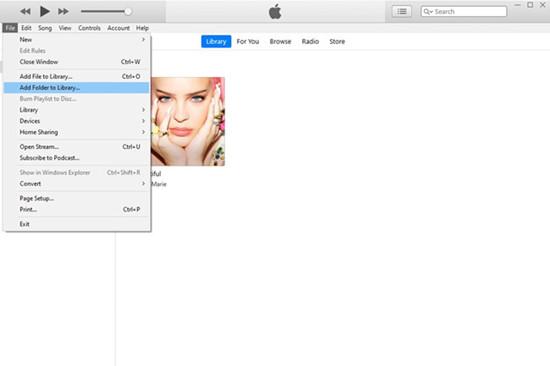
Select Add File/Folder to Library from the flyout menu that appears, and head to where you have the Spotify music and import it.
Step 2: Using a reliable USB cable, get your iPhone connected to your computer. Tap on the Device icon at the top left corner of your screen to access the display screen below.
Now, select Music on the left sidebar and click Sync Music > Entire Music Library.
Step 3: After that, click Apply to proceed with migrating the Spotify music to your iPhone storage.
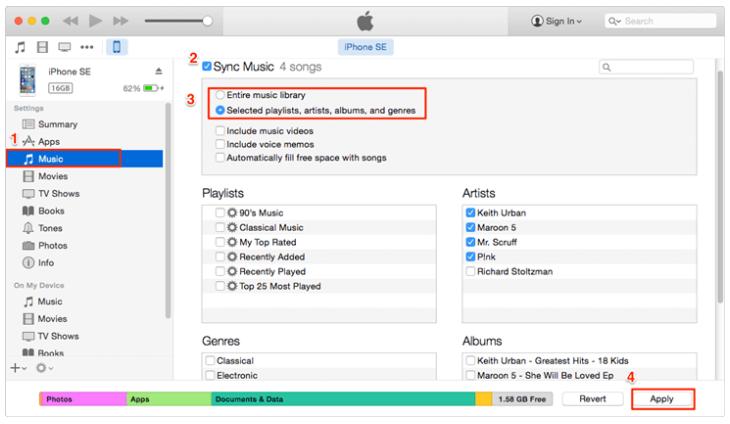
Sync Download Spotify Music to Apple Watch
Step 1: Grab your iPhone and click on the Apple Watch icon.
Step 2: At the lower panel of the interface displayed, click on My Watch and tap Music.
Step 3: Underneath Playlists & Albums, click on Music and you will be directed to iTunes Music.
Step 4: Now, head to the Downloaded panel and choose the Spotify Music you want to migrate to your Apple Watch.
Step 5: Tap Done and the selected Spotify Music will be available for offline streaming on your Apple Watch.
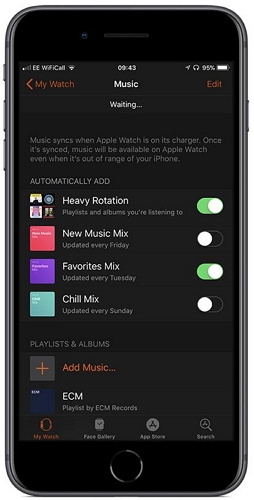
Download Spotify to Apple Watch with Paired iPhone [Specific Model and OS]
If you’ve linked your iPhone with your Apple Watch in the past, you can download your favorite Spotify songs to the Watch via the paired device using Spotify app.
- Having connected your Apple Watch to your iPhone, launch the Spotify app on your phone.
- Navigate to the playlist section and select the one you want to download on your Apple Watch.
- Next, click on the three horizontal dots (also known as More) and select Download to Apple Watch.
- Wait for the playlist download to complete, then you connect your Apple Watch to your headphones and start streaming it.
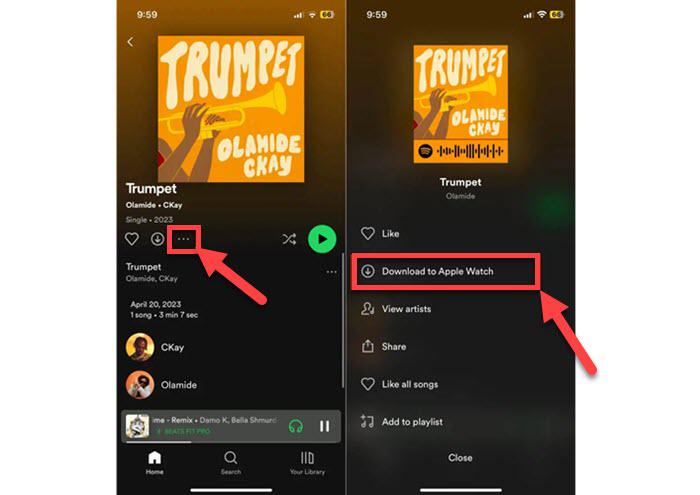
Fixed: Why Won't Spotify Songs Download on Apple Watch
Some Spotify users reported that they can't download music on the Spotify app of their Apple Watch. When they tapped the download icon on the Spotify app, their Apple Watch screen only showed Downloading. If you are also stuck on the same issue, you can try the solutions here to get rid of the trouble.
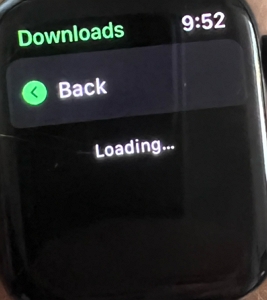
Fix 1: Uninstall Spotify from your Apple Watch and its paired iPhone. Then, reinstall Spotify on your iPhone and workable Spotify app will show on your Apple Watch automatically.
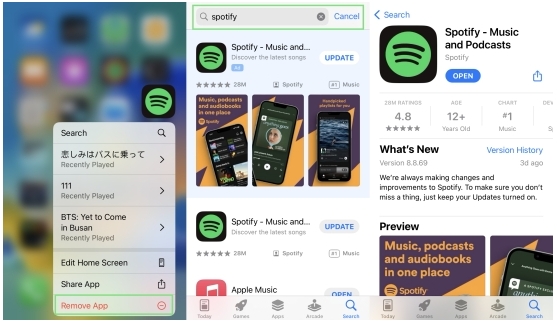
Fix 2: Go to Settings app on the paired iPhone of your Apple Watch, tap Spotify and enable Allow Tracking.
![]()
Fix 3: Close Spotify app on your Apple Watch first. Then, turn off Bluetooth option on the paired iPhone to make your Apple Watch connect to WiFi. Next, locate the playlist on your Spotify iPhone and choose Download on Apple Watch. Your Spotify playlist will begin downloading now.
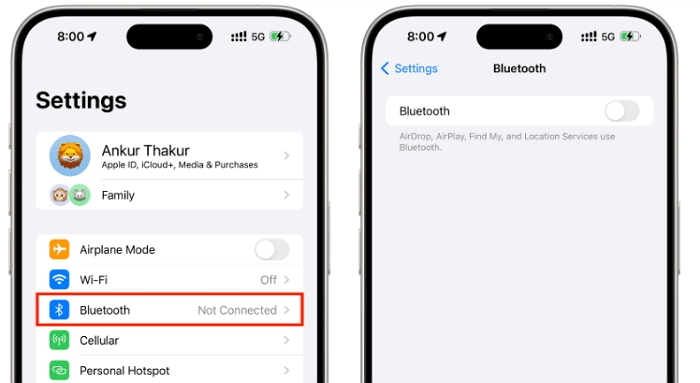
Speed up Spotify Download on Apple Watch
If it takes a long time, even tens of minutes, to download a song on Spotify Apple Watch, you can try the trick in this part to make Spotify downloads faster on your Apple Watch.
Step 1: Go to your iPhone Settings app.
Step 2: Locate and tap Bluetooth. Then, silde the Bluetooth toggle from right to left to disable it.
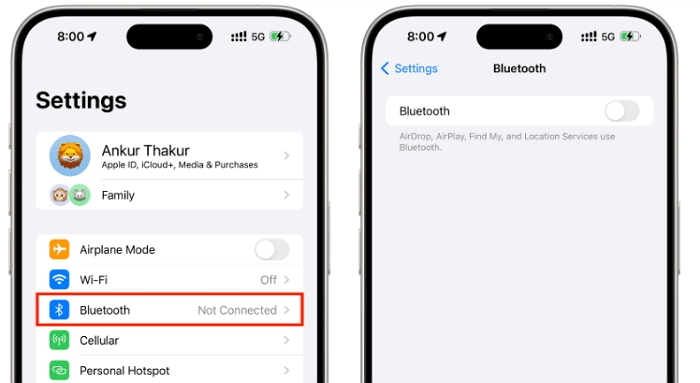
Why It Takes a Long Time to Download Spotify Playlists to Apple Watch
As previously mentioned, your Spotify download speed can take forever to download depending on the output quality and the number of songs present in the playlist you selected. Also, your mode of connecting to the internet can also cause Spotify playlist to take long before downloading. It’s suggested that you use WiFi to connect to your internet source instead of cellular data. Furthermore, disable Bluetooth also helps speed up the download.
Conclusion
There you go with the three ways to download Spotify songs onto your Apple Watch with or without premium subscription. Which of the methods do you intend to use? Well, prior to making your selection, check the conditions associated with each method to make the best decision. StreamFox for Music is our recommended method. The software gets your desired Spotify songs on your Apple Watch with lossless quality within the shortest possible time.